 User Problem
User Problem
" I need to download an app from the App Store, but I can't verify my identity via Face ID or Touch ID, I have to enter my Apple ID password to log in to the App Store. And here's the trouble - I forgot my Apple ID password. How do I find my Apple ID password? "
Have you forgotten your Apple ID password and want to recover it? Have you logged out of your Apple ID and made it impossible to retrieve your password? Or, do you just want to change your Apple ID password? Don't worry. Whichever situation you're experiencing, you'll find the answer here. This detailed guide on finding Apple ID password will teach you the 4 best ways to quickly retrieve Apple ID password.
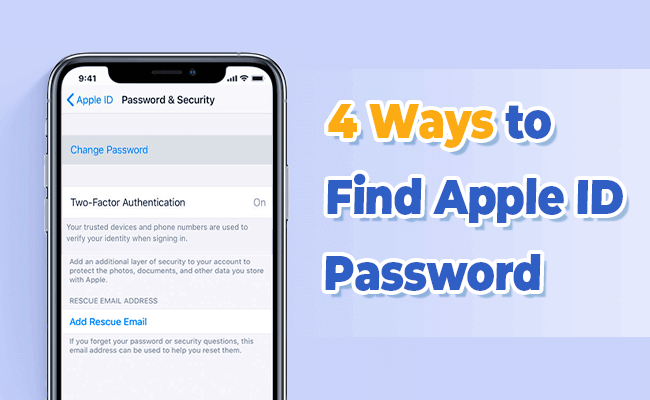
- Method 1: Find Apple ID Password By Resetting
- Method 2: Find Apple ID Password By Security Questions or Email
- Method 3: Recover Apple ID Password Using Recovery Key
- Method 4: Bypass Activation Lock To Directly Unlock Apple ID
Method 1: Find Apple ID Password By Resetting
As we all know, Apple doesn't offer any option to find the Apple ID password unless you reset the password. There are many different ways to reset Apple ID password. Which way to choose depends on the device you prefer to use. These ways can also be used to fix Apple ID is locked to security questions.
Situation 1: If you have a trusted iPhone with your Apple ID signed, then you can follow these steps:
Step 1. Go to Settings > [your name] > Password & Security > Change Password.
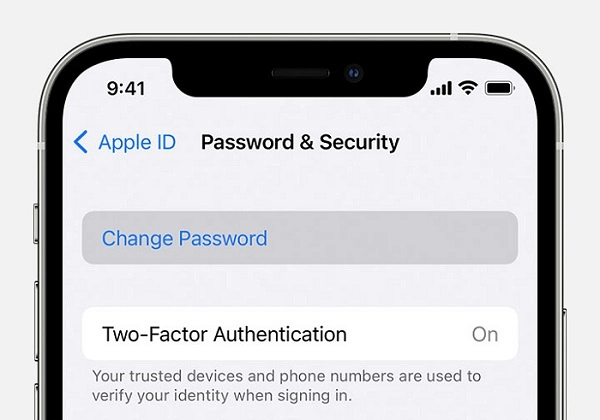
Step 2. Then, follow the onscreen instructions to reset your password.
Situation 2: If you don't have a trusted device, you can follow these steps to reset your Apple ID password on the web:
Step 1. Go to iforgot.apple.com and enter your Apple ID.
Step 2. Enter the phone number that you use with your Apple ID.
Step 3. Then, a message with instructions will be sent to your device where you have signed in to iCloud. You can follow the onscreen instructions to reset your Apple ID password.
Method 2: Find Apple ID Password By Security Questions Or Email
If you want to find Apple ID password without resetting it, and you have also set up a security question or email for your Apple ID, then you can retrieve your Apple ID password by answering the security question or using email. This method works for all iOS versions. Here are the steps involved.
Step 1. Go to the Apple ID account and click "Forgot Apple ID or password."
Step 2. Enter your Apple ID and choose "Reset Your Password. Tap "Continue" to proceed.
Step 3. Click "Change Password."
Step 4. Depending on your specific situation, choose "Answer security questions" or "Get an email."
Step 5. Then you can follow the onscreen instructions to reset your Apple ID password.
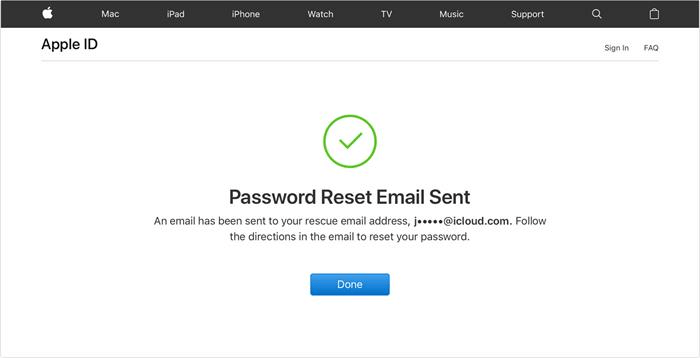
Method 3: Recover Apple ID Password Using Recovery Key
If you have a Recovery Key, which can be generated via Settings, you can check out Apple's official guide to generate a recovery key.
Step 1. Open your Safari and go to iforgot.apple.com.
Step 2. Enter your Apple ID and click "Continue".
Step 3. Click "Change Password" and then enter your Recovery Key to finish the rest of the steps.
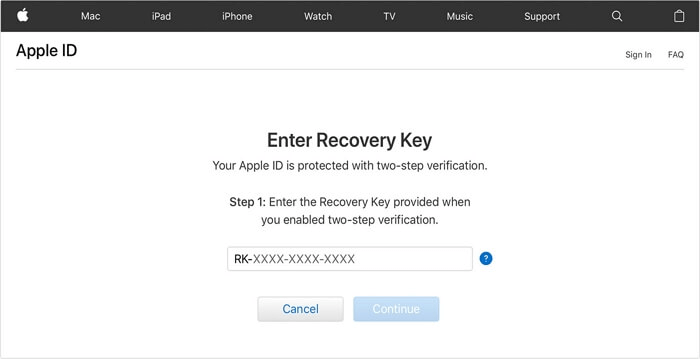
Method 4: Bypass Activation Lock To Directly Unlock Apple ID
If you can't find Apple ID password or activate iPhone by any of the above ways, then you still have a very easy method - bypass activation lock. And to unlock iPhone without Apple ID, your most reliable option is this specialized tool - WooTechy iSalvor - which is a professional iCloud activation lock bypass software that can bypass activation lock on iDevices without Apple ID. With the help of WooTechy iSalvor, you can unlock activation lock on iPhone, iPad or any other Apple ID lock, even without Apple ID password. After a successful bypass, you'll be able to use a new Apple ID.
WooTechy iSalvor – The Best Activation Lock Bypass Tool

75,000,000+
Downloads
- Unlock Apple devices iOS locks: Quickly bypass iCloud activation lock, screen lock, and SIM lock on iPhone, iPad, and iPod touch. Easily unlock Apple device locks even without Apple ID or password
- High success rate: With advanced unlocking technology, the success rate is almost the highest in its category
- Easy to use: No technical requirements, the user interface and process are simple, anyone can use this tool to quickly unlock iPhone and unlock iPad.
- Good compatibility: Support most iPhone models and iOS versions
- Full refund if unsuccessful: A 30-day refund policy is always available (Although the high success rate makes this policy useless)
Free Download
Secure Download
Free Download
Secure Download
How to remove activation lock without Apple ID?
Here are 4 easy steps to bypass activation lock without Apple ID on iPhone/iPad:
Step 1. Run WooTechy iSalvor
Download and install WooTechy iSalvor on your Mac or PC. Choose Bypass iCloud Activation Lock Screen and click on Start.
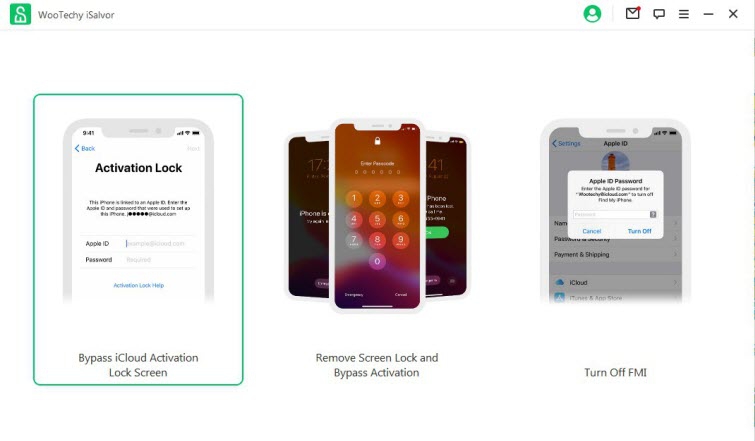
Step 2. Connect iPhone
Connect your iPhone with a cable to the PC. If the connection fail, check the option "Your iDevice can't be recognized" and see the solutions.
Step 3. Jailbreak iPhone
If you are using iSalvor Mac version, the software will help jailbreak your device automatically. If you are using iSalvor Windows version, you can refer to the given Jailbreak Tutorial and follow instructions. After completion, click on "Finished Jailbreak".
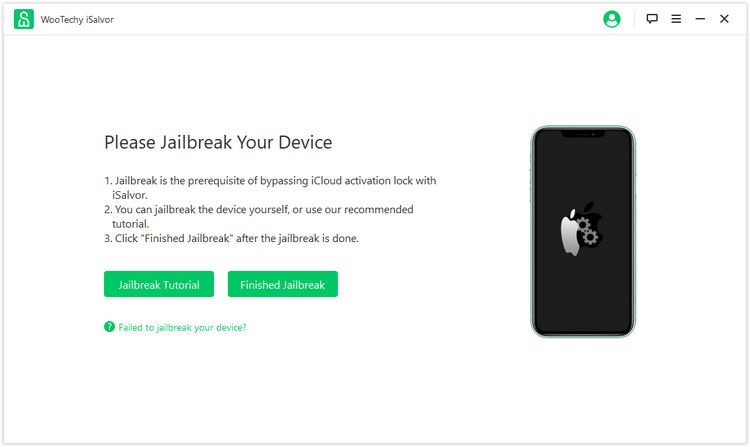
Step 4. Bypass Apple Activation Lock Screen
Click Start Bypass and the software will start unlocking automatically. After bypassing the activation lock, click Done and now you can enjoy your device!
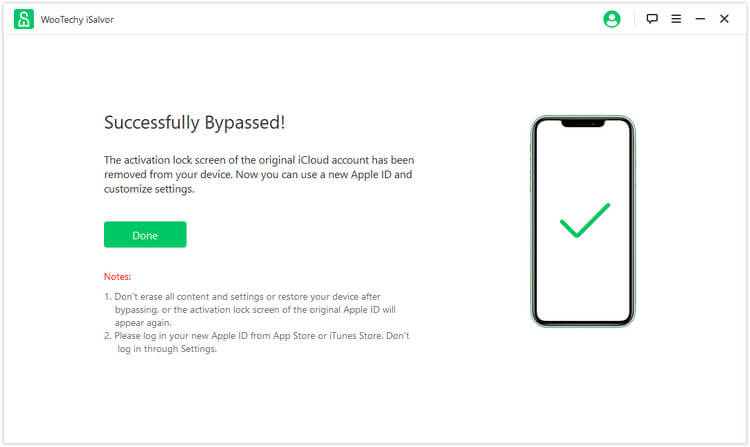
Conclusion
As you can see, the above shows the 4 easiest and fastest ways to find Apple ID password. If none of the first 3 solutions help you retrieve your Apple ID password, then ultimately the most effective way to activate your iPhone is undoubtedly to use WooTechy iSalvor to bypass activation lock.
This professional iOS unlock tool can help you remove iCloud activation lock on iPhone/iPad in minutes without any Apple ID information or password, and without worrying about Apple ID being disabled. Highly recommended! Try it now!
Free Download
Secure Download
Free Download
Secure Download








