Maybe you just forgot iPad passcode which was changed just a little while ago. Maybe you've entered the wrong passcode multiple times and locked out of your iPad. Maybe you bought a used iPad online but don't know its passcode and can't contact the previous owner. In either case, you'll need to bypass iPad passcode and reset iPad, which means - you need to know how to reset iPad to factory settings without a passcode. Luckily you're here! This guide will show you the 3 best ways to factory reset iPad without passcode! Read on!
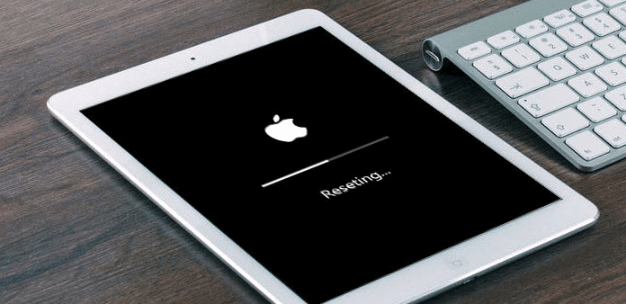
Top 3 Best Ways to Factory Reset iPad Without Passcode:
- Way 1: Unlock iPad Without Passcode by WooTechy iSalvor
- Way 2: Factory Reset iPad Without Passcode via iCloud
- Way 3: Factory Reset iPad Without Passcode Using iTunes
Way 1: Unlock iPad Without Passcode by WooTechy iSalvor
When you forgot iPad passcode, the fastest and easiest way to unlock iPad without passcode is using WooTechy iSalvor. It is a professional iPhone/iPad unlocker software designed to bypass all kinds of Apple locks on iPhone/iPad/iPod Touch, including iCloud activation lock, screen lock and SIM lock. Even if you don't have an Apple ID and password, you can easily unlock iPad/iPad Pro/iPad Air/iPad mini in just a few simple steps!

Unlock not only almost all iPad models, but also almost all iPhone models.
Unlock iPads and iPhones without Apple ID and passcode.
Very easy to use, no need for any specialized skills.
Safe, no risk to the device, already used by a large number of Apple users.

There is a fee (although the price is pretty affordable truthfully).
How to Unlock iPad Without Passcode by WooTechy iSalvor?
Step 1: Download, install and launch WooTechy iSalvor. Choose Remove Screen Lock and Bypass Activation option.
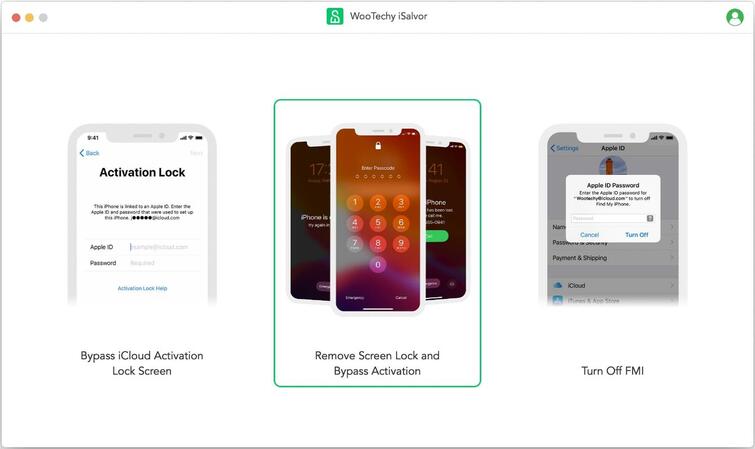
Step 2: Connect your locked iPad to the computer with USB cable. Select the FMI Status and click Next.
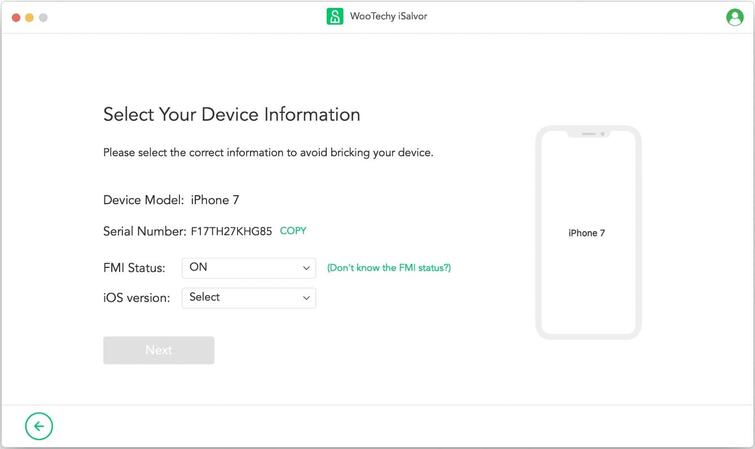
Step 3: Click on Start Jailbreak and follow the on-screen instructions to jailbreak iPad. Once finishes, the unlock process will start.
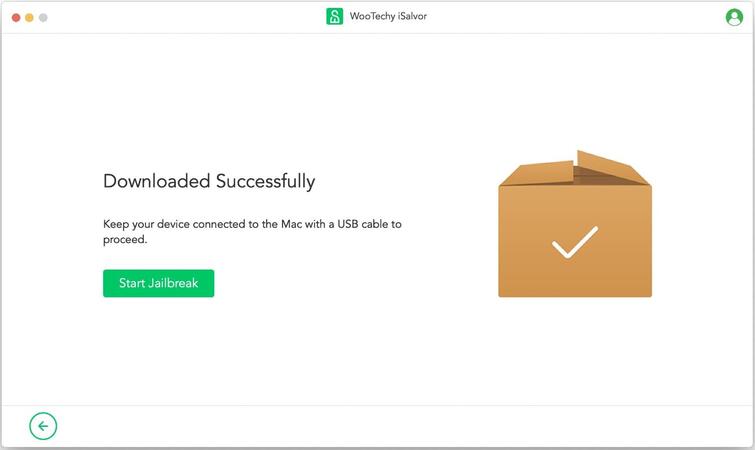
Step 4: When the screen lock has been removed successfully, click Done and now you will be able to access your iPad!
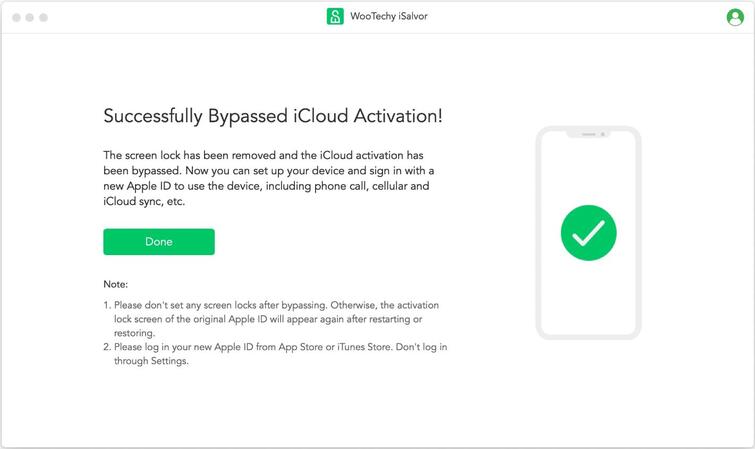
[Video Tutorial] How to Unlock iPad Without Passcode?
WooTechy iSalvor – The Best Tool to Unlock iPad

75,000,000+
Downloads
- Bypass Apple Lock: Quickly remove iCloud activation lock, screen lock and SIM lock on iPhone/iPad without Apple ID or password
- Easy To Use: Simple steps, no expertise required, friendly to non-technical users
- High Success Rate: With advanced iDevice unlocking technology, the success rate is the highest among similar products
- Good Compatibility: Works with almost all iOS versions. Supports most iPhone, iPad, iPod Touch devices
- After-Sales Guarantee: 30-day refund policy with instant refund if unsuccessful
Win: Free Download
Secure Download
Mac: Free Download
Secure Download
Way 2: Factory Reset iPad Without Passcode via iCloud
If you had previously set up "Find My iPad" and have enabled remote wiping, you can use iCloud Find My to erase your iPad remotely when you forget your iPad password.

You can unlock iPad passcode without computer.

You must know the Apple ID and password for your iPad because you need them to sign in to your iCloud account.
Your device must have the Find My feature enabled in advance. If you turn off Find My before, iCloud will not be able to access and reset the device.
All the content in iPad will be deleted, you will lose all the data in your iPad if you don't have a backup. To keep your data, it is recommended to use WooTechy iMaster.
How to Factory Reset iPad Without Passcode via iCloud?
Step 1: Visit the iCloud website on another device, sign in with your Apple ID.
Step 2: Select "Find iPhone", then click "All Devices" option and choose your locked iPad.
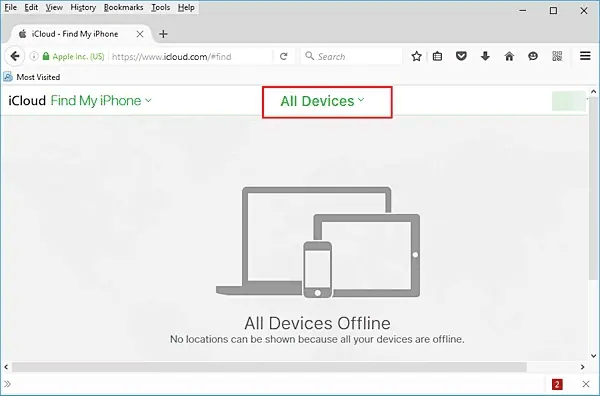
Step 3: Click on "Erase iPad" to reset iPad. After a few moments, your iPad will be restored remotely and will restart without lock screen.
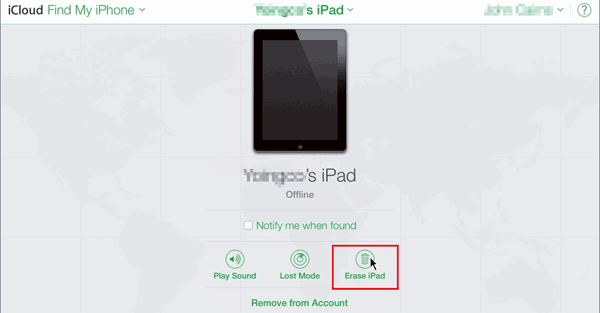
Way 3: Factory Reset iPad Without Passcode Using iTunes
Using iTunes to factory reset iPad is a common way to unlock iPad when you forgot iPad passcode. If you have previously synced your iPad with iTunes on a computer, you can use iTunes to restore the device.

There is no need to use any third-party tools or software.

The "Find My" feature on iPad must be disabled, otherwise the device will not be able to be restored to factory settings. Turning off Find My requires an Apple ID and password, without which you will not be allowed to change settings.
If you haven't sync iPad with iTunes before, this method won't work.
Some errors and bugs may occur, such as being stuck on a black screen.
How to Factory Reset iPad Without Passcode Using iTunes?
Step 1: Connect your iPad to the computer, open iTunes.
Step 2: Click Restore iPad to let iTunes fully recover your iPad.

Step 3: After a few moments, your iPad will be restored to factory settings and restart without any lock screen.
Conclusion
Well, these are the 3 best ways on how to factory reset iPad without passcode along with their advantages and disadvantages, and I believe this tutorial has guided you to successfully unlock your iPad and reset it even if you forgot iPad passcode!
Due to Apple's security-based concerns, iTunes and iCloud may sometimes not be able to solve the problem. If you don't have much time to try these methods one by one, then we suggest you to use WooTechy iSalvor, a highly reliable and secure Apple device unlocking software, to unlock iPad without Apple ID and password. And it is now also the most popular iPad/iPhone unlocker tool on the market, which has a large number of Apple users. Just try it now!
Win: Free Download
Secure Download
Mac: Free Download
Secure Download








