Want to reset Apple ID password but don't know how? You have come to the right place! We've summarized the top 5 easy ways on how to reset Apple ID password, and we've also listed detailed steps for each method to help you reset your Apple ID password in minutes! Scroll down to read it!
Top 5 Ways to Reset Apple ID Password:
- Way 1: Reset Apple ID Password on iPhone/iPad/Apple Watch
- Way 2: Reset Apple ID Password on Mac
- Way 3: Reset Apple ID Password with Apple Account Recovery
- Way 4: Reset Apple ID Password via 2-Factor Authentication
- Way 5: Remove Apple ID Password by WooTechy iSalvor
Way 1: Reset Apple ID Password on iPhone/iPad/Apple Watch
Step 1: Tap Settings > your name (Apple ID) > Password & Security.
Step 2: Tap Change Password. You may be asked to enter your device passcode or use Touch ID/Face ID.
Step 3: Enter a new password and confirm the new password.
Step 4: Tap Change or Change Password.
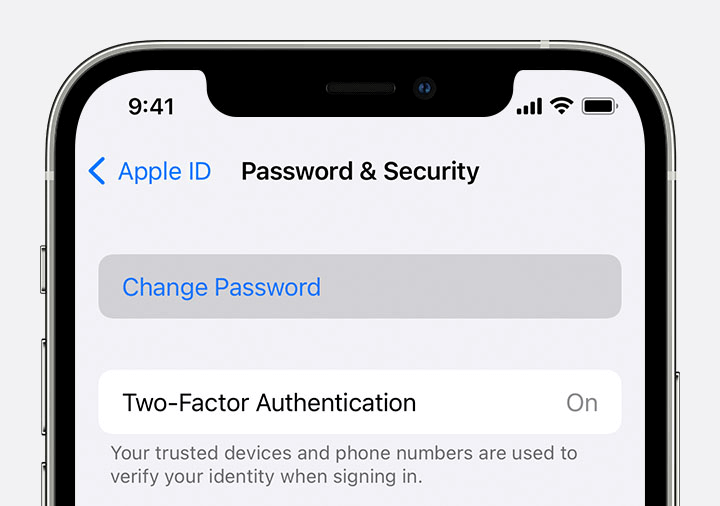
Way 2: Reset Apple ID Password on Mac
Step 1: On your Mac, click the Apple menu > System Settings (or System Preferences).
Step 2: Click on your name (or Apple ID).
Step 3: Select Password & Security.
Step 4: Click on Change Password. Before you can reset your Apple ID password, you'll be required to enter the password used to unlock your Mac.
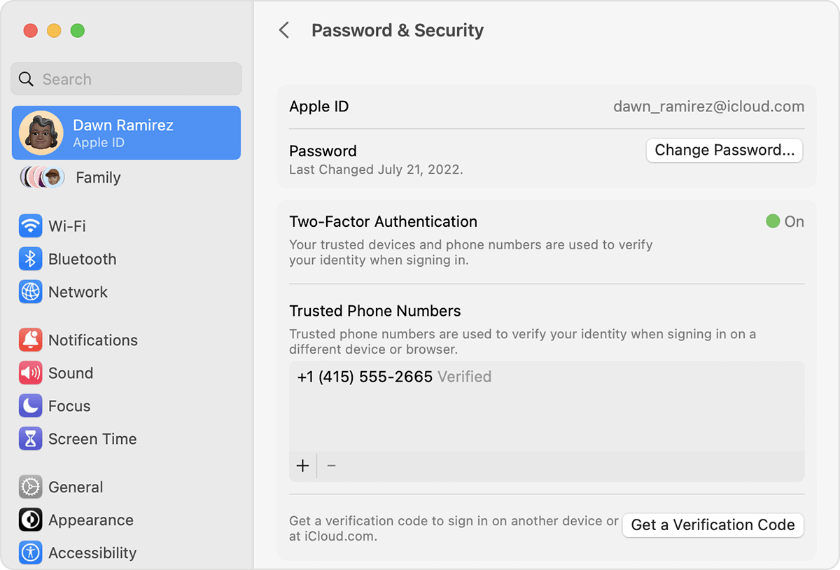
Way 3: Reset Apple ID Password with Apple Account Recovery
Step 1: Go to the Apple ID website at https://appleid.apple.com and click on "Forgot Apple ID or password."
Step 2: Enter your Apple ID email address associated with the account for which you want to reset the password.
Step 3: You will be prompted to choose a method for account verification. This may involve receiving an email, answering security questions, or using two-factor authentication, depending on your account settings.
Step 4: Once verified, you can create a new password for your Apple ID.
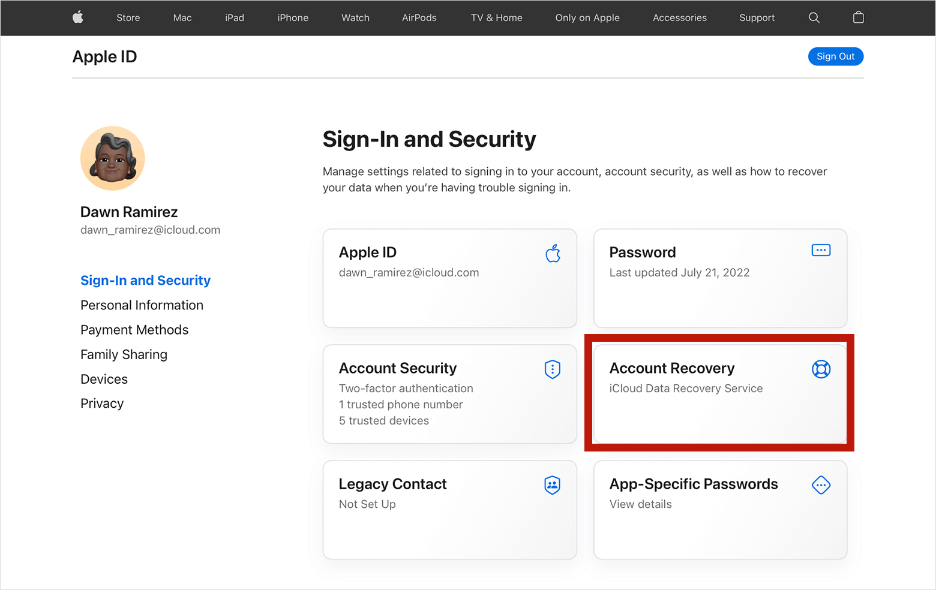
Way 4: Reset Apple ID Password via Two-Factor Authentication
Step 1: Open your web browser and go to iforgot.apple.com at https://iforgot.apple.com.
Step 2: Enter your Apple ID linked to the account you want to reset the password for.
Step 3: You will receive a verification code on one of your trusted devices. Enter this code on the website.
Step 4: Once verified, you can set a new password for your Apple ID.
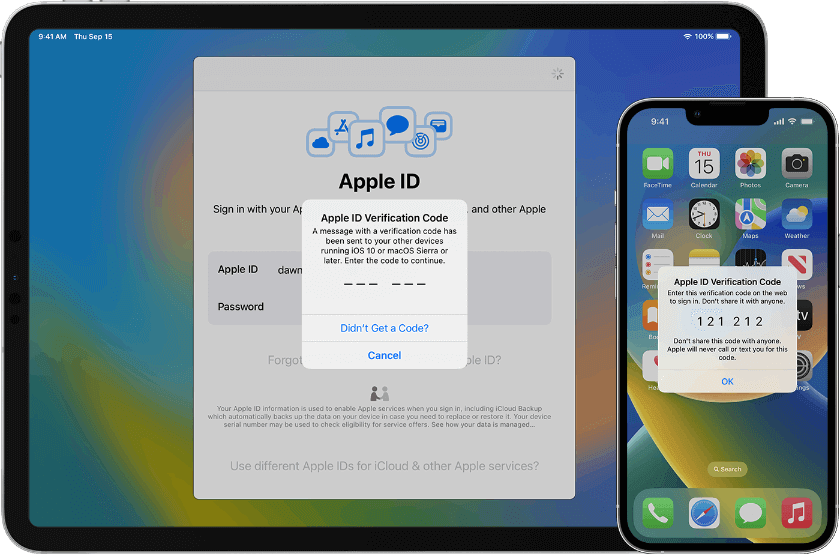
Way 5: Remove Apple ID Password by WooTechy iSalvor
Almost every Apple user has forgotten their Apple ID password at some point. Maybe it's because you chose a password that was too complicated to remember, or maybe it's been too long since you've entered it, whatever the reason, forgetting the Apple ID password can be quite a hassle. So how to bypass Apple ID password when you forgot it? Is it possible to remove activation lock without Apple ID password if iPhone is locked to previous owner? Of course! Try WooTechy iSalvor!
As a professional iPhone/iPad password removal software, WooTechy iSalvor has 3 secure password unlock modes to remove iCloud Activation Lock, Screen Lock, and SIM Lock. In just a few simple steps, you can quickly remove all kinds of Apple locks from your iPhone and iPad!
WooTechy iSalvor – Best Tool to Remove Apple ID Password

75,000,000+
Downloads
- Remove Apple Lock: Quickly bypass iCloud Activation Lock, Screen Lock, and SIM Lock on iPhone/iPad without Apple ID or password
- Unrestricted use of iPhone: Sign in new Apple ID after automatically jailbreaking locked iPhone/iPad, won't be erased or tracked by previous owner
- Easy To Use: Simple steps, no expertise required, friendly to non-technical users
- Good Compatibility: Works with almost all iOS versions. Supports most iPhone, iPad, iPod Touch devices
- High Success Rate: With advanced iOS device unlocking technology, the success rate is the highest among similar products
- After-Sales Guarantee: 30-day refund policy with instant refund if unsuccessful
Win: Free Download
Secure Download
Mac: Free Download
Secure Download
How to Remove Apple ID Password by WooTechy iSalvor?
Step 1: Download and install WooTechy iSalvor on computer. Choose Bypass iCloud Activation Lock Screen option and click Start. Then connect your device to computer with USB cable.
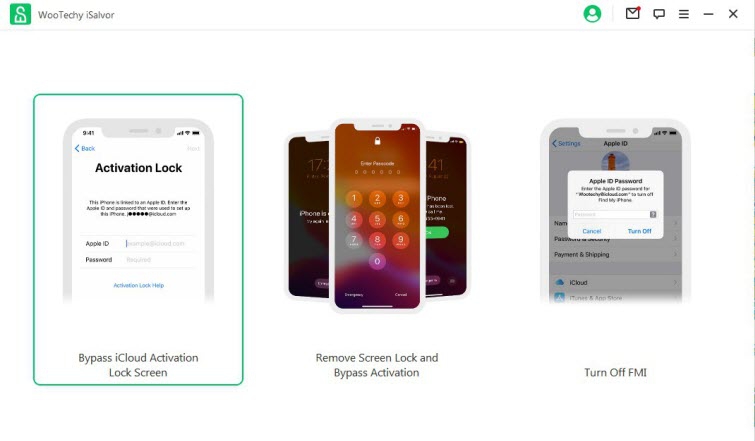
Step 2: If you are using Mac, the software will help jailbreak your device automatically. If you are using Windows, refer to the jailbreak tutorial and follow the instructions.
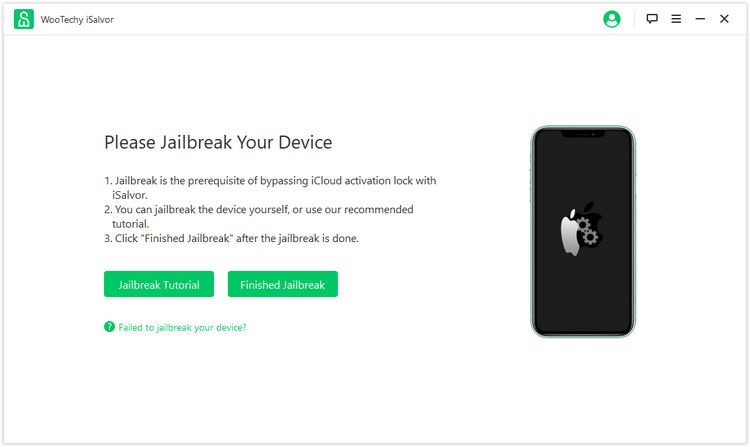
Step 3: Confirm device information and click Start Bypass to bypass activation lock.
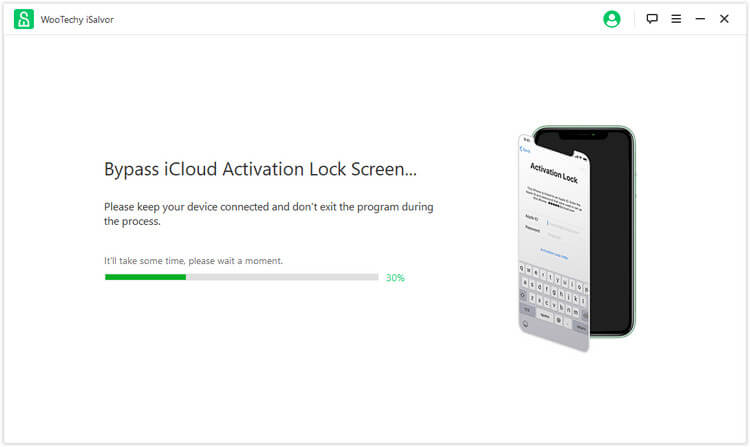
Step 4: Once the process is completed, click Done. Now the activation lock has been bypassed successfully and you can link a new Apple ID to your device!
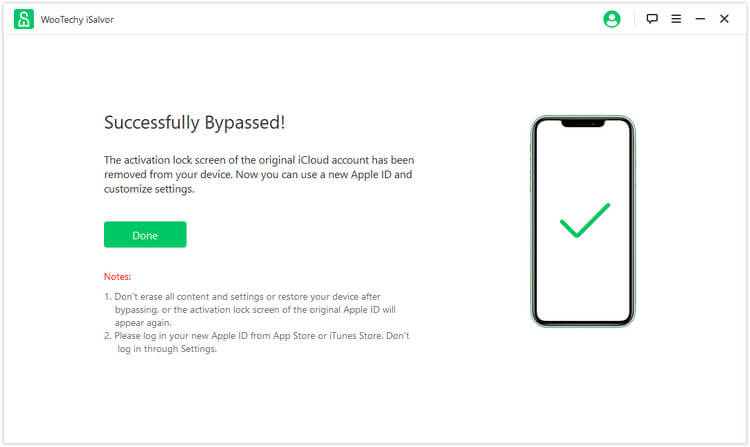
Conclusion
Well, by now you should have figured out how to reset Apple ID password. If you've forgotten your iPhone lock screen password, or your iPhone has been locked by previous owner, then without a doubt, WooTechy iSalvor is highly recommended! This powerful and easy-to-use iPhone unlocker tool will help you remove iPhone screen lock even iCloud activation lock and SIM lock quickly and securely! Try it now!
Win: Free Download
Secure Download
Mac: Free Download
Secure Download








