 Question
Question
Can you restore an iPhone without turning off "Find My iPhone" ?
Yes, you can.
However, Apple doesn't make this process entirely intuitive. Instead, intelligent developers and tech enthusiasts have pored over Apple documentation and devised ways to restore your iPhone without turning FMI off. Here are 3 proven ways that you can restore your data without needing to modify your iCloud settings.
| Feature | iCloud Restore | iTunes Restore | WooTechy iSalvor |
| Success Rate | 70% | 75% | Over 98% |
| Require extra Software | No | Yes, iTunes | Yes, WooTechy iSalvor |
| Time | About 30 minutes | About 45 minutes | 15 minutes |
| Ease of Use | Fairly Simple | Fairly Simple | Very Easy |
How To Restore iPhone without Turning Find My iPhone Off by 2 Official Ways
There are 2 official ways to restore your iPhone without turning Find My iPhone off.
Before attempting either of these approaches, please remember to make a backup of your data. That way, once you restore your iPhone, you'll go to the most recent state instead of a backup done a few days or weeks ago. The easiest way to backup your iPhone is to back it up to iCloud. That way, your data is safe and secure on Apple's servers.
To initiate this backup process, please do the following.
Step 1. Connect your device to Wi-Fi.

Step 2. Go to "Settings" and find [your name]. Tap on that.
Step 3. Next, tap on "iCloud".
Step 4. Tap iCloud backup.
Step 5. Toggle "iCloud Backup" on.
Step 6. Tap "Backup Now".
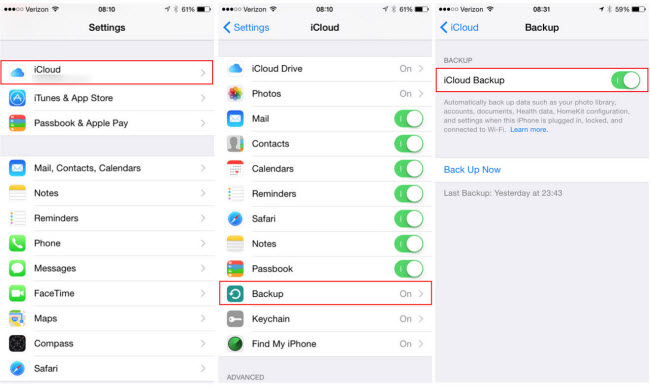
You should see your device backing up to iCloud. Please note that this process may take a while.
Once that's done, you're ready for the steps on how to restore iPhone without turning find my iPhone off. As mentioned above, there are two methods to do this. The first method Uses iCloud only and does not require any outside software. The steps for this method are as follows.
Step 1. If you or the previous owner have not already erased your device, you will need to do so. Go to "Settings -> General -> Reset" and then tap "Erase All Content and Settings". Follow all subsequent prompts.
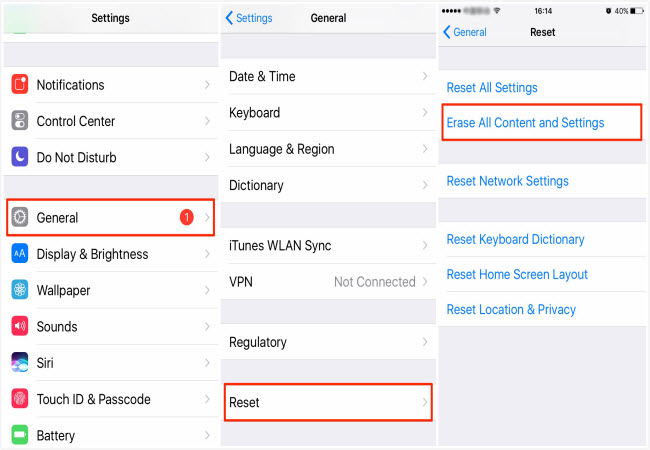
Step 2. With your device erased, you should see the welcome prompts. Follow the instructions until you get to the "Apps & Data" screen.
Step 3. Tap "Restore from iCloud".
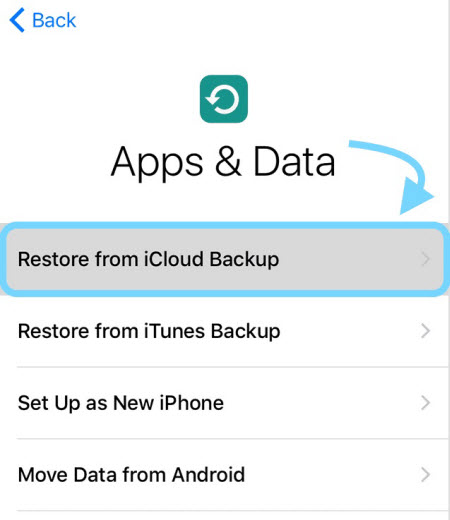
Step 4. Sign in to iCloud. Use the same Apple ID that has the backup.
Step 5. Choose the backup to restore. More likely than not, this will be the most recent.
Step 6. Sign in with your Apple ID again to restore purchases.
Once you've finished the step above, you should see a "Restore from iCloud" screen. Wait until that progress bar ends. Once it does, you'll have restored your iPhone!
The second method Uses iTunes. It will require a Windows or Mac computer. The steps to restore your iPhone using this method are as follows:
Step 1. Open iTunes. If you have a Mac, this software should have come installed with your computer. If you have a PC, you may have to download it.
Step 2. Connect your device to your computer. "Trust This Computer", if you get the prompt to do so.
Step 3. Select your iOS device in the left-hand column.
Step 4. Select "Restore Backup".
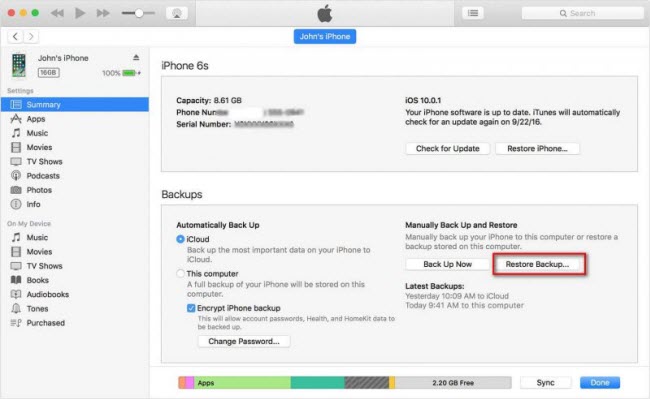
Step 5. Find the backup with the date that's the most recent (i.e., the one you did in the steps above).
Step 6. Click on "Restore".
iTunes will proceed to restore your device. Keep your iPhone or iPad connected until this process finishes.
Both of these are the official ways for how to restore iPhone without turning off Find My phone. However, there is another unofficial and faster way!
How To Restore iPhone Without Turning off Find My iPhone by a Fast Way
There are some situations where the above steps won't work. For example, let's say you buy a second-hand device with Find My iPhone turned on, and you want to restore your backup over the previous account. Apple's restrictions won't let you do that without turning Find My off. But, if you can no longer contact the seller or they can't remember their password, then turning Find My off will be impossible.
Don't despair, however. With WooTechy iSalvor, you can restore your device without password, even in situations where the previous owner cannot or will not turn Find My iPhone off. It’s available for Mac OS X or Windows.
WooTechy iSalvor has numerous features below:





If you want to use iSalvor to restore your iPhone without turning off Find My iPhone, here's how to do so:
Step 1. First, you'll need to download and install WooTechy iSalvor. After that, run the application. You should see a screen entitled 3 main mode. Click on "Turn Off FMI".
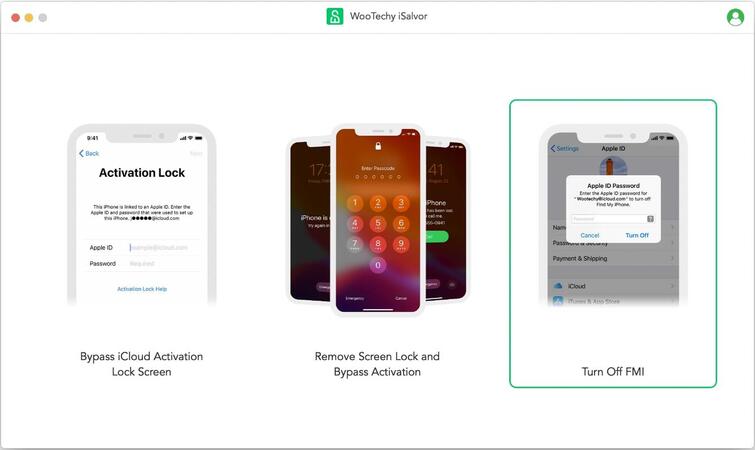
Step 2. Connect your iPhone or iPad with the USB cable.
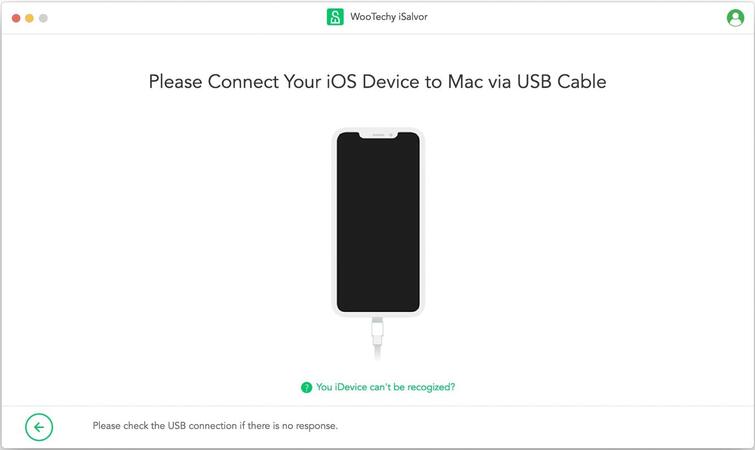
Step 3. Follow the steps to jailbreak your device. Please note that these steps vary depending on different models of iDevice. However, iSalvor's intuitive interface will guide you through them quickly and easily. Follow the instructions onscreen to jailbreak your device if you are using iPhone 6-X. If you are using iPhone XR-11 Pro Max, learn how to jailbreak your device.
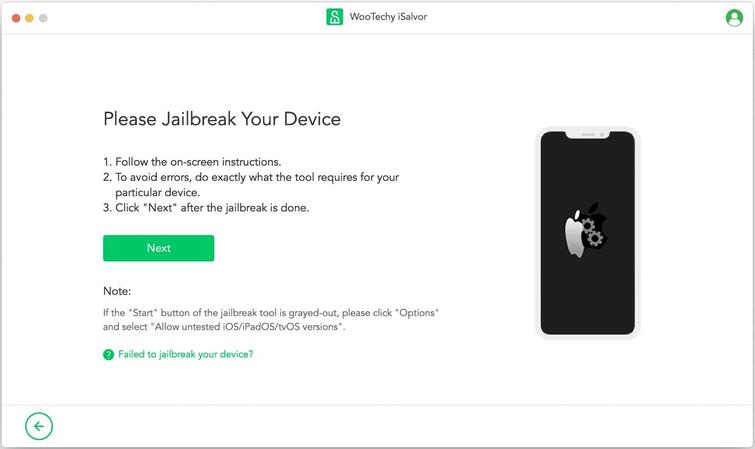
Step 4. After you jailbreak your iPhone or iPad, iSalvor will start to turn off Find My iPhone. Then follow the instructions to check FMI status. Click "Confirm" to proceed.
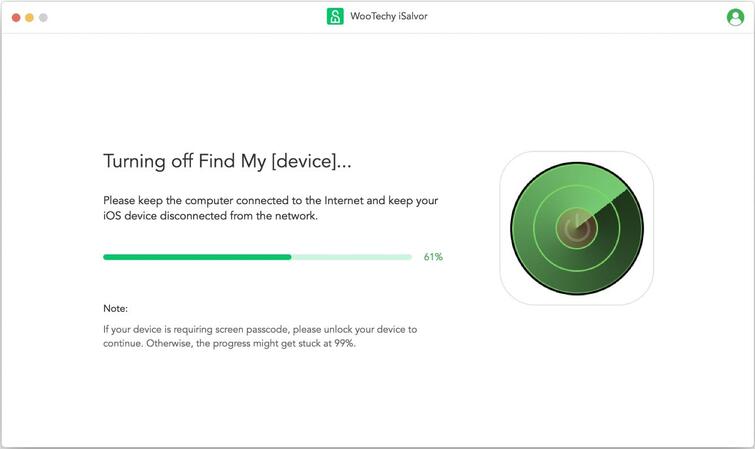
Step 5. iSalvor will start to remove Apple ID from your device. So you will never enter the password to turn off Find My iPhone. After that, reset your iPhone according to the instructions. The iPhone is completely new after restoring.
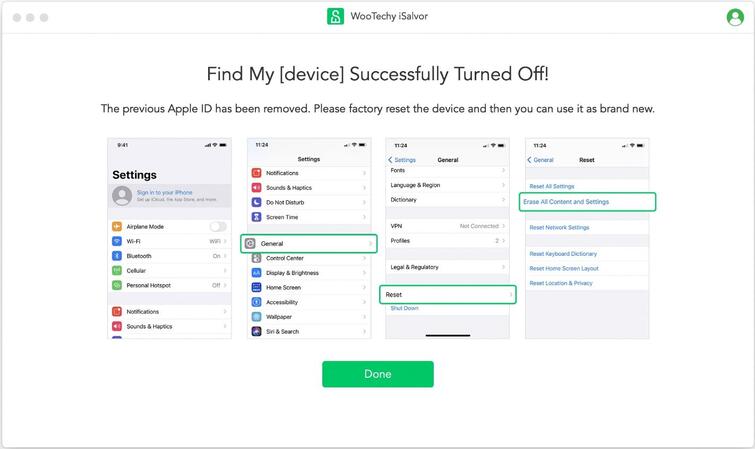
Congratulations! You should now be able to use your iOS device and restore your backup without having the previous owner turn off Find My iPhone!
FAQs for Restore iPhone Without Turning Off Find My iPhone
These are a few frequently asked questions that people have about Find My iPhone and bypassing the restrictions.
Q1. How do you factory reset iPhone when Find My iPhone is on?
You'll need to use WooTechy iSalvor to jailbreak and bypass the activation lock. Once you have access to the device, you can go to Settings and perform a factory reset. After that, you can set up your device with your iCloud account.
Q2. How do I turn off Find My iPhone without the internet?
The only way to do this is to use WooTechy iSalvor. Trying to do this on the device alone will require a connection with Apple servers. With WooTechy iSalvor, you can jailbreak and bypass the lock without any internet connection on the mobile phone.
Q3. How can I reset an iPhone without the Apple ID password?
If you don't have the Apple ID password, the answer to this question is the same as answering "how to restore iPhone without turning find my iPhone off?" Use WooTechy iSalvor. It's the best way to bypass this restriction if you cannot enter the original Apple ID password.
Q4. Does factory reset turn off Find My iPhone?
This question reflects a common misconception amongst iPhone and iPad users. No, a factory reset does not disable Find My iPhone. Only turning it off explicitly in the Settings app will get rid of Find My iPhone.
To Sum Up
There are many legitimate situations in which you'd want to be able to restore your iPhone without turning off Find My iPhone. For these scenarios, you'll want to use WooTechy iSalvor. Only this software lets you completely bypass the Find My app and let you use your device, free of the constraints of a previous Apple account!











