The inventions and innovations of the Apple Company have revolutionized technology as we know it. One of its remarkable products is the Apple Watch Series.
The water resistant feature that is equipped in the Apple watch series includes the water lock feature. It is found in Apple Series 2-6. The feature locks the screen to prevent the user from activating it while swimming. It can also be used to deter long-term problems by eliminating trapped moisture.
This article is going to discuss methods about how to turn Digital Crown to unlock and eject water on Apple Watch.
How to Turn on Apple Watch Water Lock?
If you plan to get your Apple Watch wet, you will need to learn on how to operate the water lock. Here is a detailed step by step way to do so:
Step 1: Unlock the screen and make sure it’s dry- Remember, the fact that it is water resistant does not make it also waterproof. Wipe the screen to prevent any water droplet from penetrating the Smart Watch.

Step 2: Swipe up or scroll down to locate the Control Center.

Step 3: Tap on the water lock icon- It has a rain drop appearance and it is located at the screen top. The icon turns teal when activated.
Step 4: Once it’s activated, swipe and taps will be disabled to prevent accidental input during swimming or washing dishes. Ensure to do this before washing chores or going to swim.
How to Turn Digital Crown to Unlock and Eject Water on Apple Watch
Once you are done swimming or surfing, you will need to disable the water lock feature so as to access your Apple watch. This is done through the following simple steps:
Step 1: Turn the digital crown- Begin by turning the Digital Crown in one perpetual movement until the animated water droplet fills the circle on the screen. You may feel some moisture as you do so. You will also hear beeping sounds and vibrations. It allows water trapped in the speaker grill to escape.

Step 2: Keep turning- Proceed with turning the digital crown until you see a display on the Apple watch saying the screen is unlocked and the trapped water has been successfully ejected from the speaker holes.


If you still own a 1st generation Apple Watch or Series 1, you ought to be careful. All models may be water-resistant but Series one differs from the other Apple watch series.
While Apple Watch Series 2, 3, 4, 5, and 6 have a water resistance rating of up to 50 meters depth, Series 1 cannot hold such depth. This is despite being splash and water-resistant.
Therefore do not go scuba diving or surfing on deep waters with a 1st generation Apple watch. It would be your last trip together.
How Can I Eject Water on Apple Watch When My Digital Crown Is Stuck?
You might find yourself in a situation where the digital crown of your Apple Watch refuses to turn. It could be dust or lotion messing with the rotation of the crown. If this happens, do not panic. You should check for any debris that could be preventing the Digital Crown from turning effectively.
Follow the following steps to clean it:
Step 1: Turn of your Apple watch and remove it from the Charger- If the bands are leather, remove them to avoid getting into contact with water and spoiling them. Turning the Apple watch and disconnecting from the charger will help prevent shorting the watch due to the fresh water being used to clean the Digital Crown.
Step 2: Clean the Digital Crown using fresh water- Hold the crown for 15 seconds under running warm fresh water. Cleaning agents like soaps are not recommended. Other cleaning products are also not encouraged. Fresh water alone will do the trick.
Step 3: Turn and press the Digital Crown- As you run the crown under fresh water, turn and press it. Let the water runs over small gap between the crown and the housing. This will ensure that any dust particles, lotions or debris have been washed off by the running fresh water. Pressing the Digital Crown may help get rid of any resistance that was caused by the dust, lotion or debris that might have gotten stuck around the Crown. Close the tap once you are done with cleaning.
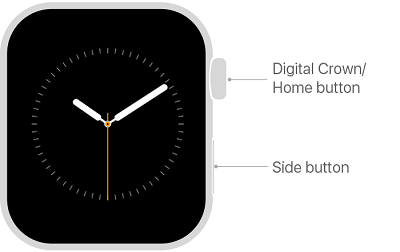
Step 4: Dry your Apple Watch- Wipe the surface of the Digital crown, the space between the Crown and the watch case plus surrounding surfaces to remove any water present. An absorbent, lint-free, non-abrasive cloth is ideal for this exercise. Once the Apple watch is completely dry, you can test the Digital Crown to confirm it’s operational.
FAQs about turning Digital Crown to Unlock and Eject water on Apple Watch
Q1: What Does It Mean Turn Digital Crown To Unlock and Eject Water?
It means moving the crown continuously until you hear the sounds of vibrations and feel moisture. The vibration helps the moisture to escape from the grill of the speaker. Once all moisture has escaped, a display of ‘unlocked’ will be seen on the screen.
Q2: Can I Swim with My Apple Watch 6?
Yes, you can. The latest Apple watch can be used in shallow water activities like swimming in a pool or an ocean. It has a 50 meter depth rating of water resistance and therefore cannot go deeper than that. If you are a deep sea diver, you may need to take off your Apple watch 6 since it may not last. It is pricy and therefore necessary precautions should be taken before going for a swim.
Q3: What Does the Water Drop on Apple Watch Mean?
It represents water lock icon which is a water-resistant feature. The feature prevents the user from accessing it while swimming, washing chores or taking a bath. It turns teal when activated. Once you tap on the water drop icon, it disables taps and swipes to prevent accidental input while swimming.
Conclusion
The Apple Watch Series have become more popular with the incorporation of the water lock feature and Digital Crown. The water lock feature has helped save many Apple watches and improved water resistance. Digital crown is crucial in expelling trapped water.
The two features are interdependent. Proper measures should be taken in ensuring the Digital Crown works well. In the event, it fails to do so; you can contact Apple Support team for possible solutions. Alternatively, you can clean the Crown using the proper guide.








