If you’re reading this article then you’re stuck on iPhone unavailable screen. Entering the screen passcode incorrectly for at least six times successively renders your iPhone unavailable. Apple administration launched this ingenious security feature to avoid anyone from accessing your data.
However, the issue arises when you cannot memorize the passcode or a child or friend involuntarily enters the wrong passcode six times. Luckily, there are multiple ways you can get rid of this issue. In this tutorial, we will present a step-by-step guideline on how to unlock an unavailable iPhone using various proven ways. Feeling excited, let’s get started!
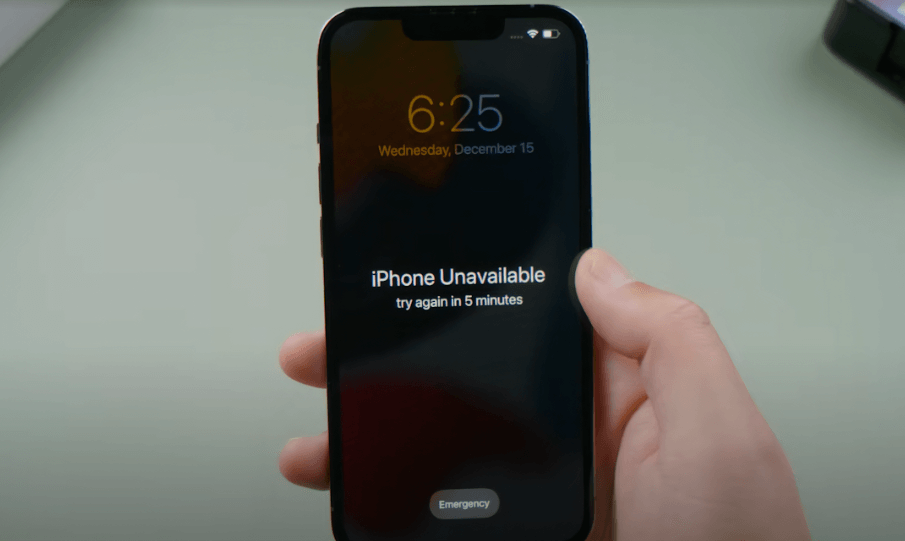
Most Effective Method to Unlock An Unavailable iPhone - iSalvor
If you want to avoid any risk of damaging your unavailable phone while unlocking it, then WooTechy iSalvor is your trusted companion. This third-party tool has been the leading iPhone screen lock removal software for a while now. Its super-fast speed and intuitive and user-friendly dashboard make it your perfect choice. Regardless of the iOS running on your unavailable iPhone, iSalvor helps you remove its screen lock with just a few clicks. Take it a try now!
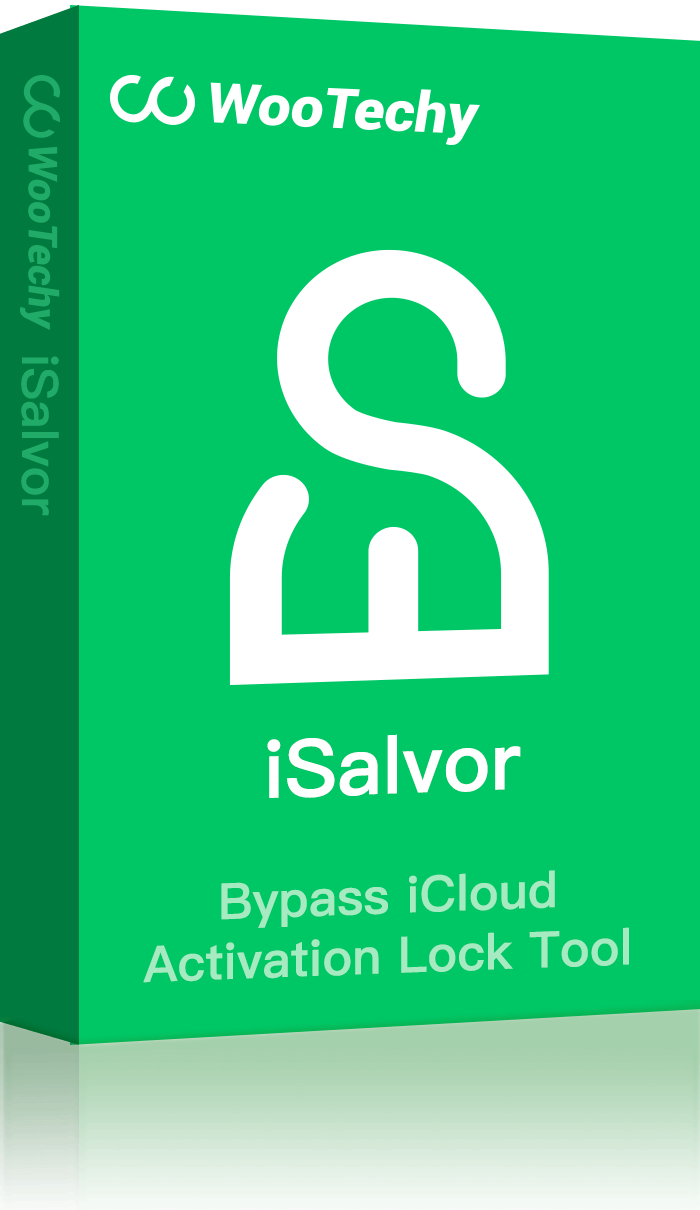
Pros of iSalvor
 Using iSalvor, you can effortlessly and permanently bypass activation lock without any passwords.
Using iSalvor, you can effortlessly and permanently bypass activation lock without any passwords.
 What makes iSalvor the top-most choice of users is its foremost emphasis on the security of your phone. It doesn’t cause any harm to your device.
What makes iSalvor the top-most choice of users is its foremost emphasis on the security of your phone. It doesn’t cause any harm to your device.
 No other software is so quick, efficient, and reliable as iSalvor when it comes to bypassing screen lock and activation lock. And its success rate is high.
No other software is so quick, efficient, and reliable as iSalvor when it comes to bypassing screen lock and activation lock. And its success rate is high.
Follow the below steps or watch the video tutorial to do so:
Step 1. After installing iSalvor from the original website, launch it on your computer. Hit on the Remove Screen Lock and Bypass Activation option on the main interface, and then connect your unavailable iPhone to it.
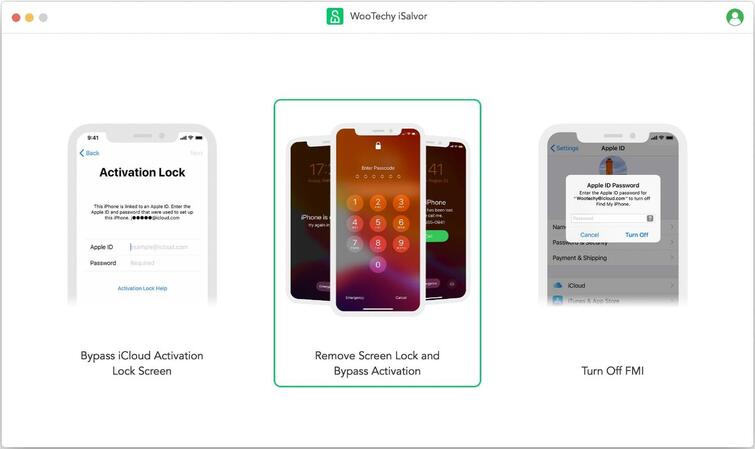
Step 2. Now, put your iPhone into recovery mode by following the on-screen instructions. After that, iSalvor will ask you to confirm the device information. Here, select the FMI status of your iPhone and hit on Next to proceed.
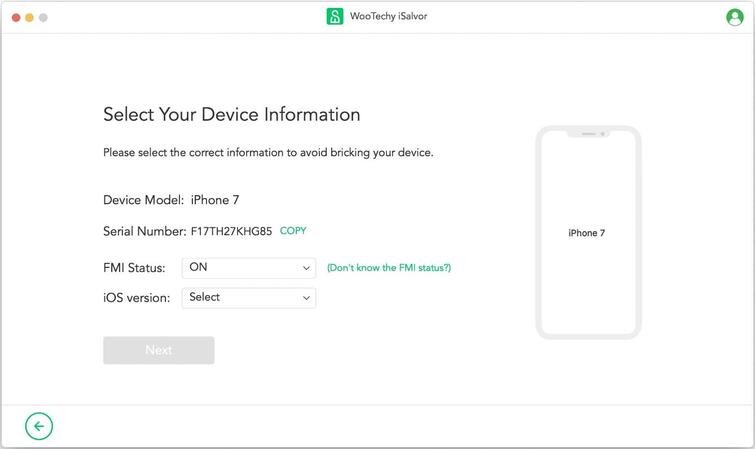
Step 3. Next, iSalvor will download the required package corresponding to your iPhone. Click on Start Jailbreak and then follow the exact steps as shown on the screen.
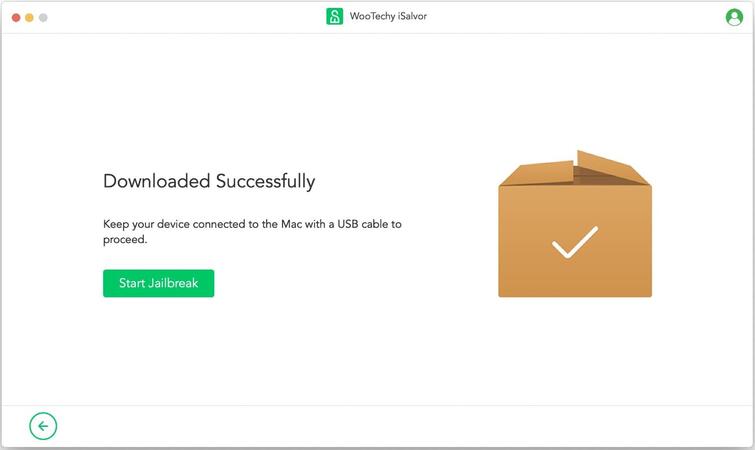
Step 4. Proceeding to the final step, you have to follow the on-screen instructions to start bypassing the screen lock. The steps vary depending on the iOS running on your unavailable iPhone. iSalvor will take some time to download the required files and remove the screen lock.
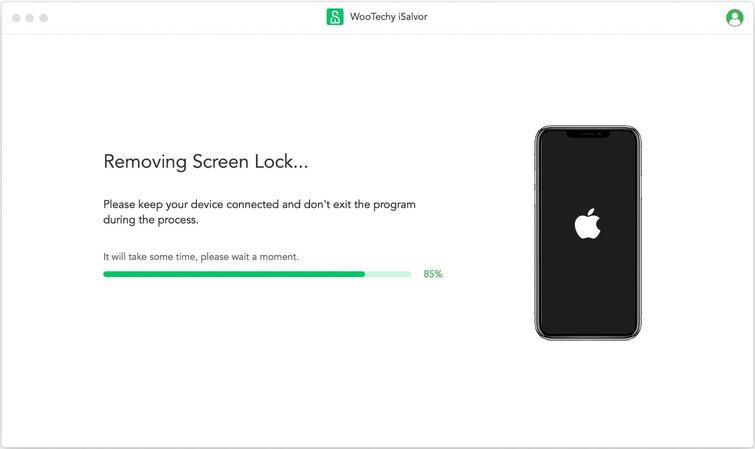
When the bypass process is finished, hit on Done and start using your mobile as a brand new one.
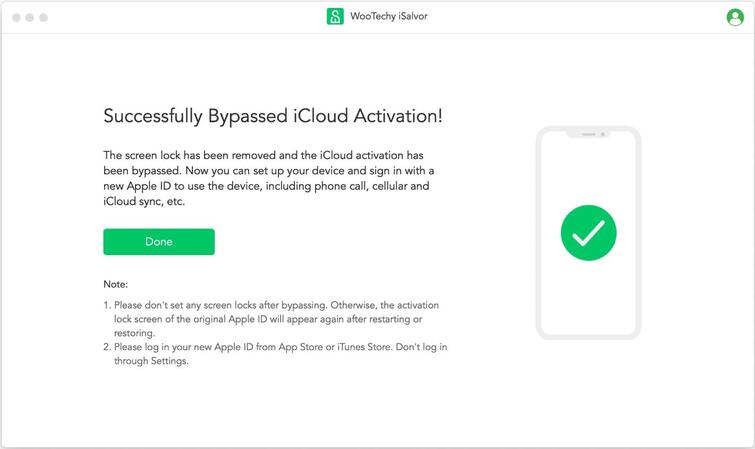
The Official Solution to Unlock An Unavailable iPhone: iTunes
Getting stuck on the iPhone unavailable screen is probably the worst-case scenario for an Apple user as it renders the phone virtually useless, but iTunes offer you a way out. You can use iTunes to unlock an unavailable iPhone if authentication information are met. Now follow the below steps to do so:
Step 1. Launch iTunes on your computer and connect your unavailable iPhone to it via an original lightning cable.
Step 2. When it detects your phone, turn off your phone and put it in recovery mode.
For iPhone 8 and later models: Press and quickly release the Volume Up button and the Volume Down button. Then long press the Side button until you see the recovery mode screen.
For iPhone 7 and iPhone 7 Plus: Press and hold the Volume Down button and Side button simultaneously until the recovery mode screen appears.
For iPhone SE 1, iPhone 6s and earlier: Long Press the Home button and the Side button (or top button) at the same time. Release them until the recovery mode screen shows.
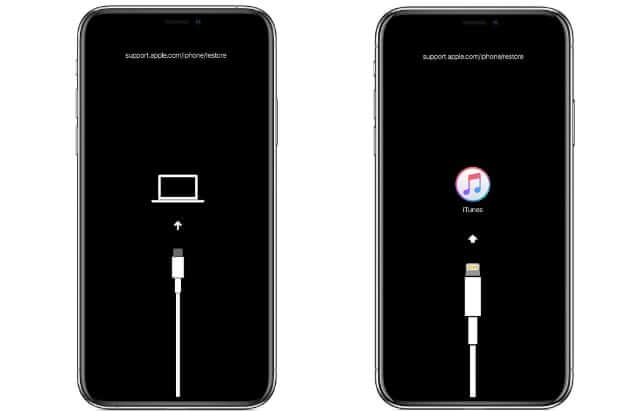
Step 3. After setting recovery mode, iTunes will locate your device. Then you will see a pop-window, click on the Restore option.
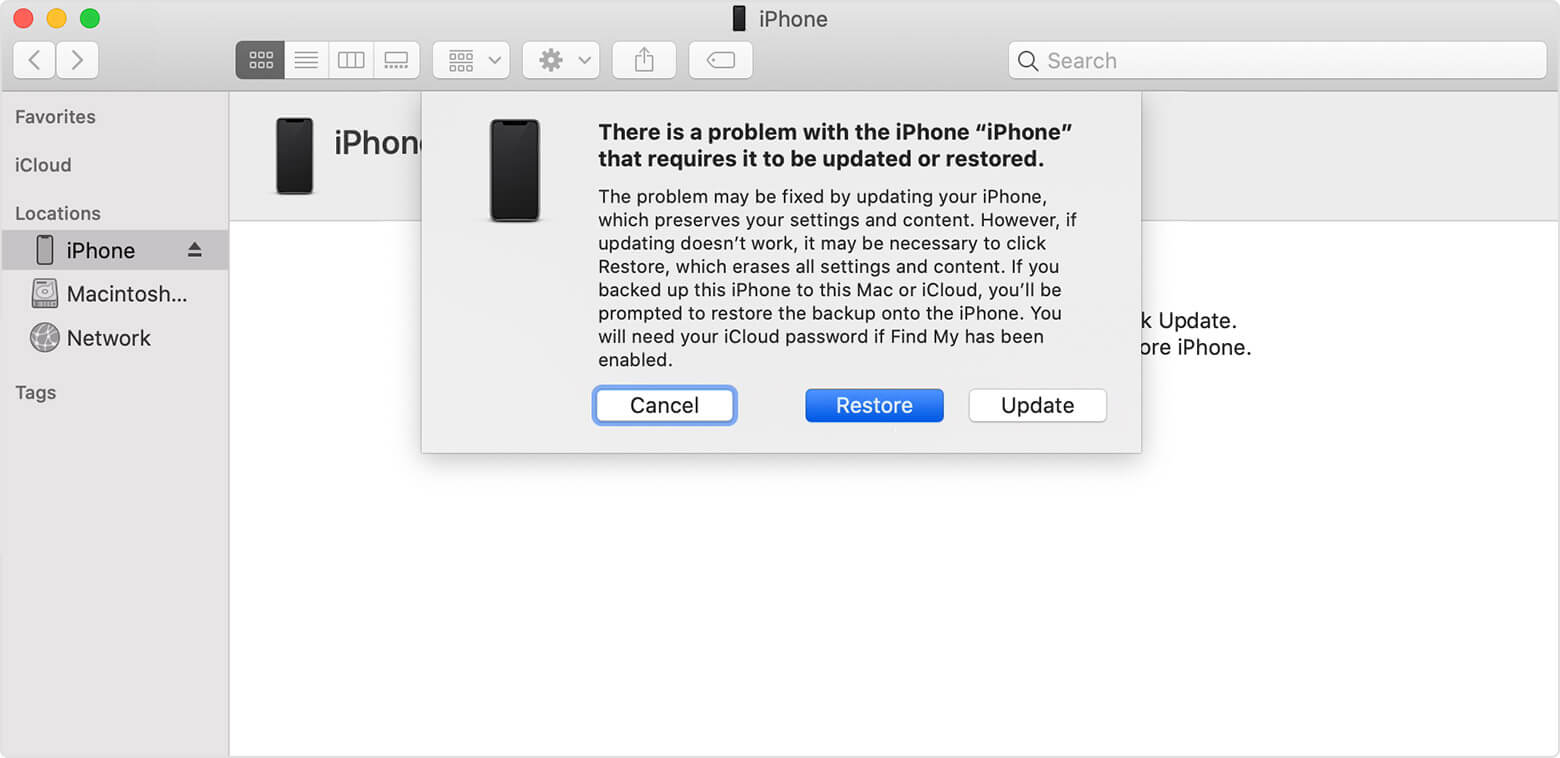
Step 4. If the Find My iPhone feature is disabled on your iPhone, then the program will erase all the data and restore your device to the default settings.
Pros of Using iTunes
 It’s the quickest and easiest method of unlocking your phone as almost everyone is familiar with the iTunes’ interface.
It’s the quickest and easiest method of unlocking your phone as almost everyone is familiar with the iTunes’ interface.
 You don’t have to install any other third-party app as every iPhone user has already installed iTunes.
You don’t have to install any other third-party app as every iPhone user has already installed iTunes.
Cons of Using iTunes
 This method is compatible only when Find My iPhone is turned off. Else, it will not proceed.
This method is compatible only when Find My iPhone is turned off. Else, it will not proceed.
 After using iTunse to unlock unavailable iphone, all of your data will be lost.
After using iTunse to unlock unavailable iphone, all of your data will be lost.
Using iCloud to Unlock Unavailable iPhone
If you don’t have access to a computer to fix a unavailable iPhone, then we still got you covered. For that, you have to use iCloud to bypass the screen lock. Here’s how you do it:
Step 1. Go to iCloud.com using another mobile device.
Step 2. On the main page, enter your Apple ID and password to proceed.
Step 3. Now, go to the Find My iPhone section and hit on the All Devices option. iCloud will enlist all the Apple devices synced with your Apple ID.
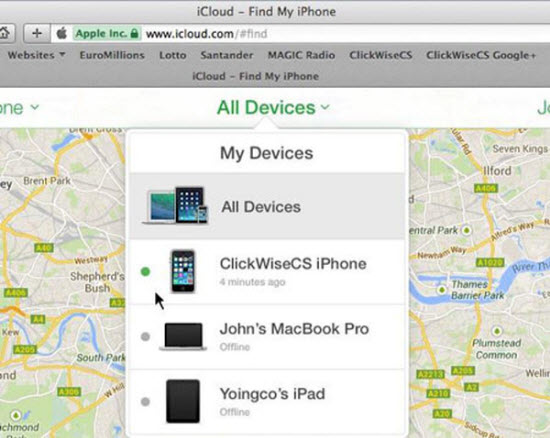
Step 4. Here, choose the currently unavailable iPhone/iPad and select the Erase iPhone option on the pop-up window. Enter the Apple ID password to confirm the decision and hit on Erase.
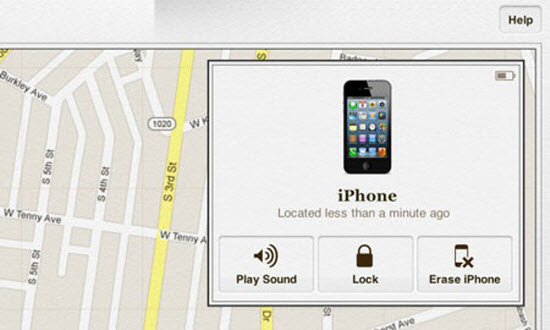
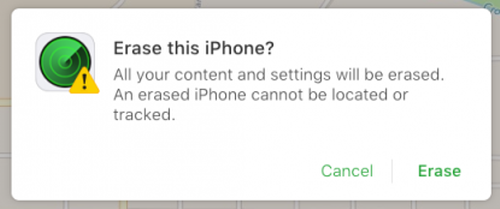
Step 5. Wait until it will erase all the data on your iPhone. After that, you can start using it.
Pros of using iCloud
 It is as simple a method as it can get. The method is straightforward and free from any technical complexity.
It is as simple a method as it can get. The method is straightforward and free from any technical complexity.
 You don’t need to download any software whatsoever. All you have to do is to navigate to the iCloud website and start the bypassing process.
You don’t need to download any software whatsoever. All you have to do is to navigate to the iCloud website and start the bypassing process.
Cons of using iCloud
 The biggest drawback is that this method can be used only when the unavailable iPhone is synched with an Apple ID and the Find My iPhone feature is enabled. Else, this method is of no use.
The biggest drawback is that this method can be used only when the unavailable iPhone is synched with an Apple ID and the Find My iPhone feature is enabled. Else, this method is of no use.
 If you can not remember your Apple ID and passwords to sign in iCloud, this method will be useless.
If you can not remember your Apple ID and passwords to sign in iCloud, this method will be useless.
FAQs about Unavailable iPhone/iPad Devices
Unlocking an unavailable iPhone comes with a myriad of questions from the users. In this section, we’ll address the four most common queries of our readers pertaining to this topic.
Q1: Can you unlock an unavailable iPhone without losing data?
Sadly, there’s no way to unlock an unavailable iPhone while keeping data without a backup when it's unavailable.
Apple pays significant emphasis on the security of the users’ data, that’s why you cannot bypass the screen lock without losing all the data. Any software or product claiming otherwise is a scam and ought to be avoided.
Q2: How to restore data from a backup after unlocking?
After bypassing the screen lock, you need to set up your iPhone as a new device.
To do that:
-
Reboot the mobile and when you reach the Apps & Data screen, hit on Restore from iCloud Backup if it’s on iCloud.
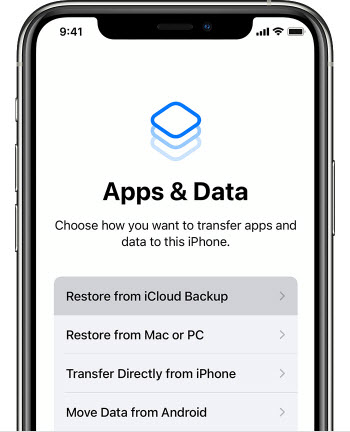
- Then tap on Choose backup, and then choose the latest one from a list of available backups in iCloud.
- If the backup is on your computer then connect it to iTunes and click on Restore Backup.
- Here again, choose the latest backup from a list of available backups on your computer.
Q3: Can you still unlock your iPhone with a passcode when it's unavailable?
The straight answer is No. Once your iPhone is unavailable, you can’t unlock it with the passcode. It’s worth mentioning that iPhone is unavailable after you enter the wrong passcode more than at least six times.
Q4: Is my device supported by iSalvor?
iSalvor is designed – and regularly updated – to support almost all the iOS versions. This software supports most devices; however, you can still confirm its compatibility with your unavailable iPhone using the free trial.
Once you’re 100% sure, you can go on and buy the premium package.
Conclusion
The iPhone is unavailable when several incorrect attempts are made successively to unlock its passcode. You cannot use any feature while it’s unavailable nor a simple restart or reset troubleshoots fixes it. That’s why we have outlined 3 proven ways that every iPhone user can rely on while trying to get rid of this issue. Even though all methods show positive results, if you want to surpass the screen lock without any technical trouble or safety risk, try to download WooTechy iSalvor to regain access to your iPhone securely. It won't let you down.











