 User Problem
User Problem
" Here's the thing: I forgot my iPad password. I tried several times to enter password but it still failed and now my iPad is disabled. How do I unlock my iPad screen? Can I remove iPad passcode without password? "
Forgot iPad password? iPad unavailable by entering the wrong password several times in a row? How to unlock iPad without password? Don't worry, even if you forgot iPad password or lost Apple ID password, you can still unlock and reset iPad in minutes. This article will show you the 4 easiest and best ways to quickly unlock iPad without password. Scroll down!
- Part 1: Unlock iPad Without Password by iSalvor
- Part 2: Restore iPad Without Password via iTunes
- Part 3: Reset iPad Without Password via iCloud
- Part 4: Factory Reset iPad Without Password in Recovery Mode
Part 1: Unlock iPad Without Password by iSalvor
The easiest way to unlock iPad without password is to use professional iPad unlock tool - WooTechy iSalvor. It is a third-party software designed for iOS device users to bypass iCloud activation lock, screen lock and SIM lock on iPad, iPhone, and also to disable FMI on iOS devices. It is fast and has a high success rate in unlocking iPad and already has a large number of Apple users. With just a few simple steps, you can unlock almost all iPad models without password, including iPad Pro, iPad Air, iPad mini.
WooTechy iSalvor – The Best iPad Unlocker

75,000,000+
Downloads
- Bypass Apple Lock: Remove screen lock, iCloud activation lock and SIM lock from iPhone, iPad without Apple ID or password
- High Success Rate: With advanced iOS device unlocking technology, the success rate is almost the highest in its category
- Easy to use: No technical requirements, the process is simple, anyone can use this tool to unlock iPhone and unlock iPad quickly
- Full refund if unsuccessful: A 30-day refund policy is always available, although the high success rate makes this policy useless
Free Download
Secure Download
Free Download
Secure Download
How to Unlock iPad Without Password by WooTechy iSalvor?
Step 1: Download and launch WooTechy iSalvor. Click on the Remove Screen Lock and Bypass Activation option.
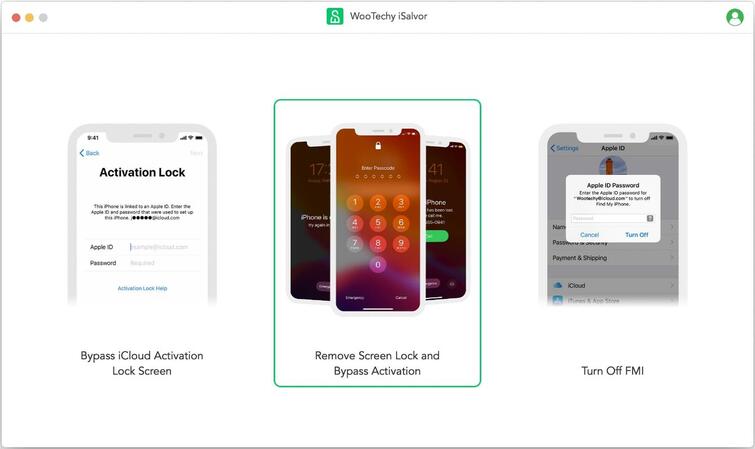
Step 2: Connect your locked iPad to the computer and follow the on-screen guidelines to put it into recovery mode. Select the FMI Status and click on Next to proceed.
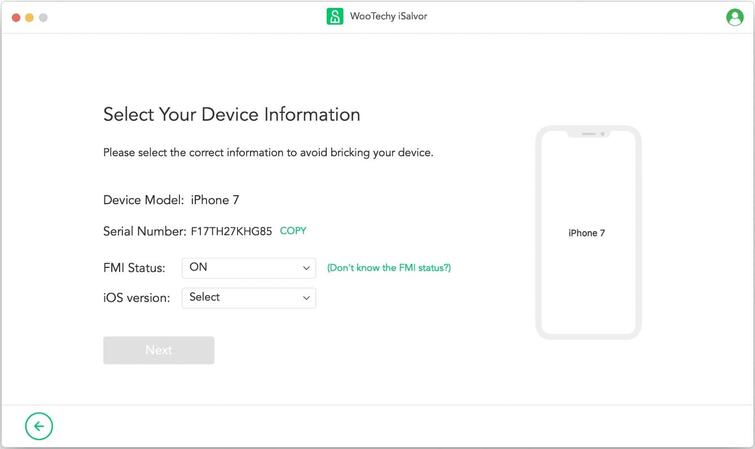
Step 3: Click on Start Jailbreak and then follow the on-screen instructions to jailbreak your device. Once your iPad is jailbroken, the bypassing process will start.
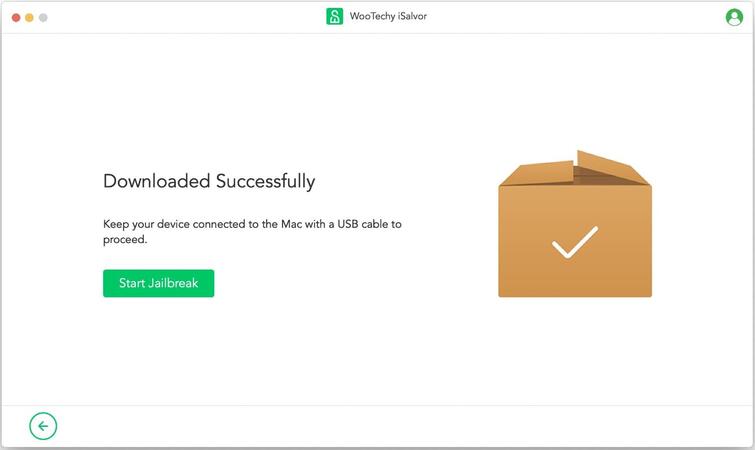
Step 4: When the bypassing process finishes, the screen lock will be removed. Click on Done and now you can set up and use your iPad.
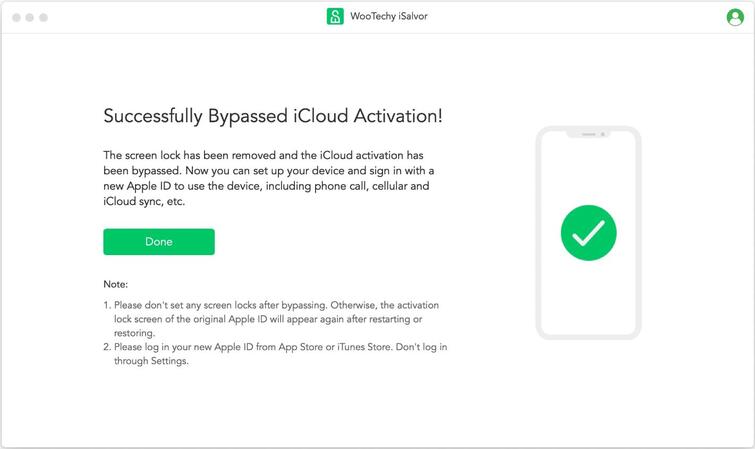
Free Download
Secure Download
Free Download
Secure Download
Part 2: Restore iPad Without Password via iTunes
Using iTunes to restore iPad is a common way to unlock iPad if you don't remember your iPad password. However, before using this method, make sure your iPad has been previously synced with iTunes, otherwise this method will not work.
Step 1: Turn on your PC or laptop, launch iTunes, and connect your iPad to it.
Step 2: Select your iPad from Devices, then click Summary.
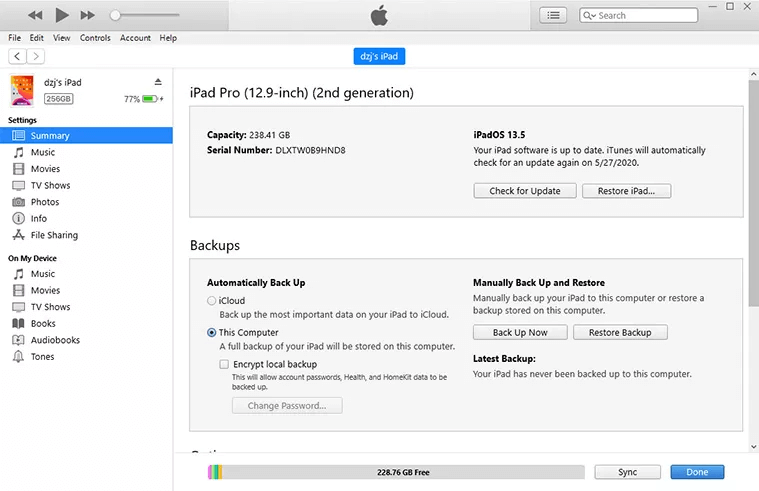
Step 3: Click the Restore iPad button. After a few moments, your iPad will be restored to its original factory settings and all data from your iPad, including your unlock code, will be deleted.
Note
Since this method will completely restore your device, it is recommended that you make a backup beforehand. You can easily back up and restore your iPad with WooTechy iMaster to get all your data back.
Part 3: Reset iPad Without Password via iCloud
When you forget your iPad password, you can use iCloud Find My to reset your iPad. However, this method only works if you know the Apple ID and password associated with the iPad you need to unlock.
Step 1: Open your computer and sign in to the iCloud website using the account associated with your iPad.
Step 2: Click the Find iPhone option to continue. This works with all connected iOS devices, including iPhone, iPad.
Step 3: Click the All Devices option and select the locked iPad.
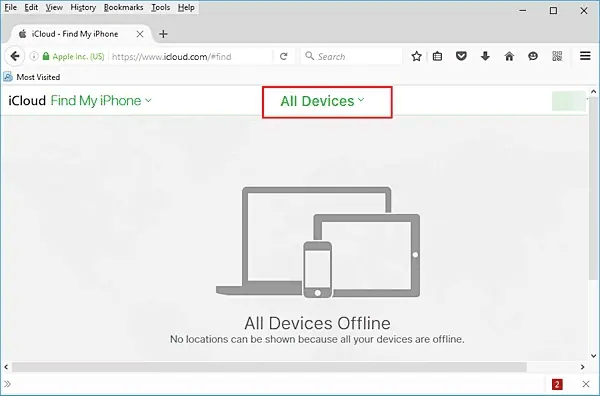
Step 4: Click the Erase iPad button. After a few moments, your iPad will be restored remotely and will restart without any locked screens.
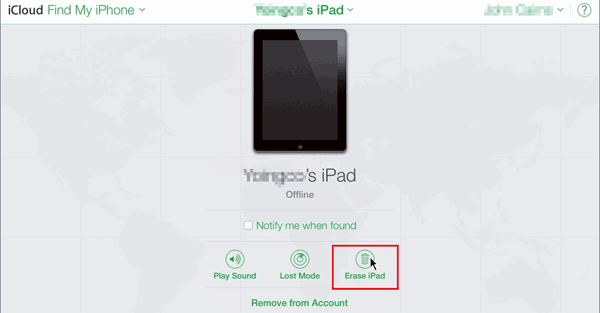
Part 4: Factory Reset iPad Without Password in Recovery Mode
If you've never synced your iPad with iTunes before, you can also work around forgetting your iPad password by putting your iOS device in recovery mode. Before proceeding, make sure you're using the latest version of iTunes.
Step 1: Turn off your iPad.
Step 2: Press the Home button and Power button on your device at the same time until you see connected to iTunes on your iPad screen.
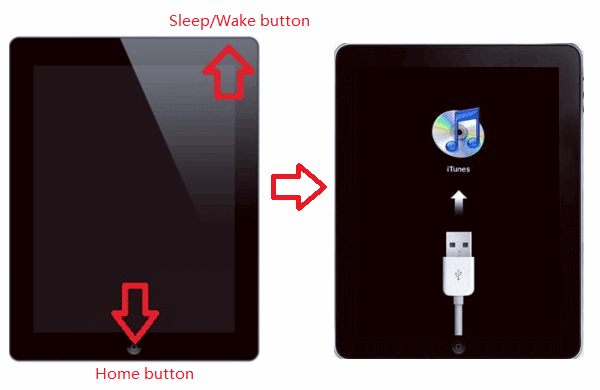
Step 3: Connect your iPad to your PC or laptop and launch iTunes. iTunes will prompt to detect that your iPad is in recovery mode. Click OK.

Step 4: Click Restore iPad to let iTunes fully recover your iPad. Your iPad will restart without any lock screen.
Conclusion
If you forgot iPad password and make your iPad unavailable, all these methods above can help you unlock iPad without password. However, due to Apple security issues, sometimes iTunes, iCloud may not always solve the problem smoothly. If you don't have much time to try each method one by one, then we suggest you to use WooTechy iSalvor to unlock iPad quickly. It is a highly reliable and secure Apple unlocker for iOS devices, and the most popular iPad/iPhone unlocking tool on the market. Try it now to unlock your iPad in the easiest way possible!
Free Download
Secure Download
Free Download
Secure Download








