Getting a broken or unresponsive touchscreen on a smartphone is a fairly common issue. It can happen to iPhone users just as much as it happens to Android users. It can be particularly annoying when this happens when you restart an iPhone since you have to type the password to get to the accessibility features.
Often, you might send it to a repair shop, but it costs a fortune. Fortunately, there are several ways to get around this issue. This article shall guide you on how to unlock iPhone with broken screen.
- How Do I Unlock My Iphone Screen Without The Screen?
- 1. Unlock iPhone with Broken Screen with USB Keyboard
- 2. Unlock iPhone With Broken Screen With Siri
- 3. Unlock iPhone With Broken Screen With Find My App
- 4. Unlock iPhone With Broken Screen With iTunes
- 5. Unlock iPhone With Broken Screen With iCloud
- 6. Access iPhone With Broken Screen With QuickTime Player
- 7. Unlock iPhone With Broken Screen With WooTechy iSalvor (iOS 12.0 - iOS 14.8)
- 8. Unlock iPhone With Broken Screen with WooTechy iDelock (iOS 16 Supported)
How Do I Unlock My Iphone Screen Without The Screen?
You can’t unlock iPhone with broken screen using conventional means. You’ll need to either use a separate peripheral device or use a third-party tool. Here is a list of ways you can unlock your iPhone is the screen is broken:
1. Unlock iPhone with Broken Screen with USB Keyboard
Using a USB keyboard is probably the easiest method of inputting your password when your iPhone’s screen doesn’t respond. Here are the steps you need to take to get it done:
Step 1: Get an Apple keyboard or a cheap rubber keyboard that requires very little power to operate. In the case of an Apple keyboard, you’ll need to connect it through a separate USB hub to supply it with enough power.
Step 2: Connect the USB connector of your keyboard to a USB-to-lightning adapter, and connect that to your iPhone.
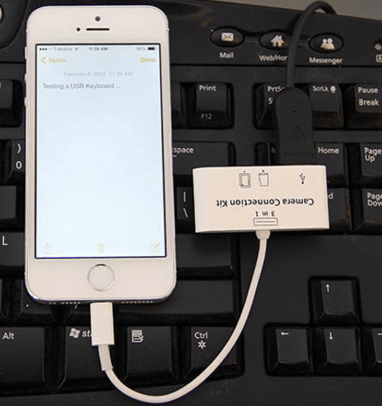
Step 3: Wait for a while for the connection to stabilize. It should take around 10 seconds or so. You can then start typing in your password and unlock your iPhone.
There won’t be any on-screen prompts to notify you when the keyboard-to-iPhone connection is successful. You’ll need to guess around a bit.

- You should get the accessory from Amazon first.
- This method only works for iOS 11.4.1 and the earlier.
2. Unlock iPhone With Broken Screen With Siri
If you have your password set in gestures for accessibility purposes, you can ask Siri to unlock your iPhone without any additional hassle. If you don’t have that function set up, which most people do not for some inexplicable reason, you will need to follow some extra steps.
Step 1: Get Siri’s attention. You can do this by pressing and holding the Home button on older iPhones. On newer iPhones, you’ll need to hold or double-press on the lock button on the right side of the device. Now say, “Turn on VoiceOver,” very politely.
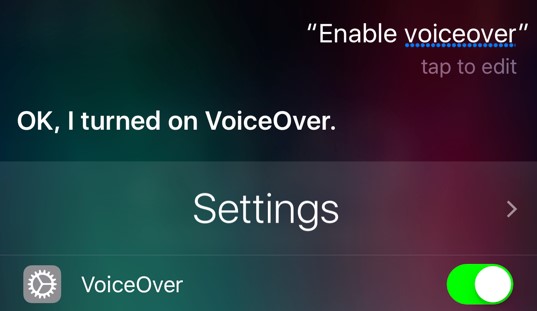
Step 2: Open the lock screen. Tap the Home button once if you have older iPhones, or swipe down from the bottom of the screen if you do not have the home button.
Step 3: If your password is set to gestures, you can say, “Siri, unlock my iPhone.” if you don’t have that, proceed to the following step.
Step 4: You can use partial gestures to select the correct numbers to unlock your phone by swiping left, right, top, and bottom. You can swipe any part of your screen to move the marker and double-tap anywhere to select the marked number.

- This method only works when your iPhone screen is not completely broken.
3. Unlock iPhone With Broken Screen With Find My App
How to unlock iPhone when screen is not working? In such a case, you may remotely unlock an iPhone without needing to use the malfunctioning screen. But this method will delete all the previous data stored in the target iPhone. Follow these steps if you wish to proceed:
Step 1: Open Find My app on your another iOS device. Log in with the Apple ID of your stuck iPhone.
Step 2: Click on the icon with the name Find My iPhone. You can see every device connected to your account by clicking on All Devices.
Step 3: Select the iPhone you want to unlock, and select Erase iPhone. This will effectively reset your iPhone and unlock it. But you will also lose all your data. So you should keep a backup before taking this route.
4. Unlock iPhone With Broken Screen With iTunes
How to unlock iPhone with broken screen if you are a iTunes picker? Well you just need to do a system restore in iTunes. This process will delete your data; you can keep a backup before proceeding.
Step 1: Open iTunes on your computer. Log in using your relevant information.
Step 2: Connect your broken iPhone to your PC or a device that has iTunes. You’ll need a USB-to-lightning cable for this.
Step 3: Fire up the iTunes app and select the device icon. You may need to wait a few seconds for your PC to detect your iPhone.
Step 4: You will see your device details in the Summary menu. After that, you need to click on Restore iPhone. A pop-up menu will ask if you want to back up your data. Select yes to that and wait until the process finishes.
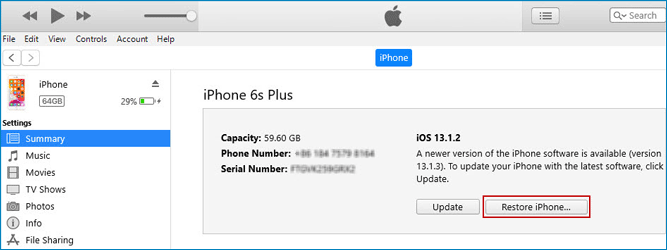

- If your iPhone with a broken screen hasn't synced with your iTunes on PC lately, this method will not work.
5. Unlock iPhone With Broken Screen With iCloud
Alternatively, you can use iCloud to unlock your iPhone with broken screen. iCloud will automatically save your data daily. You can also save your data manually. This feature of autosaves will safeguard against data loss.
Here’s how to unlock iPhone with broken screen using iCloud:
Step 1: Log into the iCloud website using your apple ID and password.
Step 2: Select Find iPhone and select your device from the drop-down menu. Depending on your internet speed, it may take a few seconds to load.
Step 3: Select Erase iPhone to unlock the device.
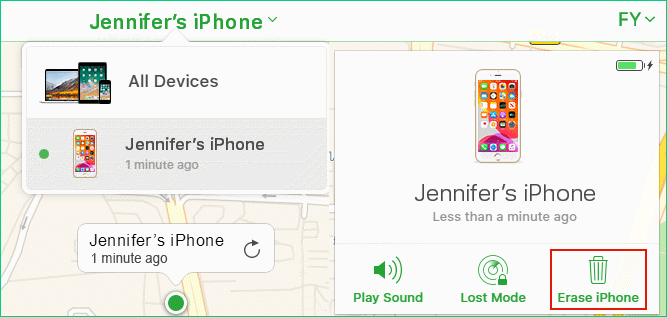
Step 4: You can now reconnect the unlocked device as a new device to your iCloud account. You can get the data back from the last saved file.

- Enable Find My iPhone first before you use this method.
- This method won't work if you don't know your Apple ID and password.
6. Access iPhone With Broken Screen With QuickTime Player
How to unlock iPhone if screen is broken completely and you can’t see what’s shown on the surface? QuickTime Player might be the answer you’re looking for.
Using QuickTime Player may seem like a puzzling option to some because it is not a service tool. Its primary job is a movie player. But it can be a lifesaver if your iPhone’s screen has died on you.
Here are the steps to get it set up:
Step 1: Connect your iPhone to your PC through a USB-to-lightning cable.
Step 2: Open up your QuickTime Player on the pc. Click on File and then New Movie Recording from the drop-down menu.
Step 3: Select your iPhone as the target device in the menu that pops up. QuickTime Player will let you see your iPhone screen on your mac or pc. This will allow you to use your iPhone screen even if it’s broken.
However, this only works if your iPhone only has visual issues. The touch function needs to stay on. Otherwise, you can’t do anything even if you do manage to see the screen through QuickTime Player.
7. Unlock iPhone With Broken Screen With WooTechy iSalvor (iOS 12.0 - iOS 14.8)
If none of the above methods work, you’ll need to bring in big guns like WooTechy iSalvor. It is a professional tool that can bypass any lock screen on a modern iPhone. It only takes a few simple steps to complete the process. You can use it to unlock your screen even if you don’t have your Apple ID password.
Key Features of WooTechy iSalvor:

75.000.000+
Downloads
- Won't get an activation lock screen after removing screen locks.
- Capable of removing several different types of screen locks.
- Prevent the device from being tracked using the old iCloud credentials.
- Support iPhone 5S to iPhone X running iOS 12.3 and later versions, including iOS 14.7.
Download Now
Secure Download
Download Now
Secure Download
Here are steps of how to unlock iPhone with broken screen using WooTechy iSalvor:
Step 1: Install WooTechy iSalvor on your pc. Launch the program and connect your account. Click Remove Screen Lock and Bypass Activation Lock.
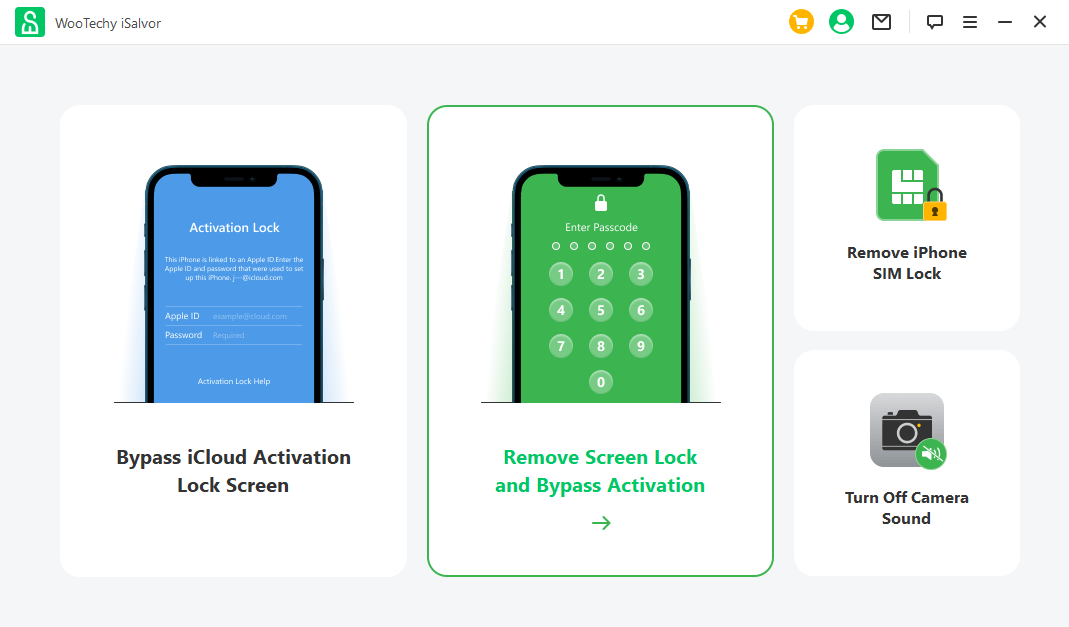
Step 2: Click Start to begin the unlocking process. Connect your iPhone to your PC with a USB-Lightning cable. Please wait for it to show up on the iSalvor app.
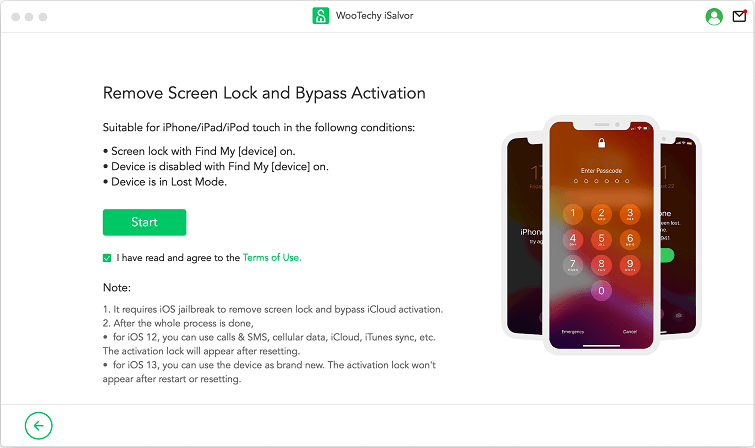
Step 3: Follow the onscreen instructions to enter recovery mode and ensure your FMI status.
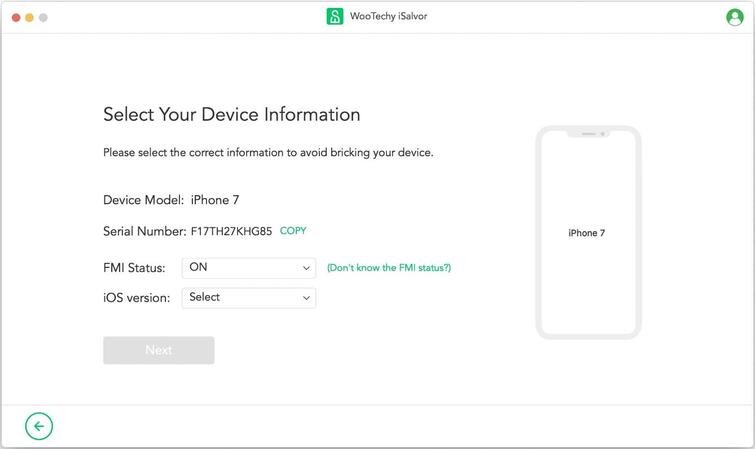
Step 4: Then WooTechy iSalvor will automatically download a jailbreak package for you. After the download is complete, click Start Jailbreak. Once your iPhone is jailbroken, click on Next.
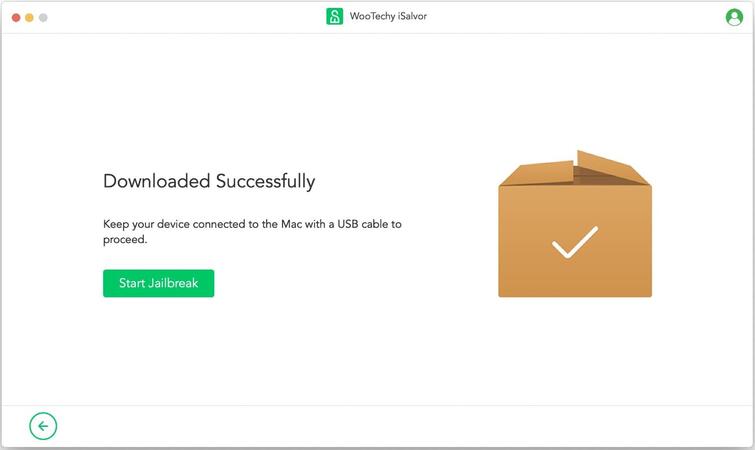
Step 5: Finally, the software will begin to bypass the screen lock and follow instructions accordingly to finish the process. To complete, click done after iSalvor effectively bypasses the screen lock.
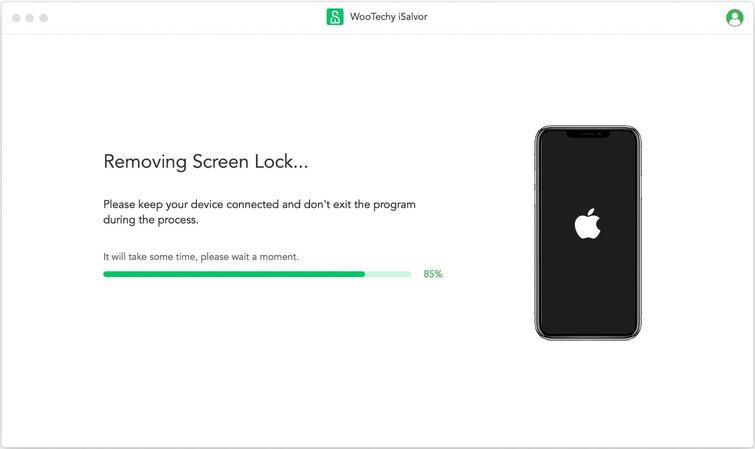
8. Unlock iPhone With Broken Screen with WooTechy iDelock (iOS 16 Supported)
WooTechy iDelock is another powerful tool that can help you unlock any sort of lock screen on your iPhone/iPad/iPod Touch. It is highly flexible and can unlock screen passwords without jailbreaking your iPhone. And most importantly, it supports the latest iOS versions. Here are the steps you need to follow:
Step 1: Install WooTechy iDelock. Open the program and select Unlock Screen Password. Click Start to begin the process.
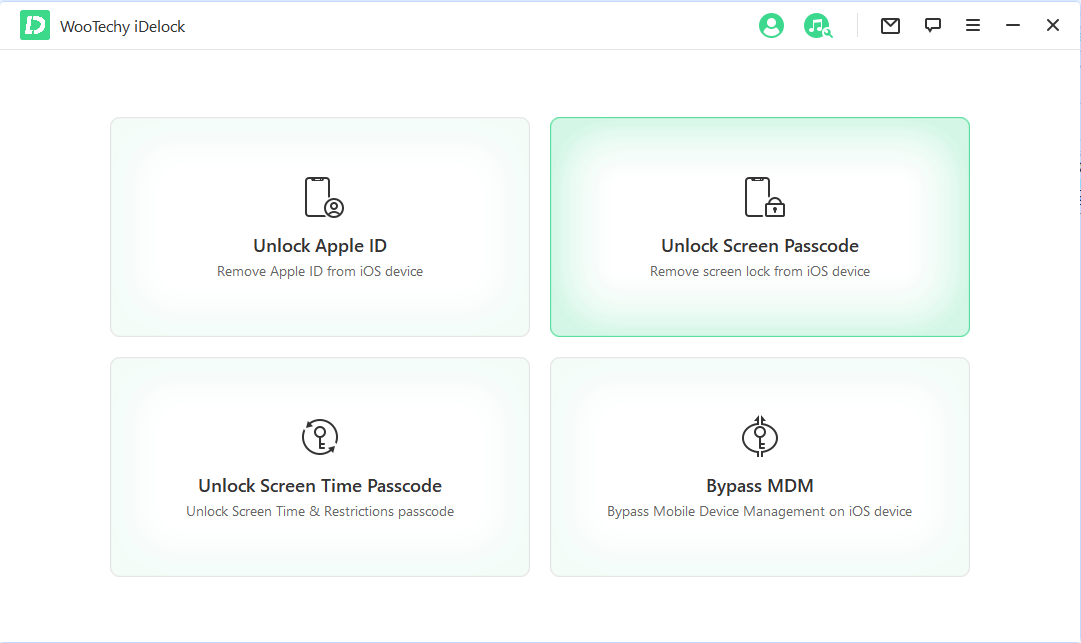
Step 2: Connect your iPhone and your PC using a USB-Lightning cable and click Next once the iDelock recognizes your device.
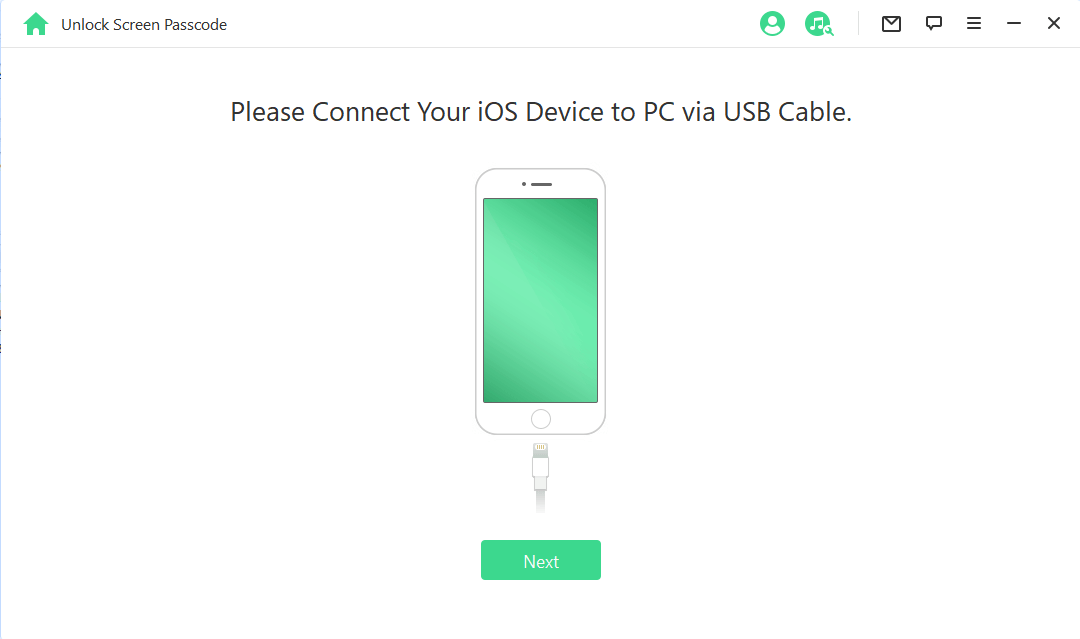
Step 3: Download and install the latest firmware update. It will be a guided option on-screen. You can also add it manually if you already have it on your pc.
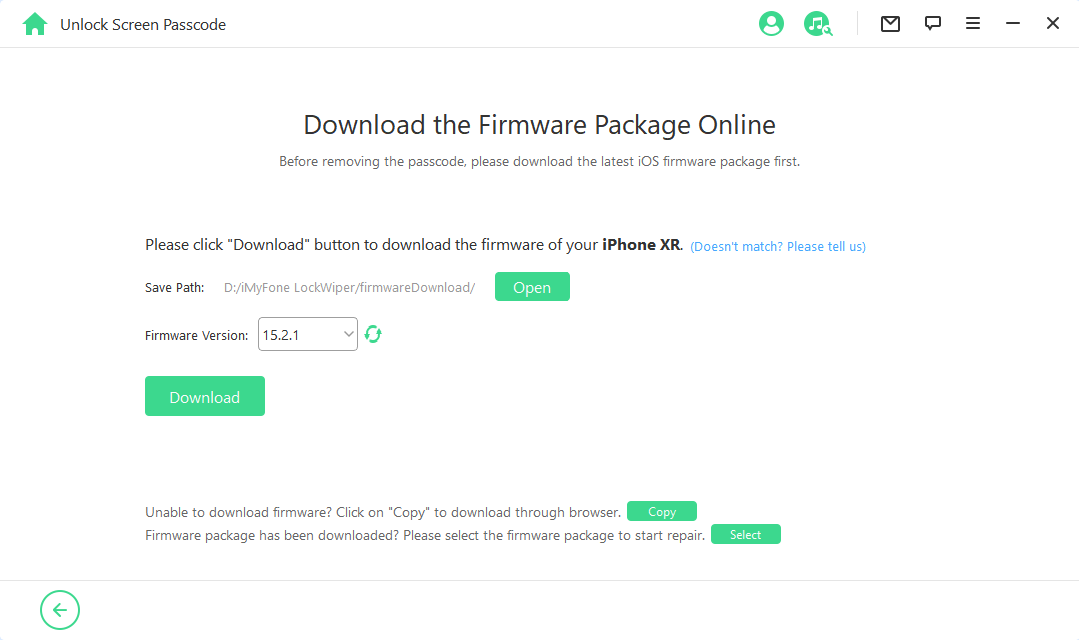
Step 4: Tap on the Unlock and your iPhone will start unlocking. Enter "000000" to double confirm you are agreeing to unlock your device, then click Unlock.

Conclusion
That’s all on how to unlock iPhone with broken screen if it is partially unresponsive or has a serious display issue. There are many solutions to this issue, and we’ve provided 8 of them in this article.
To free of trying out each method, you are suggested to use WooTechy iSalvor or WooTechy iDelock to unlock iPhone the screen is broken. Please choose the right software according to your iOS version.
Download Now
Secure Download
Download Now
Secure Download








