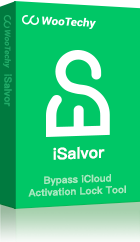Apple is considered the best phone brand for its high quality, but that doesn’t make it immune to minor bugs and glitches. One of the most common issues faced by iPhone users is "passcode not working on iPhone". Nothing is more irritating than the passcode suddenly becomes unresponsive for no apparent reason.
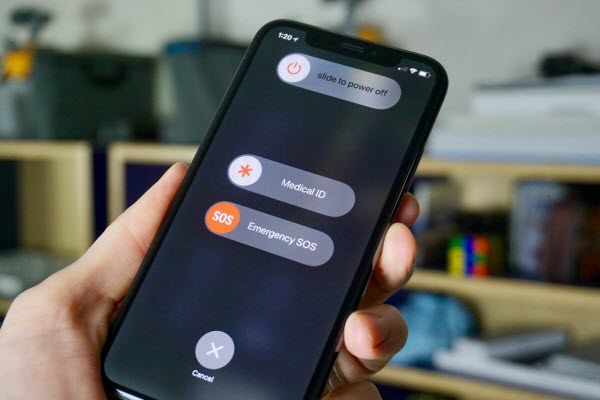
This issue demands an immediate solution as it locks you out of the phone and you can’t access any feature. Therefore, we have done comprehensive research on the topic and come up with various effective methods to help users fix the issue of passcode not working on iPhone while sitting at home.
Part 1. Solutions to Passcode Not Working
Coming to solutions, there is a myriad of ways you can troubleshoot this error and regain access to your iPhone. Let us discuss the most efficient ways that have yield satisfactory results for many iPhone users.
1 Force Reboot - The Quickest Way
Force reboot is the quickest way to remove any temporary bug or error in your phone. You can try this method to fix passcode not working on iPhone. To do so:
If you’re using iPhone 8 or higher models:
Press and release the Volume Up button and do the same for the Volume Down button. Then, press and hold the Side button until the Apple logo appears on the screen.
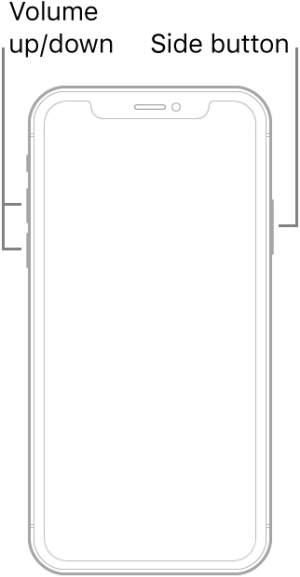
For iPhone 7:
Press and hold the Volume Down and Power buttons until you see the Apple logo on the screen.
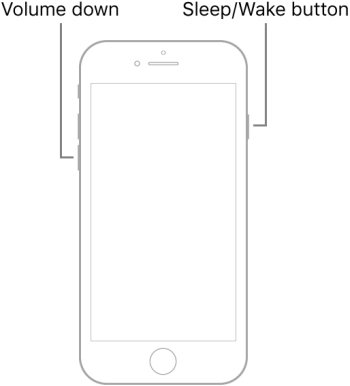
For iPhone 6s and earlier models:
Press and hold the Home and Power (right side) buttons simultaneously. Release them when the Apple logo appears.

2 Put the iPhone in Recovery Mode - The Common Way
Using iTunes to restore your iPhone is the most common method. If you haven’t synced your iPhone with iTunes before or if "Find My iPhone" is enabled on your iPhone, then first, you need to put your phone into recovery mode. To do that:
Step 1. Launch the latest version of iTunes on your computer and connect your iPhone to it via an original cable.
Step 2. Follow the steps of force restarting and keep pressing the buttons for six more seconds until you see the recovery-mode screen. Then iTunes could detect your iPhone.

Step 3. Then, a pop-up window will appear. Hit on Restore and the program will download the required software for your mobile.
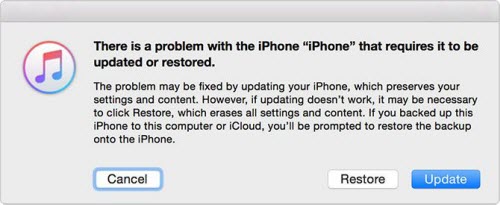
Note
Don’t disconnect your phone until the program erases all the data and restores it to the default settings.3 Downgrade iOS Version - The Most Complicated Way
Your screen passcode may not working if there's an iOS upgrading glitch. To fix this, you should downgrade the iOS version on your iPhone. For that:
Step 1. Go to ipsw.me and download the earlier versions of Apple's iOS firmware corresponding to your iPhone model.
Step 2. Then, launch iTunes, connect your iPhone to it, and click on Update while hitting Shift button on keyboard to open the window for choosing the firmware.
Step 3. On the browser window, navigate to the downloaded .ipsw file and double click on it to downgrade iOS on your iPhone.
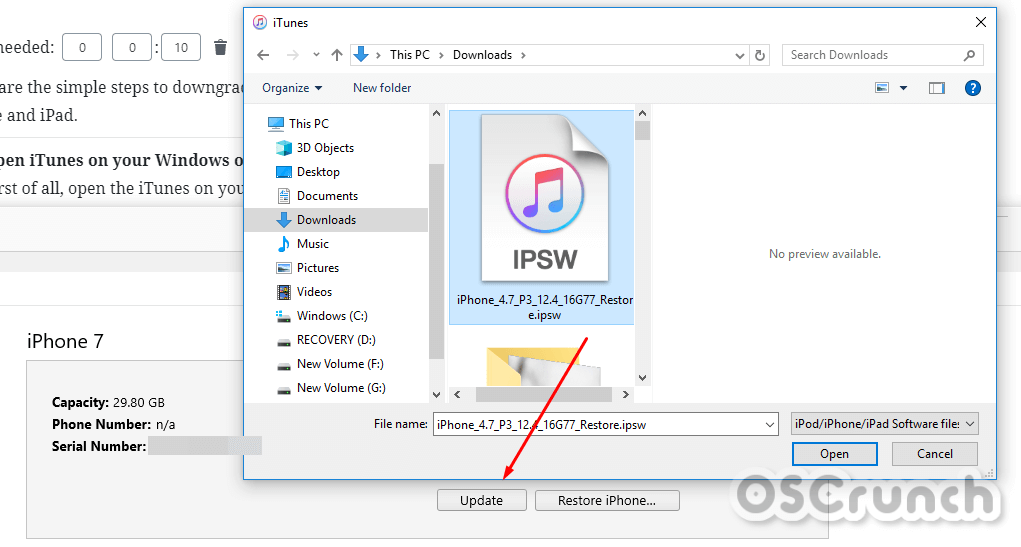
Part 2. An Ultimate Fix: Unlock iPhone with Software
Each of the aforementioned method shows results for some specific cases, while they still have a high possibility to fail. If your screen passcode not working but you remember the Apple ID password, there's a more professional too called iDelock to unlock your iPhone screen passcode. It could rapidly remove various iDevices locks with ease and is generally conpatible with almost all iOS versions and devices including the iOS 15 and iPhone 13.
If your password not working, and you don't remember the password of your Apple ID either, then WooTechy iSalvor is your ideal choice.
Why Choose iSalvor
- Bypass activation lock without Apple ID and password.
- Guarantee the safety of your device.
- Work well on a wide range of iPhone devices from 5S to iPhone X and iOS versions from iOS 12.3 to iOS 14.7.
- Allow even the novice to use this software without any technical complications.
Follow the below steps to remove the passcode.
Step 1. After downloading iSalvor from the original website, launch it and connect your iPhone via the original cable. On the main interface, click on the "Remove Screen Lock and Bypass Activation" option and then follow on-screen guidelines to enter into the recovery mode.
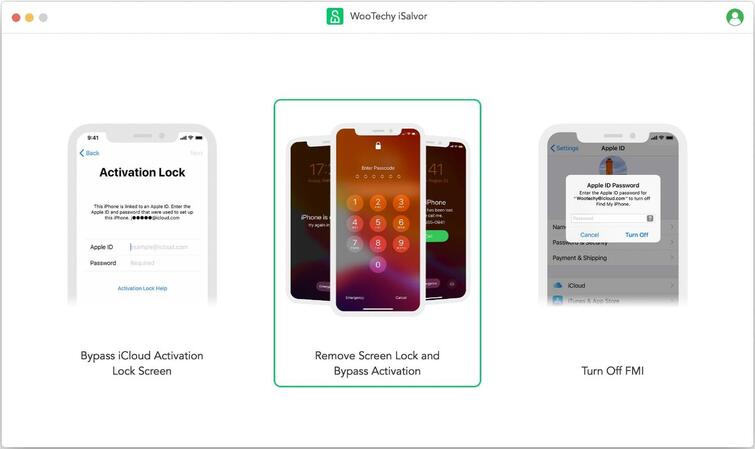
Step 2. In the recovery mode, iSalvor will display your mobile’s details. Confirm them by clicking on "Next" and then hit on "Start Jailbreak". A step-by-step guidance will lead you to jailbreak your device. Click on "Next" when the process is done.
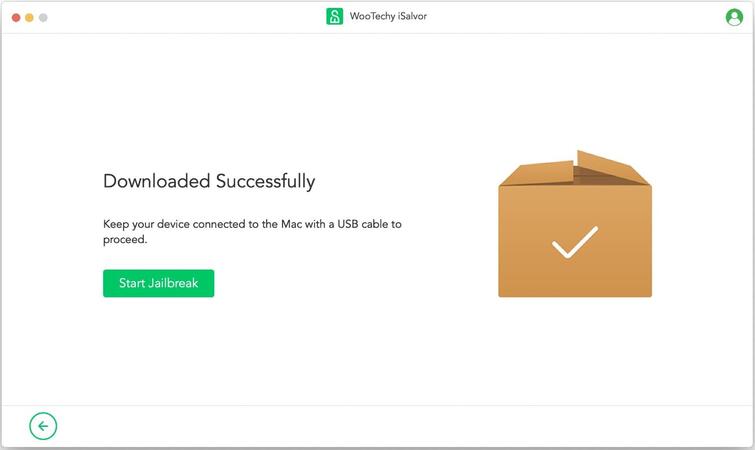
Step 3. Now, depending on the iOS version of your iPhone, you have to follow the on-screen guidelines to start the bypassing process.
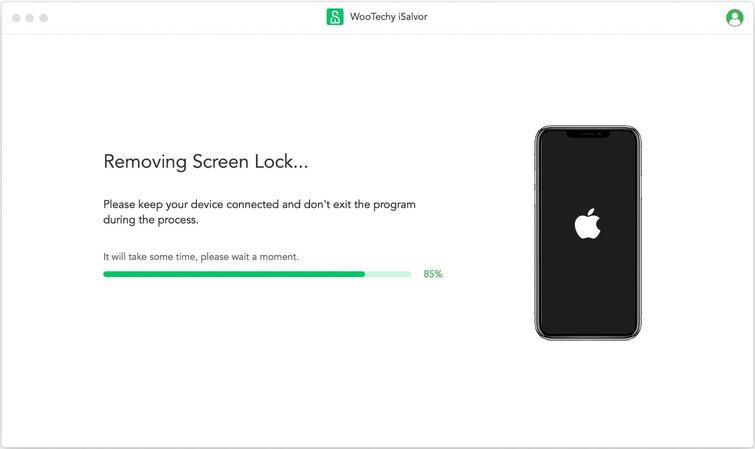
Step 4. Hit on Done after the bypassing process finishes and then set up your iPhone as a new device.
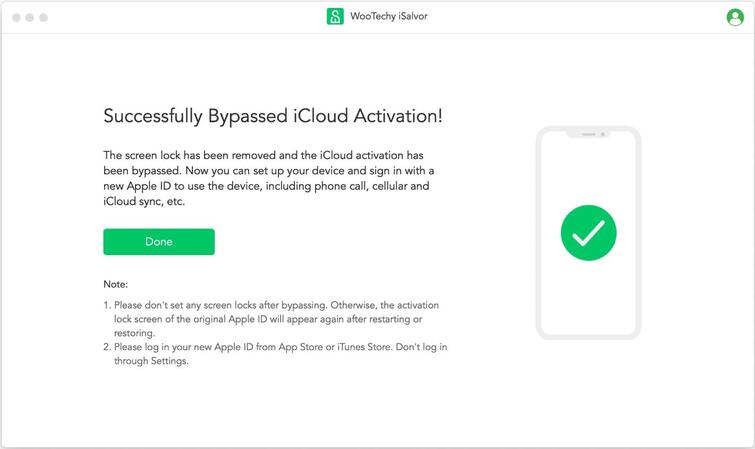
FAQs
Q1. Why does passcode suddenly stop working?
Generally speaking, it’s difficult to determine the exact reason why the passcode has stopped working on your iPhone. But iPhone technicians and professional vendors believe that any of the below issues can be a culprit.
iOS Upgrading Glitch - Apple regularly updates its iOS to offer the latest features to the users. However, these updates aren’t free from technical issues and may cause passcode to stop working suddenly.
Too Many Passcode Attempts - Apple has a security feature that disables your iPhone if multiple failed attempts are made to unlock it. The system detects it as an attempt to breach your data and makes your phone virtually inaccessible to all.
Screen Malfunction or System Bug - Just like any other smartphones, iPhones are prone to minor system bugs that can happen to anyone. And that might be the reason why your passcode becomes dysfunctional all of a sudden.
Q2. Can I unlock my iPhone without losing data?
The only way you can unlock an iPhone without losing data is to back up before unlocking, or you can use an iPhone passcode unlocking tool to make it if your device is running from iOS 10.2 to 11.4 with Find My enabled. Else, you will lose all the data stored on the device. Apple has a very strict policy for screen lock bypassing and no official way can unlock a locked or disabled iPhone without erasing data.
Q3. Do I still need a passcode if I'm using Touch ID/Face ID?
Yes, you have to set a passcode even if you’re using Touch ID/Face ID. Apple makes it compulsory for users to have a passcode for "security concerns".
Q4. Can I use iSalvor to unlock my iPad?
Yes, you can unlock an iPad using iSalvor with same procedures as that of iPhone.
Final Remarks
To sum it all, this article has outlined why does passcode stop working on iPhone and how can you fix it. All these methods prove to be effective in solving the issue, you can choose the one that suits you the best. If you simply want to remove your screen passcode, you could resort to iDelock; if you want the easy and comforting tool to not only unlock your iPhone securely without any security risk, but bypass the activation lock as well, then install WooTechy iSalvor and let it get the job done for you.