Did your parents previously configure the iPhone before giving it to you? They might have left the find my feature on, and with good reasons. Unless you have a very good reason for disabling Fins My iPhone, it may be best not to proceed.
If you have previously attempted to turn Find My iPhone off without your parents knowing, you might have accessed the settings only to discover that you need the Apple ID and password. Asking for the password can be a big NO. But there are some solutions you can try.
How to Turn Find My iPhone Off Without Parents Knowing
This section deals with how to turn off FMI if you don't know the password, which can be a bit difficult since you may not want to request it from your parents.
1 When You Don't Know the Password
The best chance you have when you don't have the password is to use a third-party unlocking tool such as WooTechy iSalvor. Primarily, it's a powerful unlock tool that allows you to bypass the iCloud activation lock and remove FMI.
You can download it for your iPhone, iPad, or iPod Touch. You get to try it before you purchase, and it comes with a 30-day money-back guarantee if it does not deliver any results for you.
Features of WooTechy iSalvor
- Turn off Find My iPhone without parents knowing in seconds.
- Disable Find My iPhone without requiring any password.
- Allows you to use a new Apple ID and use your iPhone as new.
- Prevents tracking and remote erasing using the previously linked Apple ID.
How to use WooTechy iSalvor to Easily Turn Find My iPhone Off
Want to know how to turn Find My iPhone off without parents knowing? WooTechy iSalvor comes with a mode that allows you to turn off FMI without password. You may remove the linked Apple ID and sign in again with another Apple ID. Use this guide to set this up. Here is datailed steps.
Step 1: Download iSalvor for Mac or Windows
On the initial launch, there are three modes. Choose the third, Turn Off FMI.
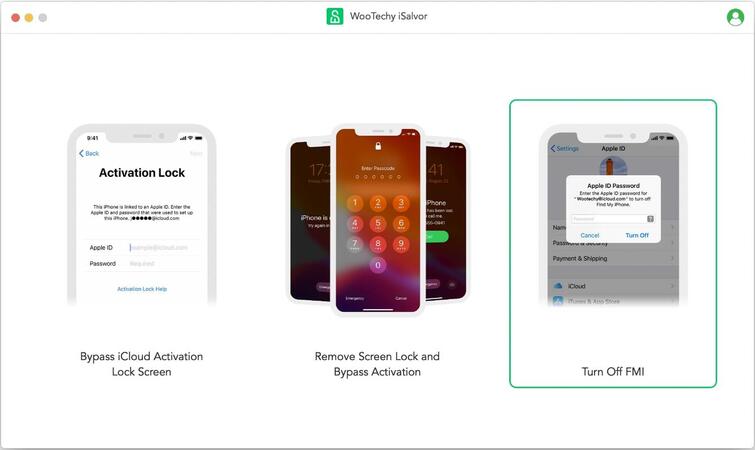
Link your iDevice to the computer via a USB cable and trust the computer.
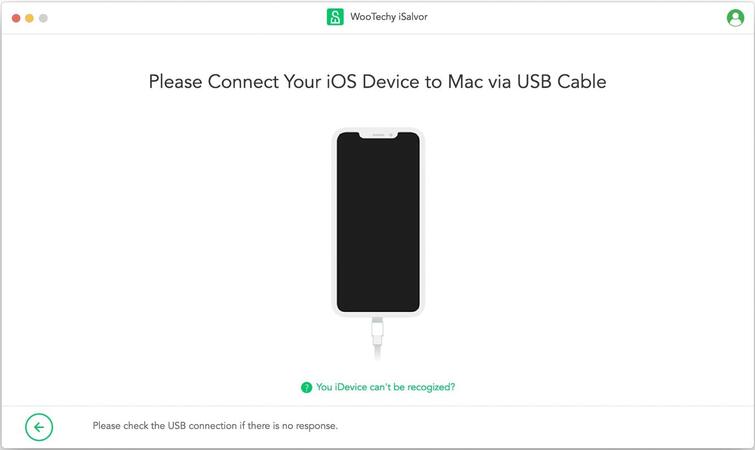
Step 2: Jailbreak the iDevice
Jailbreaking the iDevice is necessary to remove FMI successfully. The software provides an in-app tutorial that helps you avoid errors when jailbreaking your device.
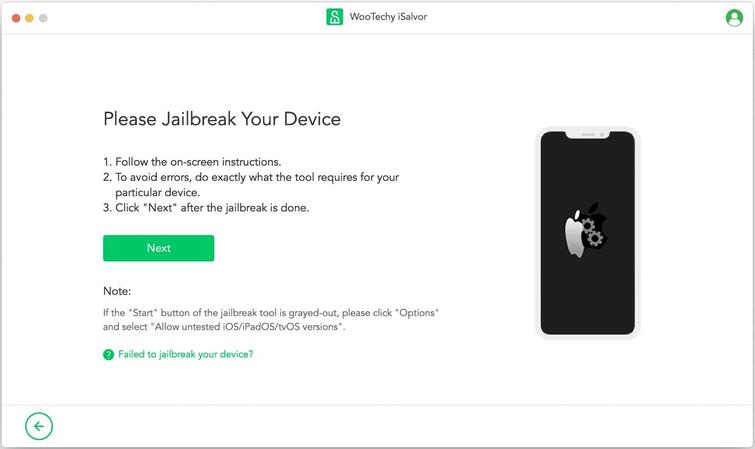
Step 3: Turn off Find My [device]
After jailbreaking, iSalvor will begin the first stage of turning off FMI. If your device asks for a screen passcode, provide it; otherwise, the process may stop.
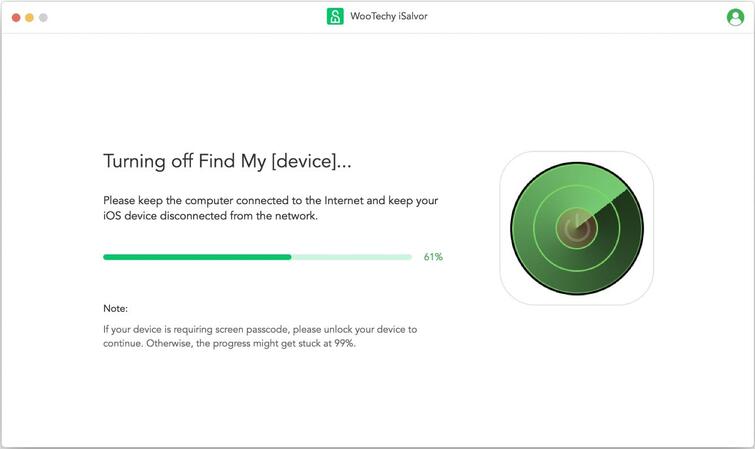
Next, you need to confirm the FMI status. The software provides a link to a website that you can use to check the FMI status, and it displays your device information making it easy to verify.
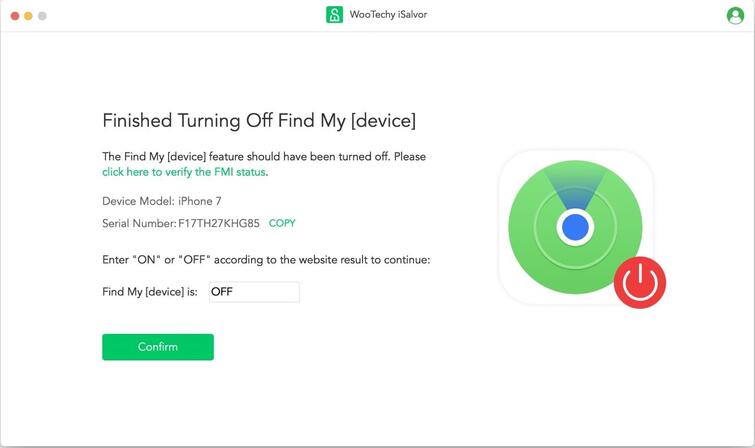
No matter your FMI is ON or OFF, iSalvor will instantly remove the existing Apple ID and deactivate the FMI feature.
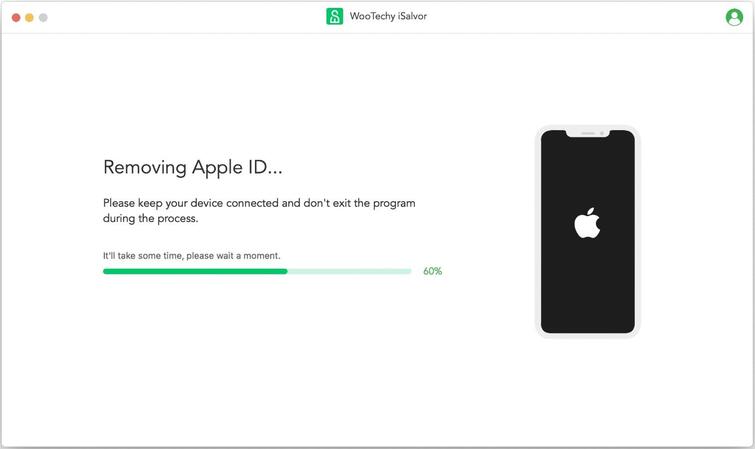
You may choose to reset your device after the process is done to start using the device afresh. Go to Settings > General> Reset to reset all content and settings.
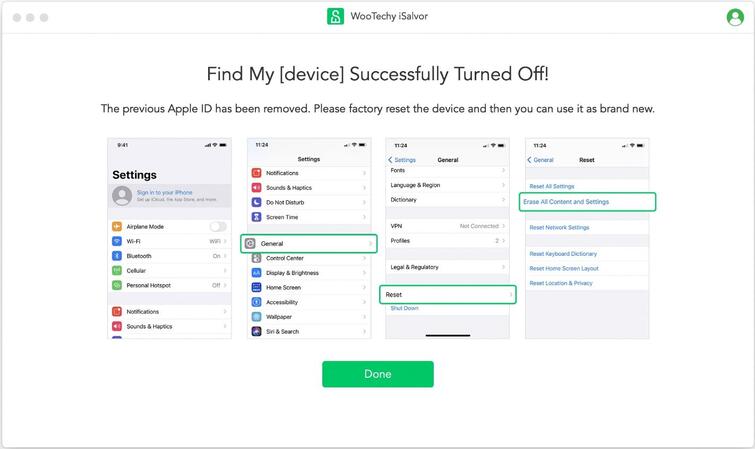
2 When You Know the Password
Turning off FMI gets easier and free if you have the password to the account. But remember, all linked accounts are usually visible by logging into iCloud.com. Therefore, someone may notice that the device is no longer in the "My Devices" list.
If your device runs iOS 13 or later, just follow these steps.
Step 1: Go to Settings.
Step 2: Select the iCloud account name.
Step 3: Navigate to Find My.
Step 4: Select toggle Find My [Device] off. You’ll need to enter your Apple ID and password.
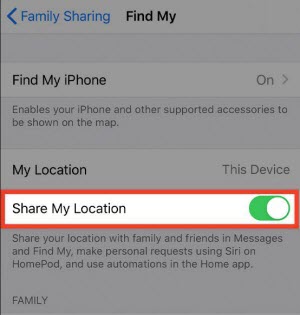
For iOS 12 or earlier, navigate to Settings > [Account name] > iCloud > Find My. You’ll need to provide the Apple ID and password to turn off FMI.
It’s also possible to log into iCloud.com and turn off FMI remotely.
How to Stop Sharing Location Without Them Knowing
Sometimes with an iPhone location on, you may feel like your privacy is being invaded as anyone can pop in into the iCloud account and see your device’s location.
The problem with turning off FMI for a while is that it's noticeable. For instance, when you turn it off and turn it on again, the account holder will receive a notification.
Hiding the iPhone location doesn’t entail turning it off completely. For instance, the first simple trick is to turn on airplane mode. You will stop all cellular and Wi-Fi connections. Without access to the internet, the device can’t update its real-time GPS coordinates. Here are other methods you may try:
1. Use another iPhone to change your location
You can essentially transfer your location to another device. The device can be stationary or located at a precise location, such as your home. Therefore, when someone views your location, they will see that of the second device.
Steps to use another iPhone to Change Location
Step 1: Go to Settings > Select [Account Name].
Step 2: Choose Find My.
Step 3: In the Find My settings menu > Use This iPhone as My Location.
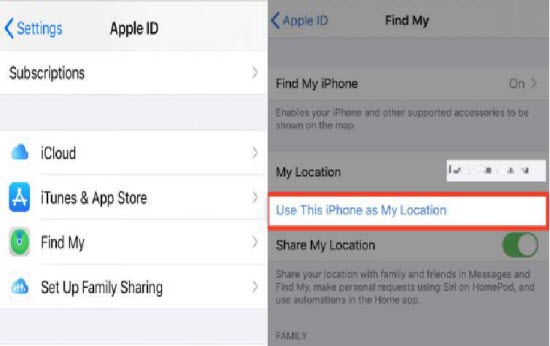
You can then switch the location back to your current device.
2. Turn Off the "Share My Location" Feature
Apple allows you to stop sharing your location simply by turning off Share My Location. It will hide your location from your family members and approved friends until you're ready to share it again.
Step 1: Go to Settings > Account Name.
Step 2: Select Find My.
Step 3: In the Find My Settings, toggle off Share My Location.
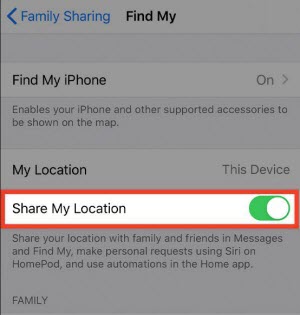
Something You Should Know about "Find My iPhone"
Apple combined the Find My iPhone and Find My Friends features into the Find My app from iOS 14.
The merging of the two products gives users a more intuitive user experience than switching between two separate apps.
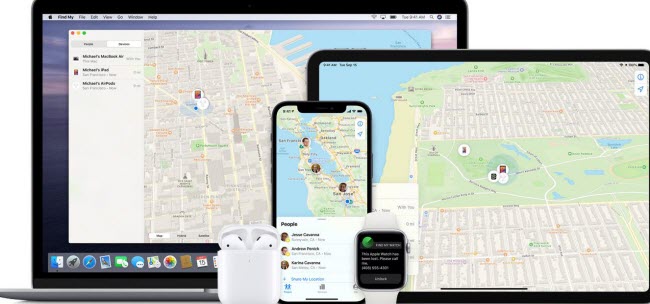
They can also control how they share information from the Find My app without messing with the settings. Here are more things you need to know about Find My:

Go to Settings> Account name > Find My > Turn off Share My Location. Alternatively, launch the Find My app > Select the Me tab> Toggle off Share My Location.

Using the Find My app, you may stop sharing your iPhone location with a specific person. After launching the Find My app, select the People tab. You can then choose a person from the list and turn off location sharing.

Note that while you can stop sharing my location with specific people, the location of the device can still be tracked via iCloud. All a person needs to track you is to log into iCloud using the linked Apple ID and password.
FAQs on Turning Off Find My iPhone without Parents Knowing
1. How do I turn off Find My iPhone secretly?
The best way to disable Find My iPhone without someone knowing is to use a third party unlock tool. That way, you don’t need to ask for the password. Alternatively, you may simply put your phone into airplane mode or turn off location settings by going to Settings > Privacy > Location settings > toggle it off. You may also choose which apps have access to your location.
2. Does the device send out a notification when you turn off Find My iPhone?
Typically, disabling Find My iPhone will generate an email to the email address used as the Apple ID. The email states that Find My iPhone has been disabled and that the device can no longer be located via iCloud.com/find.
3. How do I block Find My iPhone?
The only true way to block Find My iPhone is to disable it altogether. But you will need the Apple ID and password or use a third-party unlock tool if you don’t have the password. Note that disabling location services just prevents the phone from updating its location information, but it can be turned on by enabling Lost Mode.
4. Can my phone be tracked if Location Services is off?
Yes. All the person or a parent needs to do to establish the iPhone’s current location is to login into the iCloud account using their Apple ID and password. They can turn on Lost Mode, which temporarily turns on location services if it is turned off.
Conclusion
If you’re looking for a method on how to turn Find My iPhone off without your parents knowing, you may try WooTechy iSalvor. It turns off FMI completely and allows you to use the device with a new Apple ID. Moreover, this tool now supports iOS 15. Remember, even by turning off location services, someone may turn this feature on by enabling Lost Mode.












