Do you want to find out how to turn off Find My iPhone before selling your iDevice? This can be a bit challenging for you if you don't have the required Apple ID credentials to disable the Find My feature. Fortunately, you can use the following easy solutions to achieve your end goal.
Part 1. How to Turn Off Find My iPhone by A Tool Before Selling
It's vital to disable Find My iPhone before selling or gifting your device to someone else. If you fail to do so, it means that they can't link their iCloud account to the device.
They will not have access to certain features. For instance, they can’t sync mail, photos, contacts, reminders, notes, etc. across their Apple devices and main iCloud account. Additionally, they may be stuck at the activation lock screen if they restart the device and can’t provide the Apple ID and password used to set up the phone.
1 A Third-party Bypass Tool
Therefore, it's better to turn off Find My iPhone to avoid all this trouble, and you can even do it if you don't have the current password for the Apple ID that's linked to the device. You just need to download and install WooTechy iSalvor on your Mac or Windows computer. It has a very high success rate of unlocking locked iDevices and removing the Find My iPhone feature.
Great Features of WooTechy iSalvor
- Quickly turn off Find My iPhone: Find My iPhone can be disabled even no Apple ID or password.
- Completely removal of old Apple ID: The device cannot be tracked or remotely erased using the previous credentials.
- Support for the latest iOS versions: iSalvor can work on most iPhone,iPad, and iPod Touch models.
- Use the new Apple ID: You can continue accessing the device using a new account.
- 100% secure: No red alerts will be raised by your anti-virus when you install the program.
Use WooTechy iSalvor to turn off Find My iPhone before selling
Step 1. Download and set up WooTechy iSalvor. You can read the terms of use and the Warning before choosing “Turn Off FMI” mode.
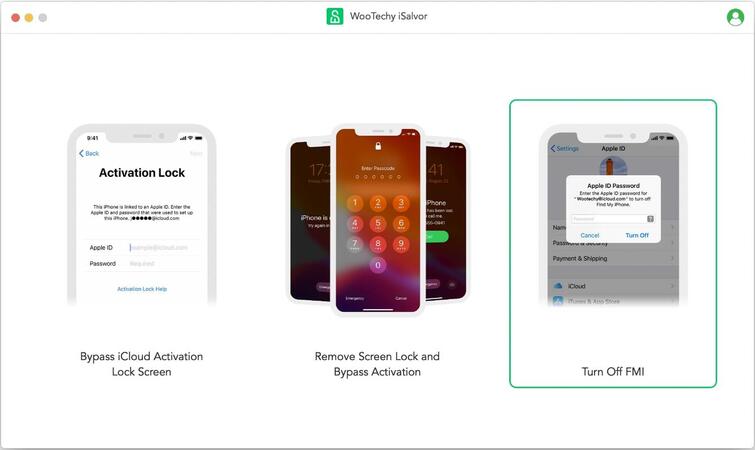
Step 2. Connect your iPhone to the computer. You only need to have a USB cable (it's recommended to use a lightning cable). You'll also receive a pop-up asking you if you trust this computer.
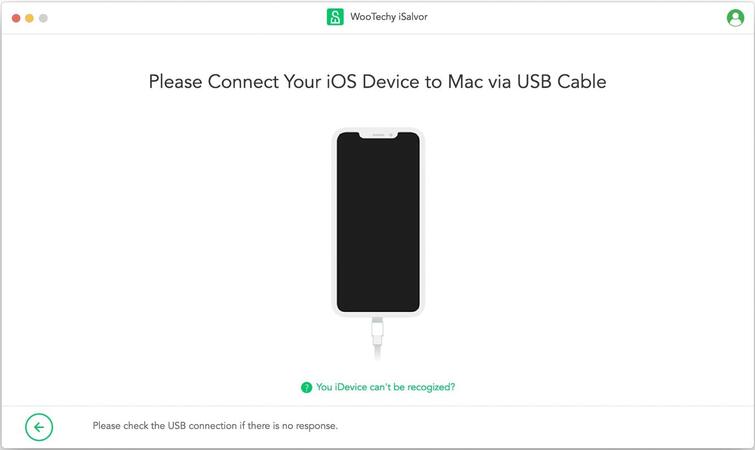
Step 3. Perform a jailbreak on your device. iSalvor will guide you through the jailbreak process shown on the app. Click “Next” when jailbreak is done.
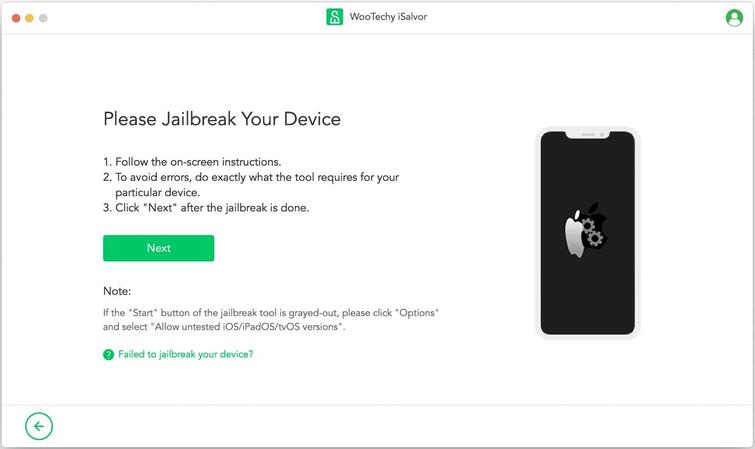
Step 4. Check the FMI status by following the guide onscreen. Then tap “Confirm” to continue. iSalvor will turn off FMI on your device.
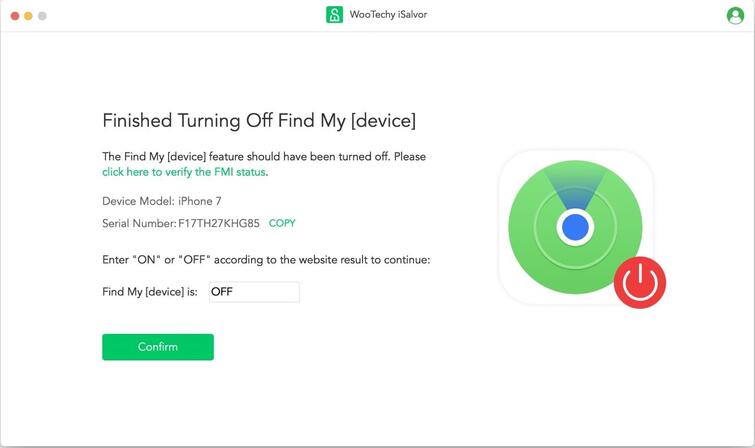
Step 5. The process only takes a few seconds. After that,FMI will be successfully turned off. And the previous Apple ID will be removed.
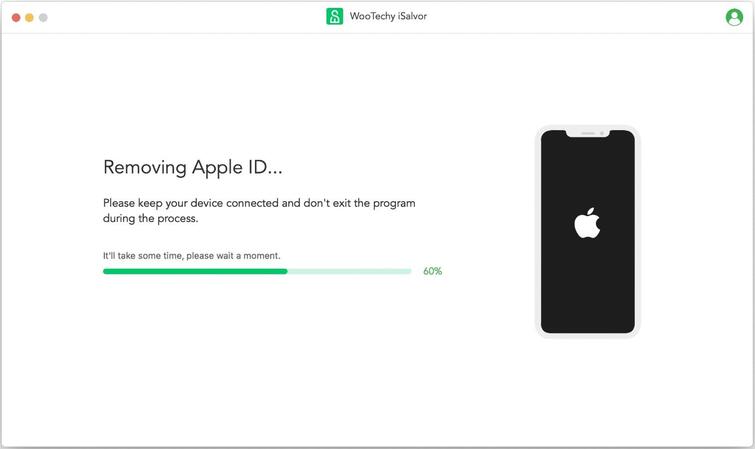
Now reset your device by the insturctions and use your iPhone/iPad as a brand new device.
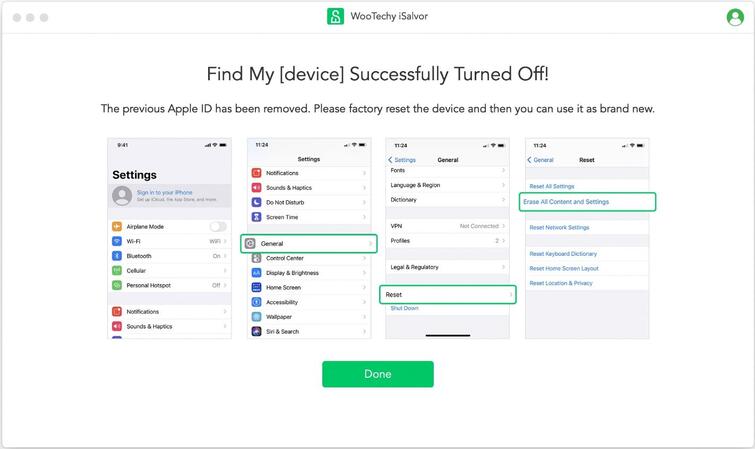

- You can access full features after turning off Find My iPhone before selling, including Calls & SMS, FaceTime/iMessage, etc.
- If you are stuck on activation lock screen linked to the previous ID, you can also use iSalvor to bypass activation lock without password.
Part 2. How to Turn Off Find My iPhone in Settings Before Selling
You can turn off Find My iPhone via settings if you have the required Apple ID and password for the iCloud account.
Steps to turn off FMI in Settings before selling
Step 1. Launch Settings and locate your Apple ID iCloud and iTunes settings by selecting your name.
Step 2. Inside your profile settings, select “iCloud”.
Step 3. On the list of iCloud services available on your device, scroll down, and locate “Find My iPhone” (it should be on at this point).
Step 4. Toggle Find My iPhone off. You'll be prompted to enter the Apple ID and password. Once you’re done, select “Turn Off”.
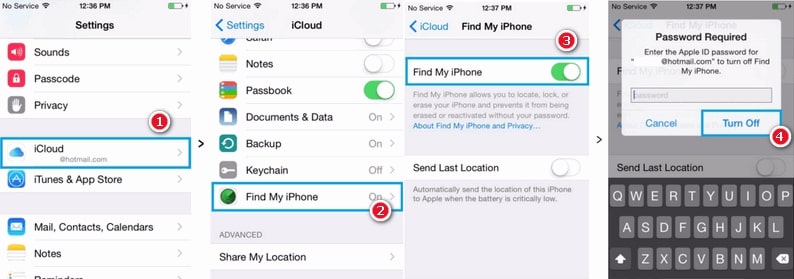
Part 3. How to Turn Off Find My iPhone via iCloud Before Selling
You can turn off Find My iPhone before selling the device by logging into iCloud using any browser. All you need to perform this procedure is the Apple ID and password linked to the device.
Steps to remove FMI via iCloud before selling
Step 1. Go to iCloud.com and sign in with your Apple ID and password.
Step 2. Select “Find iPhone”.
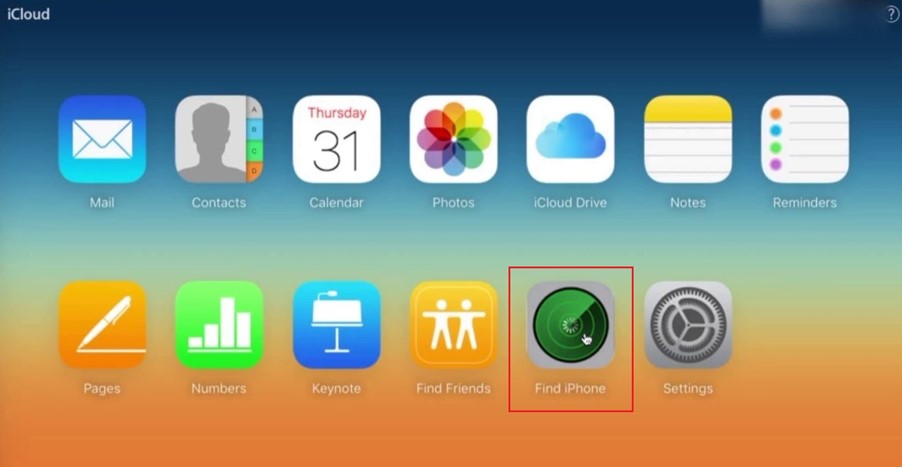
Step 3. View > “All Devices”. Choose the device you want to remove from the account.
Step 4. You can first erase the device and then select “Remove from Account”.
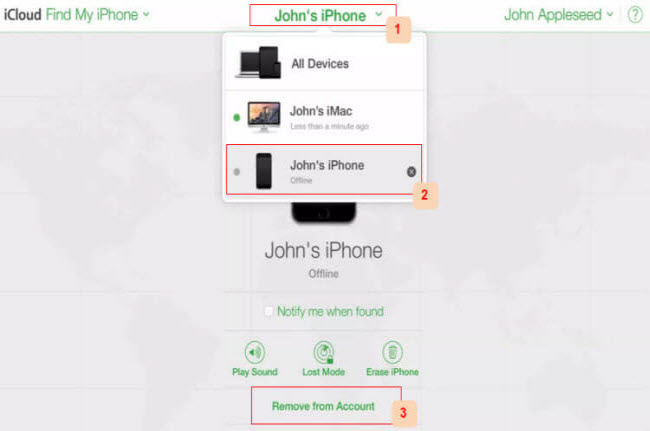
Part 4. 5 Other Tips Before You Sell, Give Away, or Trade-in Your iOS Device
There are more points you should consider before you sell, give away, or trade-in your iOS devices. Here are some of our top recommendations.
1 Unpair Your Apple Watch
Once you pair your Apple Watch with your iPhone, it will be linked to your account. If you have turned on Find My Device on your phone, the Apple Watch will also have Activation Lock and Find My Watch enabled.
To unpair your Apple Watch:
Launch the Apple Watch App > My Watch Tab > Select the more information icon next to the Watch Name > Tap unpair Apple watch.
You need to enter your Apple ID and password to disable activation lock. When you unpair the Apple Watch, your iDevice will attempt to create a backup of it.
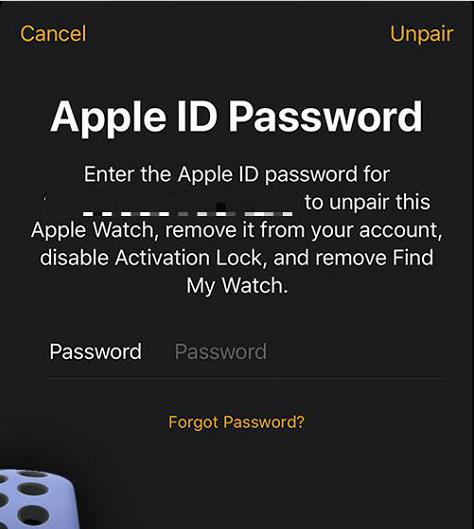
2 Back Up Your iDevice
Backing up your iDevice means that you'll have all the information saved for later use after selling or giving away your iPhone. Having backups is also essential as it ensures that you can recover your data in case the phone is damaged, lost, or replaced.
There are two ways to backup your iPhone, iPad, or iPod Touch. You can create a backup using iCloud. Here are the steps:
Connect the device to the internet via Wi-Fi > Select Setting > [Account name] > iCloud > iCloud backup > (make sure it's toggled on) > Select Back Up Now.
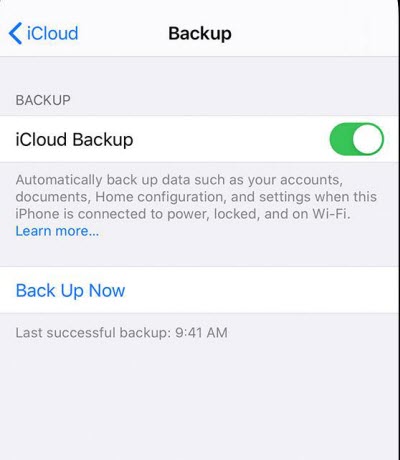
You need to keep your device connected to the Wi-Fi network until it has finished the backup process.
The second method is to back up the iDevice using your computer. Connect the device to the computer and launch iTunes (Use the Finder app if your Mac is running macOS Catalina 10.15) > Trust This Computer > Find the device on iTunes > Select Back Up Now.
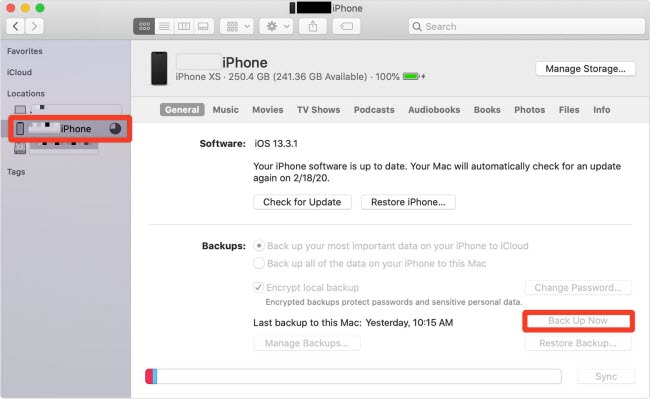
3 Sign out of the App Store
When you turn off Find My iPhone before selling it via the settings, you need to sign out of the App Store, Face Time, and iMessage.
Keep in mind that signing out through settings automatically signs you out from the App Store. But even after signing out of iCloud, you can still sign in with your Apple ID and use the App Store. So you need to confirm that you are signed out everywhere.
Here are instructions to sign out on iPhone, iPad, or iPod Touch:
Navigate to Settings > [Account Name] > Sign Out.
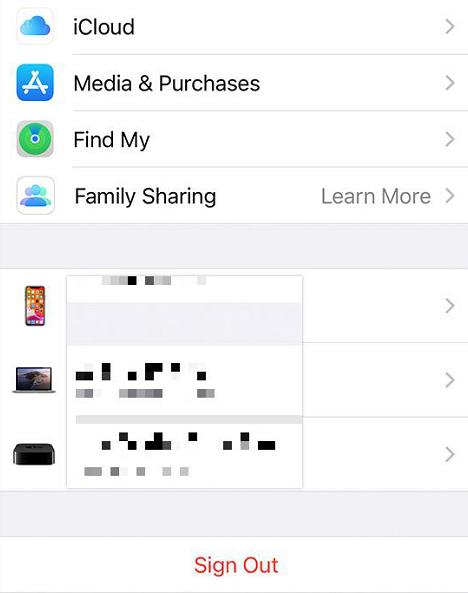
4 Erase all content and settings on iPhone
Unless you have a clear reason not to delete all content and settings on your iDevice, it's recommended that you perform the step before selling your device. Before erasing all content and settings, make sure that Find My iPhone is off. If not, it will ask you to enter the Apple ID and password to reset the device, and the activation lock will remain in place. Here are the steps to reset the iDevice:
Navigate to Settings > General > Reset > Erase All Content and Settings.
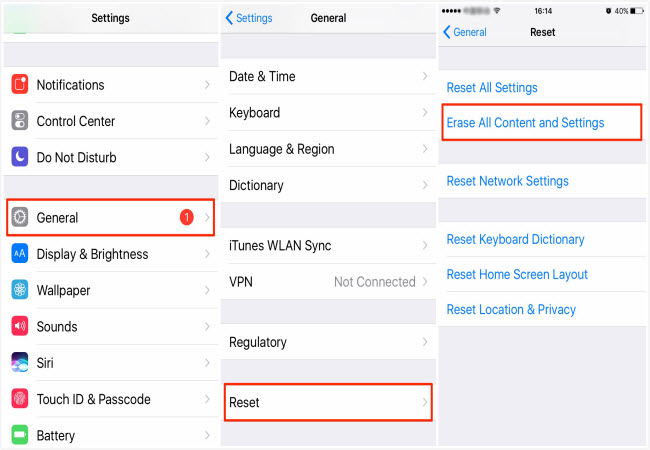
5 EDe-registering iMessage
If you don't deregister iMessage, there's a possibility that the phone will continue receiving text messages sent from other iPhone users. Here are the steps to deregister it:
Transfer your SIM card to the new phone. Go to Settings > Messages > Toggle off iMessage.
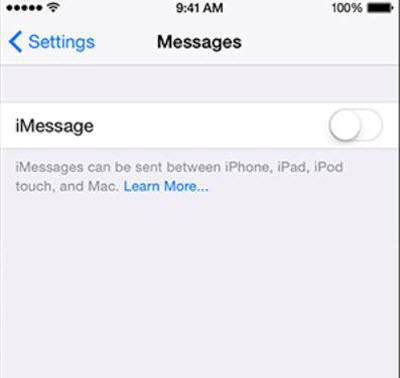
Conclusion
When you need to turn off Find My iPhone before selling it and don't have the right credentials to disable the feature, you can always use WooTechy iSalvor. It's a robust activation unlock software created by a team of research and development engineers. You get a 30-day money-back satisfaction guarantee and around-the-clock support to help you with any issues.











