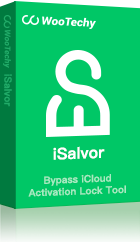Having a hard time trying to turn off Find My iPhone on a device that you don't use anymore so you can erase the data, but there's no internet? If this sounds like you, then it's understandable to frustration you might feel. However, we will break down everything you need to know how to turn off Find My iPhone without Wi-Fi or a password.
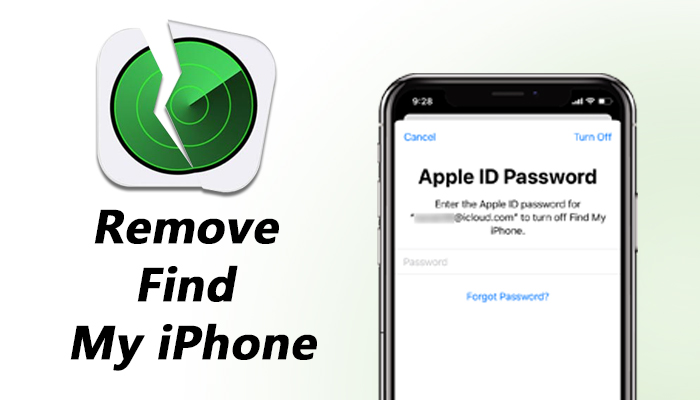
What is Find My iPhone
The Find My iPhone feature is only found in Apple devices that can help you perform some actions remotely on your or other devices.
One of the things you can do is locate family and friends if they have their location on. You can also share your location with other people, and if you lose your Apple device, you can locate the device.
One feature that not many knows is you can remotely wipe your device if you think it has been lost or stolen.
Turn Off Find My iPhone without Wi-Fi Using WooTechy iSalvor
Having your phone lost or stolen sucks, but if this happens to you and you want to turn off Find My iPhone without Wi-Fi or passcode, then using WooTechy iSalvor is an excellent option to consider.
You can not only turn off Find My iPhone, but you can also remove your Apple ID on the device without any password or passcode.
Features of WooTechy iSalvor
- Easily turn off Find My iPhone without password needed.
- Allow user to use a new Apple ID.
- You iPhone won't be tracked, and new ID won't be erased remotely by others.
- Supports most iOS versions and devices.
Check the video here to learn quickly on how to turn off FMI:
To get started, follow these steps:
Step 1: Go on your computer and open WooTechy iSalvor, and click "Start".
Step 2: On the homepage, click "Turn off FMI".
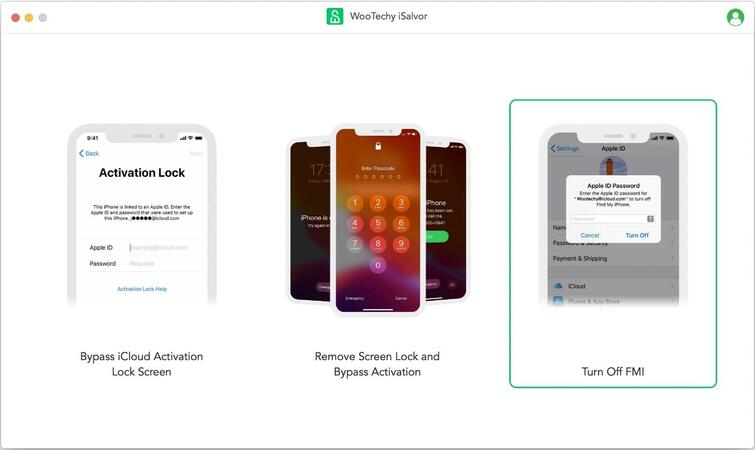
Step 3: Select "Start" and connect your device to the computer and make sure your computer Trust your iPhone if it asked you to Trust this device.
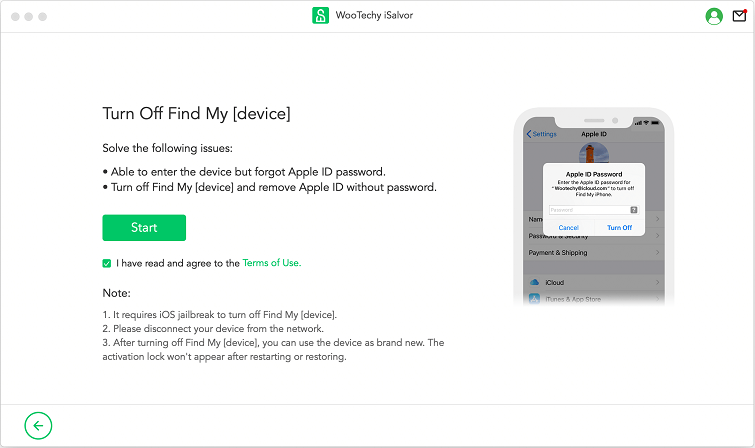
Step 4: You will then jailbreak your phone.
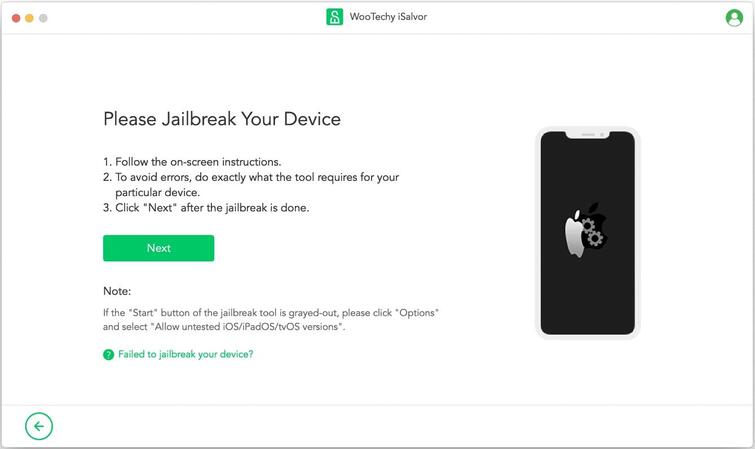
Step 5: After you jailbreak your phone, iSalvor will begin to turn off Find My iPhone. Wait until it is done.
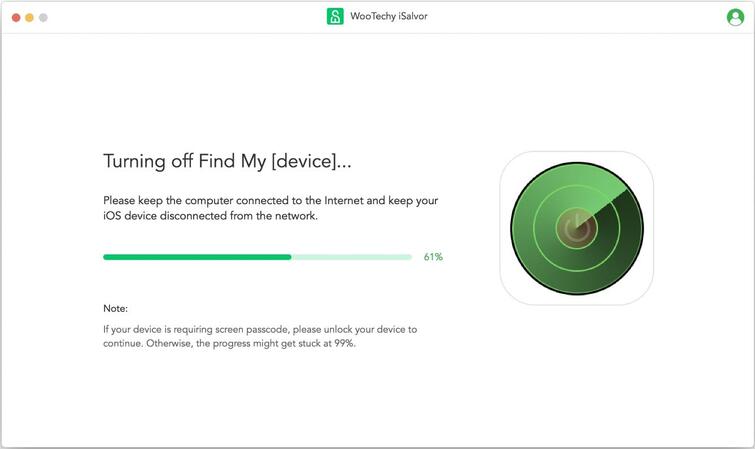
Step 6: Verify the Find My iPhone status when the process is finished and select the On or Off button to change the status of the FMI. Then once you click "Off", choose "Confirm".
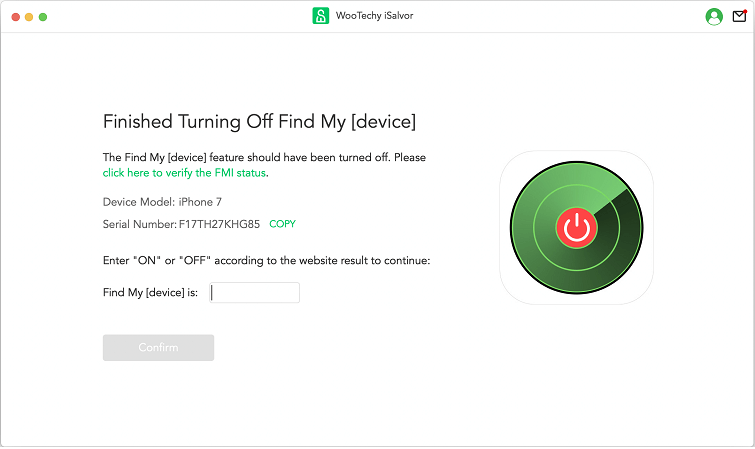
Step 7: After you complete these steps iSalvor will remove your Apple ID.
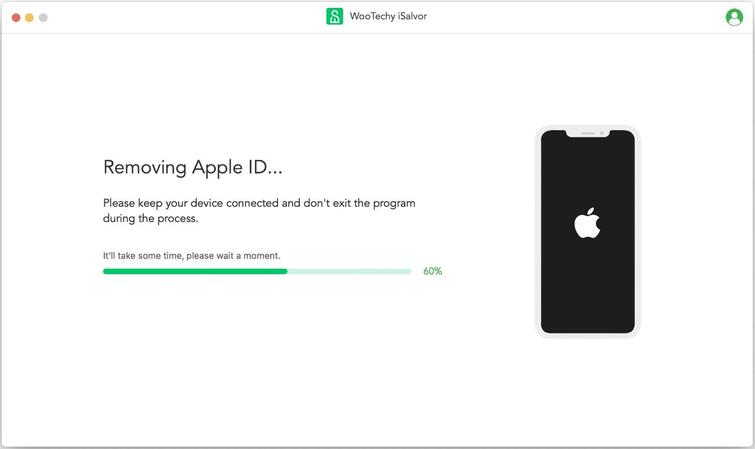
Step 8: Lastly, you will be able to set your device.
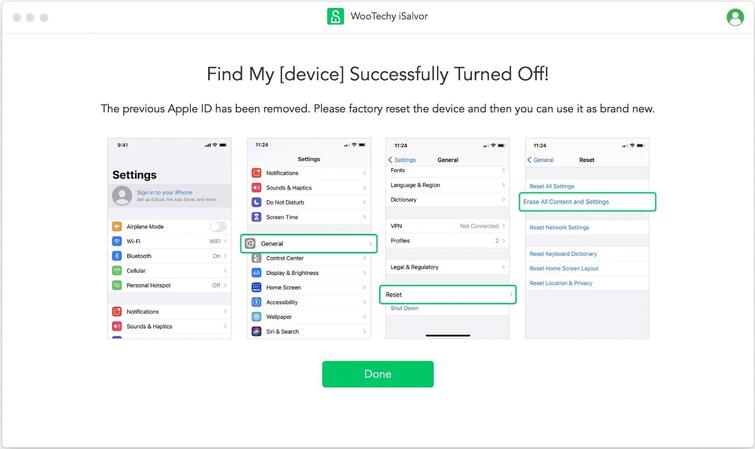
Pros:
-You will be working with a professional.
-The process is straightforward.
Cons:
-You do need to jailbreak your phone.
-You need a computer or tablet to do this.
Turn Off Find My iPhone without Wi-Fi Using Apple iPhone Unlock
When having any iCloud-related problems. It's best to use Apple iPhone Unlock. With this, you'll be able to remove Find My iPhone from any iOS version.
Once you place the order and include your device's IMEI number or serial number, you will need to pay a fee for the service, and within three days, you will get an email saying that FMI is turned off.
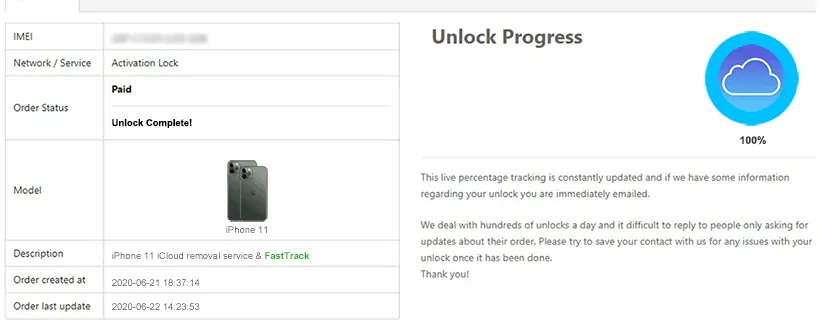
The steps needed to do this includes:
Step 1: Go online and visit Find My iPhone removal page.
Step 2: You will then need to enter IMEI or the iPhones Serial number into the screen.
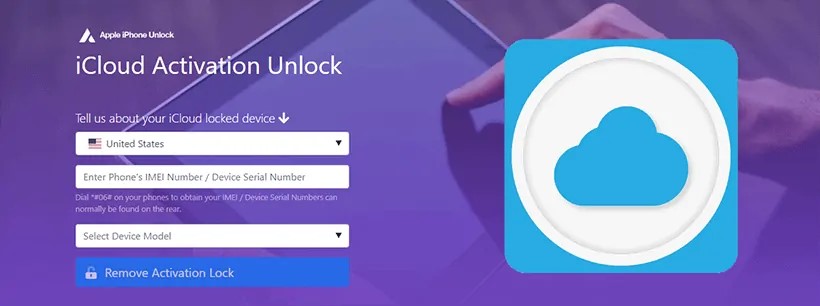
Step 3: Select "Remove Activation Lock" and you will be prompt to input your payment information.
Step 4: All that's left is to wait 1-3 days and the Find My iPhone will be removed permanently.
Pros:
-You will be working with a professional.
-The process is straightforward.
Cons:
-It will take three days to complete this task.
-All your data will be wiped.
-You have to pay a fee.
Turn Off Find My iPhone without W-Fi via iCloud
If you have a computer handy, then the most convenient way to turn off Find My iPhone without password is using iCloud.com. Here you can get access to your account from anywhere. To do this, follow these steps.
Step 1: Go to iCloud.com and log in.
Step 2: Select "Find iPhone".
Step 3: Select "All Devices".
Step 4: IF your device has a grey indicator over them, you need to click the "X" next to the device.
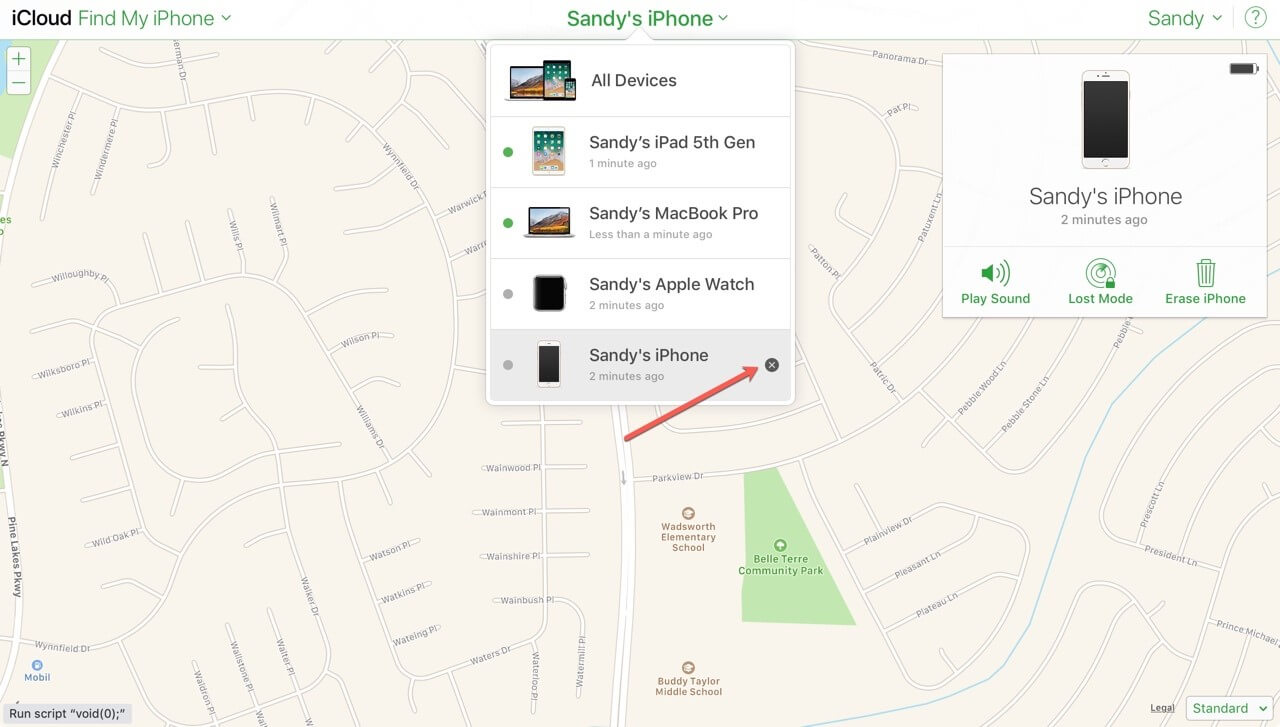
Step 5: After you click the "X", you will remove Find My iPhone and receive a confirmation to remove it. Select "Remove".
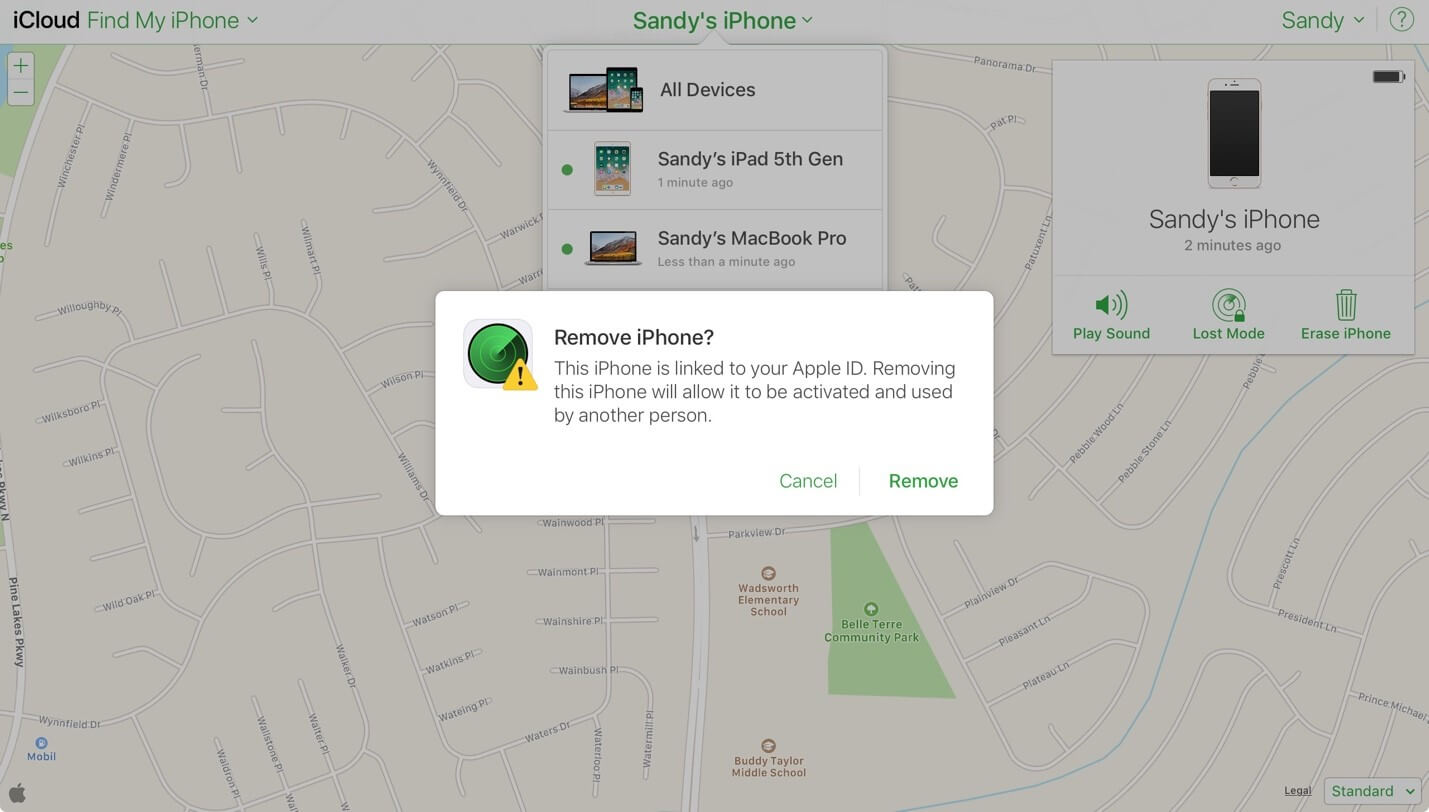
Your iPhone should now have turned off Find My iPhone.
FAQs about Turning Off Find My iPhone
Q1: Can I Turn Off Find My iPhone from Another Device?
Yes, you can use your laptop or tablet to turn off Find My iPhone remotely.
Q2: Can I Locate My iPhone When It's Offline?
You can use the Find My app on the iPad to locate your device. If your device is offline and not dead, then the app will identify the phone's current position.
Q3: How Do I Turn Off Find My iPhone When My iPhone Is Broken?
To do this, follow these steps:
- Sign into iCloud.com.
- Select "All devices".
- Click the iPhone you want to turn off.
- Select "Erase iPhone".
- After it's been erased, you can click "Remove from Account".
Q4: Do You Need Wi-Fi for Find My iPhone?
With the Find My app, you can find any iPhone even if it isn't connected to the internet.
Summary
Choose the method that best suits your situation, which I believe it should be WooTechy iSalvor, and if you follow these proven steps, you will be able to turn off Find My iPhone with ease.