Nowadays, people rely on the phones for many reasons. If a phone has your work details, contacts, and valuable data, then it's a kind of a little asset for you. It must be a nightmare if the phone gets broken or stolen. What if your Samsung phone gets smashed and its screen gets broken?
You definitely want to fix it or at least create a backup. Then worry not! Various effective methods are there to backup Samsung phone to PC with broken screen. In this article, we have shortlisted the 4 best ways for your assistance.

- Part 1. Backup Samsung Phone to PC with Broken Screen via iSeeker Android
- Part 2. Backup Samsung Phone to PC with Broken Screen via Find My Mobile
- Part 3. Backup Samsung Phone to PC with Broken Screen via Smart Switch
- Part 4. Backup Samsung Phone to PC with Broken Screen Using a Mouse
Part 1. Backup Samsung Phone to PC with Broken Screen via iSeeker Android
If you have got your Samsung phone damaged, you might want to get all data in the phone off and back up all the files to your computer before you ask someone to repair the phone. The best way to backup Samsung phone to PC with broken screen we recommend is using WooTechy iSeeker Android.
It is a professional Android data recovery tool. Other than extracting data from broken Android phone, it can also recover lost or deleted data on Android. And it can recover a wide range of data types easily. Moreover, the software is quite easy to use. You can back up your data on the broken Samsung in only three clicks.
What Makes iSeeker Stand Out

100.000+
Downloads
- Supports 11+ data types, like photos, videos, messages, contacts and so on.
- Compatible with 6000+ Android devices and the newest Android 13 OS.
- Allows you to preview and select the desired files to extract.
- Can recover data directly from internal storage, Google account and broken device.
- Provides a free trial, with which you can scan and preview the data for free.
Download Now
Secure Download
Download Now
Secure Download
Here are the simple steps to backup Samsung phone to PC with broken screen using iSeeker Android:
Step 1. Install and launch iSeeker Android on your computer. Then connect your phone to the computer. Afterward, select Recover Data from Broken Phone from the main screen.

Step 2. Select your device name and model, then click Next and follow the on-screen instructions.
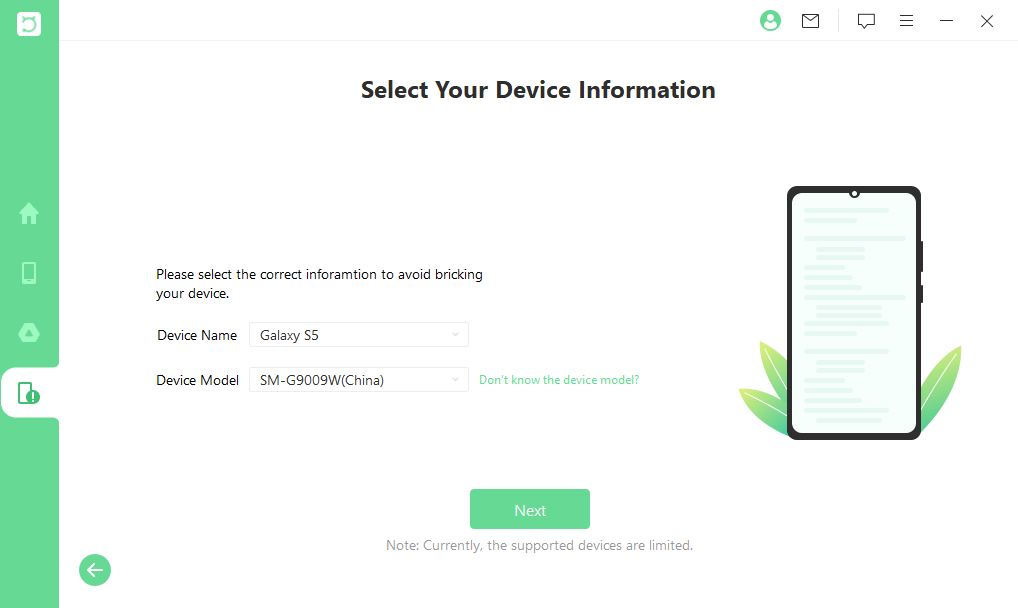
Step 3. Select Photos from the data type list. iSeeker will then start analyzing your device for the data.
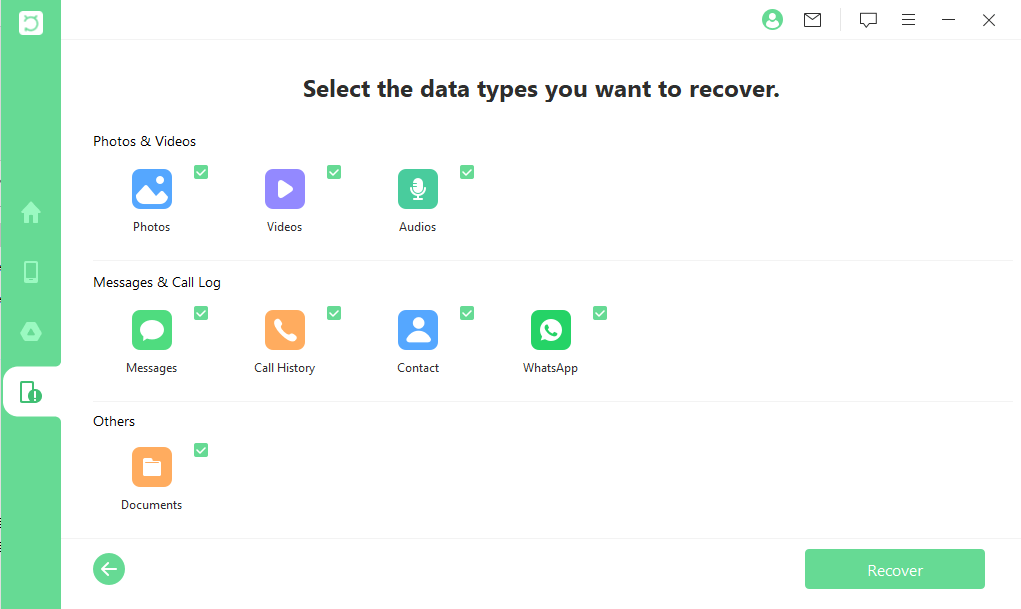
Step 4. After all the data is displayed on the screen, preview them and choose the files that you want to restore and click Recover.
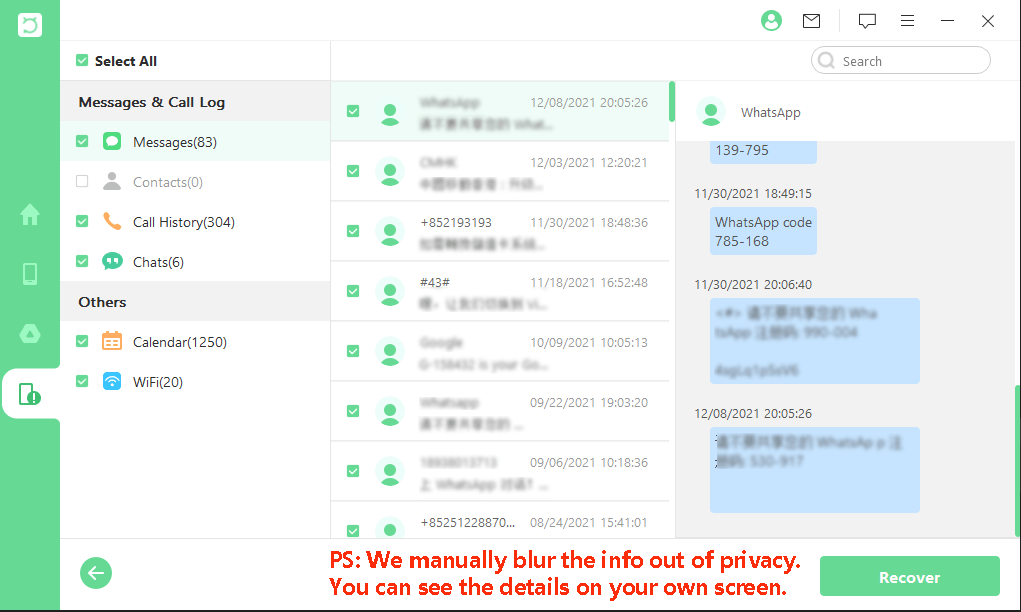
Part 2. Backup Samsung Phone to PC with Broken Screen via Find My Mobile
Find My Mobile is an exclusive Samsung service that helps you track down your lost Samsung phone. In addition, this feature allows you to remotely access your Samsung account. In a way, you can lock your phone, backup your data to PC or delete all the data from it to avoid any risk. But make sure that you remember your Samsung account username and password. So, if you can‘t access your broken Samsung phone, follow the steps backup Samsung phone with broken screen.
On your PC, go to https://findmymobile.samsung.com/.
Click Sign in and enter username and password.
From the pop-up menu, choose Back up.
From the next window, choose all the data types you want to back up.
Click Back up after selecting data. All the data will then be backed up to Samsung Cloud.
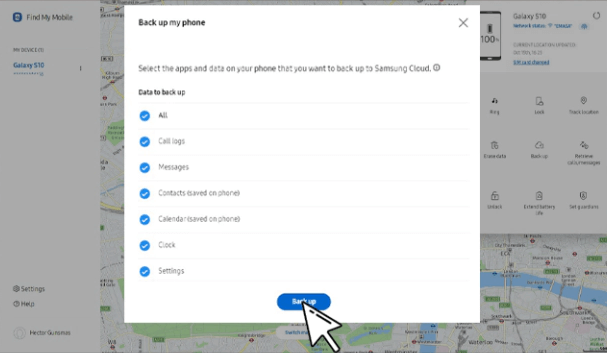
Part 3. Backup Samsung Phone to PC with Broken Screen via Smart Switch
Many Samsung users might know that Samsung Smart Switch is the official tool developed by Samsung for its users to transfer, backup and restore data. And you will be able to restore the backed-up data to your phone any time you need it. You can back up Samsung phone to PC with broken screen by following these simple steps:
Launch Samsung Smart Switch on your computer and connect your phone to the computer with a USB cable.
Once it detects your phone, press the Backup button.
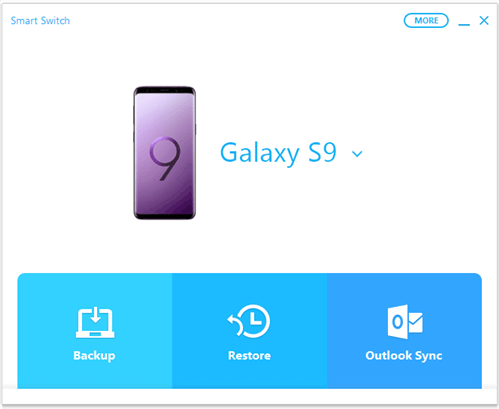
On the next page, choose all the data types you want to back up to your PC and click Back up.
Part 4. Backup Samsung Phone to PC with Broken Screen Using a Mouse
If your phone's screen got broken but the system is all working, you can still operate your phone or create a backup with a mouse. For this, you should have a mouse, and an OTG adapter. Following are the steps to backup Samsung phone to PC with broken screen using a mouse:
Connect the mouse to the OTG adapter and then plug the adapter to the charging port on your phone. You can now control your phone with the mouse now.

Unlock your phone and enable USB debugging.
Connect your phone to the computer and copy the data to your PC.
Conclusion
There are numerous ways to back up Samsung phone to PC with broken screen. The 4 ways we discussed above will surely help you in this regard.
Among all these useful methods, WooTechy iSeeker for Android is the most effective solution for you. Also, we highly recommend it, as it is safe and secure software with a 100% success rate. Download iSeeker Android, scan and extract your data on broken Samsung now!
Download Now
Secure Download
Download Now
Secure Download








