In recent years, a mobile phone is not just a tool for making and receiving phone calls. In addition to this, you can use it to take snapshots, keep notes, and even record audio conversations. All of these files are safely stored in your device’s internal and external memory. However, there might be a time when you lose some of these files.
If you happen to accidentally delete or lose your audio files for any reason, you don’t need to worry. You can easily recover deleted audio recording from Android phone as there are many effective methods. In this article, we are going to explain how to retrieve deleted voice recordings on Samsung devices, as well as other Android models.
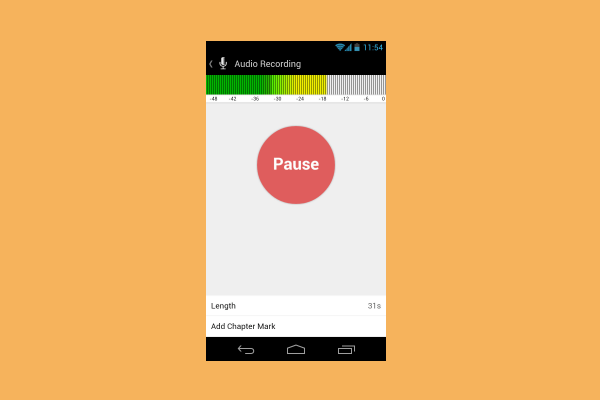
- Part 1. Where Are Voice Recordings Stored on Android
- Part 2. Is It Possible to Recover Deleted Voice Recording on an Android
- Part 3. Recover Deleted Audio Recording on Android from Google Drive
- Part 4. Recover Deleted Audio Recordings on Samsung from Samsung Cloud
- Part 5. Recover Deleted Audio Recordings from Android Phone Without Backup
Part 1. Where Are Voice Recordings Stored on Android
Before we show you how to recover deleted voice recordings from Android phone, it would be helpful to explain where voice recordings are stored on your device.
If you have a recording app installed on your device, then you can replay the files at any given time through this tool. However, if you want to find the folder they are saved so that you can transfer or send them, then you will need to know the exact path. On Samsung phones, this location is “My Files/SD Card/Voice Recorder”, if the app is installed in the external memory, and “My Files/Internal Storages/Voice Recorder”, if the app is installed in the internal memory.

In addition to this, you might have kept an audio recording through WhatsApp. In this case, you will need to go to the path “WhatsApp\Media\WhatsApp Audio” to find them.
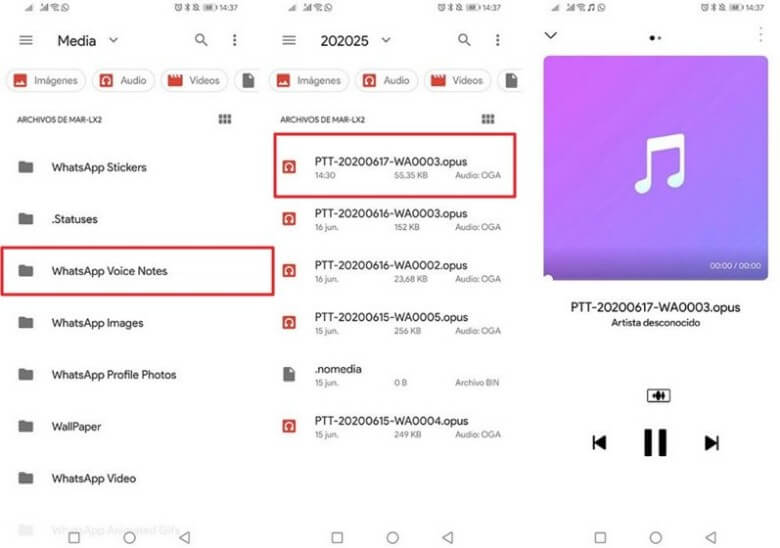
Part 2. Is It Possible to Recover Deleted Voice Recording on an Android
Yes, it is possible to recover your lost audio recordings on your phone. You can retrieve deleted voice recordings on Android with and without backup.
If you have kept a backup of your data, then you simply need to restore the backup to get back the voice recording. However, if you don’t have a backup, you will need to use another method. The most effective one is to install an application that has been specifically designed for this task. Below, we will explain in more detail each one of these cases.
Part 3. Recover Deleted Audio Recording on Android from Google Drive
If you want to learn how to retrieve deleted voice recording on Android phone, you need to remember if you have backed up your data. If you have, then you can use Google Drive to restore any files that you might have accidentally deleted.
Here is how to recover deleted audio recording from Android phone using Google Drive:
Tap the Google Drive icon and wait for the app to load.
Browse your files until you find the folder where you have stored your audio recordings.
If the files are there, tap the three dots and select the Download option.

Once the download is over, you will be able to find the recording on your device.
Part 4. Recover Deleted Audio Recordings on Samsung from Samsung Cloud
If you are using a Samsung device, then you can try the Samsung Cloud to see if you can recover deleted voice recordings. To use this method, you need a prior backup of your data on Samsung Cloud.
This is how to retrieve deleted voice recordings on Samsung devices with the cloud system:
On your phone, go to Settings > Cloud and accounts.
Tap on the Backup and Restore option.
Then, tap the Restore data option.

Select which file types you wish to restore.
Tap the Restore button and wait until all the data has been downloaded.
Part 5. Recover Deleted Audio Recordings from Android Phone Without Backup
These methods show you how to retrieve deleted voice recordings on Android with a backup. But what happens when you haven't backed up your data? The good news is that you can find a way to restore your files with the help of a specialized tool. The most effective one that you can start using today is none other than WooTechy iSeeker for Android.
This data recovery software can recover more than 11 file types from your phone, including audio, video, and photo files. And to make things even better WooTechy iSeeker for Android has also added multiple other features. For instance, you can retrieve files from a broken phone or your Google Drive. Additionally, it gives you file previews and the selective recovery option to help you make your choice quicker and easier, without needing to download files that you don't need.
Key Features of iSeeker for Android

100.000+
Downloads
- Compatible with a wide range of Android devices and Android OS versions, including the Android 13.
- Can recover data directly from internal storage, Google account and broken device.
- Requires no tech knowledge. Users can get lost data back in several clicks.
- Provides a free trial, with which users can scan and preview the lost data.
Download Now
Secure Download
Download Now
Secure Download
Here is how to retrieve deleted voice recording on Android phone with the help of WooTechy iSeeker for Android:
Step 1. Download and launch iSeeker Android on your computer and also connect your phone to the computer. Afterward, select Recover Phone Data.

Step 2. Choose Quick Scan or Full Scan according to your need.

Step 3. Once the scan is completed, preview and select the data you want to recover and click Recover.
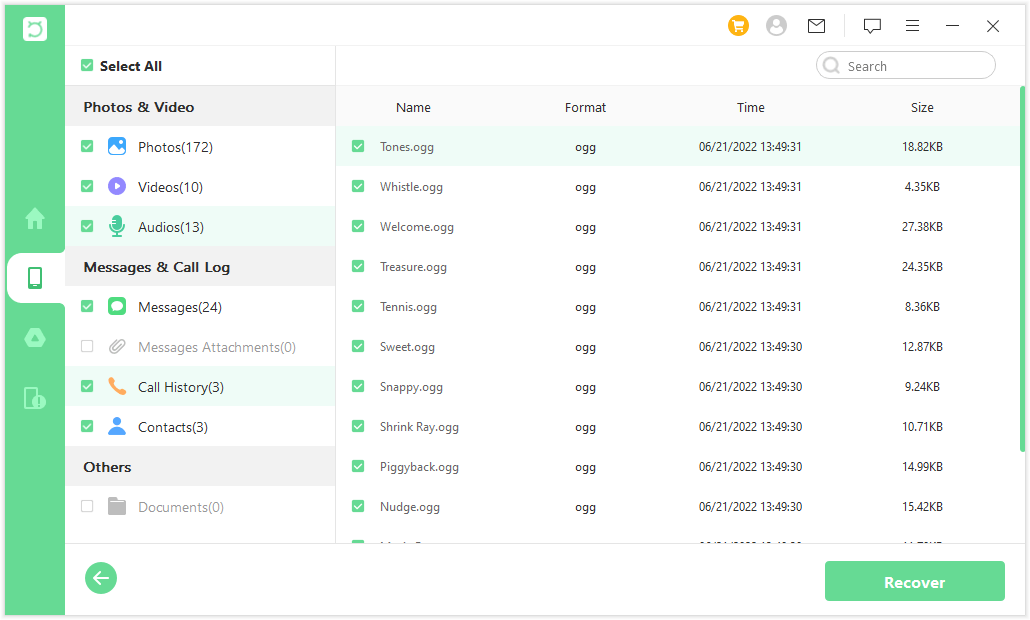
Wrapping Up
Now you know how to recover deleted audio recording from Android phone with and without backup. In any case, using WooTechy iSeeker for Android lets you benefit from high-quality services that will help you restore any type of file you are missing. Download the professional data recovery tool and get back your deleted audio recordings in no time!
Download Now
Secure Download
Download Now
Secure Download








