Most of us tend to record calls that are important to us. Those calls might contain valuable information that we want to store for a long time. However, any data calamity to our phones such as unintentional deletion, malware attack, system crash, water damage, black/white screen, factory reset, and similar others can also delete recorded calls. Although the calls will no longer be accessible from the file manager, still you can recover them if you proceed with the right strategy.
Therefore, this article will provide a comprehensive guide on how to recover deleted call recordings on Android phones through multiple methods. So, let's jump right on them.
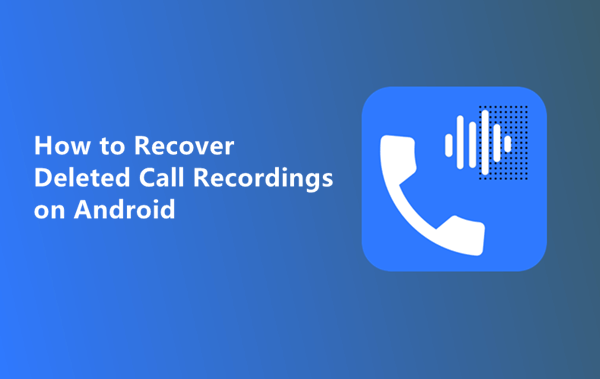
- Method 1. Recover Deleted Call Recordings from Trash
- Method 2. Recover Deleted Call Recordings from Google Backup
- Method 3. Recover Deleted Call Recordings from Cloud Backup
- Method 4. Recover Deleted Call Recordings Without Backup
- Bonus: How to Back Up Call Recordings
Method 1. Recover Deleted Call Recordings from Trash
On many Android phones, the deleted voice recordings will first go to the trash folder where they mostly stay for 30 days until they are permanently deleted. So, follow the below steps to learn how to restore deleted call recording from the trash folder:
Open the Voice Recorder app on your Android phone.
Tap the three-dot icon at the top-right corner.
Tap the folder named Trash or Recently Deleted.
Select the call recordings you want to restore and tap Restore.
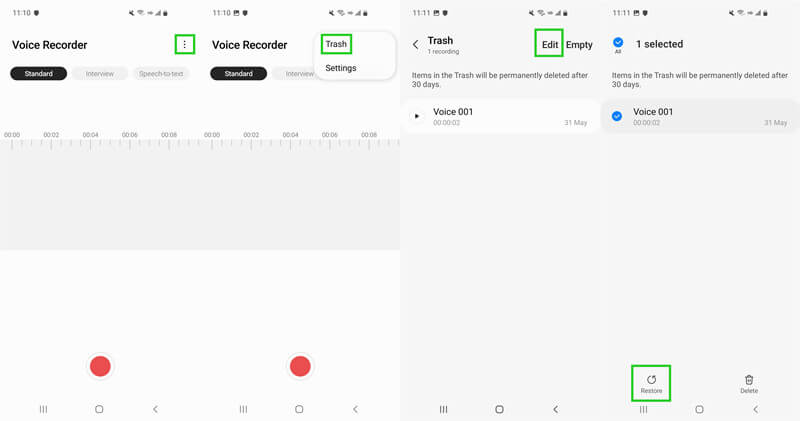
This way, the call recordings will be restored to their previous folder. If you don't find the trash or recently deleted folder on your phone, then it means your Android phone brand does not offer this support. In that case, try the below methods to recover deleted call recordings.
Method 2. Recover Deleted Call Recordings from Google Backup
Android users have the option to make the complete phone backup with Google Drive. So, if you have backed up all recordings with Google Drive prior to their deletion, then you can easily restore the deleted ones from Google Drive.
Follow the below steps to learn how to retrieve deleted call recordings from Google backup:
You have to first reset your phone. Go to Settings, scroll down, and tap Backup and reset. Afterward, tap Factory data reset and then tap Reset device. The phone will reboot after wiping out all the data.
Follow the on-screen instructions to set up the phone until it asks for restoring the backup. From there, pick Restore from Google Backup, sign in to your Google account, select the backup file, and tap Restore.

After backup restoration, complete the remaining setup process. Once done, go to File Manager and there you will find the call recordings restored successfully.
As you might have noticed, recovering Google backup requires a complete factory reset of the phone. Only then the Google allows restoring the backup. Moreover, the restoration process also does not restore only call recordings, instead, it restores all the backed-up data.
Method 3. Recover Deleted Call Recordings from Cloud Backup
Other than backing up data in Google Drive, many Android users prefer to make backups in the cloud service of their phone's brand. Almost every Android smartphone brand today offers a dedicated cloud service where its users can upload and store data. So, if you also have used the cloud service of your phone's brand to backup call recordings and other data, then it's time to restore that backup.
Let's take Samsung Cloud as an example and discuss the steps on how to recover deleted call recordings on Samsung from its cloud service:
Go to the Settings app from your Samsung phone and tap on your name from the top of the screen.
Tap Samsung Cloud and then tap Restore data.
Pick the backup and then select voice/call recordings as the data type to restore. Afterward, tap Restore and then tap Install if asked.
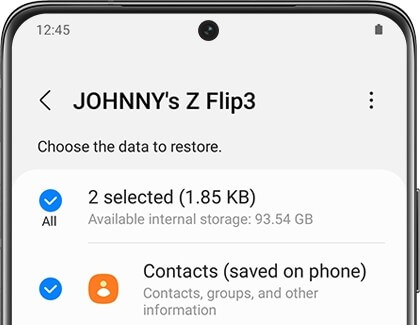
Wait till the data is restored to your phone. Once done, head back to the folder that contains the call recordings and look for the deleted ones there.
Method 4. Recover Deleted Call Recordings Without Backup
The above two methods to recover deleted call recordings work only if you have created a backup beforehand. However, if there is no backup in place, then the ideal solution is to use WooTechy iSeeker for Android to extract the deleted call recordings from your local storage.
WooTechy iSeeker for Android is a simple to use but powerful Android data recovery tool that offers the highest data recovery rate. It scans directly from your Android phone, extracts all the recoverable data, and then lets you instantly restore the data back.
Key Features of WooTechy iSeeker for Android

100.000+
Downloads
- Multiple Data Types Supported: It supports over 11 types of data, including Photos, Videos, WhatsApp data and so on.
- Deep Scanning: Its intelligent algorithms scan deep in the storage to extract all the recoverable call recordings.
- Intuitive Interface: Its user interface is a click-based friendly interface that anyone can easily use.
- 6000+ Android Phones Support: It supports 6000+ Android phones.
- Selective Scanning: It allows you to select the data types you want to recover.
- Preview Before Recovery: It allows you to preview all the recoverable call recordings and then restore all or selective ones.
Download Now
Secure Download
Download Now
Secure Download
Follow the below steps to use iSeeker(Android) to recover deleted call recordings on Android:
Step 1. Download and launch iSeeker Android on your computer and also connect your phone to the computer. Afterward, select Recover Phone Data.

Step 2. Choose Quick Scan or Full Scan according to your need.

Step 3. Once the scan is completed, preview and select the recordings you want to retrieve and click Recover.
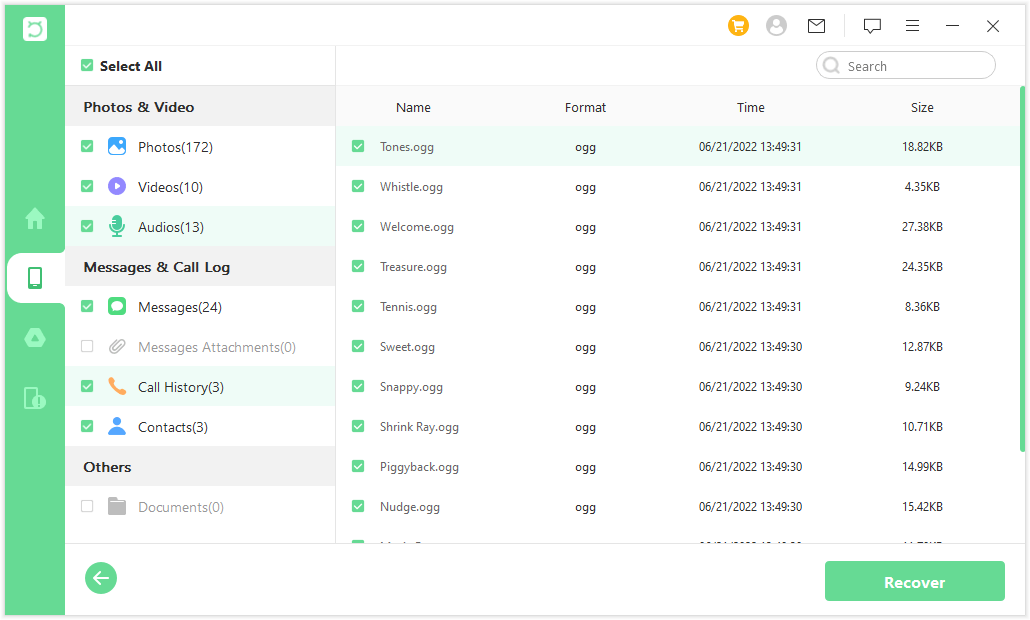
Bonus: How to Back Up Call Recording
You never know when an unintentional mistake or system error can delete call recordings. So, it is best to back up call recordings to avoid facing any such trouble again. Let's take the Samsung phone as an example and discuss how to back up call recordings in Samsung using Google Drive and Samsung Cloud.
Steps to Back Up Call Recordings using Google Drive:
Open the Google Drive app and tap the 3-verticle line icon from the top left corner.
Tap Settings and then tap Backup and Reset.
Tap Back up now to make a full backup of your phone. It may take a few hours depending on the data size.
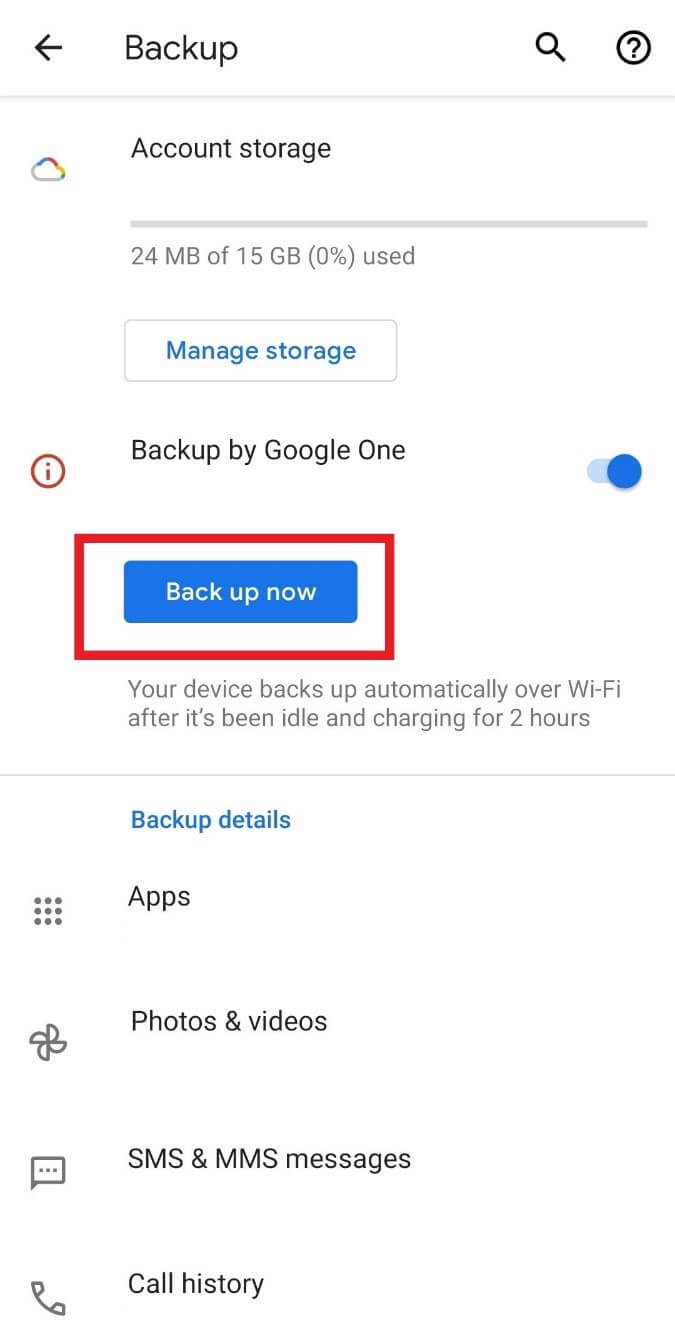
This way, all the old and new recordings will keep backing up in Google Drive automatically.
Steps to Back Up Call Recordings using Samsung Cloud:
Go to the Settings app from your Samsung phone and tap on your name from the top of the screen.
Tap Samsung Cloud. Select the data you want to back up and then tap the Back up button.
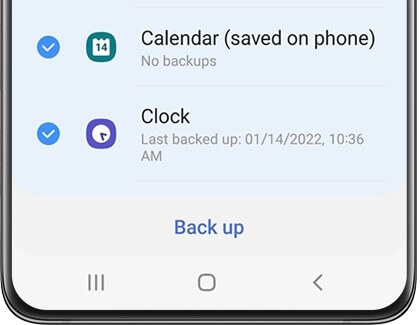
This way, Samsung Cloud can quickly make the backup of your call recordings.
Conclusion
Call recordings are important assets that should not be lost in any case. Therefore, it is important that you keep a backup of call recordings to have at least two copies all the time. Above we have discussed multiple methods to address how to recover deleted call recordings easily.
However, if you want to instantly recover call recordings, then the recommended method is to use iSeeker for Android. Its deep scanning, intuitive interface, preview support, and other rich features all make it an ideal Android data recovery tool.
Download Now
Secure Download
Download Now
Secure Download








