Have you ever thought there would be a feature allowing you to recover deleted messages on your Android device? Motorola has brought up such a feature that solves this issue for users who accidentally delete their messages. So, if you also deleted some messages from your Moto G, you are at the right place. Here you will learn the 3 best methods to recover deleted messages on Motorola.
- Part 1. Can I Recover Deleted Messages on Motorola?
- Part 2. How to Recover Permanently Deleted Messages on Motorola Without Backup
- Part 3. How to Recover Deleted Text Messages on Motorola Android from Google Drive Backup
- Part 4. How to Retrieve Deleted Text Messages on Motorola with SMS Backup & Restore
Part 1. Can I Recover Deleted Messages on Motorola?
Yes, you can, but the process is not as straightforward as pressing an undo button. You will not find any undo button to get the messages back. When you delete messages from your android Motorola smartphone, the messages stay in the storage for some time, within that time, you can recover and get them back.
However, there are a few precautions that you must follow so that any other data do not overwrite the message data. Those precautions include:
Not opening apps
Not putting a phone in Airplane mode
Not downloading, installing, or creating anything new on the smartphone.
Part 2. How to Recover Permanently Deleted Messages on Motorola Without Backup
The most common case where people look for recovery methods is when they did not create a backup for their smartphone. iSeeker for Android from WooTechy is the ultimate solution you need to try. It is your most effective tool for android data recovery as it is packed with features and offers a very simple user experience.
So, if you don't want to lose any messages or other data from your smartphone that you accidentally deleted, try it out and recover everything. iSeeker is packed with intuitive features that enable an amazing experience, a high success rate, and reliability when recovering data. Some of the best features it offers include:
Features

100.000+
Downloads
- The latest Android 13 version is supported.
- Recover more than 11 types of data.
- Preview before recovering, so you save time and space.
- More than 6000 android devices are supported.
- Tool available for both Mac and Windows users.
Download Now
Secure Download
Download Now
Secure Download
Steps to Recover Deleted Text Messages on Motorola G
Here is how you can recover your messages or any other type of data using iSeeker.
Step 1. Launch iSeeker on your PC and select the Recover Phone Data mode.
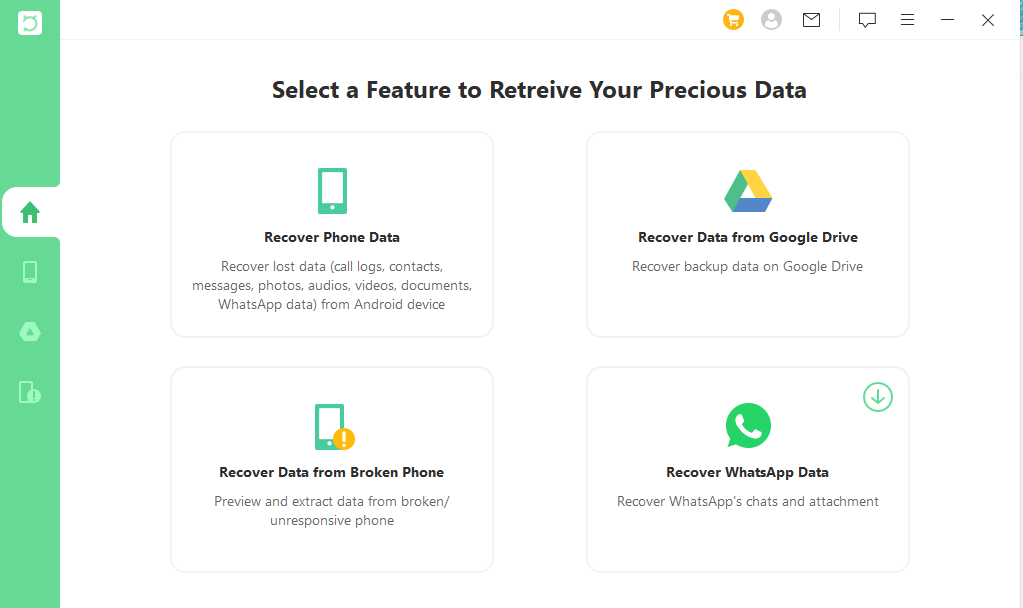
Step 2. Follow on-screen instructions for connecting the phone and specifying its info.
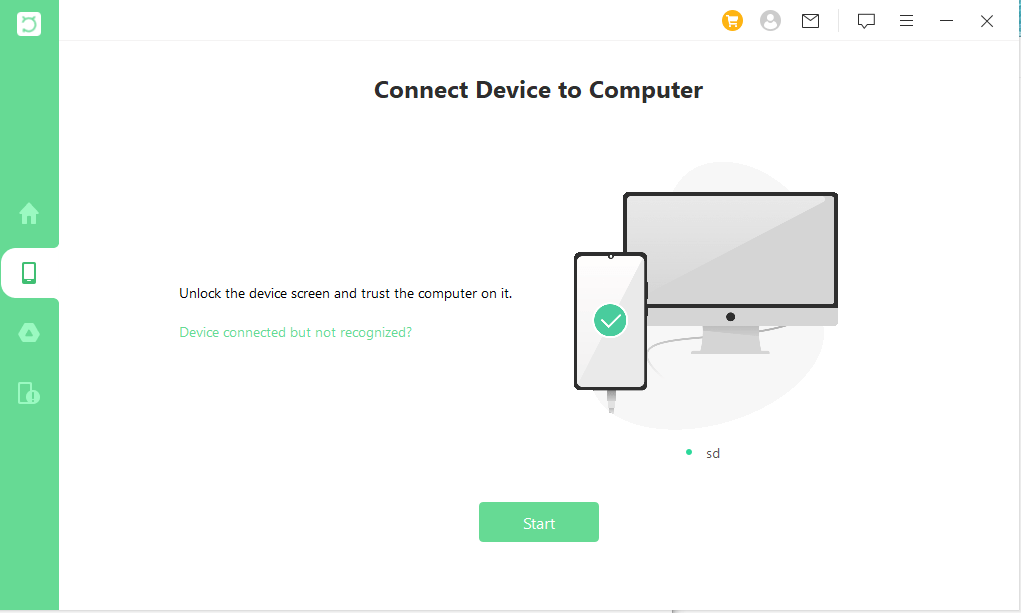
Step 3. Select one between quick and full scans according to your different needs.
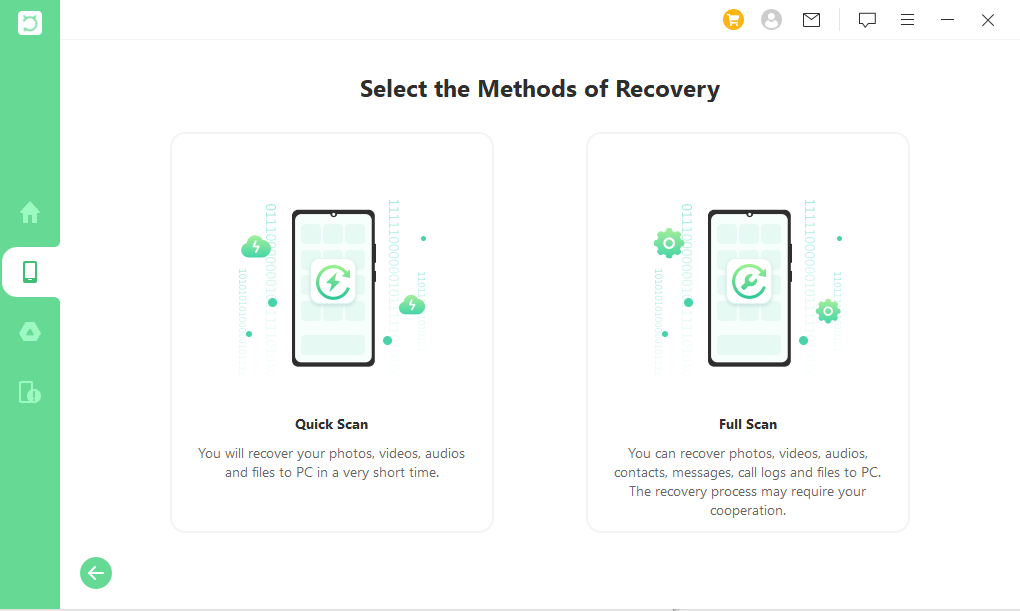
Step 4. Preview all the recovered files and select the required ones to Recover.
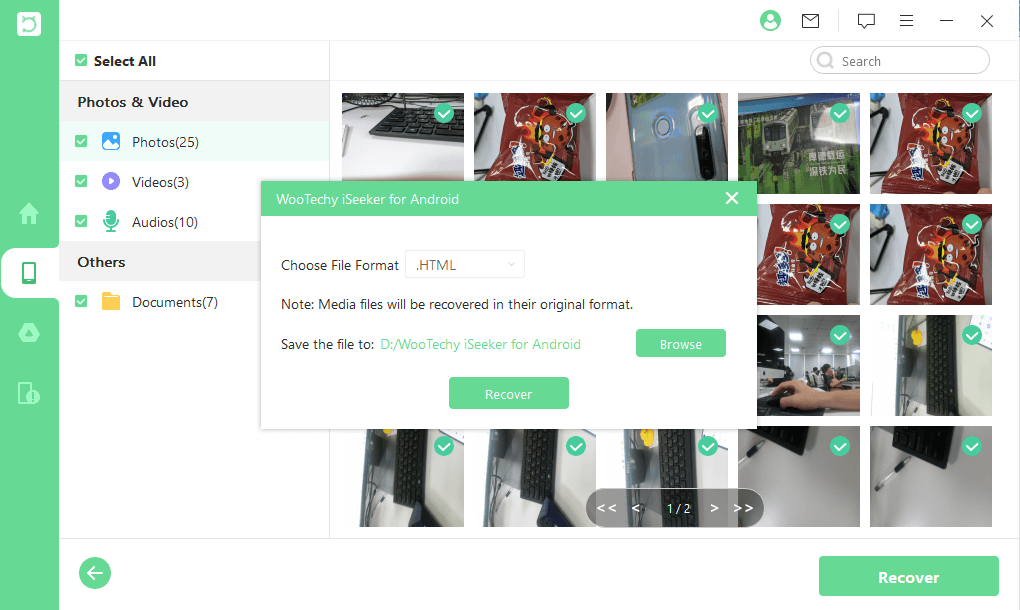
Part 3. How to Recover Deleted Text Messages on Motorola Android from Google Drive Backup
Some users frequently create a backup on Google drive to keep their data safe, while some turn on the automatic backup feature. So, when you create a backup of your phone on the drive, there are good chances that it will have the SMS data in it, but it can also be turned off.
Before you proceed with this method, ensure that the text message backup option is turned on and you have previously created a backup on your Google account. If you have done that, here are the steps to help you get your messages back.
Open the Google Drive application on your Moto G phone.
Open the options menu by the 3 lines on the top left and go to the Backup option.
Here you can check when the last backup was created and if you have turned the option on or not.
So, from the list of available backups, select the most recent one, and in that, go to SMS text messages.
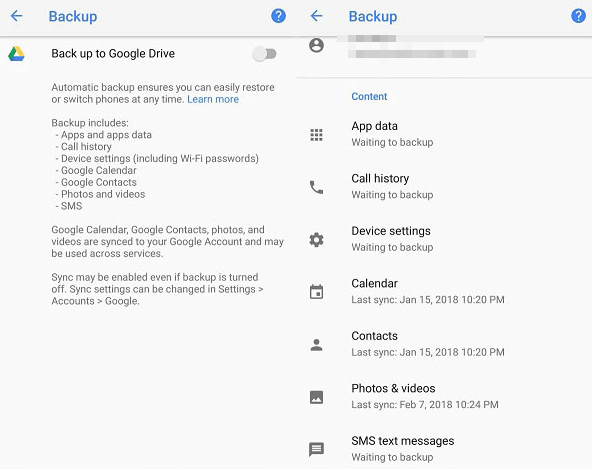
Now you can select Restore, and the process will start. Depending on the size of the data you restore and your internet connection, it may take from a few seconds to a few minutes.
Once the process finishes, you will get the messages back.
Part 4. How to Retrieve Deleted Text Messages on Motorola with SMS Backup & Restore
It is a feature that Motorola has recently introduced and it ensures that you never lose any important SMS from your Moto smartphone. The SMS Backup & Restore application helps you use multiple features including viewing, searching, and restoring backups. The procedure is not as simple as pressing an undo button, and here are the steps to follow to get your SMS back:
Download the SMS backup application on your Motorola phone and open it.
Now create a backup of your SMS. You may use that backup whenever you want to recover a deleted message in the future.
You can open the application and go to the Restore Backup option to restore.
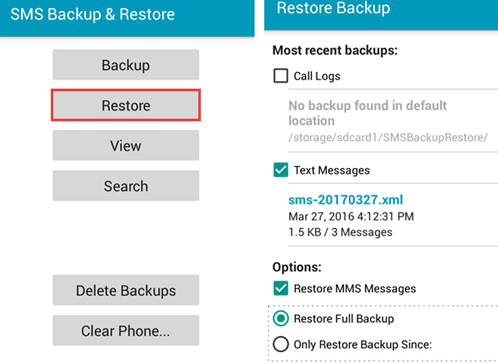
It gives you multiple options, including call logs, MMS, and SMS. Select the ones that you want back.
Now follow the onscreen instructions and press yes to restore the messages.
Remember that this application works on Motorola android phones only, and for the recovery to work, it is essential that you have previously created the backup. Additionally, it cannot restore anything apart from the record on your built-in apps or you may use it as the default messaging app. Whereas other methods can help recover WhatsApp and other app messages as well.
Conclusion
Using one of these methods, you can try retrieving deleted text messages on Motorola devices. Remember that selecting the wrong method according to your situation may make you spend more time and effort. Additionally, smart recovery may help you recover more files than SMS.
Download Now
Secure Download
Download Now
Secure Download








