There are many cases where you might lose the precious photos from your Lenovo phone. For example, you might accidentally delete some of them or quickly regret that you did so. Things will be easy if you have backed up your photos since you will be able to retrieve them in just a few taps. But is there anything that you can try if you haven‘t backed them up? Fortunately, you can learn how to recover deleted photos from Lenovo phone in no time.
In this piece, you will discover how to retrieve deleted photos from Lenovo phone in three different ways. This ensures that you will find a method that works for you so that you can get back your photos.

- Part 1. Recover Deleted Photos in Lenovo Phone from Gallery Recycle Bin
- Part 2. Recover Deleted Photos from Google Photos
- Part 3. Recover Permanently Deleted Photos from Lenovo Phone Without Backup
Part 1. Recover Deleted Photos in Lenovo Phone from Gallery Recycle Bin
One of the first things that can try after losing photos in your Lenovo phone is to check your phone's gallery. With this method, you can recover deleted photos from Lenovo phone without spending much time or effort. This method works because almost every gallery app has a recently deleted folder, which is used for temporarily keeping the deleted files. In more detail, in this folder, you will find all the photos and videos that you have tapped the "Delete" button.
However, there is a catch. The photos and videos are stored in the recycle bin for just 30 days. After this point, they get permanently deleted from the device and you won't be able to find them there. Nevertheless, if you have recently deleted the files, you can easily restore them to their original folder.
Here is how to retrieve deleted photos from Lenovo phone from the gallery's recycle bin:
Find and tap on the Gallery app icon on your Lenovo phone to launch it.
Tap on the three dots icon to view the menu. Tap the Recycle Bin option.
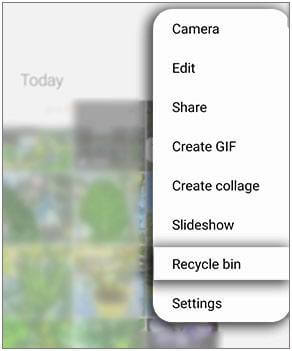
This will take you to the gallery’s recycle bin. Browse the files there and spot the photos that you are trying to find.
Select all the photos you want to retries and tap Restore.
Part 2. Recover Deleted Photos from Google Photos
One more way that you can use to recover deleted photos from Lenovo phone is to take advantage of your Google Photos backup. If you have already created an account and backed up your photos, you can easily find and retrieve deleted photos on your Lenovo phone from Google Photos backup.
To get all the photos from Google Photos to your Lenovo phone, you will have to follow these steps:
Launch the Google Photos app on your phone.
Log in to the Google account that you have backed up your data.
From the Photos tab, look for the photos you want. Choose the photos you want to recover and tap Download.
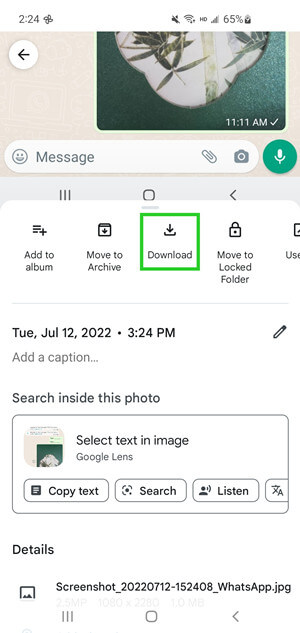
However, if you can’t find the photos in the Photos tab, then you might have deleted them in Google Photos. There is also a trash folder in Google Photos. Deleted photos will stay there for 60 days. You can easily restore deleted photos from the trash folder.
Launch Google Photos on your Lenovo device.
From the app’s menu, tap Library and then tap the Trash folder option.
In this folder, you will find all the files that you have deleted up to 60 before. Browse all the photos to spot the ones you would like to restore.
Select all the photos you were looking for and tap the Restore button.
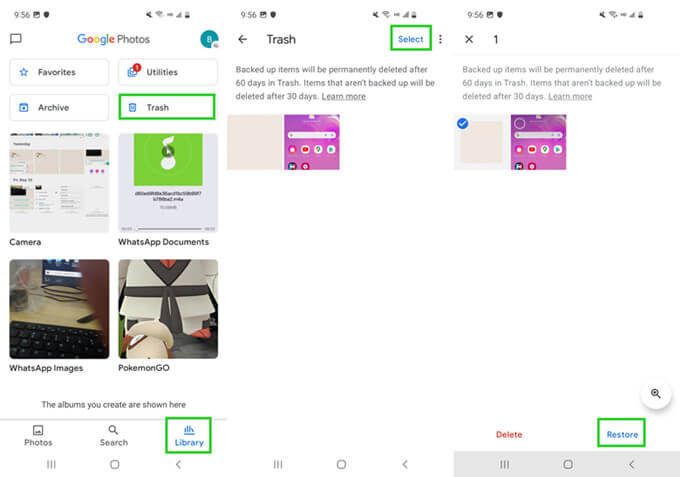
Part 3. Recover Permanently Deleted Photos from Lenovo Phone Without Backup
If you have recently deleted the photos or you have backed them up, you will be able to restore them with one of the above methods. However, they won't be effective if neither is the case for you. Instead, you will need to find another method that teaches you how to retrieve deleted photos from Lenovo phone.
our best option is to use a specialized tool for this task. An app like WooTechy iSeeker for Android has been developed to recover all sorts of files from your device. In more detail, the tool can effectively retrieve a wide range of file types, making sure that it suits your demands.
Key Features of iSeeker Android

100.000+
Downloads
- It provides a high data recovery rate and can bring back over 11 types of data you want to restore, including videos, contacts, messages and so on.
- It recovers lost data directly from phone memory without backup and rooting your phone.
- It offers an intuitive user interface with a simple click-based recovery process.
- It provides a free trial, which allows you to scan and preview the data for free.
Download Now
Secure Download
Download Now
Secure Download
Here is how to retrieve deleted photos from Lenovo phone with the use of WooTechy iSeeker for Android:
Step 1. Download and launch iSeeker Android on your computer and also connect your phone to the computer. Afterward, select Recover Phone Data.

Step 2. Choose Quick Scan or Full Scan according to your need.

Step 3. Once the scan is completed, preview and select the data you want to recover and click Recover.

Conclusion
Even though losing your photos is always frustrating, there are ways to deal with it. All of these methods teach you how to recover deleted photos from Lenovo phone with simple steps. WooTechy iSeeker for Android is a dependable app that can complete the task quickly, easily, and effectively. Download it to retrieve any type of lost file from your device.
Download Now
Secure Download
Download Now
Secure Download








