Nowadays, everyone relies on their mobile phones to take and store phones. For this reason, it is very frustrating when you are experiencing some instances of data loss. Fortunately, there are multiple ways with which you can retrieve your deleted files and keep them on your device.
When it comes to Android phones, Xiaomi definitely takes one of the top places. For this reason, it is important to know how to recover deleted photos in Redmi. This way, you will never run the risk of losing your personal files. In this piece, we will go through 5 ways that explain how to recover deleted/ hidden photos in Mi devices.

Part 1. Where Is Recycle Bin in Redmi
Many users believe that once they tap the "Delete" button, their photos instantly disappear from their mobile phones. However, the truth is completely different. The files are still kept on the device, even though you can no longer see them in your gallery. Instead, they are stored in the Trash Folder for a short period. This trash bin is located in the MIUI Gallery app that is installed on your Redmi phone.
Part 2. How to Recover Deleted Photos in Redmi
No matter the occasion, you can find an effective way to get your photos back to your device. These are the most efficient methods to recover deleted photos in Redmi.
1. Recover Deleted Photos from Trash Bin
Using your trash folder is one of the simplest ways to recover deleted photos from gallery in Mi phone. As we have already mentioned, this folder includes all the files that you have deleted before a specific time frame. In more detail, your deleted photos can be found in this location for 30 days.
If you want to learn how to recover deleted photos from Mi phone, this is a great way to achieve it. The steps for completing this process are the following:
Launch the Gallery on your Redmi phone.
Then, go to the Albums menu and find a folder named Trash Bin.
Browse all the files in this folder to find the ones you want to restore.
Once you are ready, tap the Recover button.
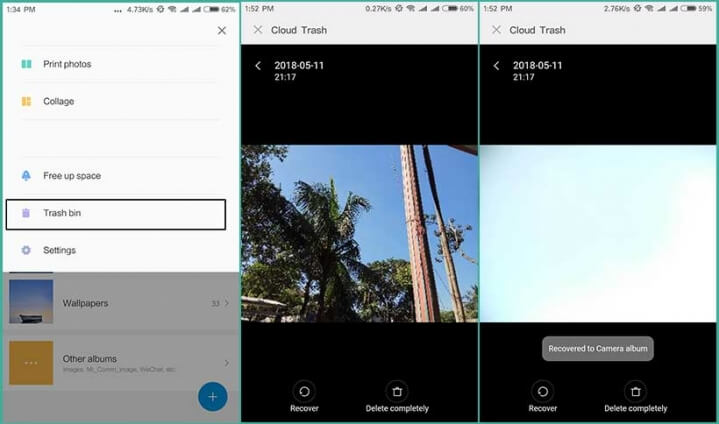
2. Recover Permanently Deleted Photos Without Backup
The above method is only effective if you have deleted the photos before 30 days have passed. After that point, you won't be able to find them on your Redmi device. In this case, you can take advantage of WooTechy iSeeker for Android and its innovative features.
This is a tool that every Xiaomi device owner should have. It can recover any lost data on any Android device. It is extremely user-friendly that allows even beginners to complete the task at hand. In addition, it can recover data from a broken device, directly from the Android device, from Google Drive, and WhatsApp, even without a backup.
What Makes iSeeker Android Stand Out

100.000+
Downloads
- It can recover 11+ types of lost data, such as photos, videos, WhatsApp data.
- It won't require rooting your phone during the recovery process.
- It supports 6000+ Android phones and tablets and all Android OS.
- It provides a free trial, which allows you to scan and preview the lost data.
Download Now
Secure Download
Download Now
Secure Download
This is how to recover deleted photos from gallery in Mi phone via WooTechy iSeeker for Android:
Step 1. 01. Get WooTechy iSeeker for Android on your computer. From the options on the home screen, select Recover Phone Data. Then, you must connect your Redmi phone to your computer.

Step 2. Click the Start button to begin the process. Before anything else though, you must choose between a Quick Scan and a Full Scan. The Quick Scan is usually very effective in finding most of your deleted files. However, if you can’t find the photos that you were looking for, try the Full Scan.

Step 3. After this process, you will get a list of previews of all the files that can be restored. Select those that you want to save and click the Restore button.

3. Recover Deleted Photos from Google Photos
Moreover, there are some other methods with which you can learn how to recover deleted/ hidden photos in Mi phones. If you are using Google Photos, then chances are that your photos will still be stored there even when you have deleted them from your device.
The steps to re-download these photos from Google Photos are:
Launch Google Photos.
Browse the files on the app until you find the one you want to download.
Tap on the three dots at the top-right of the screen and tap the Download option.
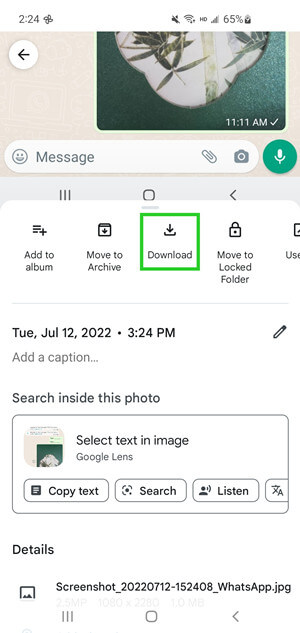
However, there is a chance that you won’t find the photos you are looking for in the main folder. In this case, you can search for them in the Trash folder. The process for downloading the deleted photos from Google Photos’ Trash folder is the following:
Launch the app and go to the Library section.
Then, you will see the Trash folder, where all the deleted files go.
Browse the list to find the photos you want to retrieve. Once you find them, tap the Restore button.
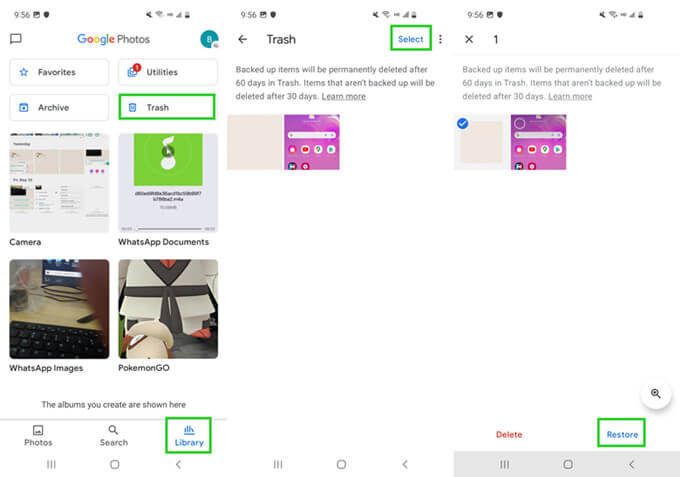
4. Recover Deleted Photos from Google Drive
The above method is very effective if you have enabled the syncing of your photos to Google Photos. Another way to keep a backup of specific files is Google Drive. The photos that you upload to Google Drive are stored separately from those in Google Photos, and for this reason, you also need to check this app.
The steps to finding your deleted photos on Google Drive are the following:
Tap Google Drive to launch the app. Go to My Drive and browse the files you have uploaded there.
Then, select all the photos you want to save to your device. Tap the Download button and wait for the files to be downloaded to your Redmi phone.

5. Recover Deleted Photos from Mi Cloud
If you want to discover how to recover deleted photos from Mi phone, you have to learn how to use the Mi Cloud. This Xiaomi feature allows you to back up your data to the cloud so that you can retrieve them whenever you want.
The process for getting your deleted photos back from Mi Cloud is as follows:
Go to your Redmi phone’s Settings and then tap the Mi Account option.
Sign in to your account and tap the Additional Settings option.
Then, go to Backup & Reset > Restore from Mi Cloud Backup. By doing this, you will find your deleted photos.
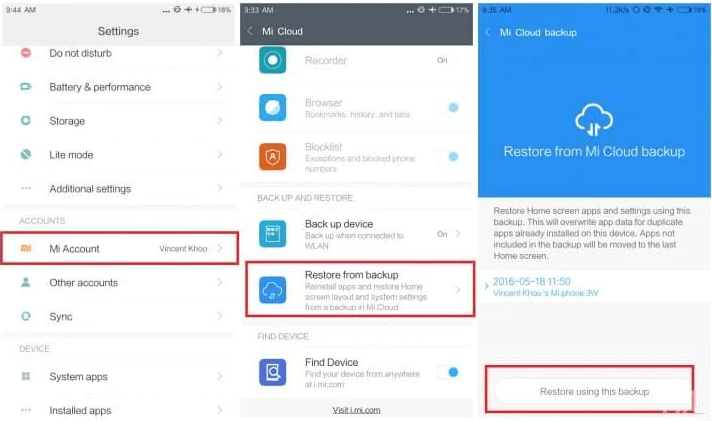
Conclusion
All of these methods teach you how to recover deleted photos from gallery in Mi phone. However, the best one of them is WooTechy iSeeker for Android. This app brings you all the right features to recover any data you might lose. Download it today to take advantage of its innovative functions.
Download Now
Secure Download
Download Now
Secure Download








