There is no denying that screenshots are very useful as they allow you to quickly capture your mobile phone’s screen. With this feature, you can save a picture you have found online, a tweet, or anything that you want to keep for later. Nevertheless, sometimes you might not be able to spot your saved screen cap on your phone. In this case, you need to know how to recover deleted screenshots from gallery.
The good news is that there are multiple ways to achieve this. In this article, you are going to find out how to restore screenshots on Android. These 5 ways are both easy and effective.
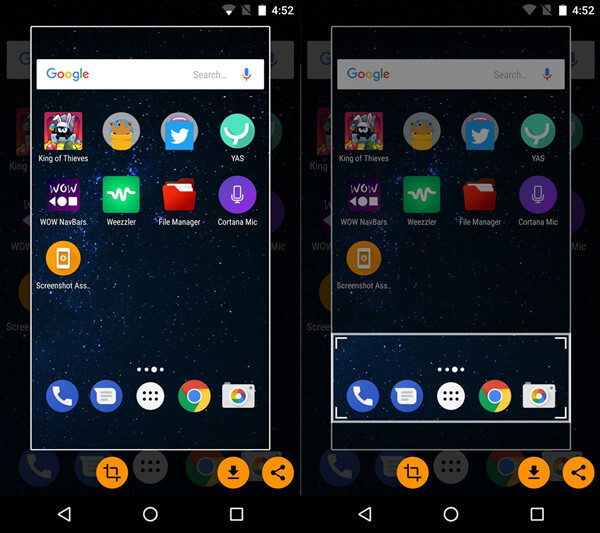
- Part 1. Recover Deleted Screenshots from Gallery Trash Folder
- Part 2. Recover Deleted Screenshots from Google Photos
- Part 3. Recover Deleted Screenshots from Google Drive
- Part 4. Recover Deleted Screenshots from Cloud Backup
- Part 5. Recover Deleted Screenshots Without Backup
Part 1. Recover Deleted Screenshots from Gallery Trash Folder
One of the easiest ways to recover deleted screenshots is to retrieve any lost files from the trash folder. Most devices have a folder like this one, where all the deleted files remain for a short period. Therefore, if you have deleted by mistake your saved screenshots, you can easily restore them. Nevertheless, we must highlight that your deleted files will remain in the trash folder for only 30 days. After that point, they will be permanently removed from your device.
The steps for getting your screenshots back from the trash folder are the following:
Tap the Gallery on your Android device.
On the top-right corner, you will see three dots. Tap them to view the pop-up menu.
From this new menu, tap the Trash option. This will lead you to the trash folder where all of your deleted files are stored for 30 days.
Browse the list of files and select the ones you want to retrieve. Tap the Restore button.
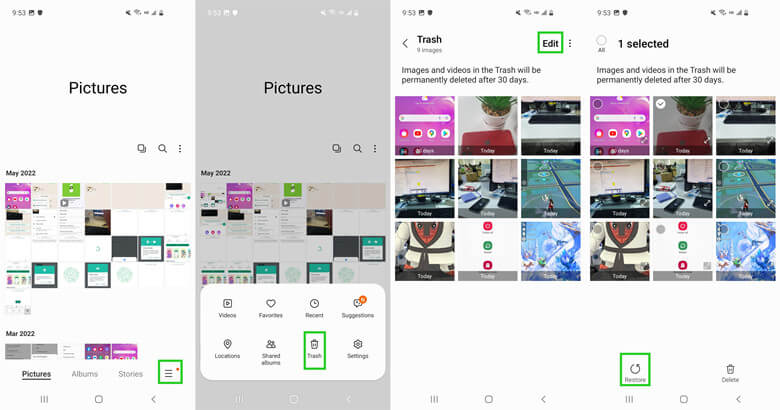
Part 2. Recover Deleted Screenshots from Google Photos
However, the above method will not work if you have deleted your screenshots a long time ago. In this case, you can learn how to restore screenshots on Android via Google Photos. This app is very useful as it allows you to sync your device’s data and upload them to the cloud. If you have enabled that, you can easily access your files and download each photo you want to recover.
The process for finding your lost screenshots from Google Photos includes the following steps:
Tap Google Photos to launch the app. If you don’t have it installed, you must download it from the Play Store.
Then, tap the Library option that you will find at the bottom of your screen.
On the following screen, tap the Trash option to view all the deleted files, including your screenshots.
Select the files you want to retrieve and tap the Restore button.
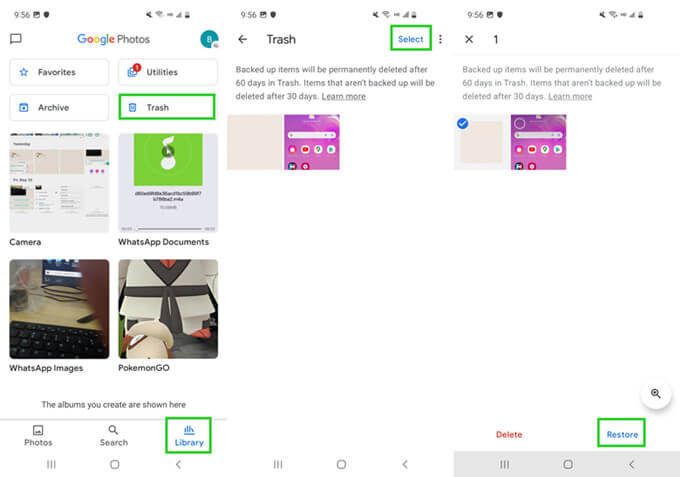
Part 3. Recover Deleted Screenshots from Google Drive
The Google suite on Android devices might save you multiple times. Apart from syncing your photos to Google photos, you also have the option to keep a backup of your files on Google Drive. If you have uploaded your screenshots to your Google Drive, then you can easily learn how to retrieve screenshots on Android from this app.
The steps to complete this process are the following:
Tap the Google Drive app and browse the folders to find your screenshots.
Tap the file you wish to restore. Then, tap the three dots on the top-right corner of the screen.
From the menu, tap the Download option to get your screenshot back to your device.

Part 4. Recover Deleted Screenshots from Cloud Backup
Even when you don’t use Google Drive, you can take advantage of the cloud backup that most devices keep. If you have enabled this option, then you can easily restore your deleted screenshots from cloud backup.
Here we will take Samsung as an example and discuss the detailed steps of how to recover deleted screenshots from mobile using the cloud backup:
Go to your device’s Settings and tap the name of your device.
On the new screen, you will see all the information about your device. Find the Samsung Cloud option and tap the Restore Data button.

Choose the device and the content that you want to restore.
Tap the Restore and then the Install buttons.
Once the process is complete, tap the Done button.
Part 5. Recover Deleted Screenshots Without Backup
If you want to learn how to retrieve screenshots on Android without a backup, then you have to discover WooTechy iSeeker for Android. The great thing about this software is that it can restore many different file types from your mobile, including screenshots, photos, videos, and messages. Moreover, it can also retrieve your lost data from your WhatsApp and WhatsApp Business accounts.
One of the big advantages of this tool is that it is a very user-friendly tool. In essence, you can start using it effectively even from the very first time. The only thing that you must do is follow the on-screen instructions. Furthermore, it has introduced many interesting features, such as selective downloading, data export directly to your computer, and recovery from broken devices.
Some other key features of iSeeker Android

100.000+
Downloads
- It won't require rooting your phone during the recovery process.
- It supports 6000+ Android devices and all Android OS versions.
- It provides a free trial to all users, in which scan and preview are included.
- It can recover lost data under any circumstance, such as accidental deletion, virus attack.
Download Now
Secure Download
Download Now
Secure Download
Below, you will discover how to recover deleted screenshots from mobile using WooTechy iSeeker for Android:
Step 1. Download and launch iSeeker Android on your computer and also connect your phone to the computer. Afterward, select Recover Phone Data.

Step 2. Choose Quick Scan or Full Scan according to your need.

Step 3. Once the scan is completed, preview and select the data you want to recover and click Recover.

Conclusion
These are all very effective ways to get your screenshots back to your device. However, if you want the most dependable way how to recover deleted screenshots from gallery at all times, you have to use WooTechy iSeeker for Android. This software covers all of your needs, thus becoming an essential tool for everyone. Download it to gain access to its amazing features.
Download Now
Secure Download
Download Now
Secure Download








