Snapchat‘s emphasis on privacy and the concept of daily streak count has resulted in such a massive active user base. Since snaps get self-destructed after 24 hours, Snapchat provides a feature called Snapchat Memories that allows users to save snaps to keep them as part of their memory and reuse them at any time. However, it is not uncommon to see users looking for how to recover deleted Snapchat memories.
Snapchat memories can get deleted due to any incident, such as accidental deletion, storage limits, system crash, phone damage, etc. It's always terrifying to find out that our memorable snaps are somehow no longer accessible. So, if you are also struggling with this issue, then keep reading this article. Here we will discuss in detail how to get back deleted Snapchat memories.
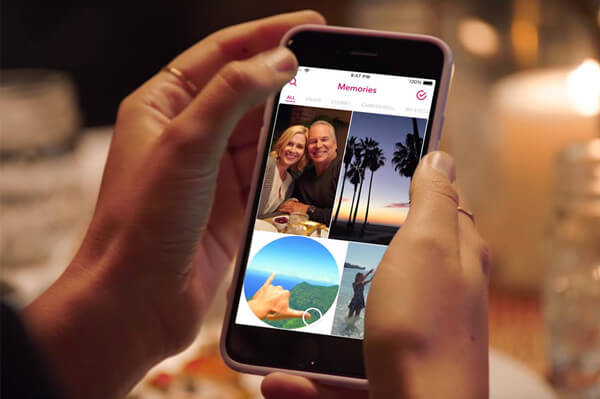
- Part 1. Is There Any Way to Recover Deleted Snapchat Memories
- Part 2. How to Recover Deleted Snapchat Memories
- 1. Recover Deleted Snapchat Memories with My Data Feature (iOS & Android)
- 2. Recover Deleted Snapchat Memories from Cache (Android)
- 3. Recover Deleted Snapchat Memories from iCloud/iTunes Backup (iOS)
- Part 3. Best Way to Recover Deleted Snapchat Memories on Android
- Also Know: How to Back Up Snapchat Memories
Part 1. Is There Any Way to Recover Deleted Snapchat Memories
Yes, it is possible to recover deleted Snapchat memories. Snapchat acknowledges the importance of user memories, so it supports multiple ways to recover deleted Snapchat memories. You can send the request to the Snapchat team to restore your data or you can restore Snapchat memories from backup or cache. Moreover, if none of the methods work, then you can definitely get back deleted Snapchat memories using a top-notch data recovery tool. So, let's discuss all these methods one by one and see how to recover snapchat memories in the best way possible.
Part 2. How to Recover Deleted Snapchat Memories
As discussed above, there are multiple ways to address how to get deleted Snapchat memories back. Below is the step-by-step explanation of all those methods:
1. Recover Deleted Snapchat Memories with My Data Feature (iOS & Android)
After the snaps are deleted from the memories, there is a short retention period offered by Snapchat. The "My Data" feature is what users can use to submit a request to get back all data including the memories. Follow the below steps to submit a request to get your data back:
Go to Settings from your Snapchat app.
Scroll down and tap My Data.
Sign in using your Snapchat ID. It will take you to the My Data page and show you all the recoverable data. Afterward, reconfirm your email address and tap Submit Request.
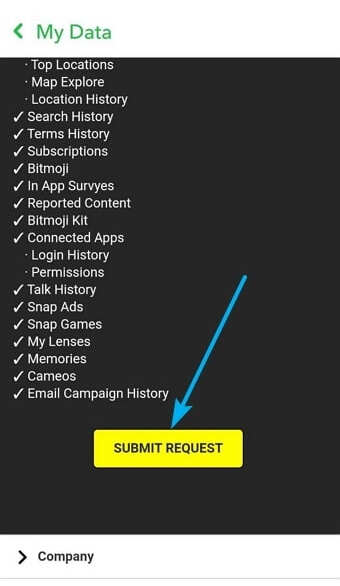
Once the support team has prepared a copy of your data, you will get notified by email. So, click the link provided in the email.
Tap Mydata.zip to download the data.
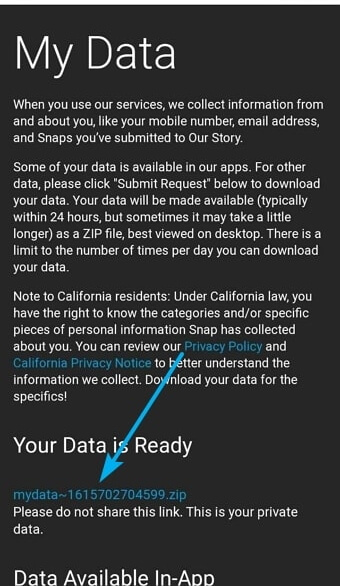
2. Recover Deleted Snapchat Memories from Cache (Android)
For Android devices, there are cache data of the apps. The cache files help apps to run faster, but they are also a way to recover recently deleted data. Although the recovery chances are low, still you can give it a try. So, follow the below steps to recover deleted Snapchat memories from the cache:
Open the File Manager on your Android device and go to Android > Data > com.snapchat.android.
Open the Cache folder and look for the deleted photos you want to restore.
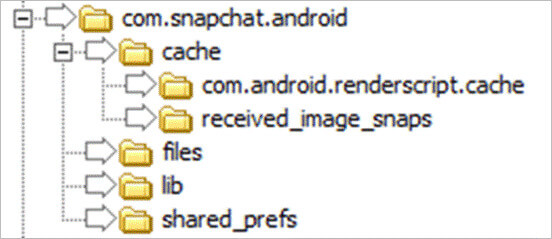
Select and copy them and then paste them to another folder on your Android device.
This way, you can use the cache data of the Snapchat app to restore deleted Snapchat memories.
3. Recover Deleted Snapchat Memories from iCloud/iTunes Backup (iOS)
For iOS users, most common ways to back up data is through iCloud and iTunes. When you make a backup of your phone in iCloud/iTunes, it will also back up the Snapchat memories. So, if you have made the backup before Snapchat memories were deleted, then you can restore that backup to get back the data.
However, when you restore a backup from iCloud and iTunes, your iPhone also gets reset, i.e., all the existing data is deleted. So, if you are willing to proceed, then follow the below steps to learn how to recover Snapchat photos after uninstall from iCloud/iTunes backup:
Steps to Recover Snapchat Memories from iCloud Backup
Go to the Settings app from your iPhone and then tap General > Reset > Erase all Content and Settings. Your iPhone will reset entirely.

After the iPhone restarts, follow the on-screen instructions to begin the initial setup process. When it reaches the Apps & Data screen, tap Restore from iCloud Backup.

Sign in to your iCloud account using your Apple ID. Select the backup to restore and begin the recovery process.
After the backup is restored successfully, check out the recovered Snapchat memories.
Steps to Recover Snapchat Memories from iTunes Backup
Connect your iPhone with the computer and launch iTunes.
Select your iPhone device and then click Summary from the left sidebar.
Click Restore Backup and then reconfirm your choice.

Wait till the backup is restored. Once done, check out if the Snapchat memories are restored from the backup.
Part 3. Best Way to Recover Deleted Snapchat Memories on Android
If you are struggling to recover deleted Snapchat memories from the above methods or you are looking for an instant recovery solution, then WooTechy iSeeker for Android is the perfect tool for you.
It is the best-designed Android data recovery tool, reputed for offering the highest data recovery success rate in the industry. It starts with conducting a deep scan of the device storage to extract all the recoverable data and then lets the user preview and recover selective files. All the process is super-fast and complete within a few minutes.
It can also recover photos, videos, music, call logs, messages, and other data types from your Android device. Besides that, the tool is also capable to restore WhatsApp data. Overall, it is a feature-rich and powerful Android data recovery tool.
Key Features of WooTechy iSeeker for Android

100.000+
Downloads
- It can recover lost contacts on your Android phone without backup and without rooting your phone.
- It supports 11+ data types, Other than contacts, videos, photos, messages can also be recovered.
- It is compatible with over 6000+ Android devices and the newest Android OS version - Android 12.
- It allows you to preview and select recoverable data before you restore them.
Download Now
Secure Download
Download Now
Secure Download
Follow the below steps to recover deleted Snapchat memories using WooTechy iSeeker for Android:
Step 1. Download and launch iSeeker Android on your computer and also connect your phone to the computer. Afterward, select Recover Phone Data.

Step 2. Choose Quick Scan or Full Scan according to your need.

Step 3. Once the scan is completed, preview and select the data you want to recover and click Recover.

Also Know: How to Back Up Snapchat Memories
To avoid losing Snapchat memories in the future, make sure you have enabled the backup of memories. Follow the below steps to learn how to backup Snapchat deleted photos:
Go to Settings from your Snapchat app.
Scroll down and tap Memories.
Tick the Smart Backup checkbox and also ensure that Memories & Camera Roll is selected under the Save Button option.
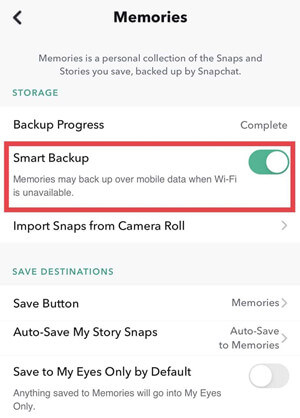
Conclusion
Snapchat is a platform that makes us interact and share memorable moments with friends and family. Our Snapchat memories are full of valuable snaps that we never intend to lose. So, losing those memories suddenly is definitely a frustrating experience. But you can turn the table around by following the above solutions on how to recover deleted Snapchat memories.
However, if you want an instant solution to recover deleted Snapchat memories without going through lengthy procedures, then iSeeker for Android is the perfect tool for you. Its click-based interface and powerful scanning retrieve lost Snapchat memories within minutes.
Download Now
Secure Download
Download Now
Secure Download








