It is not uncommon to see WhatsApp users struggling to recover accidental deleted WhatsApp messages. Data loss can occur to anyone at any time due to any reason, such as unintentional deletion, accidental factory reset, sudden system crash, OS update bugs, and similar others. Since data loss is inevitable, WhatsApp helps here by offering a built-in data backup feature.
So, if you are looking for how to recover deleted WhatsApp messages on Redmi, then this article is for you. Here we will first discuss the best way to recover deleted WhatsApp messages without the need for backup and then discuss the other ways to recover messages from backed-up files. So, let's get started!

- Part 1. Recover Deleted WhatsApp Messages on Redmi Without Backup
- Part 2. Recover Deleted WhatsApp Messages on Redmi from Google Drive Backup
- Part 3. Recover Deleted WhatsApp Messages on Redmi from Local Backup
- Part 4. Recover Deleted WhatsApp Messages on Redmi from Mi Cloud
Part 1. Recover Deleted WhatsApp Messages on Redmi Without Backup
If you were unlucky and haven't made a backup of WhatsApp messages before they got deleted, then you can still very easily recover them using the intuitive WooTechy iSeeker for Android tool.
iSeeker for Android is a dedicated Android and WhatsApp data recovery tool that can recover lost or deleted WhatsApp messages, attachments, and other data types from various data loss scenarios. It starts with conducting a deep scan of the Redmi device to extract lost/deleted messages. Afterward, it provides a WhatsApp-similar preview of the scanned data so that you can view and select the chats or messages you want to restore. All these recovery stages offered by iSeeker are click-based, taking just a few minutes to complete.
What Makes iSeeker Stand Out

100.000+
Downloads
- It can recover deleted WhatsApp messages directly from Redmi without backup.
- It can recover all data in WhatsApp, including messages, images, videos, call history, files and so on.
- It allows you to preview and select specific chats to recover.
- It supports more than 6000 Android devices and Android 12 system.
Download Now
Secure Download
Download Now
Secure Download
Follow the below steps to use WooTechy iSeeker for Android to recover deleted WhatsApp messages directly from Redmi device storage:
Step 1. Select Recover WhatsApp Data from Device Storage.

Step 2. Connect your phone to the computer. Allow USB debugging on your Android or tap Trust this computer on your iOS device. Choose a place to store restored data and click on Start.

Step 3. iSeeker will then scan your device for the WhatsApp data. After scanning is completed, click Next to continue.

Step 4. Enter your phone number and verify your account according to the prompt on the screen. Then iSeeker will display all the chats on the screen, preview and choose the chats you want to restore and then click Recover to Device or Recover to PC.

Part 2. Recover Deleted WhatsApp Messages on Redmi from Google Drive Backup
For Android users, the backup feature in WhatsApp helps you back up the data to Google Drive by default. So, if you have backed up your WhatsApp data to Google Drive, then you can easily get back the deleted messages from the backup. However, the major downside of this method is that it requires you to uninstall and reinstall WhatsApp, which means that you will lose all the existing WhatsApp data.
Follow the below steps to learn how to recover deleted WhatsApp messages on Redmi from Google Drive backup:
Uninstall and reinstall WhatsApp on your Redmi device.
Begin the initial setup process by entering and verifying the phone number.
You will see a prompt message that says a backup is found. So, tap Restore. Afterward, wait till WhatsApp restores all the backed-up data from Google Drive.

This way, you can restore WhatsApp backup and get back the deleted WhatsApp messages.
Part 3. Recover Deleted WhatsApp Messages on Redmi from Local Backup
On Android phones, WhatsApp will create a local backup every day at 2:00 am. So, you can also recover the deleted messages from the local backup. However, this method also requires re-installing WhatsApp, which means that you will lose all the existing WhatsApp data. Follow the below steps to learn how to recover deleted WhatsApp messages on Redmi from local backup:
Download and launch the file manager app.
Go to local storage / sd card > WhatsApp > Databases.
Look for the backup file you intend to recover and rename it from msgstore-YYYY-MM-DD.1.db.crypt12 to msgstore.db.crypt12. If the backup file is an old one, then you might also have a different crypt extension name, such as crypt9 or crypt10. So, keep the crypt extension as it is.
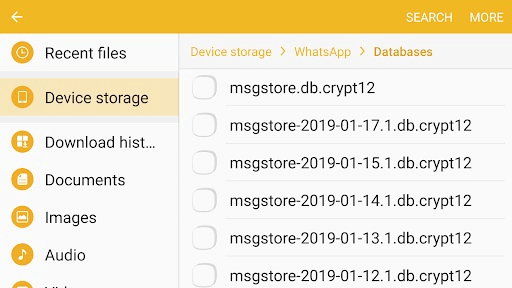
Uninstall and reinstall WhatsApp.
Begin the initial setup process of WhatsApp. When asked to restore a backup, click Restore.

This way, your locally stored backup will restore and soon you will be able to access deleted WhatsApp messages.
Part 4. Recover Deleted WhatsApp Messages on Redmi from Mi Cloud
Mi Cloud is the cloud service provided by Xiaomi for its users to manage data. If you have backed up phone data in Mi Cloud, you can also restore deleted WhatsApp messages from Mi Cloud. Follow the below steps to learn how to recover deleted WhatsApp messages on Redmi from Mi Cloud:
Open the web browser from your computer and go to https://account.xiaomi.com/. Sign in using your Xiaomi login credentials.
Tap Products and then tap Mi Cloud.
Select the data type you want to restore and then restore and download it to your computer.
Alternatively, you can use your Redmi device to restore WhatsApp messages from Mi Cloud. To do that, go to Settings > Mi Account > Mi Cloud > BACK UP AND RESTORE > Restore from backup. This way, you can easily recover deleted WhatsApp messages on Redmi from Mi Cloud.
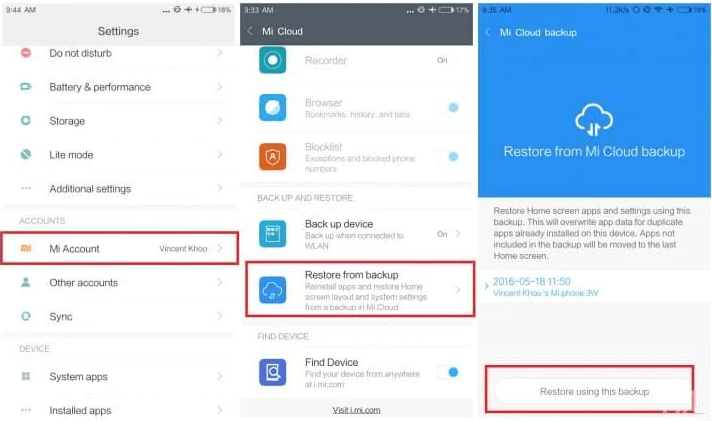
Conclusion
It is undoubtedly a frustrating situation to know that your WhatsApp messages are no longer accessible to you. But you should keep your hopes up because there are always chances to restore back all the lost data and messages. Above we have discussed some of the best ways on how to recover deleted WhatsApp messages on Redmi.
However, if you are looking for an instant, efficient, and secure solution, then WooTechy iSeeker for Android is the best tool you got. Its intuitive interface, selective preview-based recovery, and no phone reset need, all make it an ideal tool to recover WhatsApp messages.
Download Now
Secure Download
Download Now
Secure Download








