Resetting an Android phone often becomes a necessity, whether to troubleshoot issues, improve performance, or prepare it for a new user. However, the fear of losing important data often holds users back. However, with the right approach, it's possible to reset your device without bidding farewell to your cherished photos, contacts, or vital information. In the following guide, we'll explore the techniques and methods on how to reset an Android phone without losing data.

- Part 1. The Difference Between Soft Reset And Hard Reset
- Part 2. How to Reset An Android Phone Without Losing Data?
- Part 3. Bonus: How to Recover Lost Data on Android After Factory Reset Without Backup?
- Part 4. How to Reset Your Android Phone via Recovery mode?
- Part 5. What Should You Do Before Resetting Your Android Phone?
The Difference Between Soft Reset And Hard Reset
A soft reset refers to a simple restart or reboot of your device. It's akin to turning your device off and on again. This process doesn't erase any data or settings; instead, it clears the device's memory and refreshes the operating system, often resolving minor software glitches or temporary issues.
On the other hand, a hard reset, also known as a factory reset, involves restoring the device to its original factory settings. This process wipes all data, settings, installed apps, and user-generated content from the device. It essentially returns the device to the state it was in when first purchased, erasing everything stored on the device's internal memory.
Both soft and hard resets serve different purposes. A soft reset is a quick and non-destructive way to address minor software issues, while a hard reset is a more comprehensive approach, often used when troubleshooting severe software problems or preparing the device for resale or donation.
How to Reset An Android Phone Without Losing Data?
Although many afraid that a hard reset may lead to a data loss, but here we would provide a step-by-step guide to walk you though the exact method to reset your Android phone without losing data, free you from the daunting idea. It goes with 3 main steps: Back up, Reset, and Restore. See below for the exact steps:
1Back up on Google Drive
Find the gear-shaped icon in the Quick Panel or apps drawer to access Settings.
Navigate to Accounts and Backup. This section might be labeled as "Backup" depending on your device.
Enable the "Back up to Google Drive" option.
Tap "Back up now" to start the backup process.
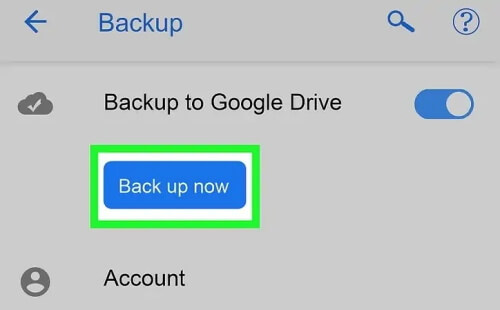
2Reset Android Phone
Go to Settings.
Find General Management or Backup and Reset.
Choose "Factory data reset" for Android 9+ or simply "Reset."
Tap "Reset" or "Erase Everything" to confirm and proceed.
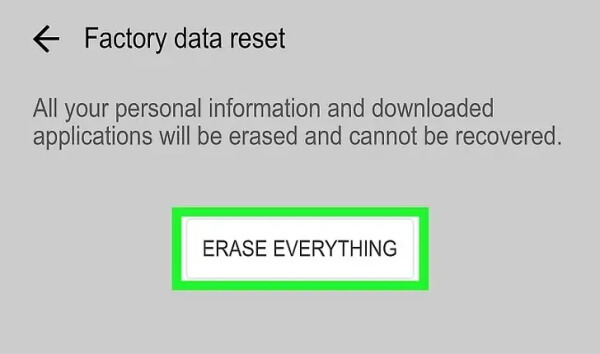
3Restore Backup from Google Drive
After the reset, switch on your device.
Select your preferred language and tap Start.
Confirm your agreement and proceed by tapping Next.
Join a Wi-Fi network for setup.
Log in with your Google account credentials.
Choose the relevant backup.
Decrypt the backup and follow instructions to complete the restoration.
Bonus: How to Recover Lost Data on Android After Factory Reset Without Backup?
What if you still lost your data, like important photos, messages or passwords after factory reset and do not have backups? Is there any way to retrieve lost data even after resetting? There sure is! iSeeker(Android) is an Android data recovery tool that can help you recover lost photos, messages, videos and call history, etc. All kinds of data can be retrieved with or without backup.
Key Features of iSeeker Android

75.000.000+
Downloads
- Recover erased phone data directly from your Android device and Google Drive without resorting to a factory reset.
- Achieve the industry's top recovery success rate.
- Effortlessly use our recovery system — no advanced training needed.
- Compatible with over 6,000 Android phone and tablet models, including support for nearly all Android versions, even up to Android 13.
- Experience a secure and safe recovery method that preserves your Android device's integrity.
- Deep scan and preview are free for every user.
-
Free Download
Secure Download
Free Download
Secure Download
How to Recover Data After Factory Reset on Android?
Step 1: Download and open iSeeker Android on your computer, then connect your phone to it. Next, opt for "Recover Phone Data."

Step 2: Select the recovery mode, iSeeker Android, and choose between Quick Scan or Full Scan based on your requirements.

Step 3: After the scan finishes, preview the scanned data, pick the desired content for recovery, and click on the "Recover" button.

How to Reset Your Android Phone via Recovery mode?
Recovery Mode on Android is a troubleshooting environment separate from the main operating system. It allows users to perform various system-related tasks that can help resolve software issues or modify the device. If your device cannot boot normally, you can perform a factory reset by entering Recovery Mode to fix the problem. Here are the steps:
Power off your device. Press and hold specific button combinations, like Volume Up + Power, to access Recovery Mode.
Once in Recovery Mode, use Volume keys to navigate and the Power key to select options. Locate and select "wipe data/factory reset" or similar option.
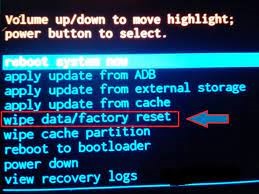
Confirm the action by selecting "Yes" or "Confirm." This process will erase all data on the device.
After confirmation, wait for the process to finish. Once completed, select "reboot system now" to restart the phone.
What Should You Do Before Resetting Your Android Phone?
As mentioned earlier, not performing a factory reset the right way could result in data loss. So before resetting your Android phone, consider these steps to safeguard your data and ensure a smooth transition:
Backup Important Data:
Save photos, contacts, messages, and essential files to cloud storage, Google Drive, or an external device to prevent data loss.
Sync Accounts:
Ensure your accounts, like Google, social media, and emails, are synced to safeguard information.
Disable Factory Reset Protection:
If you have Factory Reset Protection enabled, deactivate it by removing Google account from the device to prevent activation lock after the reset.
Remove External Storage:
Safely remove SD cards or external storage devices to prevent data loss or corruption during the reset process.
Check Backup Settings:
Verify your device's backup settings to ensure all necessary data is backed up to your preferred storage.
Note Down Necessary Information:
Jot down passwords, PINs, or any necessary login credentials as a reset might log you out of all accounts.
Review Additional Settings:
Ensure to deactivate security features like Find My Device or screen locks to avoid complications during the reset process.
Conclusion
This guide has illuminated effective strategies to reset Android phone without losing data. However, if you accidentally lost your data during the reset, iSeeker(Android) stands as a reliable solution for data recovery post-reset. With a user-friendly interface, it ensures data retrieval from Android devices without backups, offering a seamless and reliable solution.
Free Download
Secure Download
Free Download
Secure Download








