Losing important messages is a real bummer. But does that mean that you should give up all hope of ever seeing those messages again? Well, certainly not! The chances of recovering deleted messages on your Huawei phone are still there. Even if someone doesn't have access to a computer for a more sophisticated data recovery process, there are still a few ways to go about it.
In this article, we'll show you how to retrieve deleted messages on Huawei phone with and without computer. So, let's get right into it.
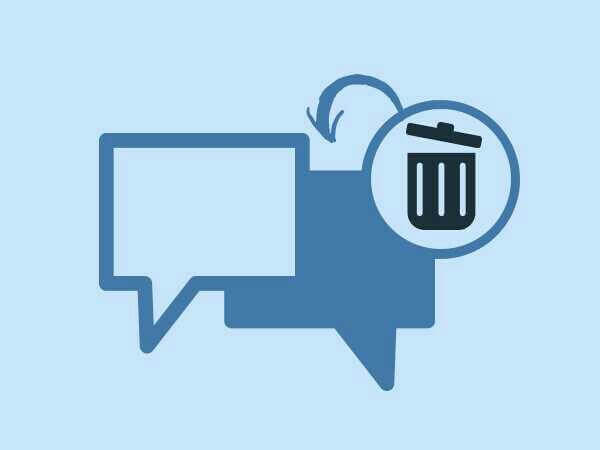
- Part 1. How to Retrieve Deleted Messages Without Computer
- 1. Retrieve Deleted SMS on Huawei from Huawei Backup
- 2. Retrieve Deleted SMS on Huawei from Huawei Cloud
- Part 2. How to Retrieve Deleted Messages with Computer
Part 1. How to Retrieve Deleted Messages Without Computer
Of course, if you have a computer available, it's better to perform data recovery that way. But what if you don't? In that case, you'll have to look for another way to retrieve your deleted messages without a computer. Fortunately, there are a couple of methods that you can try. Let's take a look at each one in turn.
1. Retrieve Deleted SMS on Huawei from Huawei Backup
Huawei Backup is a very useful tool that allows you to save a copy of all your important data on the internal storage or SD card. This backup includes all your photos, videos, contacts, documents, and of course messages.
So, in case you have also been using the Huawei Backup app and deleted your messages recently, then all you need to do is follow these steps to retrieve them:
Launch the Huawei Backup app on your phone and tap on Restore.
Choose whether you want to restore the data from internal storage or an SD card.
Select the Messaging option from the list of data types and tap on Restore.
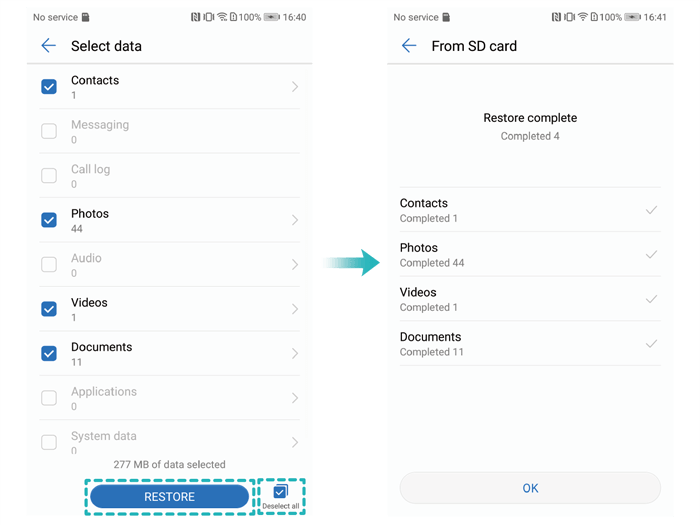
2. Retrieve Deleted SMS on Huawei from Huawei Cloud
Another way to retrieve deleted messages without a computer is by using the Huawei Cloud service. This service lets you backup and syncs your data from your phone to the cloud, so you can access it anywhere.
You can check whether your messages are backed up or not by going to Settings > Huawei ID > Cloud > Messages. If the feature is turned on, your messages should be backed up automatically.
To retrieve your deleted messages from the Huawei Cloud, simply follow these steps:
Open the Settings app on your Huawei phone, then go to the Huawei ID section.
From here tap on the Cloud and then go to the Cloud Backup.
Choose a backup file to restore from the list and tap the Restore button.
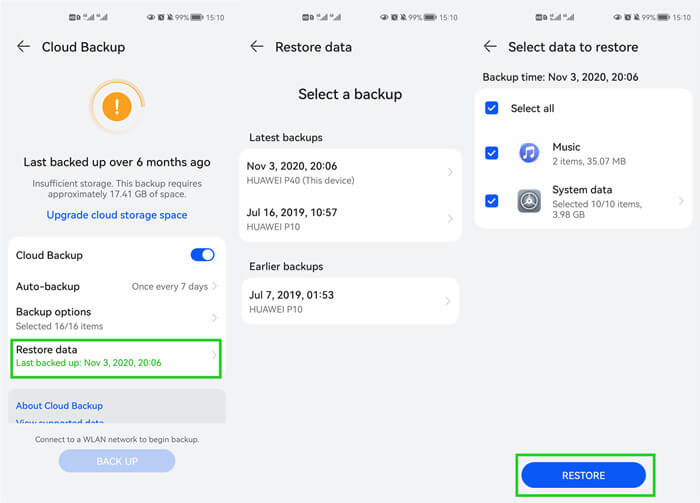
Part 2. How to Retrieve Deleted Messages with Computer
As we've mentioned before, if you have a computer available, it's always better to use it for data recovery purposes. After all, you'll have a lot more options and the process will be a lot more reliable.
So, in this section, we'll show you how to retrieve deleted SMS on Huawei phones by using a computer in two different ways.
1. Retrieve Deleted Messages on Huawei Without Backup
Having a backup of all your phone data can really help you out if something goes wrong. But if you don't have a backup, things can get pretty frustrating when you lose all your data. If you're in the latter category, then you'll have to use a reliable data recovery tool.
WooTechy iSeeker for Android is one such data recovery tool that we would recommend. We love its simple, intuitive interface and the wide range of file types it supports, including text messages. Whether your messages have been deleted accidentally or as a result of a software or hardware malfunction, it will help you get them back in a few minutes. Plus, it promises a high success rate and will not result in any additional data loss.
What Makes iSeeker Stand Out

100.000+
Downloads
- It provides a high data recovery rate and can bring back over 11 types of data you want to restore.
- It recovers data directly from Android device without the need for a backup file and without rooting your phone.
- It offers an intuitive user interface with a simple click-based recovery process.
- It allows you to preview and select recoverable data before you restore them.
Download Now
Secure Download
Download Now
Secure Download
Below are the steps to follow for recovering deleted messages on a Huawei smartphone using WooTechy iSeeker for Android.
Step 1. Download and launch iSeeker Android on your computer and also connect your phone to the computer. Afterward, select Recover Phone Data.

Step 2. Choose Quick Scan or Full Scan according to your need.

Step 3. Once the scan is completed, preview and select the data you want to recover and click Recover.
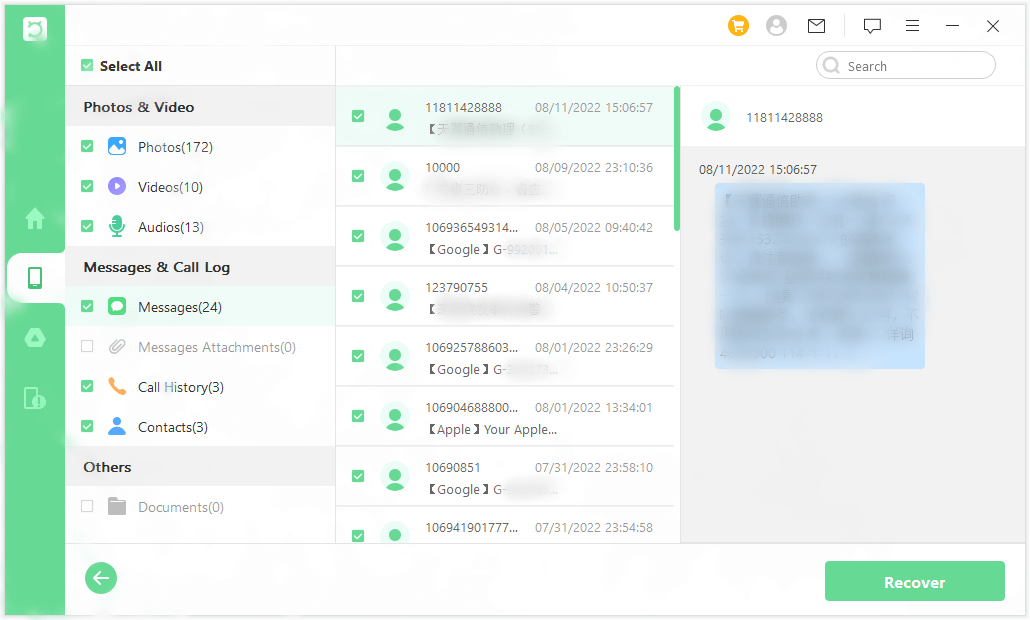
2. Retrieve Deleted Messages on Huawei with HiSuite
Huawei HiSuite is designed to make it easy for you to manage your phone and transfer files. It has a backup & restoration feature that lets you backup not only your messages but all other types of data and save it to your PC.
So, if you're already using HiSuite and have a recent backup of your messages saved on your PC, follow these steps to retrieve deleted messages on Huawei.
Connect your Huawei phone to your computer with a USB cable and launch the HiSuite application. Make sure that the HDB or USB debugging option is enabled on your phone.
On the main screen of the application, click on the "Restore" button and choose the data you want to restore.
OFinally, click the Restore button to begin the recovery procedure. When the restoration is complete, click Done.
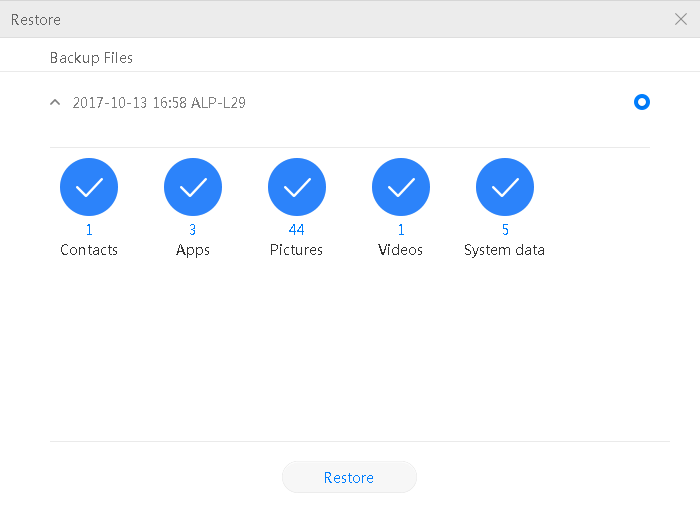
Conclusion
As you can see from the above, retrieving deleted messages on a Huawei phone is not as hard as you might think. All you need is a backup of all your data.
Alternatively, you can use WooTechy iSeeker for Android to retrieve deleted messages without backup. Since it offers a pretty high success rate and is easy to use, you can be sure of getting your messages back in no time. So download and give it a try right now.
Download Now
Secure Download
Download Now
Secure Download








