It is a frustrating situation to know that your important messages on Messenger are somehow deleted. The fear of never accessing back those important chats is awful. The worst situation is when you don't even know how those messages got deleted.
You still have a strong chance to retrieve those deleted messages if you adopt the right strategies. Here we will discuss multiple ways on how to retrieve deleted messages on Messenger in Android. So, let's start discussing them right away!
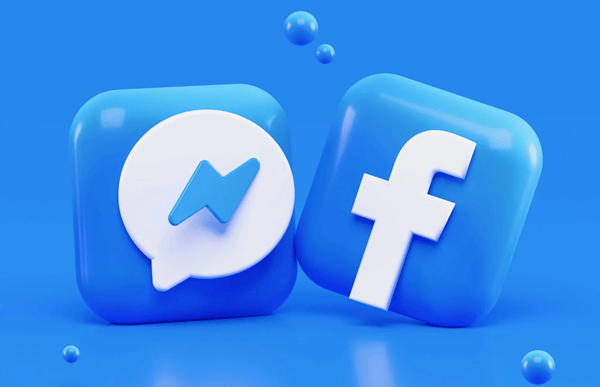
- Method 1. Retrieve Deleted Messages on Messenger by Unarchiving
- Method 2. Retrieve Deleted Messages on Messenger by Downloading Data from Facebook
- Method 3. Retrieve Deleted Messages on Messenger from Internal Storage
- Bonus: How to Recover Lost/Deleted Data on Android Without Backup
Method 1. Retrieve Deleted Messages on Messenger by Unarchiving
It is likely that you didn't find your messages just because you mistakenly archived the chats not deleted them. In that case, you simply have to unarchive the chats. Follow the below steps to get back the messages by unarchiving them:
Open the Messenger app.
Tap on your profile picture from the top left corner.
Tap Archived chats. There you will see all the chats that are archived.
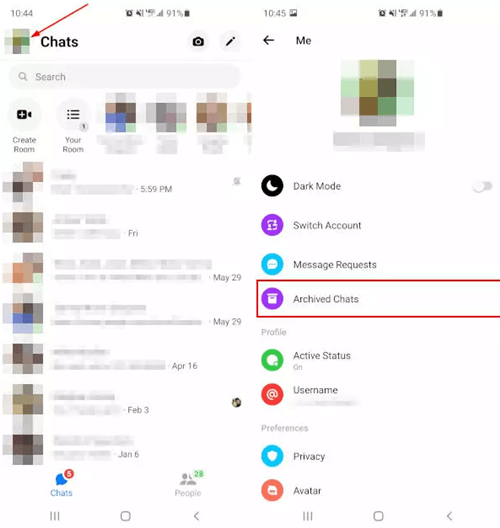
Look for the chat you want to restore. Long press the chat and then tap Unarchive.
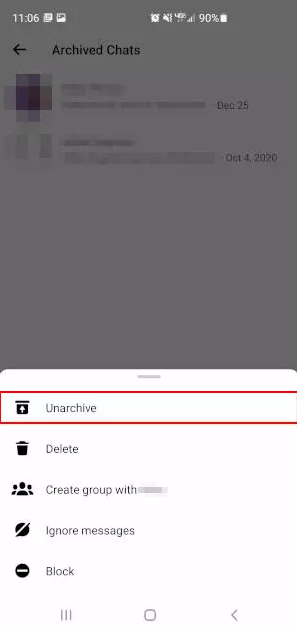
This way, the chat will go back to the main interface of Messenger.
Method 2. Retrieve Deleted Messages on Messenger by Downloading Data from Facebook
You can download a copy of your Facebook data to retrieve the deleted messages in Messenger. Follow the below steps to learn how to recover deleted Facebook messages on Android by downloading data from Facebook:
Go to https://www.facebook.com/ from your PC browser.
Go to Settings and then click the Your Facebook information option from the left sidebar.
Click Download your information.
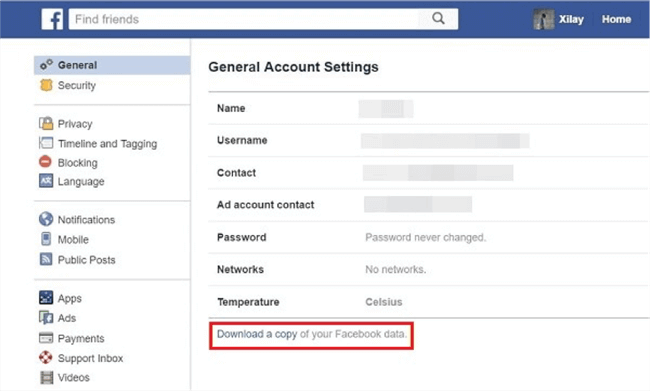
Select the format, media quality, and date range till when you want to extract and download the data.
Now you have to select the information to download. First, click Deselect All and then tick the checkbox next to Messages.
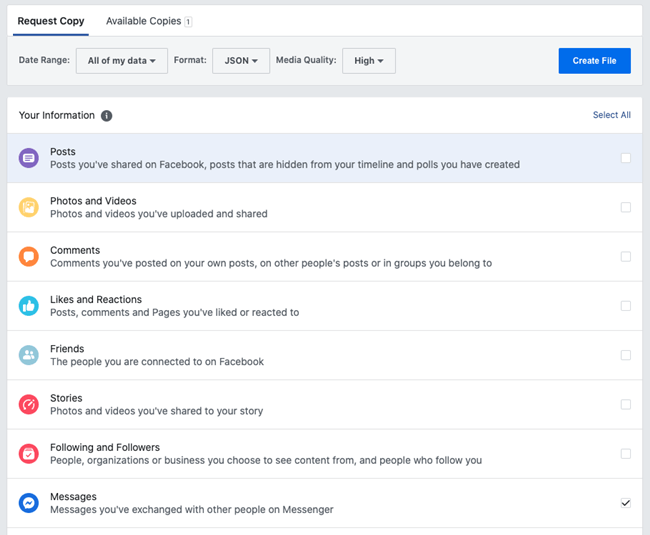
Scroll down and click Request a download. Afterward, wait till Facebook creates a copy of your information.
Once the file is ready to download, click the Download button. You might even be asked to enter the Facebook password before downloading.
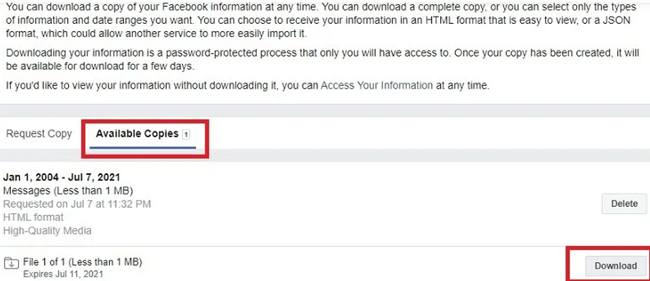
After downloading the file, unzip the folder, go to the Index file and select Messages.
Method 3. Retrieve Deleted Messages on Messenger from Internal Storage
For Android users, the cache file can also be helpful to recover deleted Messenger messages. Messenger keeps a copy of messages in your phone's internal storage. So, you can go to that storage location to extract the backed-up messages. Follow the below steps to learn how to retrieve deleted messages on Messenger Android from internet storage:
Install a File Explorer app from Google Play Store.
Open the File Explorer app, go to internal storage and tap Android > Data > com.facebook.orca > Cache.
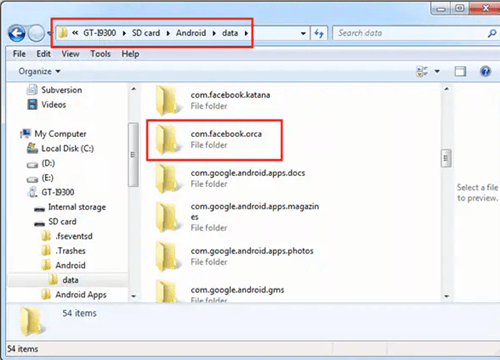
Look for the folder fb_temp. It is the folder that contains all the backup files related to messages that are saved by Messenger.
This way, you can restore the messages by restoring one of the backup files in the fb_temp folder.
Bonus: How to Recover Lost/Deleted Data on Android Without Backup
WooTechy iSeeker for Android is the best solution to recover lost/deleted data on Android without backup or root. iSeeker for Android is an Android data recovery tool that can recover 11+ data types, including photos, videos, audio, attachments, etc. Moreover, it can also retrieve WhatsApp chats and attachments, along with selective backup from Google Drive. Overall, iSeeker for Android is a powerful and complete Android data recovery tool that has made its name in the industry by offering the highest recovery success rate.
Key Features of iSeeker for Android

100.000+
Downloads
- It supports 6000+ Android phones/tablets and all Android OS versions including Android 12.
- It conducts a deep scan of the device storage to extract all the data.
- It can recover data from multiple data loss situations, such as accidental deletion, system crash, system root, screen broken, etc.
- It allows you to preview and select recoverable data before you restore them.
- It provides a free trial to all users.
Download Now
Secure Download
Download Now
Secure Download
Follow the below steps to use WooTechy iSeeker for Android to recover lost data on Android:
Step 1. Download and launch iSeeker Android on your computer and also connect your phone to the computer. Afterward, select Recover Phone Data.

Step 2. Choose Quick Scan or Full Scan according to your need.

Step 3. Once the scan is completed, preview and select the data you want to recover and click Recover.

Conclusion
Losing important messages on Messenger is a common situation faced by thousands of users every month. So, instead of grieving about losing messages, you should immediately try out the above-listed proven methods on how to retrieve deleted messages on Messenger in Android.
However, if you want to instantly recover deleted data on Android, then iSeeker for Android should be your first pick. Its powerful deep scanning, user-friendly interface, and preview-based selective recovery make it a perfect tool to recover lost/deleted data in no time. Don’t hesitate to download and enjoy a free trial now!
Download Now
Secure Download
Download Now
Secure Download








