We understand the importance of staying connected to the world and how losing phone numbers from your contact list can be frustrating. This often happens with Android users, so you are not alone as there are multiple reported cases similar to yours on the internet.
Fortunately, there are various ways to recover your contacts. In this article, we will bring to you five solutions that will be helpful in retrieving deleted phone numbers on Samsung.

- Method 1. Retrieve Deleted Phone Numbers from Google Account
- Method 2. Retrieve Deleted Phone Numbers from Samsung Cloud
- Method 3. Retrieve Deleted Phone Numbers from SIM Card
- Method 4. Retrieve Deleted Phone Numbers Directly from Internal Storage
- Method 5. Retrieve Deleted Phone Numbers from Phone Carrier
Method 1. Retrieve Deleted Phone Numbers from Google Account
If you sync your data on the Samsung phone with a Google account, then you can get back the deleted contacts from the Google account. Keep in mind that Gmail only saves your deleted content for 30 days.
Steps to restore deleted contacts on Samsung from Google account:
Open the browser on your PC and log in to the Gmail account you use to sync with your phone.
On the top left corner of the screen, click on the 9-dotted icon.
Click on the Contacts option, and then hit the More icon on the left of Google contacts.
Now, select Undo Change and select the time frame and click Confirm button.
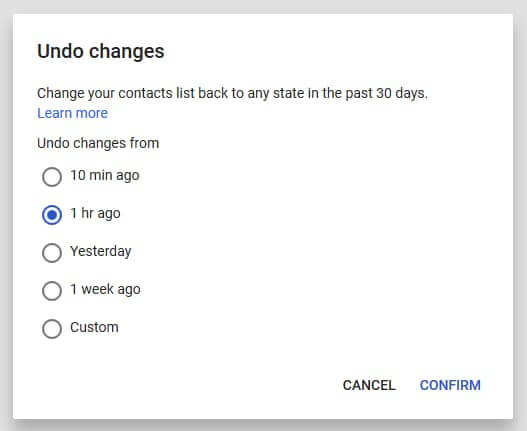
After a notification appears, click on Redo.
On your Samsung phone, go to the Settings app and tap on Accounts. Here you will select Google and select the account to which you synced your contacts.
Click on Sync Contacts and tap Sync Now and your deleted contacts will be synced to your device.
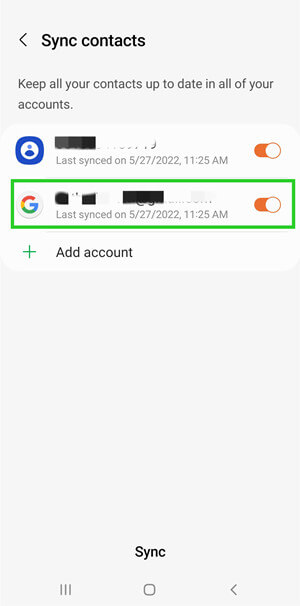
Method 2. Retrieve Deleted Phone Numbers from Samsung Cloud
There is a cloud feature on Samsung to let you back up the data on your phone. If you have enabled the service on your Samsung phone before your contacts got lost, then you can easily get them back by restoring them from Samsung Cloud.
Here are the steps on how to retrieve deleted contacts on Samsung from Samsung Cloud:
Open the Settings app on your Samsung device.
In the settings menu, tap on Accounts and backup.
Next, tap Restore data from the Samsung Cloud section. Then tap on Contacts and then tap Restore Now and your contacts that got deleted will begin to restore to your device.
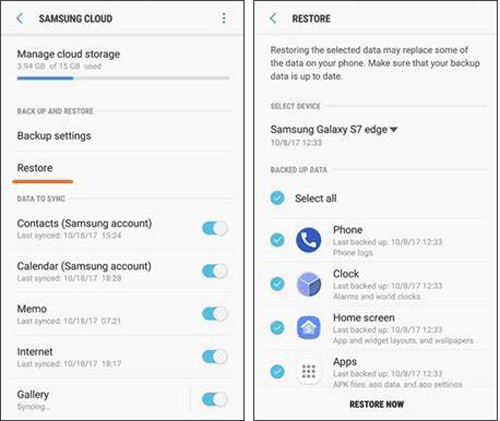
Method 3. Retrieve Deleted Phone Numbers from SIM Card
Well, if the above method wasn't quite useful for finding deleted contacts on Samsung, then you can definitely try to import them from a SIM card. If you deleted your phone numbers and have another copy of the contacts saved on your SIM card, then you can import the contacts from the SIM card to your phone. Here are the steps to retrieve deleted phone numbers on Samsung from SIM Card:
First, open the Contacts app from the home screen.
Tap on Menu on the top left corner and select Manage contacts.
On the next page, tap on Import or export contacts option.
Then, tap Import and you will see the list of sources if contacts have been saved onto the SIM Card. Lastly, you will select the source and tap on the Import option.
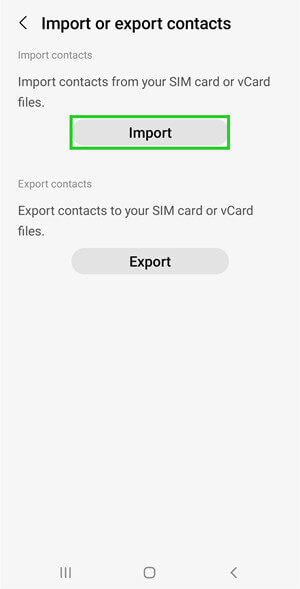
Method 4. Retrieve Deleted Phone Numbers Directly from Internal Storage
If you don't remember to back up the contacts and are now wondering how to retrieve deleted phone numbers on Samsung without any backup, then the recommended way is using WooTechy iSeeker for Android.
No matter how you lost your data, this powerful tool can effectively recover all of your lost data from Android devices. You can get your deleted contacts back. It is a quick, easy and simple fix to recover data when a tool supports a wide variety of Android phone models. And it's also quite easy to use. Everyone can surely handle the recovery process.
Some other key features of WooTechy iSeeker for Android

100.000+
Downloads
- Recovers over 11 types of data including contacts, messages, photos, audios, documents, etc.
- Restores lost or deleted data without any backup.
- Compatible with 6000+ Android device models.
- Allows previewing before recovering and selecting specific data to restore.
Download Now
Secure Download
Download Now
Secure Download
Follow the simple steps below to recover contacts on Samsung with iSeeker (Android):
Step 1. Download and launch iSeeker (Android) on your computer and also connect your your phone to the computer. Afterward, select Recover Phone Data.

Step 2. Select Quick Scan or Full Scan as you need.

Step 3. When the scanning finishes, preview all the recoverable data and choose the contacts you want to restore and click Recover.
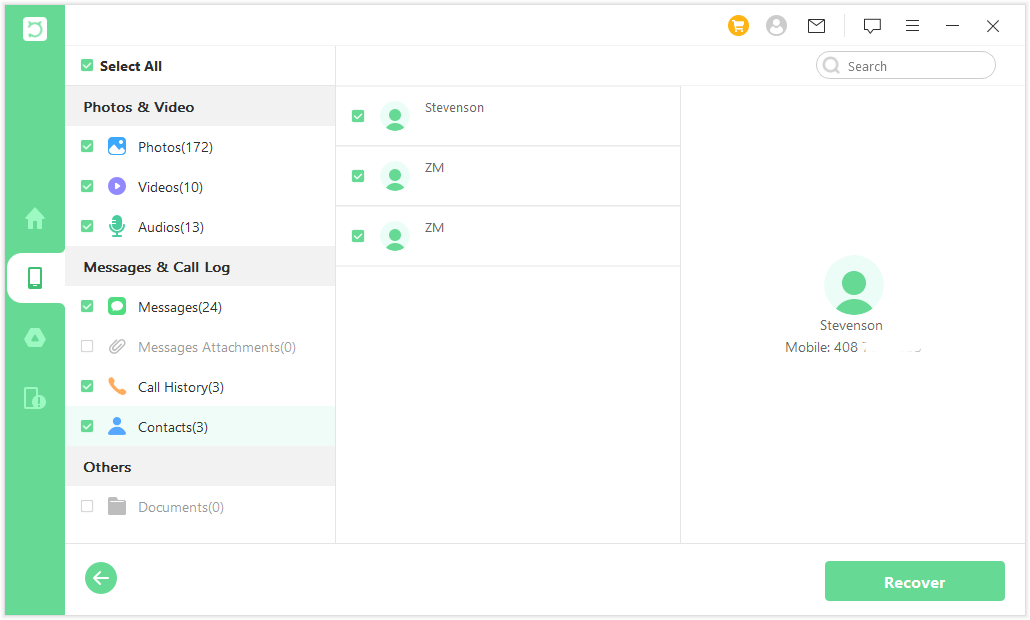
Method 5. Retrieve Deleted Phone Numbers from Phone Carrier
If you deleted the contacts stored on your SIM card, your phone carrier might be of some help but this usually varies from company to company. But remember that not all phone carriers keep a copy of your contacts. Also, the process to verify is really complicated, you might be asked to submit a lot of details and documents.
The Bottom Line
Now, after reading this write-up, we hope you know all the possible solutions to retrieve deleted phone numbers on Samsung phones.
In our opinion, you should use the best recovery software i.e. WooTechy iSeeker for Android on your computer to restore deleted numbers, contacts, messages, photos, and much more. Download and try it right now!
Download Now
Secure Download
Download Now
Secure Download








