When the screen of your device breaks, you run the risk of losing all of the important data that are stored in its internal memory. This will bring a lot of frustration and inconvenience to you as your Huawei phone holds all of your contacts, photos, videos, and apps. Luckily, there is a way to achieve a Huawei broken screen data recovery with which you can save every important file from your phone.
In this article, you will discover four ways to retrieve your data from your broken Huawei phone. These ways can complete both a Huawei P30 broken screen data recovery and a Huawei P20 Pro broken screen data recovery.
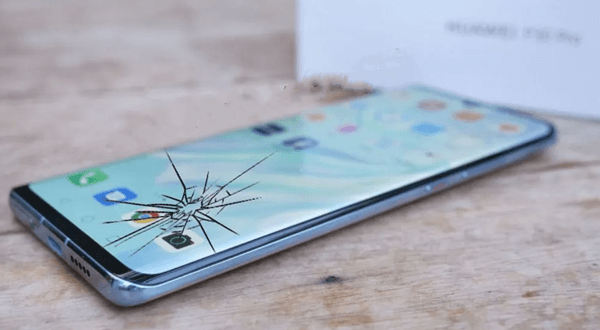
- Part 1. Huawei Broken Screen Data Recovery Without Debugging
- Part 2. Huawei Broken Screen Data Recovery with SD Card
- Part 3. Huawei Broken Screen Data Recovery with Huawei Cloud
- Part 4. Huawei Broken Screen Data Recovery with HiSuite
Part 1. Huawei Broken Screen Data Recovery Without Debugging
The first method and one of the most dependable ways to recover any data from your broken device is WooTechy iSeeker for Android. This advanced data recovery tool is the best way to complete a Huawei broken screen data recovery.
This is because the developers have implemented a function specifically designed for this case. Moreover, the tool can be used to retrieve files from any device and send them directly to your PC or recover data from Google Drive. And it has an amazing design that allows you to easily complete the process. For this reason, even beginners can start using the app without any issues.
What Makes iSeeker Android Stand Out

100.000+
Downloads
- It provides a high data recovery rate and can bring back over 11 types of data you want to restore.
- It recovers data directly from internal storage without the need for a backup file and won't require rooting your phone.
- It supports 6000+ Android devices and all Android OS versions, including Android 12.
- It allows you to scan and preview the data for free.
Download Now
Secure Download
Download Now
Secure Download
If you want to learn how to perform a Huawei P20/P30 broken screen data recovery with WooTechy iSeeker for Android, you have to follow these steps:
Step 1. Download and launch iSeeker Android on your computer and also connect your phone to the computer. Afterward, select Recover Phone Data.

Step 2. Choose Quick Scan or Full Scan according to your need.

Step 3. Once the scan is completed, preview and select the data you want to recover and click Recover.

Part 2. Huawei Broken Screen Data Recovery with SD Card
Another method to perform a Huawei broken screen data recovery is to use an SD card. This is an easy method that you can complete in just a few simple steps. However, to be able to do you, it is required that you have previously backed up your data on your SD card. You can do that by following these steps:
Go to Tools > Backup.
Then, tap the Backup button.
Choose your device’s SD card and tap the Next button.
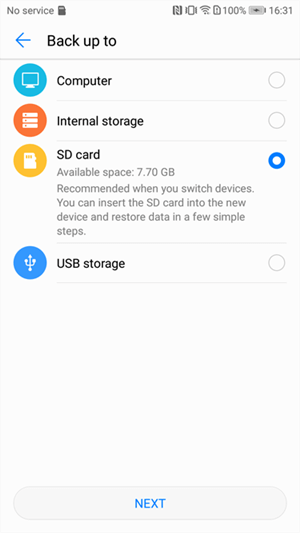
Tick the Select all box and tap Next.
Then, you can restore your new device and recover all the data from your broken Huawei phone. The steps for doing that are the following:
Go to Tools > Backup.
Tap the Restore button.
Select the SD card that you have inserted into the device and tap Next.
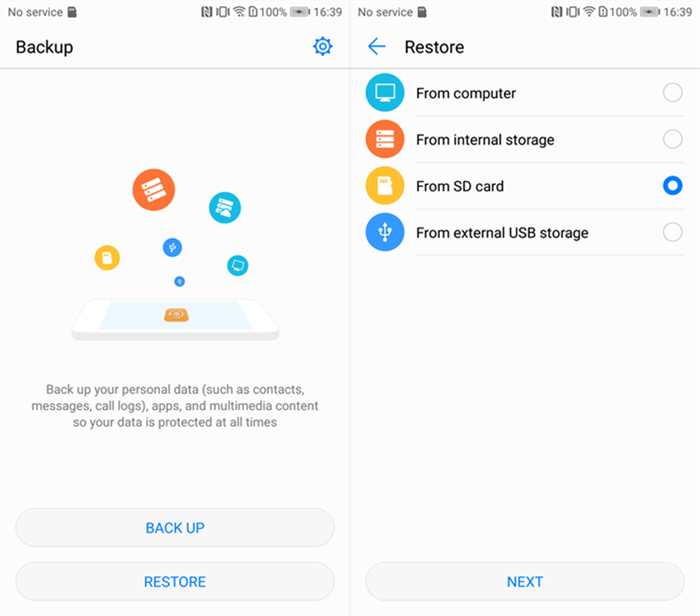
Select the most recent backup and tap Restore.
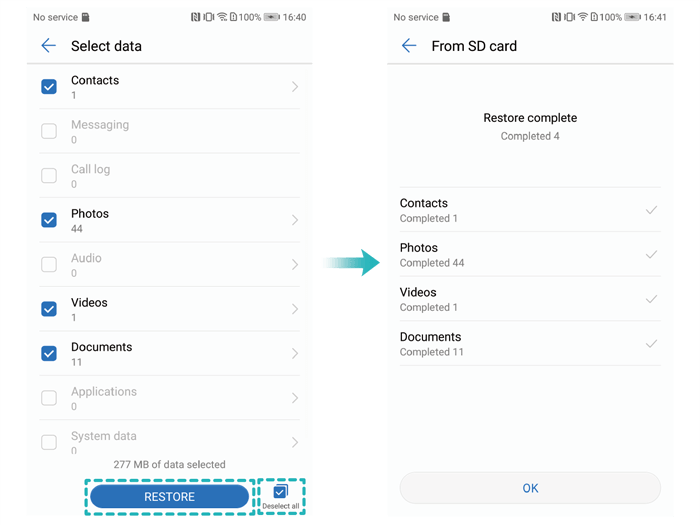
Part 3. Huawei Broken Screen Data Recovery with Huawei Cloud
Nowadays, every brand has implemented a cloud storage system to easily back up your personal files. If you are using Huawei Cloud, then the Huawei P20/P30 broken screen data recovery becomes very easy. All you need to do is log in to your Huawei Cloud account from your new device and download every file you want to retrieve. This way, you can access all of your files from any device without restrictions. The steps for doing that are the following:
On your new device, log in to the Huawei Cloud with your credentials.
Tap on Restore data. Browse the folders to find all the backup files you want to retrieve.
Tap on each file and then tap the Restore button.
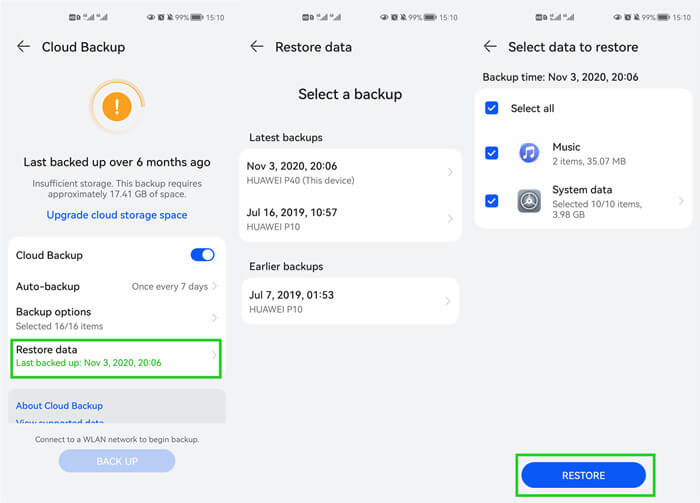
Part 4. Huawei Broken Screen Data Recovery with HiSuite
Another great way to do a Huawei P20/P30 Pro broken screen data recovery is to use HiSuite. This is an app developed by the mobile phone brand to allow its user to quickly back up and manage their data. Before you are able to use the app though, you have to authorize your computer through your phone. This process is the following:
Download HiSuite on both your computer and your device.
Plug your device into your computer with a USB cable.
Tap Yes, allow access on your phone when asked to do so.
Tap OK on your device when asked to allow connection in HDB mode.
Finally, tap Authorize to complete the connection.
Once you have created the connection, you can back up your data. Then, you can connect your new device to your computer and restore data through HiSuite. The steps for doing that are the following:
On HiSuite, click Restore.
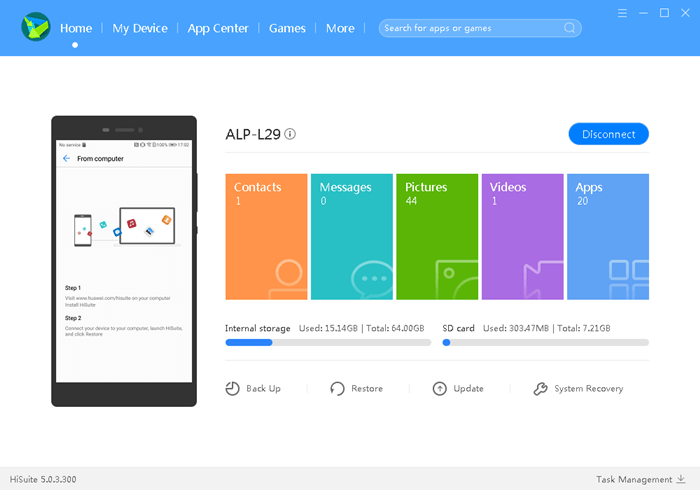
Pick the data you wish to retrieve and click Restore.
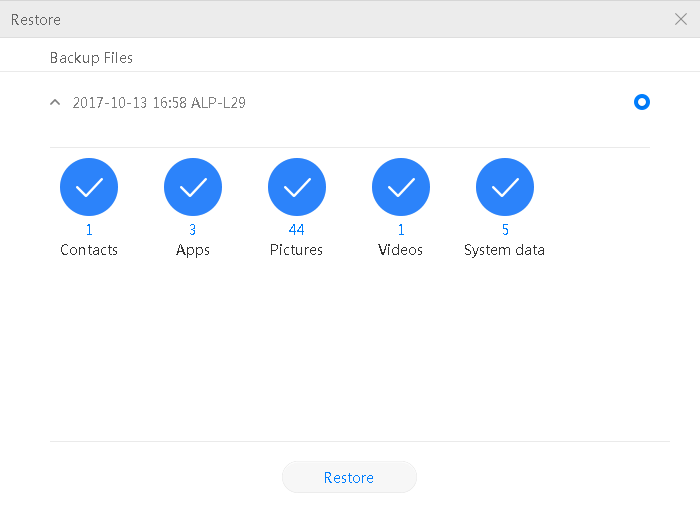
Wait for a few minutes until the process is completed. Click Done.
Conclusion
There is nothing more frustrating than a broken screen on your Huawei device. However, there are ways to complete a Huawei broken screen data recovery. From all these, the most effective way is to use WooTechy iSeeker for Android, which is one of the top data recovery tools. Click the link below to download the tool and enjoy the free trial now!
Download Now
Secure Download
Download Now
Secure Download








