Every App available on Android devices includes a built-in cache feature that stores a small amount of App data for some time. However, not all data does that. Some apps save data on the App server, while others use the device storage or SD card.
When you uninstall the App from your Android device, all the data stored in your device storage will be removed, but the data never gets deleted from the App server. In other words, if you accidentally delete the App, you can still recover your App data. In this guide, we will introduce the methods to recover deleted app data on Android with or without backup.
- Part 1. Where is App Data on Android Stored?
- Part 2. How to Recover Deleted App Data on Android from Local Backup?
- Part 3. How to Recover Deleted App Data on Android from Google Drive?
- Part 4. How to Recover Deleted App Data on Android without Backup?
- Part 5. How to Access App Data on Android?
Where is App Data on Android Stored?
When you have installed an App on your Android phone, the App data is stored in two places. One is the Phone's internal storage, and the second is App Server.
When you delete the App from your Phone, App data is also removed from internal storage. But the good news is that App data is not deleted from their server.
It means that if you accidentally uninstall the App from your Android device, there is a chance to retrieve the App data from the App server. Therefore, we have mentioned some ways to learn how to recover deleted App data on Android Phone.
How to Recover Deleted App Data on Android from Local Backup?
Creating a backup of all your files and data on Android phones has become a habit for many Android users. So if you have created a backup of your phone data, don't worry; you can easily retrieve your Android App data.
Follow the below steps to recover deleted app data Android with backup.
Open the Settings Apps on your Smartphone.
Navigate down and then choose the Backup and Reset option.
Now ensure that the Automatic Restore option is enabled.
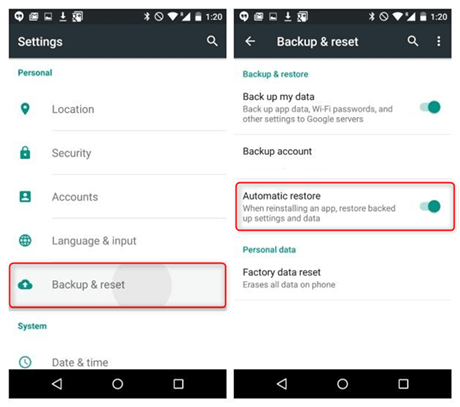
Go to the Google Play store and download the App whose data you want to retrieve.
The App will ask you to restore App data from the backup when the installation begins.
Press the Yes option, and then all App data will be restored to your Android device.
Launch the App, and you will see that all your data is restored. Ensure to have a stable internet connection.
How to Recover Deleted App Data on Android from Google Drive?
How to recover deleted App data on Android phone? If the first method fails to recover your lost data, the other way is to get lost data from Google Drive. Google Drive is cloud storage that stores files, contacts, WhatsApp data, photos, and videos. You can also back up your Android data within the App.
If you have already backed up your Android App data on this cloud, follow the steps below to recover it.
While set up the new Android device, log in with the Google Account that has your backup.
Now select the backup you want to restore on your new device.
Choose the file you want to restore and tap on the Restore option.
Wait until restoration is completed, and you will see that all your App data is successfully restored.
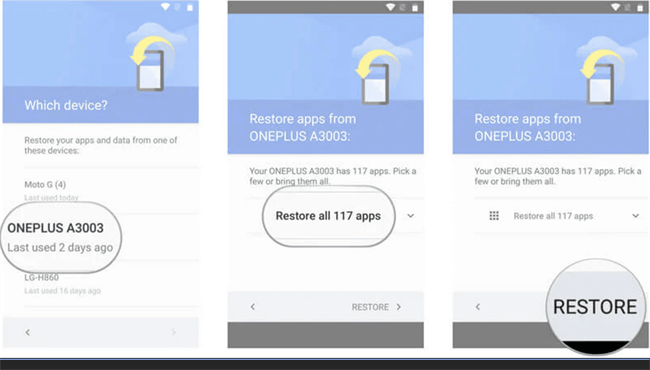
How to Recover Deleted App Data on Android without Backup?
If you don't have a local backup or Google Drive, don't worry; there is another way to easily recover your App data. WooTecky iSeeker for Android is the program that will help you recover your App data without backup.
With the help of this program, you can recover deleted App data on Android with one click. This program can recover photos, videos, messages, and 11+ data types. It has the highest data recovery success rate in the industry. If you have lost the Android App data, then iSeeker for Android is your only option to restore them without any backup.
Key Features of iSeeker Android

75.000.000+
Downloads
- Allows you to preview and recover deleted data with one click
- With the help of this program, you can recover over 11 data types
- Offers recovery of WhatsApp chats, attachments, call logs, and more
- It has a user-friendly interface
- Compatible with 6000+ Android phones and tablets.
-
Download Now
Secure Download
Download Now
Secure Download
How to Use iSeeker to Recover Deleted App Aata on Android?
Download and install the iSeeker (Android) on your PC, launch the program, and select the Recover Phone Data option. Connect your device, and select your Phone's correct name and model from the list provided.

Two options will appear on your screen Quick Scan and Full Scan. We will recommend you choose the Full Scan option.

The program will start the analysis process. After the full scan, all the lost files on the Android device will appear. Preview them and select the files you want to restore and click on the Recover option. All your lost files will be successfully recovered.
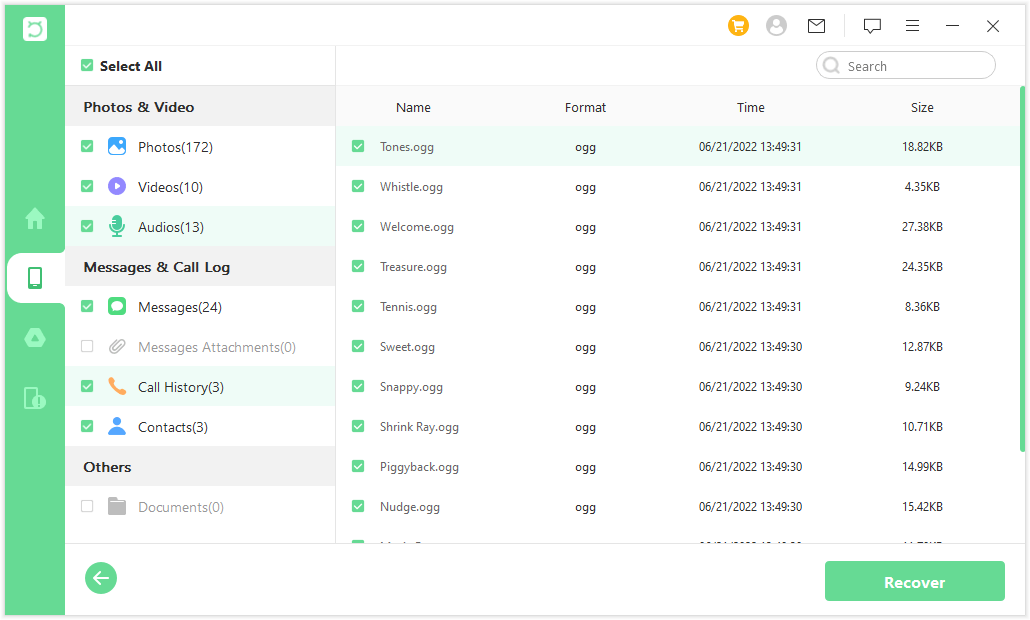
How to Access App Data on Android?
Many Android users don't know they can access the App data on their Android devices. You have heard it right: App data can be recovered from internal storage.
The steps below will show you how to recover deleted app data on Android Phone.
First, download and install the FV file explorer from Google Play Store on your device.
Now open the folder in the following directory: /Storage/emulated/0/Android.
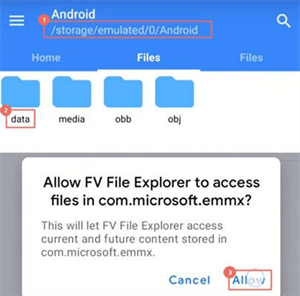
Select the data folder.
All the App data will appear on your screen; choose the application you want to recover.
Tap on Use this folder option to see all related files.
Conclusion
App data is essential for Android users, especially when the App stores your personal and professional information. The main issue arises when you accidentally uninstall the App from your device and remove all your App data. But this article introduces the official methods to recover deleted app data Android with or without backup. When you don’t have a backup, your best choice would be using a data recovery tool like iSeeker for Android to help you find the lost data without needing to root your device. Wonderful, isn’t it?
Download Now
Secure Download
Download Now
Secure Download








