Your Samsung phone is a tool that you are using all the time. Therefore, you have surely saved in it various audio snippets, photos, videos, contacts, and texts among other file types. For this reason, it can be very frustrating to lose any of them, a thing that can happen for various reasons.
Luckily, you don‘t need to worry when this happens as there are some reliable ways to restore them. In this article, we will show you how to recover deleted audio files from Samsung devices.
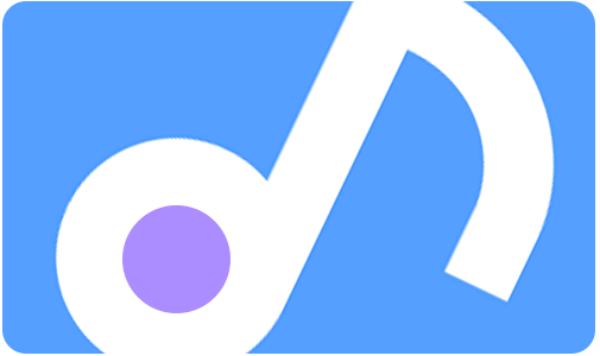
- Part 1. Quickest Way to Recover Deleted Audio Files from Samsung (Without Backup)
- Part 2. Recover Deleted Audio Files on Samsung from Trash Folder
- Part 3. Recover Deleted Audio Files from Samsung Cloud
- Part 4. Recover Deleted Audio Files on Samsung from Google Drive
Part 1. Quickest Way to Recover Deleted Audio Files from Samsung (Without Backup)
The first method to recover deleted audio files from Samsung is the most effective and quickest one. To complete it, you will need to download a specialized tool, WooTechy iSeeker for Android. The great thing about this method is that it works even when you don’t have a backup of your data. This particular software has been developed to restore different types of files, and so, you will definitely retrieve the ones you are seeking.
This tool stands for its effective features and user-friendly approach. The inviting interface guides you throughout the process by giving you detailed instructions that you can follow, even when you don‘t know much about technology. Moreover, iSeeker has implemented advanced features that make it an essential tool for everyone. For example, with this tool, you have the option to recover files from a broken phone or Google Drive. Furthermore, it provides you with file previews, and enables selective recovery.
What Makes iSeeker Stand Out

100.000+
Downloads
- Has the highest data recovery rate and can recover more than 11 types of lost data, including photos, videos, contacts, messages and so on.
- Works well on both rooted and unrooted devices.
- Has a strong compatibility and supports 6000+ Android devices and Android 13 OS.
- Can recover data directly from phone memory without backup.
- Free deep scan and preview is available.
Download Now
Secure Download
Download Now
Secure Download
The steps to recover deleted audio files from Samsung with WooTechy iSeeker for Android are the following:
Step 1. Download and launch iSeeker Android on your computer and also connect your phone to the computer. Afterward, select Recover Phone Data.

Step 2. Choose Quick Scan or Full Scan according to your need.

Step 3. Once the scan is completed, preview and select the data you want to recover and click Recover.
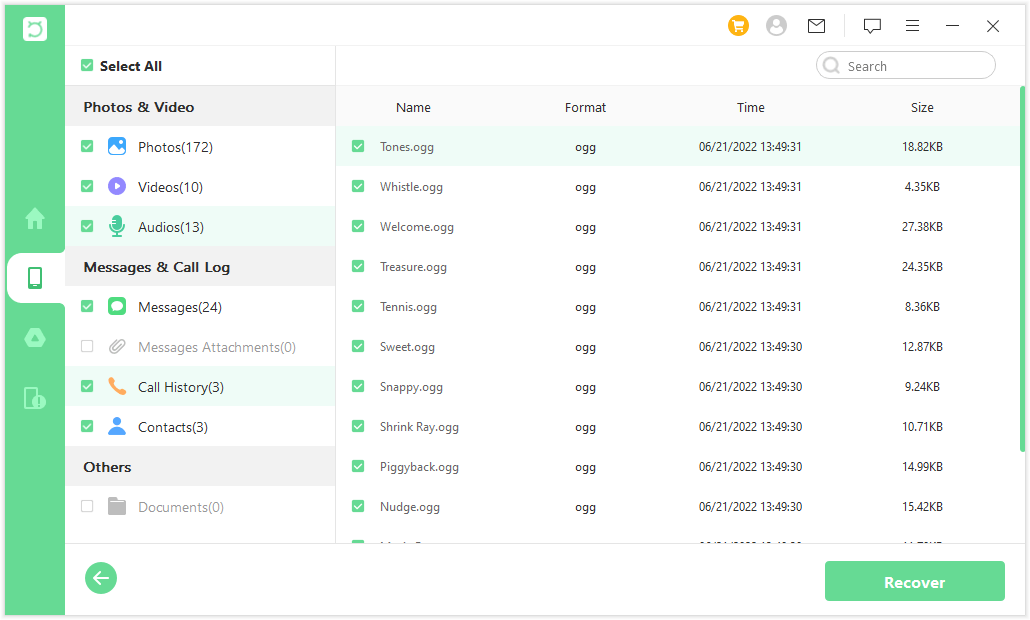
Part 2. Recover Deleted Audio Files on Samsung from Trash Folder
Another method that you can try to recover your deleted audio files on Samsung is to find them in your phone’s trash folder. This way of retrieving deleted audio files will be effective only if you have recently deleted the audio files as they remain in the trash folder just for 30 days. Moreover, this feature is available only on Samsung Galaxy phones that run on Android OS version 10.0 or above. If you satisfy both of these requirements, then you will find it very convenient.
These are steps to recover deleted audio files on Samsung from the trash folder:
Find and tap on the My Files app to launch it.
Locate the Trash folder at the bottom of the screen. Tap on it to view the files that are in there.
Browse the files and long press the ones wish to restore.
When the options pop up, tap on Restore.
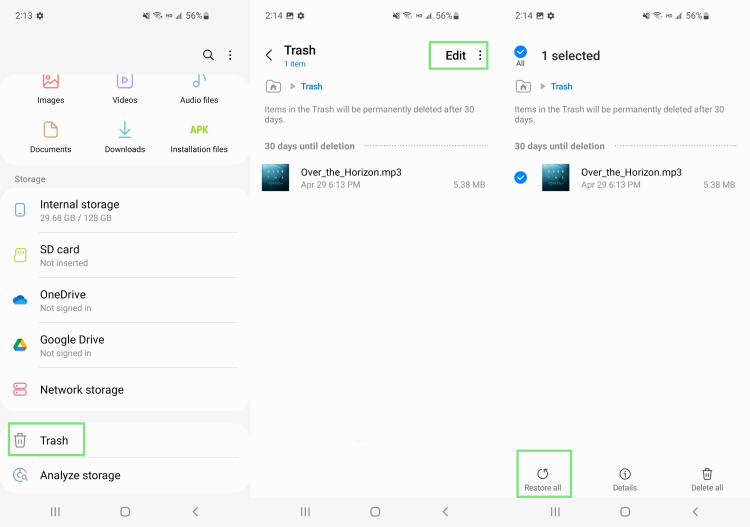
Part 3. Recover Deleted Audio Files from Samsung Cloud
One more reliable way to recover deleted audio files from Samsung is to restore them from a backup. If you have created a backup of your phone data to Samsung Cloud previously, then you can easily get back deleted audio files to your Samsung phone with the help of Samsung Cloud. However, if you have never used it, this method will not work.
Below, you will find the steps to restore deleted audio files on Samsung from Samsung Cloud:
On your phone, go to Settings and then tap your name, which will appear at the top of the screen.
Then, tap on the Samsung Cloud button and select the Restore data option.

During this step, you must select the backup you would like to use and the file type that you wish to restore.
Tap the Restore button to begin the process. After a few steps, tap the Install button.
Once the process is over, tap Done.
Part 4. Recover Deleted Audio Files on Samsung from Google Drive
Another possible app where you might have backed up your data is Google Drive. If you had uploaded your audio files to your Google Drive, then you can simply re-download them at any time and on any device. This is a very convenient method, even though Google Drive has limited memory space.
These are the step to retrieve deleted audio files on Samsung you have uploaded to your Google Drive:
Find the Google Drive app on your phone and tap on its icon to launch it.
When it loads, browse your folders to see which files you have already uploaded.
If you find the audio files you are searching for there, tap on the three-dots icon. From the options, tap Download.

In Conclusion
Right now, it is easier than ever before to recover deleted audio files from Samsung. Out of all of these methods, using WooTechy iSeeker for Android is the most practical and effective one. The great thing about it is that it can work without a backup and on a broken phone. Download the software to discover its feature and get back deleted audio files to your Samsung phone right now!
Download Now
Secure Download
Download Now
Secure Download








