Text messages are the easiest and most common way to communicate with others. But sometimes, you might end up losing your text messages by accidentally deleting them, or maybe you reset your phone and need to know how to restore SMS from Google Drive. If you have gone through the trouble and chose to back up text messages to Google Drive, you can restore your messages from Google Drive.
This article explores the most effective methods of how to restore messages from Google Drive even if you don't have backup messages to Google Drive.
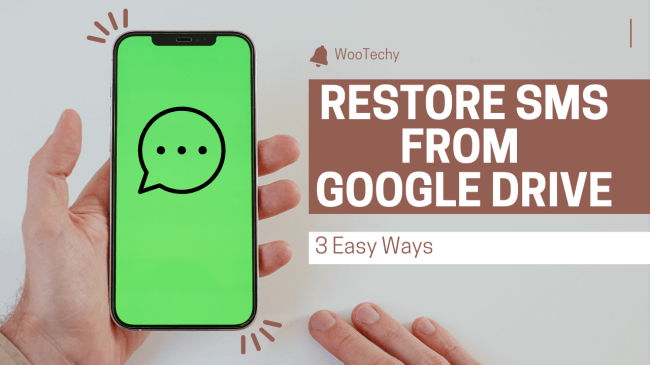
- How Does Google Backup Text Messages?
- Restore Messages from Google Drive on Android via Factory Resetting
- Restore SMS from Google Drive Using a Professional Tool [No Data Loss]
- Recover SMS from Google Drive by Contacting Google Drive Support Team
- Recover SMS from Google Drive by SMS Backup & Restore
- FAQs About Restoring SMS from Google Drive
How Does Google Backup Text Messages?
Google has a built-in backup function that allows you to back up text messages to Google Drive, making it easier to transfer Google messages to a new phone in the future. Before restoring text messages from Google Drive, you should first have made a backup to Google Drive. You can back up Google messages to Google Drive with the following steps;
Launch your Settings app, then scroll down and tap on Google.
Select Backup option.
Check the backup details at the bottom and ensure SMS messages are backed up.
Tap Back up now
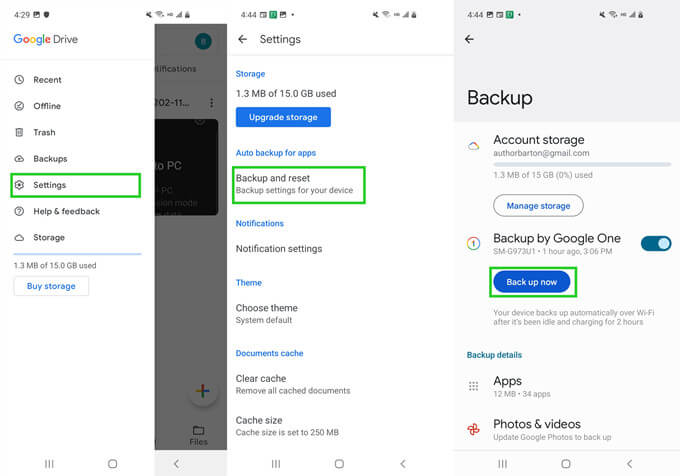
Some of the shortcomings of Google backup messages are:
You can only check and view the backup status. You cannot check or preview the detailed contents of the backup.
Your old backup will be deleted and overwritten with the new backup.
It might take too long to back up if many files are involved.
Restore Messages from Google Drive on Android via Factory Resetting
If you took the liberty to backup text messages to Google Drive, you can restore Google messages from the backup after doing a factory reset. However, restoring SMS from Google Backup will factory reset everything and overwrite the current data on your phone. You must only use this method if you already have a Google backup of your current text messages and as a last resort. Be sure that you are okay with recovering your messages this way. The steps to restore messages via a backup are:
On the Settings app on your phone, scroll down and tap Backup & Reset or search for Backup and choose backup and restore from the results.
Tap the Erase all data option and confirm by entering the PIN/Password.
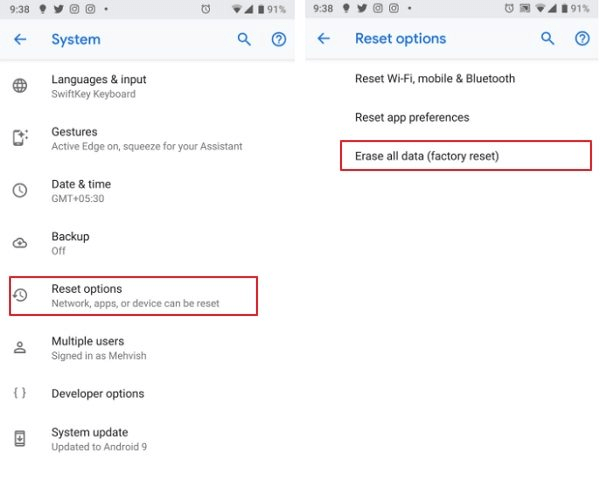
Your phone will then restart, and the system will be reset to factory settings.
Once the reset is complete. Launch Settings app.
Go to the Google setting or select Backup & Reset. Tap Google and sign in to the Google account you used to make Google Drive backups.
Tap Sync and select the data you want to be restored.
Tap Restore all synced data. Your backed-up text messages will be restored as well.
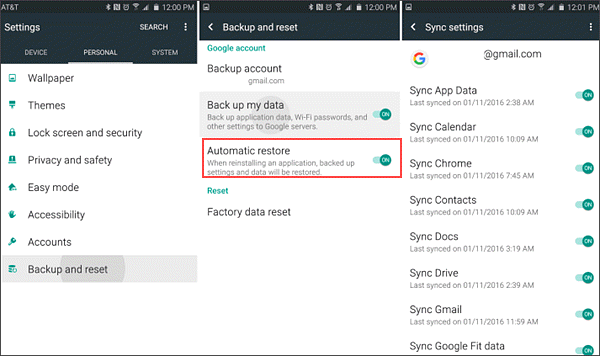
The drawback with this method is that you risk overwriting all the text messages and data received after you create the backup. If you have sensitive data on your phone that you do not want to lose, this method may not be ideal.
Restore SMS from Google Drive Using a Professional Tool [No Data Loss]
iSeeker for Android is a powerful multi-purpose text message recovery tool that allows users to restore all their text messages without losing any data, including Google messages. With iSeeker, you can preview the data you want to restore and choose the text messages you want to recover.
If you were wondering how to restore messages from Google Drive, iSeeker is helpful if you don't have any Google backup messages to restore, you can't find any deleted text messages and backups in your trash folders, or you only want to recover specific texts. iSeeker can also be ideal if you want to extract the text messages to your computer or preview them before restoring from Google Drive.
Key Features of iSeeker Android - Recover Google Messages with a High Success Rate

75.000.000+
Downloads
- Retrieve deleted text messages/files/data directly from your device and Google Drive without needing to factory reset your Android.
- Highest recovery success rate in the industry.
- Easy to use recovery system that does not require advanced training.
- Support 6,000+ different models of Android phones and tablets and compatible with almost all Android versions including Android 13.
- Safe and secure recovery method that does not risk the integrity of your Android device.
-
Free Download
Secure Download
Free Download
Secure Download
The steps to restore text message backup with iSeeker (Android )are:
Step 1: Launch iSeeker on your PC. Select Recover Data from Google Backup option. Sign in to the Google account. (This process is safe, and your account is protected.)
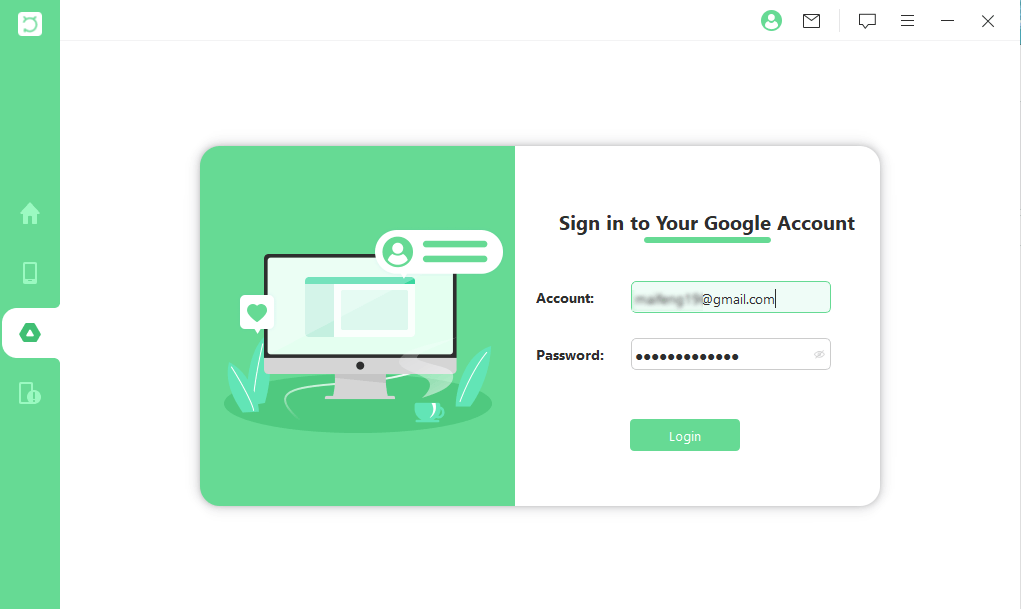
Step 2: Choose Messages from the list of file types to be recovered, then click Next. Wait for iSeeker to finish scanning your Account backup files. After scanning, tap messages data type on the side panel and select the messages you want to recover.
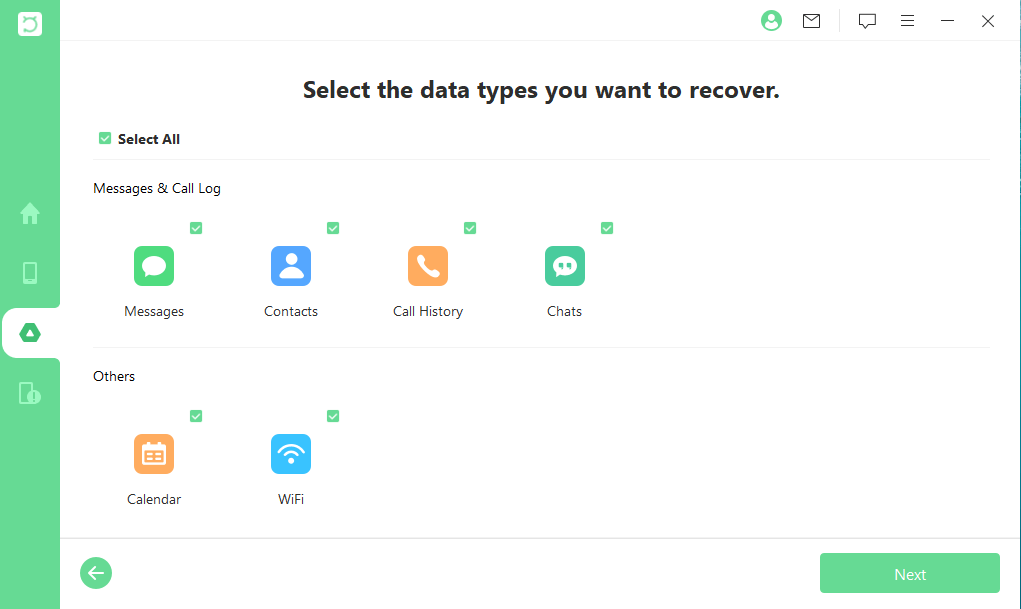
Step 3: When you're done, click Recover to extract the messages. All your backed-up messages will be recovered. Check your messages app to find the recovered messages from Google.
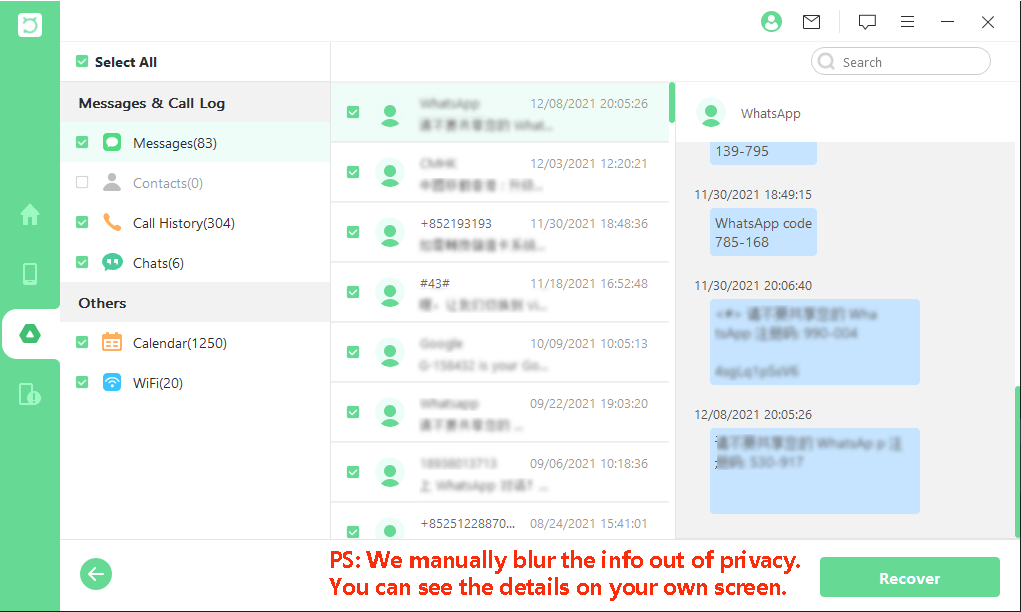
Recover SMS from Google Drive by Contacting Google Drive Support Team
If everything else has failed to restore SMS from Google Drive, you can contact the Google Support Team to help you recover messages from your Google account. You will need to contact the Google Drive support team directly for them to tell you how to restore messages from Google Drive. To contact the Google Drive support team;
Sign in to Google Drive and open the main folder.
Click Contact us at the top right of the page.
You will get three ways to contact the support team. Find which way is ideal for you.
Explain via Chat/Email/Call about your problem and what you have tried to do.
The Support Agent will look into your account and tell you what can be done next to help you.
Since problems vary, sometimes the support time might be unable to help you.
Recover SMS from Google Drive by SMS Backup & Restore
SMS Backup & Restore App offers a seamless pathway to back up and restore messages and call logs. Its integration with Google Drive, Dropbox, and OneDrive ensures your data's accessibility and longevity. Here is how you restore Goggle Drive SMS from it:
First, download and install the SMS Backup & Restore app from Google Play Store. Open the app on your phone.
Tap on "Set Up A Backup" within the app interface.
Select the messages you want to back up. Then, choose Google Drive as the storage location.
Log in to your Gmail account linked to Google Drive for synchronization.
Confirm settings and start the backup process. Wait for it to complete. You can set a schedule for automatic backups - hourly, daily, or weekly - as per your preference.
On your new phone, if you've previously backed up using the app:
Install the SMS Backup & Restore app.
Open the app and access the backup information.
Tap the menu icon and select "Restore" within the app.
Pick the messages you want to restore from the available backups.
Follow the on-screen instructions to confirm and initiate the restoration process.
FAQs About Restoring SMS from Google Drive
1. Can I recover deleted text?
Yes, with a powerful tool like iSeeker, you can recover deleted text messages even if you do not have a backup.
2. Are my messages automatically backed up to Google Drive?
You will need to choose the backup frequency from your Google Account settings for all backups.
3. Can I recover texts from my old phone?
If you had made backups on your old phone, log in to your Google Account and restore previous backups, including texts.
4. Where are my SMS backups stored?
Your SMS backups are stored together with other data on Google Drive. Open Google Drive and find the Backups menu to see if texts are backed up.
Final Thoughts
If you accidentally deleted texts, factory reset your phone, or your phone was corrupted, the methods explained above are your best option of how to restore messages from Google Drive. An effective method is using a powerful tool like iSeeker for Android.
iSeeker allows you to recover your text messages even if you have no previous backups. iSeeker allows you to easily restore any Google backup text messages and preview the specific texts you want to restore. It's simple to use, and you don't risk overwriting any of your present messages.
Free Download
Secure Download
Free Download
Secure Download








