In our daily lives, mobile phones have made texting an essential means of communication. If you are using an Android phone, have you encountered a message "Sent as SMS via Server" when sending text messages?
If you do, you must be wondering: What is “Sent as SMS via Server?” Is it something wrong with my phone? So well, in this guide, we will discuss what “Sent as SMS via Server” means on Android and why it occurs, as well as how to fix this issue. Just keep reading.
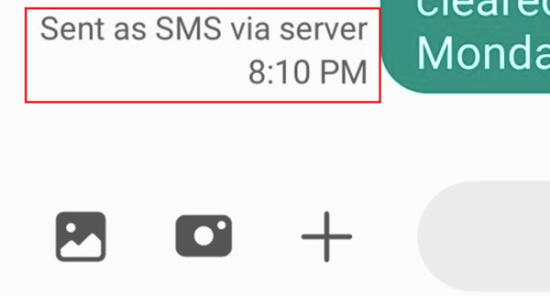
- Part 1: What Does Sent as SMS via Server Mean on Android?
- Part 2: Is Sent as SMS via Server Bad?
- Part 3: Why is there "Sent as SMS via Server"?
- Part 4: How to Turn off Sent as SMS via Server?
- Bonus: How to Reocver Lost Data when in Safe Mode?
Part 1: What Does Sent as SMS via Server Mean on Android?
Texting is a crucial part of our daily communication, facilitated by our mobile phones. However, there are situations where the traditional approach falls short, especially when sending messages to larger audiences or via Wi-Fi. This is where SMS servers come into play.
Being an Android user, you may have come across the status message 'Sent as SMS via Server' while sending text messages. It is akin to other delivery status notifications like “Sent,” “Delivered,” “Received,” or “Failed.” In essence, it serves as a read report, informing the sender about the message's delivery status.
Part 2: Is Sent as SMS via Server Bad?
As we stated before, "Sent as SMS via Server" is not an error but a status notification. Whether it's considered good or bad depends on your intentions and expectations. Here are some points to consider:
Here are some points to consider:
RCS Messaging: Messages are usually sent as RCS (Rich Communication Services) when both the sender and recipient have it enabled. RCS message on Android offers features like read receipts, typing indicators, and larger file attachments. If it's sent as an SMS via a server, it may indicate RCS isn't available for that message, but it's not necessarily negative.
Network and Device Variability: The method by which messages are delivered can depend on various factors, including your network, the recipient's network, device compatibility, and the messaging app you're using. These factors can vary, and the system will adapt to provide the best possible message delivery.
User Intent: Whether "Sent as SMS via Server" is seen as good or bad depends on your intent. If you wanted to use RCS messaging or send a traditional SMS and it's sent differently, you might want to review your settings to align with your preferences.
Part 3: Why is there "Sent as SMS via Server"?
To comprehend the meaning of "Sent as SMS via Server," it's essential to grasp the underlying context. This message typically arises due to certain circumstances that affect the standard message delivery process. Let's explore these scenarios:
1 Network Connectivity Issues
One of the primary reasons you encounter "Sent as SMS via Server" is related to network connectivity problems on the recipient's end. Connectivity issues can manifest in various ways:
The recipient's network provider might be facing technical glitches, disrupting their ability to receive messages.
If the recipient's device is powered off or set to offline mode, it won't receive messages until it's back online.
If the recipient is not connected to Wi-Fi and doesn't have an active mobile data connection, message delivery can be hindered.
Brief network outages or disruptions can also result in the "Sent as SMS via Server" message.
2 Recipient Blocking
Another situation that can trigger the "Sent as SMS via Server" message is when the recipient has chosen to block your messages. Importantly, this message doesn't imply that your message wasn't sent; instead, it signifies that your message was never delivered due to the recipient's deliberate action of blocking your messages.
If you suspect that you've been blocked, this could be the underlying reason for consistently seeing the "Sent as SMS via Server" message when attempting to send text messages via your Android messaging app.
3 Cross-Platform Messaging
The "Sent as SMS via Server" message may also surface when you're sending a text message through the Android default messaging app to someone who uses an iPhone. iPhones employ a distinct messaging app exclusively compatible with iOS devices. This discrepancy in messaging systems can lead to the "Sent as SMS via Server" error message when bridging communication between Android and iOS devices.
4 RCS System Status
The functionality and accessibility of the RCS (Rich Communication Services) system have a significant influence on the appearance of the "Sent as SMS via Server" message. If, for any reason, the server responsible for operating the RCS system experiences downtime or disruptions, any messages routed through it will be redirected through the server.
Moreover, if the RCS feature isn't enabled on either your device or the recipient's device, messages will revert to using the traditional SMS messaging protocol rather than utilizing the more advanced RCS messaging protocol.
Part 4: How to Turn off Sent as SMS via Server?
After an in-depth explanation of what "Send SMS via server" is, you might want to know how to turn it off. Well, here we offer 4 ways that might help you make Sent as SMS via Server disappear.
1. Turn on RCS Chats
Turning on RCS (Rich Communication Services) chats can potentially help resolve the issue of messages being sent as SMS via the server. RCS offers enhanced messaging features, including read receipts and improved multimedia sharing, which can improve message delivery reliability. Follow these steps to turn on RCS Chats:
Launch the Google Messages app on your mobile device.
Navigate to the "Settings" menu.
Look for the "RCS chats" option. Depending on your app version, it may be labeled as "Chat Features" or "Turn on RCS Chats."
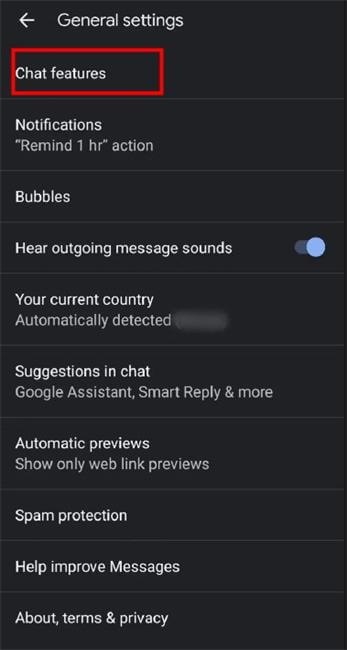
Within this setting, you can activate RCS chats by toggling the switch to the “on” position if it's not already enabled.
2. Clear App Cache
You can also eliminate the "sent an SMS via server" message by clearing the cache of the app responsible for it. Follow these steps:
Open the Settings app on your Android device.
Locate and select the "Apps and Notifications" option.
Find the default messaging app for Android and tap on it to access its settings menu.
Scroll down and choose the "Storage" option.
Finally, click on the "Clear Cache" button.
3. Re-enable "Show when delivered"
Enabling the "Show when delivered" option in your phone's settings is another way to prevent messages from being sent as SMS via the server. Follow these steps:
Open the Messaging app on your phone.
Access the additional settings by tapping on "More Settings" from the Settings menu.
Select the "Text Messages" option.
You'll find the "Show when delivered" option, which is typically disabled by default. Toggle it on to activate.
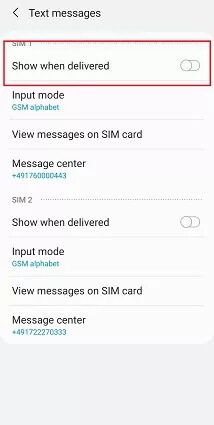
Send a test message to verify if the issue persists. If the problem reoccurs, proceed to the next troubleshooting method.
4. Enable Safe Mode
Rebooting your phone in Safe Mode is a useful step in understanding and resolving the "Sent as SMS via Server" issue, as it can help identify if a third-party app is causing the problem. Here's how to do it:
Consult your device's manual for specific instructions on how to initiate Safe Mode, as the process may vary between different phone models.
Booting your device in Safe Mode will allow you to determine whether a third-party application is responsible for the issue.
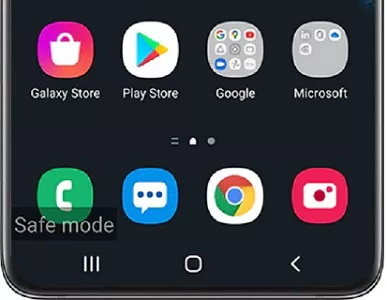
If the problem doesn't occur while in Safe Mode, there may be a conflicting third-party application.
Bonus: How to Reocver Lost Data when in Safe Mode?
When attempting to activate Safe Mode on your phone, there is a potential concern regarding data loss. Fortunately, a solution exists to recover lost data effortlessly. We recommend utilizing WooTechy iSeeker for Android, a dedicated data recovery tool tailored for Android devices. Whether data was unintentionally deleted or lost during the exit from recovery mode, iSeeker can effectively restore your valuable information.
Key Features of iSeeker Android

75.000.000+
Downloads
- Recovering deleted or lost data from an Android device, even if it's broken, unresponsive, or difficult to access, is now possible.
- Achieving the industry's highest recovery success rate.
- Effortlessly retrieve your data with just a few clicks, thanks to our user-friendly interface.
- Compatibility extends to a wide range of Android versions, including the latest, Android 13.
- Enjoy a free deep scan and preview feature, accessible to all users.
-
Download Now
Secure Download
Download Now
Secure Download
How to Recover Lost Data with iSeeker for Android?
Download and install iSeeker (Android) on your PC. Once installed, launch the program, and opt for the "Recover Phone Data". Connect your device and ensure you select the correct name and model from the provided list.

Next, you'll encounter two choices on your screen: "Quick Scan" and "Full Scan." We strongly recommend selecting the "Full Scan" option for comprehensive recovery.

The program will initiate the analysis process. Following the full scan, you'll see all the lost files from your Android device. Take a moment to preview them and choose the specific files you wish to recover.
Finally, click on the "Recover" option, and your lost files will be successfully restored.
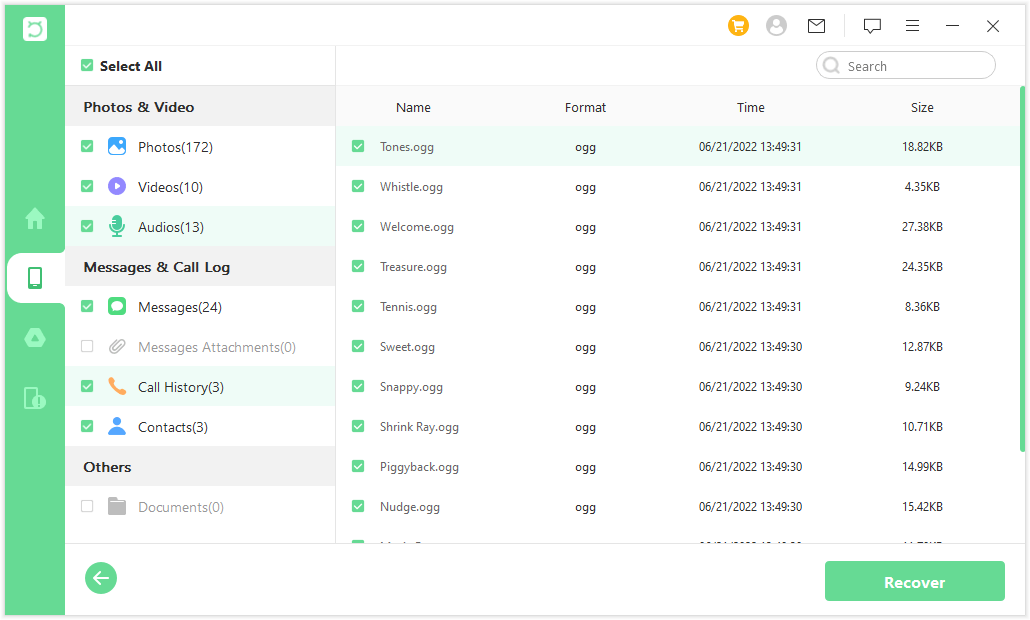
FAQs about Sent as SMS via Server
Q1. Does “Sent as SMS via Server” mean I'm blocked?
Seeing "Sent as SMS via Server" doesn't necessarily mean you're blocked. It's more about the messaging process adapting to the available communication channels to ensure your message is delivered. If you suspect being blocked, other indicators or feedback from the recipient might be more relevant than this message status.
Q2. Is "Sent as SMS via Server" the same as a regular SMS?
No, it's not the same. "Sent as SMS via Server" indicates that your message was not sent as a traditional SMS (Short Message Service) but was routed through a server, potentially using a different messaging protocol.
Q3. Can the recipient still receive messages marked as "Sent as SMS via Server"?
Yes, the recipient can still receive messages marked as "Sent as SMS via Server." However, these messages may experience delays in delivery compared to regular SMS messages. It's essential to ensure both sender and recipient have a stable network connection for smoother message transmission.
Q4. Does the "Sent as SMS via Server" status affect message content or quality?
No, the "Sent as SMS via Server" status does not typically affect the content or quality of the message itself. The primary impact is on the delivery process, which may experience delays or alternative routing.
Conlusion
Understanding "Sent as SMS via Server" on Android offers valuable insights into message delivery processes. While it's not necessarily a negative status, it highlights the adaptability of messaging systems to ensure successful communication. By exploring the underlying reasons and troubleshooting steps, users can navigate this status effectively and make informed decisions about their messaging preferences.
Download Now
Secure Download
Download Now
Secure Download








