Text messages play a critical role in our online and cellular communication. We get notifications on everything. Whether it is a bank text about a recent deposit to our accounts or a quick update from a long-distance friend about a job promotion, having text message capability is critical for our daily smartphone use.
So what happens when they are deleted? Where are deleted text messages stored on Android devices, and is there a way to retrieve them? We take an in-depth look into answering this question with easy-to-follow solutions. Read on to learn more.
- Where are Deleted Text Messages Stored on Android?
- Can I Retrieve Deleted Texts?
- How to Retrieve Deleted Texts on Android
Where are Deleted Text Messages Stored on Android?
When you are trying to understand where are text messages stored on Android, it helps to know your phone has built-in databases that store critical data, so it is not lost. Usually, there is a time limit before that data is permanently erased, but in the case of text messages, they are stored in a specific database folder inside of your Android phone's memory. All you have to do is locate that folder.
Be warned that whenever your device is updated, the folder where these messages are stored may change. That is why we created a comprehensive list of the most common locations so you can quickly find your deleted text messages once again.
Try the following to locate deleted messages/WhatsApp messages:
Android OS 7.0 and newer:
For messages: Tap on Internal Memory > data>user_de>0>com.android.providers.telephony>databases>mmssms.db
Note: The encrypted file cannot be read directly. Skip to the method below to analyse and preview your messages with iSeeker for Android.
Click on the My Files app.
For WhatsApp messages: Tap on Internal Storage > Android > media > com.fwhatsapp/com.whatsapp.w4b > databases
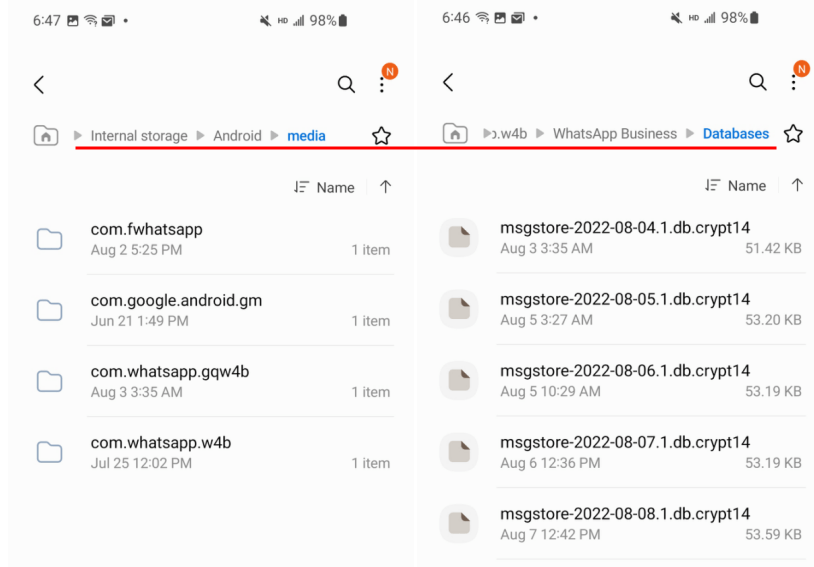
Note: To easily analyse and preview the whatsapp messages stored in the encrypted file, skip to the guide.
Android OS 4.4 and later:
Click on the Files app.
Tap on Internal Memory > data > data > com.android.providers.telephony > databases > mmssms.db.
Android OS 4.3 and older:
Click on the Files app.
Tap on Internal Memory > data > data > com.android.providers > telephony > databases > mmssms.db.
It is important to note that while you can access these folders to uncover your deleted text messages, they will remain unreadable unless you have root access to your Android phone.
Can I Retrieve Deleted Texts?
Yes! There are methods to learn where are SMS messages stored on Android and how to retrieve them so you can view their contents once again. The only exception to this rule is if you have data that has been overwritten multiple times.
Think of it like a painting in a museum. The more times your picture gets used for new artwork, the harder it is to see and uncover the original content. The same is true for digital information. The more you copy and paste the same information over and over to your folders, the harder it will be to recover that data.
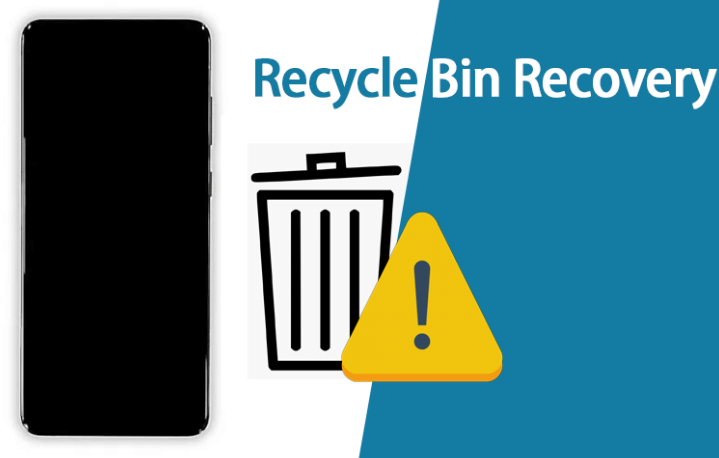
How to Retrieve Deleted Texts on Android
There are actually quite a few ways to use the information about where are deleted messages stored on Android and then use that info to retrieve your texts. These are the more common methods that do not take a lot of expertise or technical know-how to achieve success.
1 - Use Recovery Tool iSeeker for Android
The most reliable method that ensures the safety and security of your device and text messages is to download and install the powerful software iSeeker for Android. This does not require rooting your phone in any way and ensures a clear pathway to getting your text messages back from their specific locations.
With iSeeker for WhatsApp, you can quickly preview the data you are attempting to recover and then decide what messages you wish to restore. That way, you are not overloading your device with a ton of data that fills up the storage capacity.
Key Features of iSeeker Android

75.000.000+
Downloads
- Restore deleted files/data from your device and Google Drive without needing to factory reset your Android.
- Highest recovery success rate in the industry.
- Easy to use recovery system that does not require advanced training..
- Supports 6,000+ different models of Android phones and tablets.
- Safe and secure recovery method that does not risk the integrity of your Android device.
-
Download Now
Secure Download
Download Now
Secure Download
Step 1. Launch iSeeker for WhatsApp the choose Recover WhatsApp Data from Device Storage mode. Connect your Android device to your PC via USB cable.
If you want to recover WhatsApp data, click on the fourth option. And skip to this guide.

Step 2. Scan your device through iSeeker based on text message recovery.

Step 3. Preview the texts and select the ones you want restored as well as their location. Recover files.
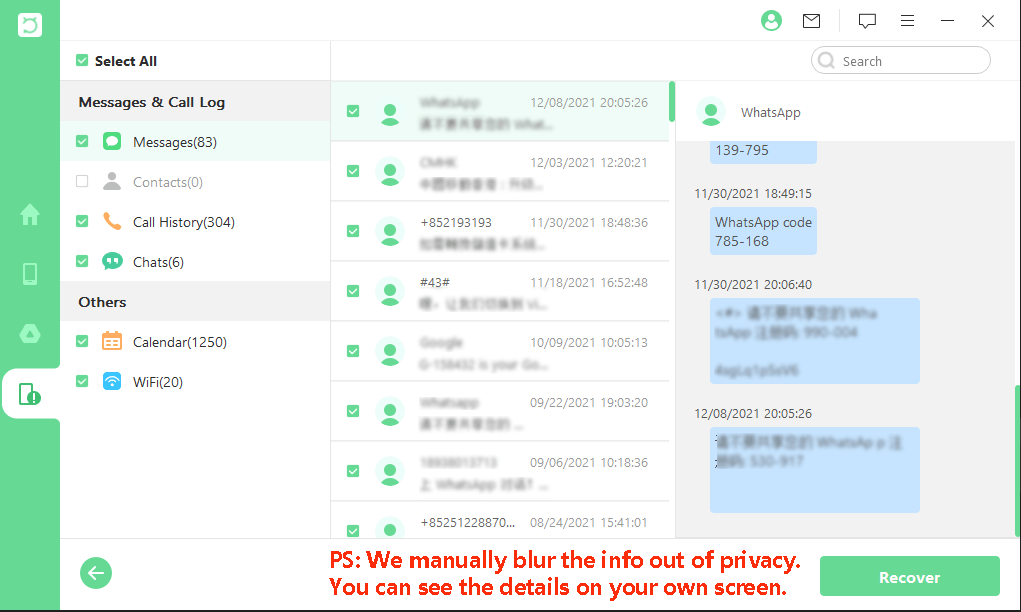
2 - Check Recycle Bin
There is no specific recycle bin option for your text messages. You will need a local backup or cloud-based backup in order to retrieve deleted text messages. You can also use a third-party software application that allows you root access to the folder locations specified above. The only problem is that it could cause issues with your smartphone's warranty or operating system.
3 - Use Cloud Service
This is a much more reliable method for retrieving your deleted text messages on Android. It involves reloading the information from a cloud backup like Google drive. That way if your lost text messages are not available, they can be restored via your previously synced backup. Best of all, this will not require rooting your device.
Go to Settings on your phone.
Tap on Cloud and Account and choose the account for your backup.
Choose the text messages option from the list.
Tap on Restore to recover this data.
You may need to relogin into some accounts to make this work, and there is always the risk that recovering this data may overwrite any current text messages on your phone. It is best to double-check you are comfortable losing that information before attempting this process.
Final Thoughts
Don't worry if you do not know where are deleted text messages stored on Android. While there are methods to recover those texts without third-party software, the most reliable option is to download the free version of iSeeker for Android. That way, you can safely preview what messages you wish to restore and then select the premium version to finish out the process.
Download Now
Secure Download
Download Now
Secure Download








