Changing your iPhone's location without a computer can be challenging due to the limited availability of reliable apps. Most options require jailbreaking, which isn't ideal for many users. Additionally, you might find that some location changer apps are not working after a cumbersome download process, right?
If you are looking for an app to change location on an iPhone but aren't sure which one works you are at the right spot. This article will cover 4 apps to change your location on iPhone effortlessly.
- Part 1: Why There Are So Few Apps to Change Location on iPhone
- Part 2: Best 4 Apps to Change Your Location on iPhone
Part 1: Why There Are So Few Apps to Change Location on iPhone
If you have been looking for an app to change the location on your iPhone you won't find a lot of legit apps. That is because the iOS system makes it difficult to change GPS location compared to Android devices.
While there are a few location changing apps for iPhone available on the App Store the most effective way to change iOS location is through computer based software. So if you want to safely and reliably change your iPhone's location without using unsafe apps then using a computer is the way to go.
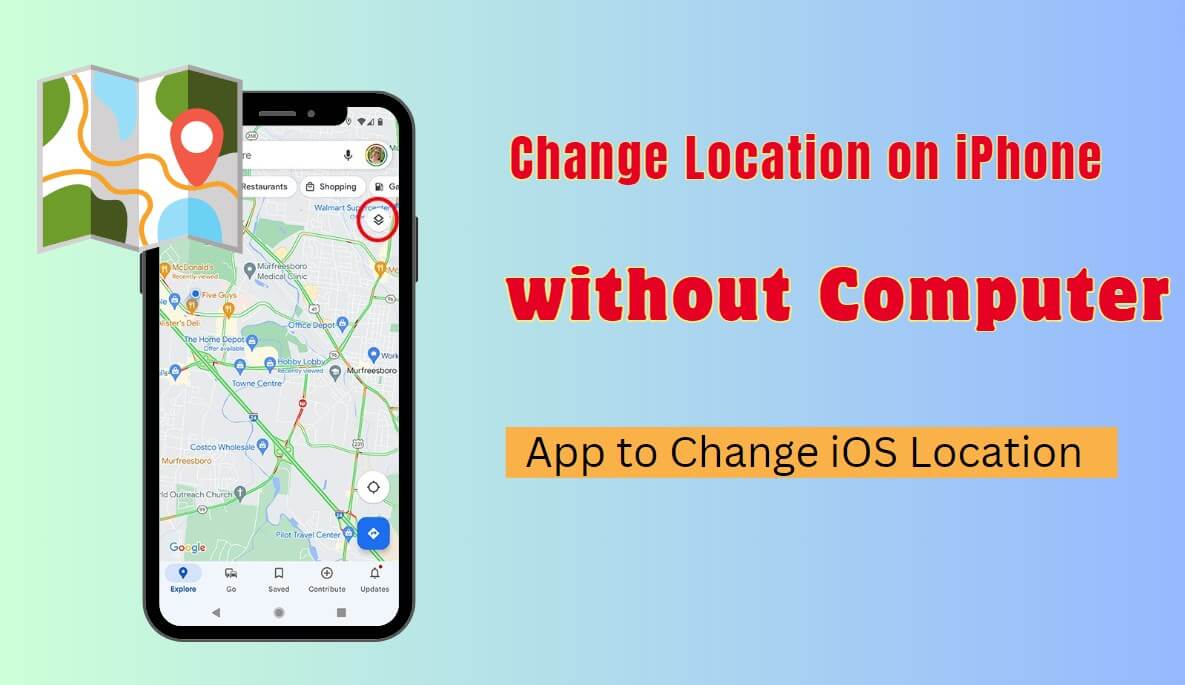
Part 2: Best 4 Apps That Changes Your Location on iPhone
By now it should be clear that using an app to change location on iPhone is not the only option. However, for this article, we will stick to iPhone location changing apps only. With that said here is a list of the best apps to change location on iPhone.
1WooTechy iMoveGo iOS App
WooTechy iMoveGo is a popular iPhone location changing app. The best part about iMoveGo is that this tool has separate apps for iOS and Android. On top of that, it also has desktop software available for Windows and Mac platforms. WooTechy iMoveGo iOS App doesn't require you to have a jailbroken device. You can install it on your iPhone and start changing your location without needing a computer. Some key features of the iMoveGo iOS app include;
Easily change your iPhone location using a few simple steps.
Support for all location-based apps and AR games, like Pokemon GO.
Allows you to move your GPS location across a route and customized speeds.
Accurate location changing lets you choose your iPhone's fake location.
Support Joystick to control fake location.
Completely safe and reliable app to change location on iPhone.
Try it Free
Secure Download
Unlock All Features
Secure Buy
Guide to Use the WooTechy iMoveGo iOS App
WooTechy iMoveGo iOS App can't be installed directly on your iPhone. Instead, you have to use WooTechy iMoveGo iOS Assistant on your PC to install this app on your iPhone. Once installed, you can directly change your location on iPhone without needing computer. Here are the steps to follow to use the WooTechy iMoveGo iOS App.
Step 1. Click the below link to download iMoveGo iOS Assistant on your computer and install it.
WooTechy iMoveGo iOS Assistant
Step 2. Log into iMoveGo iOS Assistant using your Apple ID, connect your iPhone to your PC, and click on the Install iMoveGo iOS App button in the iMoveGo iOS Assistant interface.
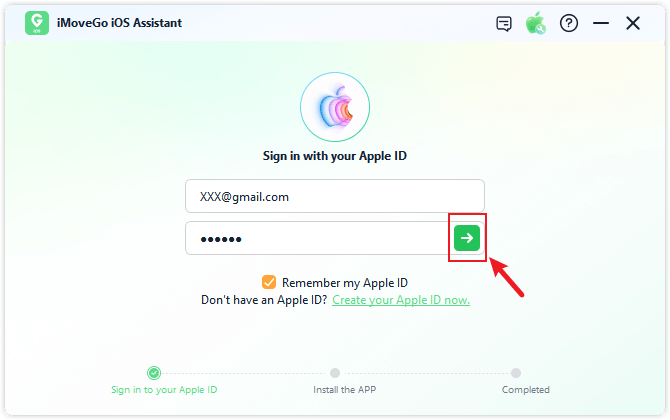
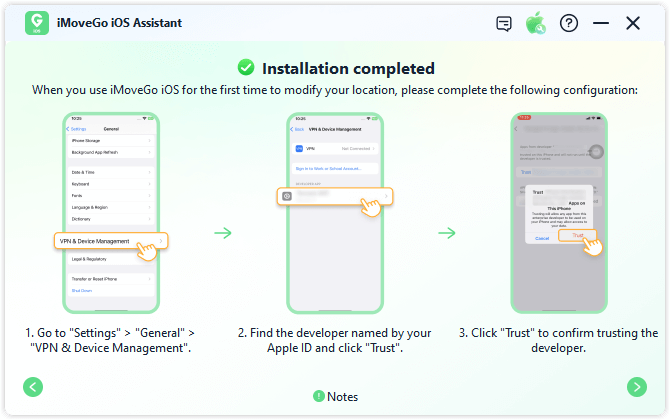
Step 3. Follow the instructions to trust the iMoveGo iOS app and go to the App Store to install the iGoSpeed app.
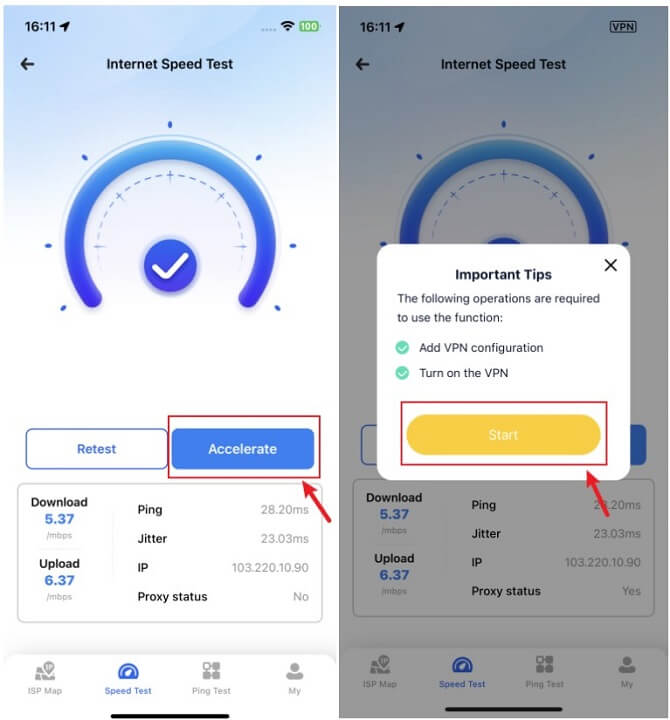
Step 4. Open the iGoSpeed app and perform a speed test by clicking on Test Now. Then click on Boost and configure the VPN.
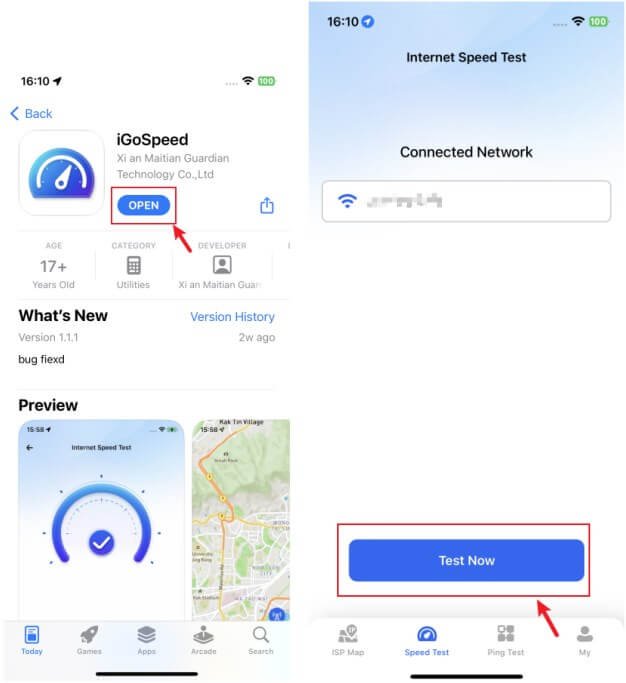
Step 5. Once the configurations and Boost are finished successfully, iMoveGo iOS app will launch and navigate you to finish the file set-up. Now, you can choose your preferred location changing mode, and enter the destination to start changing your iPhone location without needing computer anymore.
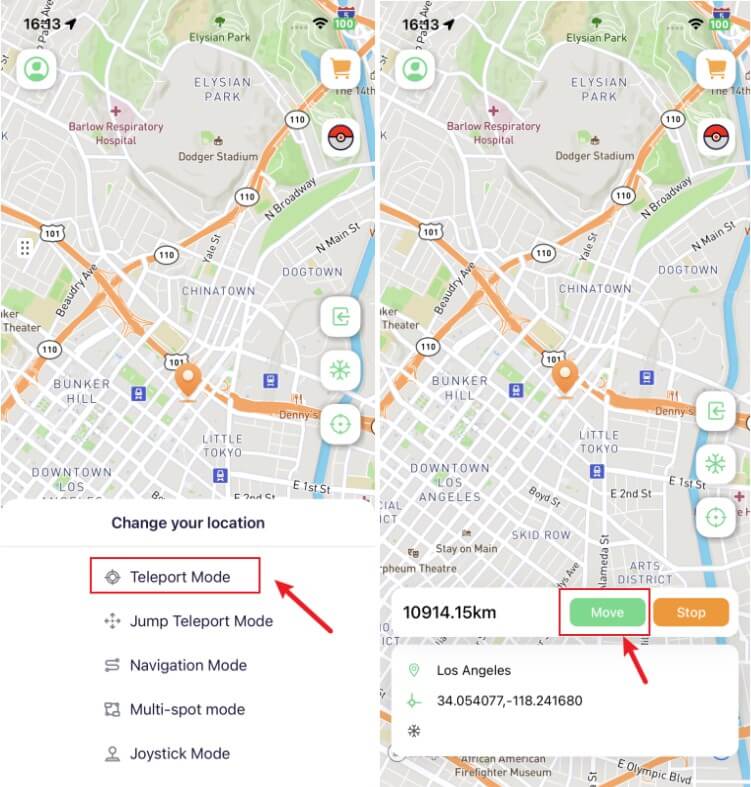
2Turbo VPN App
VPNs are one of the most popular methods for changing an iOS device's location without computer. Turbo VPN is a reliable and safe VPN available directly via the App Store. This tool gives iPhone users the ability to mask their actual location by bouncing their device's online traffic across multiple touch points. As a result, it is difficult for trackers to figure out where exactly is your device located. It is one of the few VPNs for iPhones that are tested and proven to change your device location.
However, unlike the WooTechy iMoveGo app, you can't pick a specific location such as a house, or a street address when changing your location with Turbo VPN. Here are the steps for using Turbo VPN.
Steps to Use VPN to Change iPhone Location Without Computer
Step 1. Download Turbo VPN from the App Store and launch it from your iPhone's home screen.
Step 2. Now select a server from the list of available options.
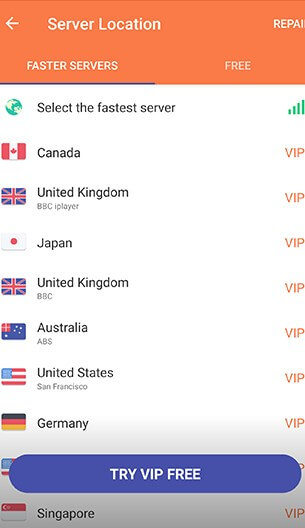
Step 3. Tap on the Connect button to connect to the server of your choice and your device's location will be changed to your selected server.
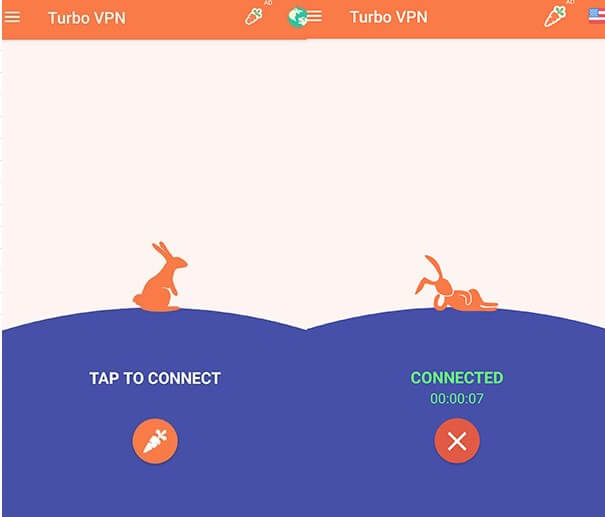
3Location Changer App on Cydia
As we mentioned earlier, there are very few ways to directly change the iPhone location without computer. Aside from methods like WooTechy iMoveGo app and VPNs, one of the ways is jailbreaking. To do that, you have to make use of Cydia.
Cydia is a platform to download apps for jailbroken iPhones. With Cydia, you can download apps that Apple does not authorize. So naturally if you want to download a location changing app from Cydia you need to have a jailbroken iPhone. Cydia has various apps that can help you change your iPhone's location to any location of your choice.
Cydia System Requirements
Unlike the official App Store Cydia is not supported on all versions of iOS and therefore you need an iPhone running iOS 14 version to use it. On top of that, you will have to jailbreak your device as explained earlier which can make your device vulnerable to unauthorized access. So using Cydia to download a location changing app on your iPhone is not as easy as some of the other methods explained in this article.
Steps to Download a Location Changer App from Cydia
Downloading the Relocate location changer app from Cydia is a multi step process. Here are the exact steps you can follow to successfully complete the process.
Step 1. Open Cydia on your jailbroken iPhone and go to the resource option. Tap on Edit and type in “dakusuta777.gethub.io/repo” then tap Add Source.
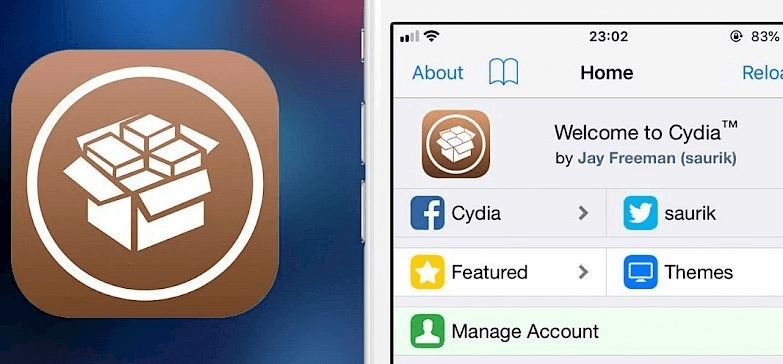
Step 2. Now go to the search option in Cydia search for the Relocate app and download it from the repo we just added in step 1.
Step 3. Tap on Modify to install the app on your iPhone go to settings and find the Relocate app.
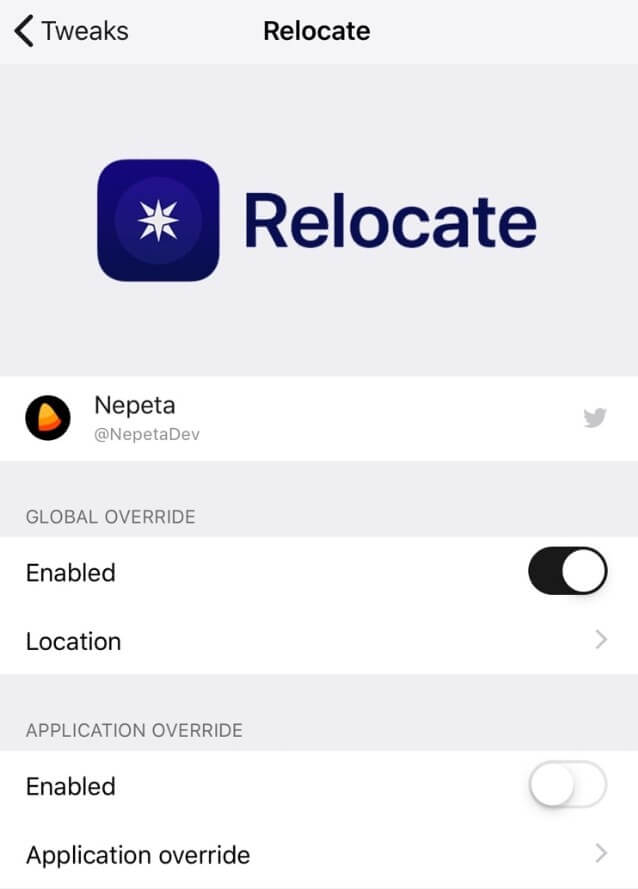
Step 4. Open the settings for the Relocate app and toggle it on, then toggle the switch under Global Override in the on position as well.
Step 5. Now tap on the location option under the Relocate app settings and you will be able to see a map that you can use to change your iPhone's location.
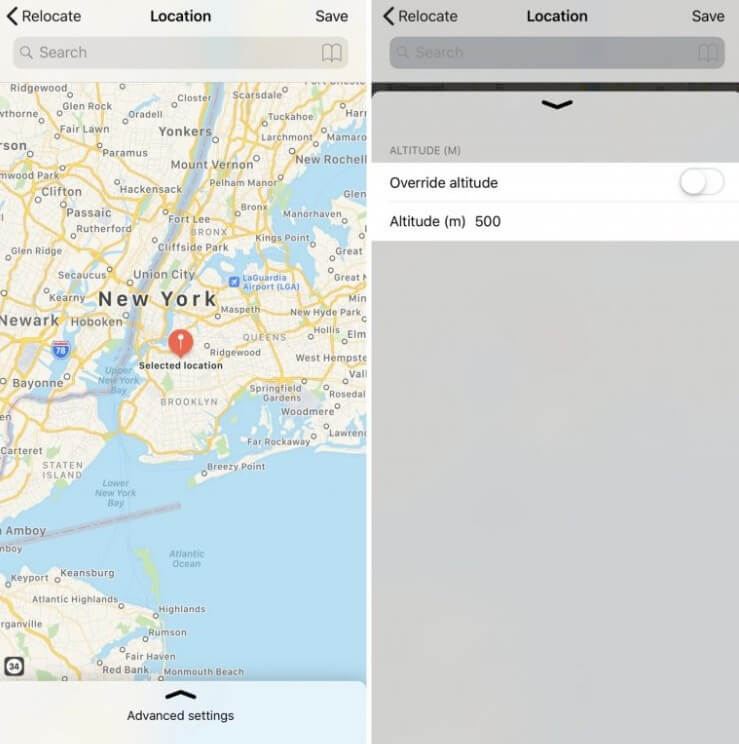
4Tweaked Location-Changing App
Tweaked Apps are the last option you can utilize to change your iPhone's location without computer. However, as the name suggests a tweaked app is not an Apple-authorized app which means it won't be available from the App Store. But unlike Cydia apps, you can download tweaked apps even if you don't have a jailbroken iPhone.
Most tweaked apps are available as IPA files that can be downloaded from sources other than the official App Store. Using an IPA file to install an app on your iPhone also goes against Apple's terms of service.
Steps to Download Tweaked Location Changer App
Downloading a tweaked location changer app on your iPhone is easy. All you have to do is follow these simple steps.
Step 1. Before you download the tweaked location changer app go to the settings of your iPhone then tap on General and turn on Background App Refresh.
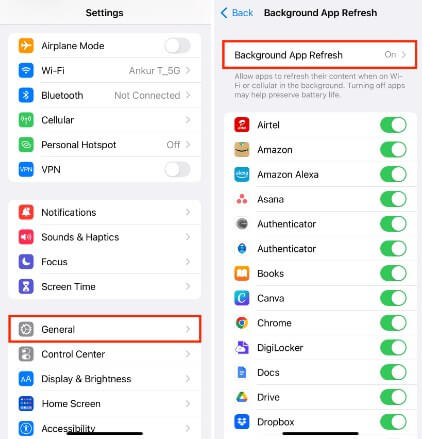
Step 2. Now go to the Battery option in settings and turn off Low Power Mode.
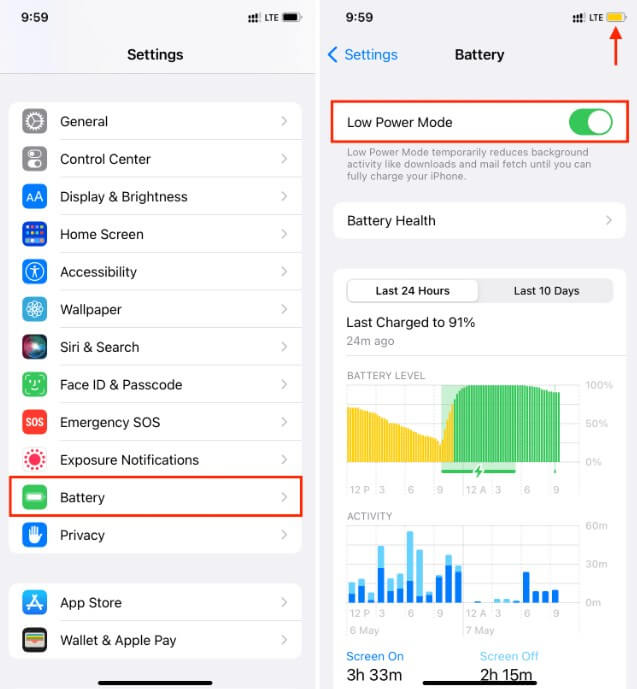
Step 3. Go to App Store in the settings and turn on the Automatic Download option.
Step 4. Open the website ipazilla.com and you will find multiple tweaked or modded apps on this website.
Step 5. Search Fake GPS on ipazilla.com and install this app.
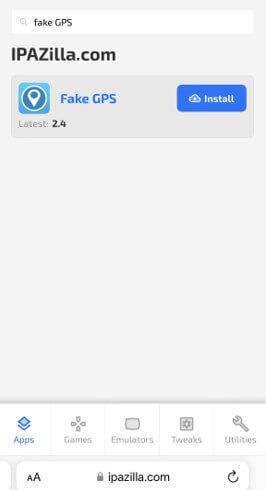
Step 6. Allow the website to download the app and go to the settings option then tap on Profile Downloaded.
Step 7. Now tap the Install button and enter your iPhone passcode then tap on Install again then one last time and the Fake GPS app will show up on your home screen.
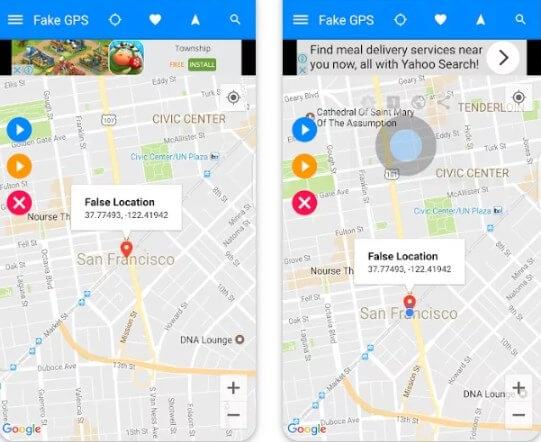
Our Verdict
All of the 4 apps we have listed in this article are tested and proven to change iPhone location successfully. However, when you consider the safety and privacy aspects of using these apps the tweaked and Cydia apps pose a serious risk to your device data.
VPN app on the other hand is generally safe to use but it doesn't give users control when they are setting their exact location. WooTechy iMoveGo iOS app is the only option that is 100% safe, doesn't require a jailbroken iPhone and lets users set their location with pinpoint accuracy. Simply follow the WooTechy iMoveGo iOS app user guide and try it out, you will take full control of your iPhone location!








