Looking for a reliable way to change your iPhone's location without needing a computer? When you play AR games, stop iPhone tracking, manage multiple accounts, or just have fun, a great iPhone location changer app can make all the difference. In this article, we'll review the top 3 location changer apps for iPhone in 2025 , focusing on their features and showing you how to change your iPhone’s GPS location effortlessly.
- Part 1: Brief Introduction of Location Changer Apps for iPhone
- Part 2: Top 3 Location Changer Apps for iPhone in 2025
- Part 3: FAQs about Location Changer App for iPhone
Part 1: Brief Introduction of Location Changer Apps for iPhone
A location changer app for iPhone lets users spoof or fake their GPS location, then make the location appear anywhere. If you're familiar with changing your iPhone's location, you may have noticed that most location changers for iPhones require a computer. This is due to the limitations of the iOS system and the technological innovations of the software developers. Although the options are few, there are some apps that allow you to fake your iPhone's GPS without always having access to a computer.
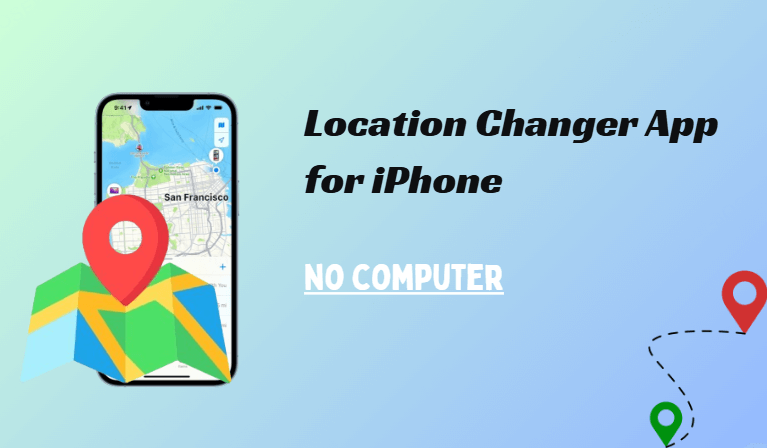
Part 2: Top 3 Location Changer Apps for iPhone in 2025
Here are the top 3 location changer apps for iPhone in 2025 , each with its own set of features designed to make changing your GPS location easy and effective.
App 1: WooTechy iMoveGo iOS App
When it comes to reliable iPhone change location apps, WooTechy iMoveGo is the top choice. This powerful tool allows you to change your iPhone’s location quickly, without the need for jailbreak. It works seamlessly with all iPhone models, offering one-click solutions for location spoofing and even simulating movement along a specific path.
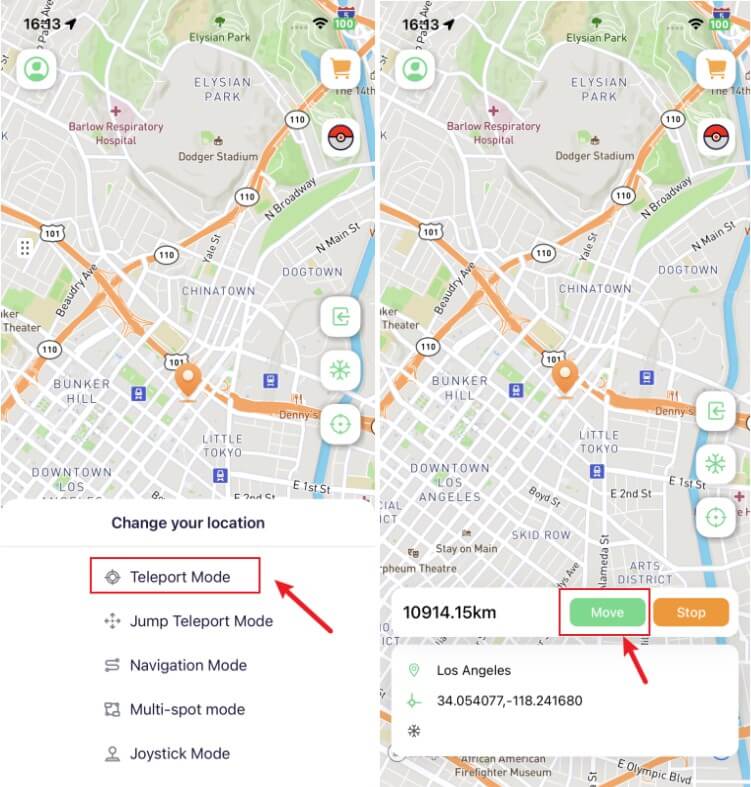
More Features of WooTechy iMoveGo

75.000.000+
Download
- One-click location change: Easily change your iPhone’s location with just one click. No need for complex setup or technical skills.
- Simulate movement: Move freely along a set path or simulate a walking route with customizable speed. This is ideal for location-based games like Pokémon Go.
- Multi-app compatibility: Works with most location-based apps including Pokemon GO, WhatsApp, Tinder, Grindr, Find My, Snapchat, and more.
- More Features: Support Joystick to control the location, Route save, Route export/import, special features for Pokemon GO, and more.
Try it Free
Secure Download
Unlock All Features
Secure Buy
How to Use WooTechy iMoveGo iOS App to Change Location on iPhone
iMoveGo is available in both app and PC versions. The iMoveGo application can be installed using the PC version and then used to change the location of your iPhone without a computer. (The PC version is only used to install the application.)
Step 1: Install WooTechy iMoveGo on your computer, then connect your phone to the PC via Wi-Fi or USB cable.

Note: Once connected, you can change your iPhone's location directly in the PC version by entering the destination or simulating GPS movement. However, if you prefer to fake your location with an app, you will need to follow the instructions below to get the iMoveGo app.

Step 2: On the iMoveGo PC application, go to the ToolBox in the top-right corner. Click the "Get" button and log in with your Apple ID.
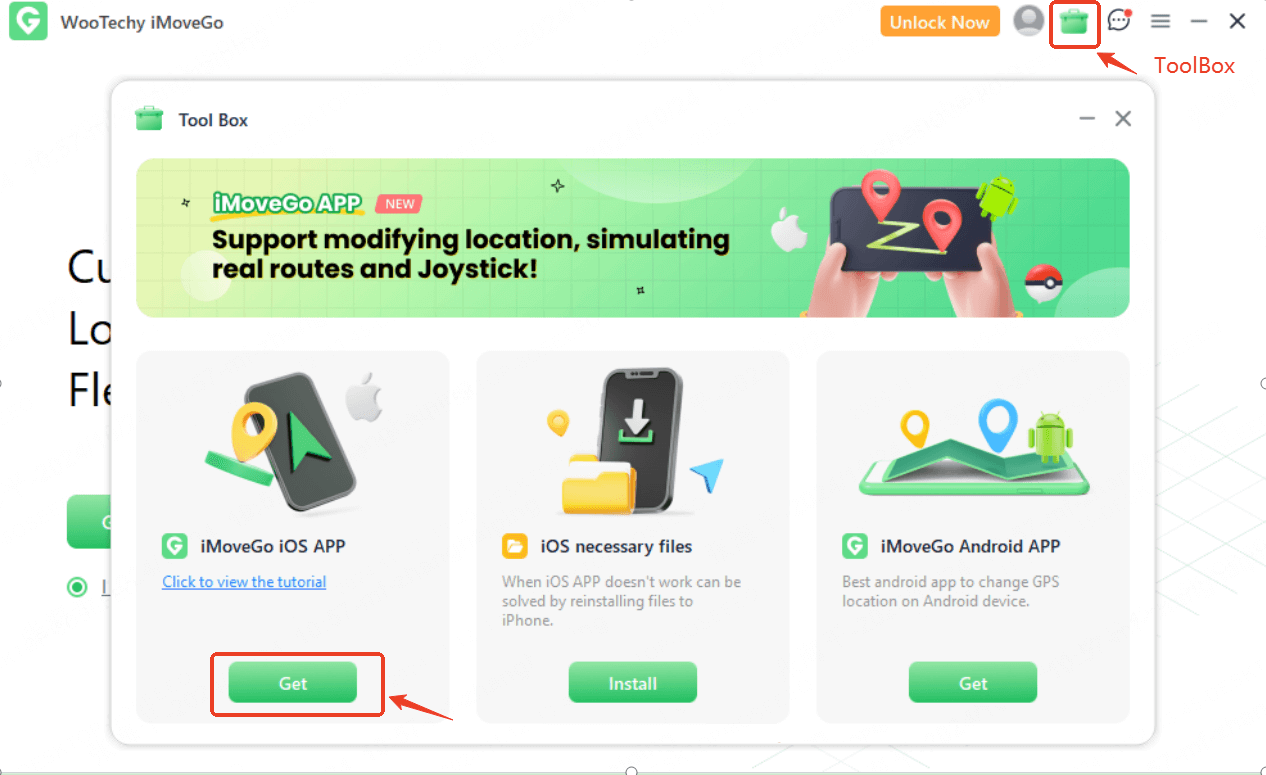
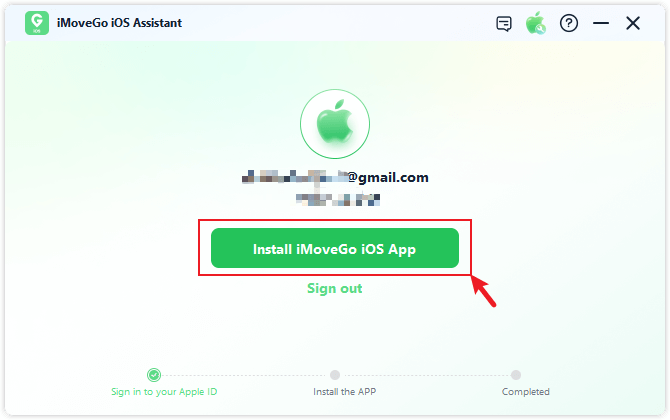
Step 3: (Only for iOS 16 and later) Enable Developer Mode on your iPhone.
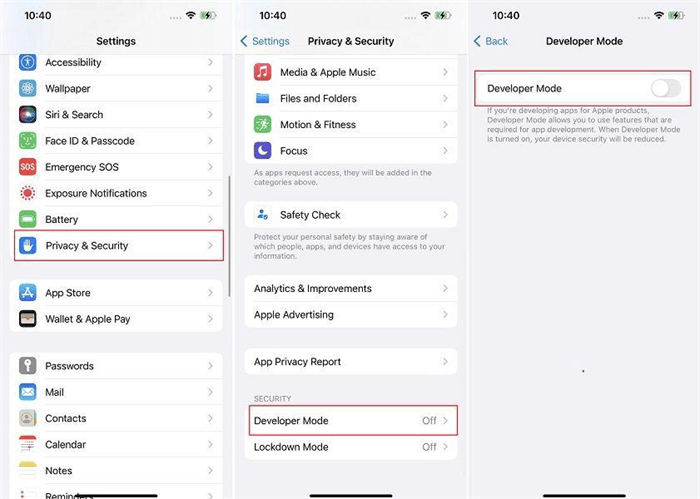
Step 4: For some devices, a prompt may appear asking you to install the necessary drivers. Click "Install" to complete the setup.
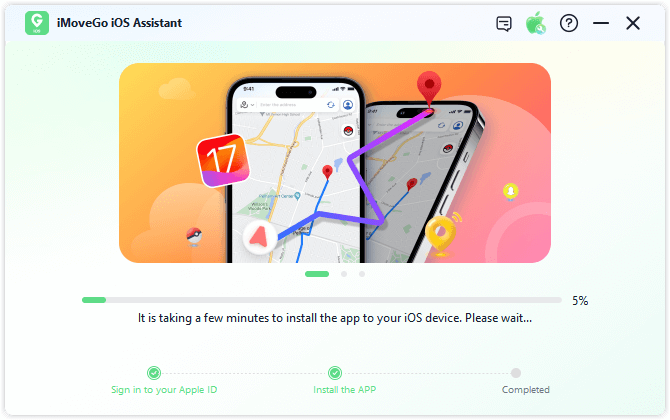
Step 5: Once the installation is complete, the iMoveGo app will be successfully installed on your iPhone. Follow the on-screen instructions to configure the VPN settings. Afterwards, you can change your iPhone location without computer.
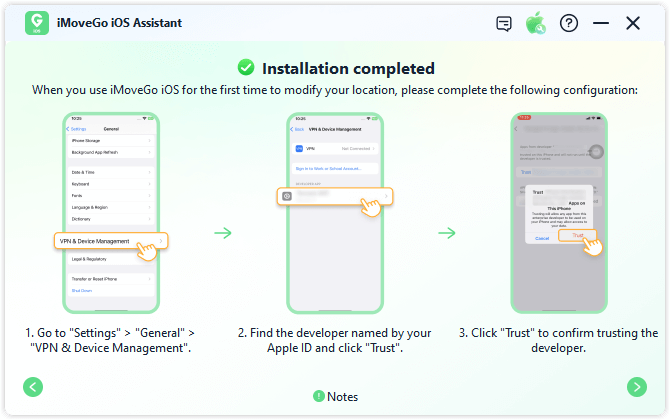
Step 6: After setup, select any destination on the iMoveGo app and click "Move." Your location will be instantly updated.
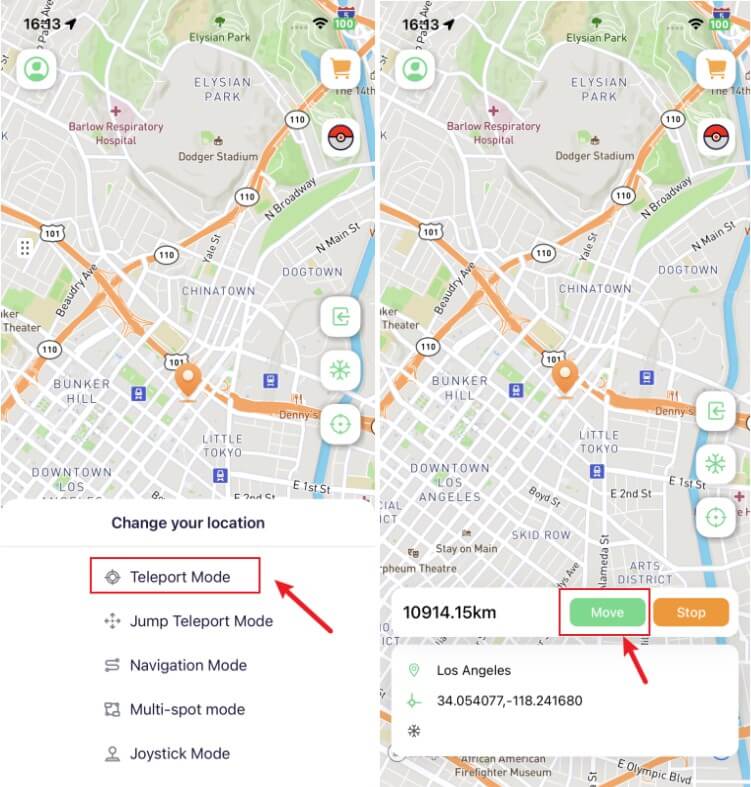
Step 7: For additional features like simulating GPS movement or using a joystick for mock location, you can switch location-changing modes.
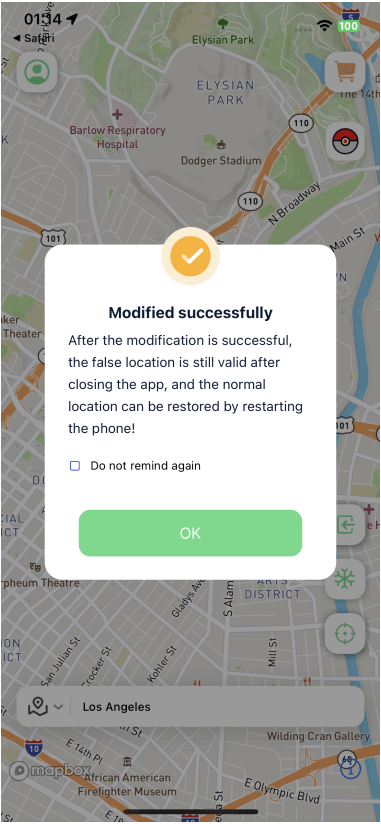
Some users may find it still a bit tricky to install the iPhone location changer app via PC, but given the limitations of iOS, this method is often the best and safest way to change your iPhone's location without always accessing a computer while still having full features like teleportation, joystick, and route simulation.
App 2: iPoGo
iPoGo is designed specifically for Pokémon GO players. This game-focused app lets you spoof your iPhone’s GPS location to catch Pokémon in places far and wide. For another purpose like fake location on Find My, or pause location on Snapchat, other location changer apps would be the better options.
Features of iPoGo:
Spoof GPS location: Change your iPhone’s location anywhere.
Simulate walking or driving: Like WooTechy iMoveGo, iPoGo lets you simulate movement, making it perfect for gamers.
Joystick movement: Simulate walking with a virtual joystick.
iPoGo is not officially and can not directly be installed. However, there are some methods to install it: Get the help of Sideloadly, a sideload utility for iPhone.
How to Use iPoGo Location Changer App for iPhone:
Step 1: Download Sideloadly and install it on your computer.
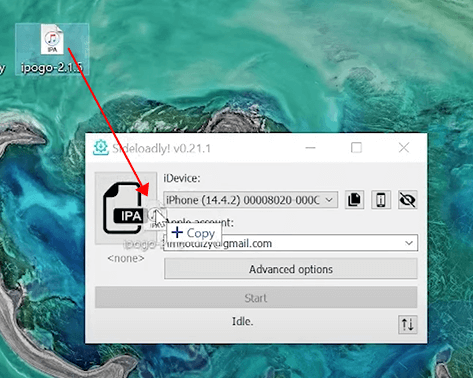
Step 2: Plug your iPhone/iPad into your computer using the USB cable. Trust the connection if prompted on your iOS device.
Step 3: When the Sideloadly asks to administer permission, click Ok to proceed.
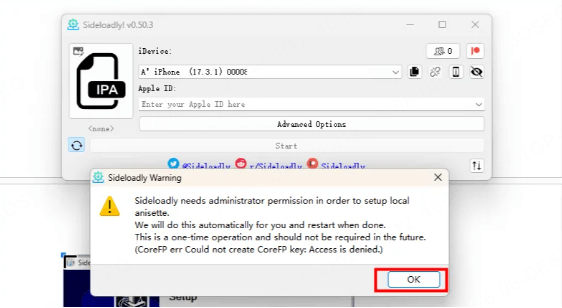
Step 4: Log in to your Apple ID and get the iPoGo IPA file downloaded, then install it.
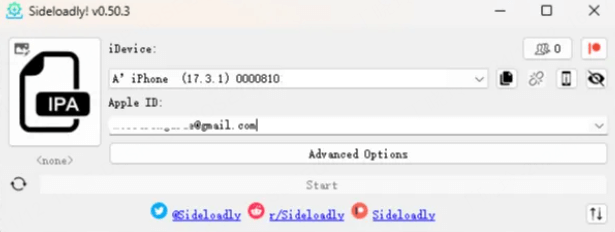
Step 5: Once done, click Start.
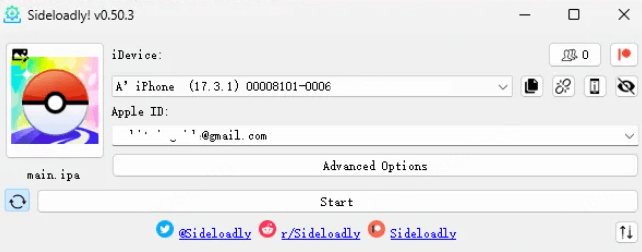
Step 6: Click OK once the message about Sideloading Failed pops up.
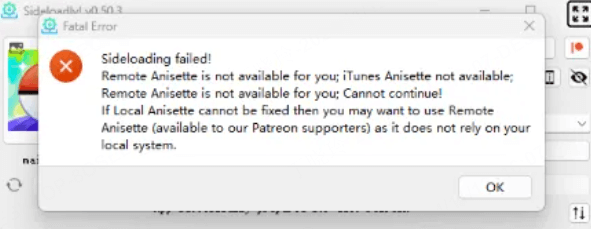
Step 7: Download and install it again.
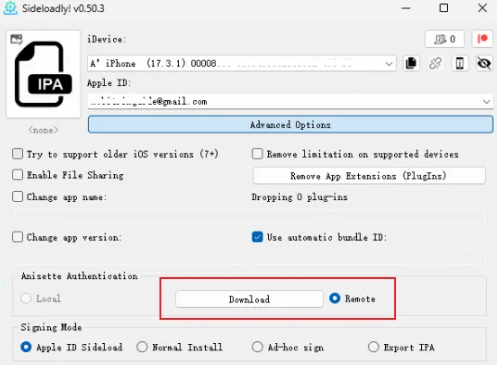
Step 8: Complete the Apple Authentication on the sideloadly.
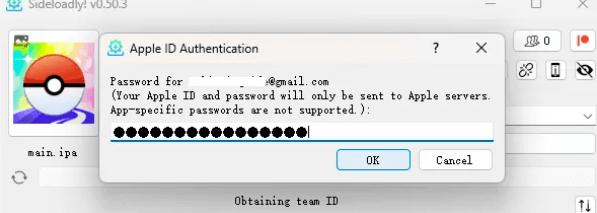
Step 9: After installation, go to Settings > General > Device Management on your iOS device. Click and trust the developer certificate associated with your Apple ID.
Step 10: Now, you can launch the iPoGo app and use it to change your iPhone location.
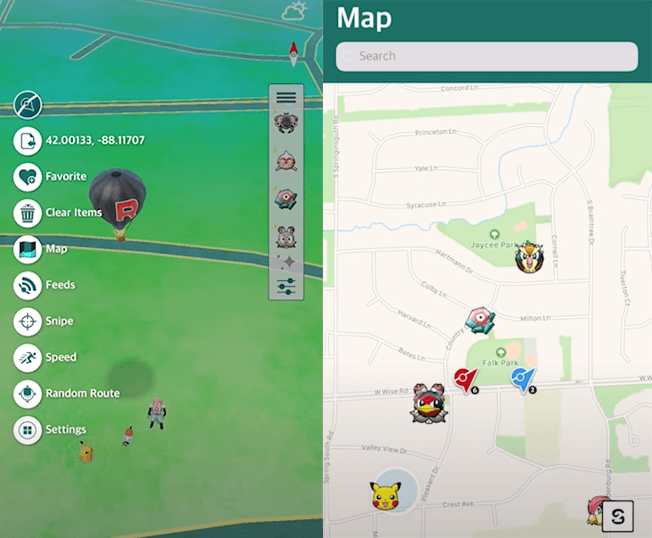
App 3: VPN
For users who wish to change their iPhone's IP location without needing advanced features or a complex setup, the simplest solution is to use a VPN. A VPN can serve as an iPhone location changer app to mask your location and make it appear as though you are connecting from a different one. However, this method does not support precise location-changing. The fake location is limited in the servers provided by the VPN.
The process of changing location with VPNs is straightforward to use: you simply install a VPN app on your iPhone, purchase a premium plan, select the server location, and the app will redirect your traffic through that server to modify your apparent location.
However, if you're specifically looking to change the GPS location on your iPhone (not just the IP address), using some apps like WooTechy iMoveGo iOS App will be more effective. These apps offer more control over the iPhone location.
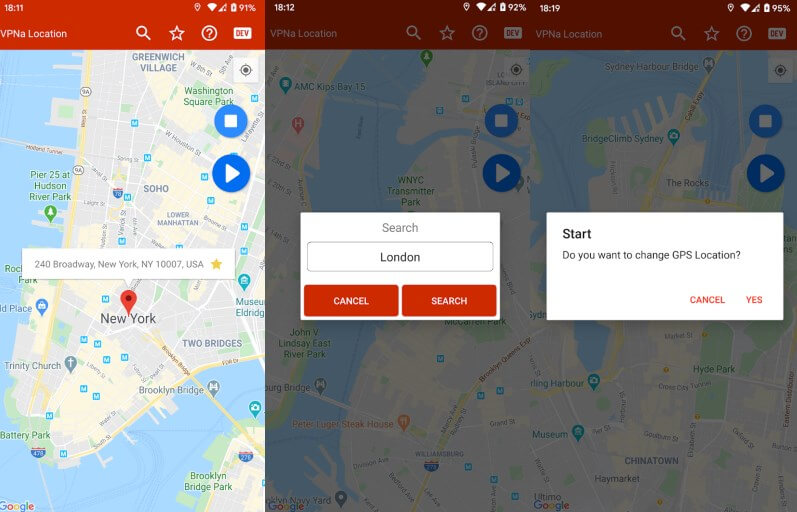
Part 3: FAQs about Location Changer App for iPhone
1Is using a location changer app for iPhone legal?
Using a location changer app on an iPhone is generally legal as long as it is not used for illegal purposes. For instance, mocking locations for AR games like Monster Hunter Now, or privacy protection is legal. However, legal issues might arise if you use them for fraudulent activities or to deceive services for malicious reasons.
2Do these location changer apps work with all iPhone models?
No. Some apps do not support the latest iOS version.
WooTechy iMoveGo: Compatible with almost all recent iPhone models running iOS 7 and later, including the latest iOS versions.
VPN: Support most iPhone models and iOS versions.
iPoGo: Only compatible with iOS 15 and earlier.
3Can I change my location in all apps with these tools?
While WooTechy iMoveGo and VPN work with most location-based apps, iPoGo is designed specifically for Pokémon GO.
Conclusion
In conclusion, changing your iPhone's location without a computer is challenging due to Apple's restrictions. There are only a few options available, and some, like iPoGo, may even pose risks to your device. The simplest approach is to use a location changer program on a PC.
For those looking for a reliable iPhone app that doesn’t require keep accessing a computer, WooTechy iMoveGo stands out as the best choice. It offers advanced features, doesn’t require jailbreaking, and is available in both app and PC versions, meeting a wide range of location-changing needs. For the best iPhone location spoofing experience, give WooTechy iMoveGo a try and enjoy seamless location changes!
Try it Free
Secure Download
Unlock All Features
Secure Buy








