Listening to our favorite music has never been easier than in today's world. There are numerous free and paid services with specially cultivated playlists that you can edit based on a single song, artist, style, or more.
Spotify is one of the most popular digital streaming services that provides access to millions of songs, podcasts, music videos, and spoken word recordings. You can sign up for free with ads or purchase a premium membership to go ad-free. The only downside is that Spotify uses location data to curate your music list. That means the same station settings in Arizona, USA may sound completely different in Vancouver, Canada. Here are a few methods to change Spotify location.
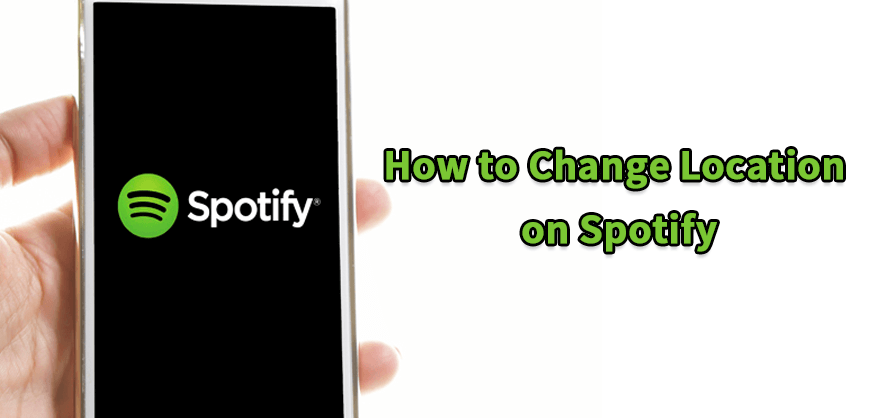
- Part 1. Reasons for Changing Location on Spotify
- Part 2. Spoof Your Location Overseas to Find Better Matches
- 1. Change Spotify Location in Free Account [Officially]
- 2. Change Spotify Location in Premium Account
- 3. Use VPN to Change Location on Spotify
- Bonus: How Do I Trick My Location Services on my Phone?
- FAQ About Faking Location on Spotify
Part 1. Reasons for Changing Location on Spotify
There are a few reasons people may wish to change country Spotify settings. You should always keep in mind that different markets require different adjustments by a company. That means it is challenging to provide the exact same thing to people in other geographic locations. Regardless, you should have a choice in what you get, pay, and enjoy.
Premium Accounts Pricing: People do not want to pay drastically higher costs for their monthly subscriptions and may wish to vary their Spotify update location to appear in a cheaper market.
Music Recommendations: Spotify adjusts its music based on your physical location. They analyze the data of your specific region and then make suggestions based on that data.
Restricted Region Controls: Depending on the local laws and regulations, you may not hear the music you want because your region restricts those artists.
Spotify Doesn't Work: Spotify is currently only operating within 65ish countries. If you live in an area out of coverage, you cannot access the fantastic music options.
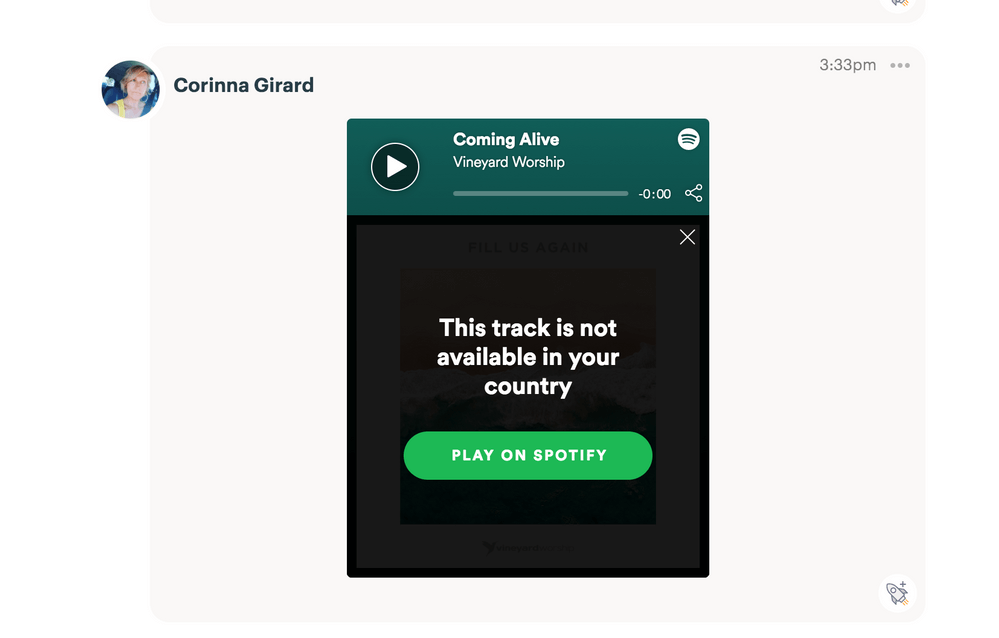
Part 2. How to Change Location on Spotify?
There are a couple of ways to change your location data with Spotify. They actually make it relatively easy to update your account information. Where that isn't possible, you can use a service like location changer iMoveGo to change the Spotify region.
1Change Spotify Location in Free Account [Officially]
If you are not in the country where you signed up your account, you can only use Spotify Free for up to 14 days. To use it for longer than 14 days, you must change your account settings:
Step 1: Open Spotify on a browser.
Step 2: Log into your account and tap on profile then Account.
Step 3: Click on Edit profile and select a region from the dropdown menu.
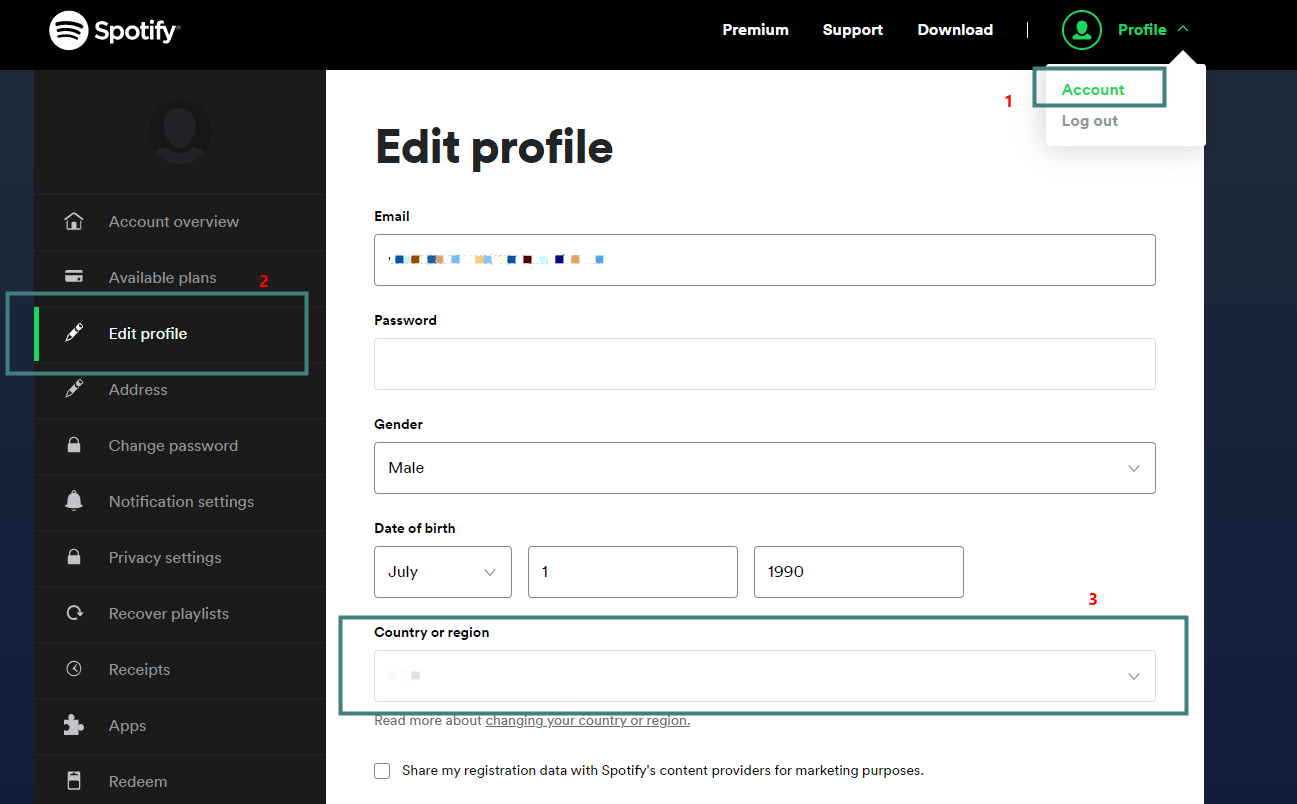
The problem here is that you cannot select a region you are not in or nearby.
2Change Spotify Location in Premium Account
The location of your Spotify account is based on where you were when you signed up. If you have moved permanently and you want to switch the plan method for a cheaper local price, the only solution is to register a new account in your current location.
If want to change your country or region on Spotify without physically being there, you should spoof your iP address to the country you desired with a VPN and register a new account there.
Your GPS location are not in accordance with your IP address in this way. Spotify probably might not detect your GPS location when you are using the service. However, if you failed to change Spotify location by this method, try spoof your GPS location to the selected country as well. And you will be allowed to purchase the cheaper Premuim there.

3Use VPN to Change Location on Spotify
A virtual private network (VPN) makes your identification appear from an entirely different location. Most VPN services will have pre-designated areas you can appear from. It will change country Spotify data, but may be unreliable or risk your data, so do this at your own risk.
Step 1: Download Surfshark VPN, which comes with a built-in feature to spoof your location.
Step 2: After installation, create an account and sign in.
Step 3: Connect your VPN service.
Step 4: Follow the guide to enable the GPS override function.
Now you can act like you're listening to music in Texas when you're located in Paris, France.
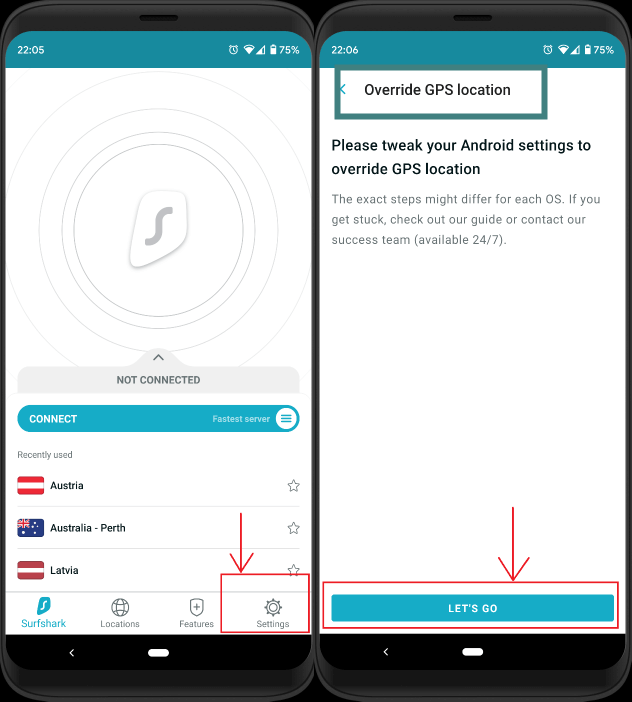
Bonus. How Do I Trick My Location Services on My Phone?
If you want to share fake location on social media apps or dating apps like Tinder, or even play location based AR game like Pokemon GO without physical movemnt, you should try location changer.
iMoveGo allows you to enjoy more than just being able to change your GPS location. You can quickly use the joystick to play AR-based games like Pokémon Go or enjoy social media apps like Bumble from the comfort of your couch without having to travel to faraway destinations. And it works well on both iOS and Android devices. Also, iOS 16 is supported.
Step 1: Download iMoveGo and install. Then click on Get Started. Connect your device to your computer via USB. Next time, you can connect through Wi-Fi.

Step 2: Press on the Teleport Mode option and select a spot anywhere on the global map.

Step 3: Hit the Move button, and you have successfully changed your region.
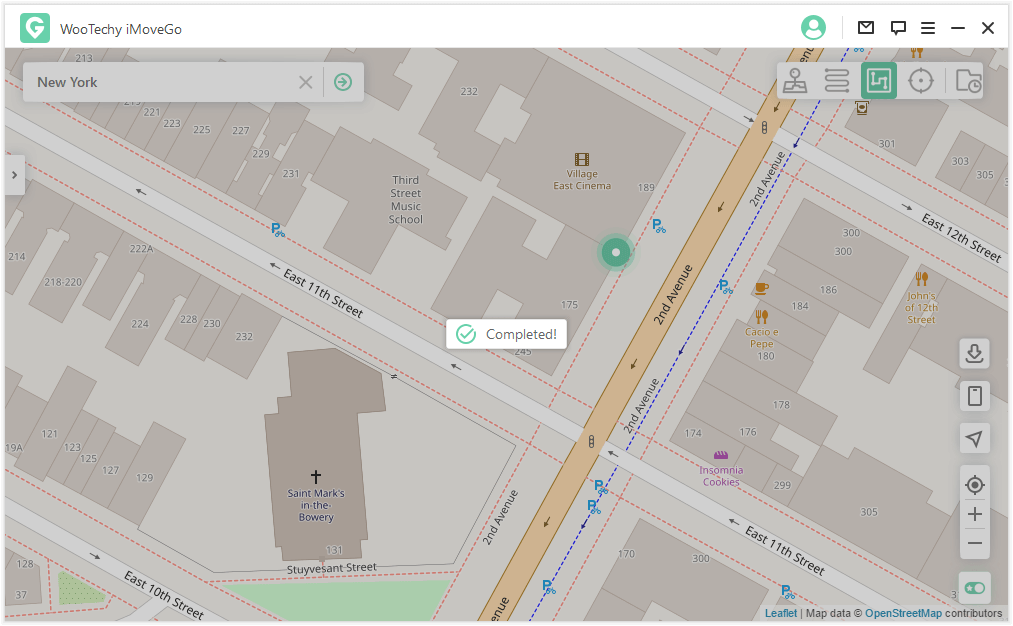
FAQ About Faking Location on Spotify
1Does a VPN work on Spotify?
Yes, a VPN will work, but you run the risk of your data privacy. Not all VPNs are safe, and some force you to pick a location from a pre-designated list that may not be the regions you want to listen to music from within.
2Why can't I change my Spotify location?
Spotify relies on location-based data to deliver its service. They allow you to change your location only to the area or nearby region of your account setting and location data. They also don't want those in some areas to access restricted music that could land them in legal trouble.
Conclusion
Spotify is an excellent digital music service that allows users to enjoy all sorts of music and other audio media. The problem is that it does restrict what you can listen to and controls how much you end up paying for the service based on your location data.
Using any of the methods listed above will help you prevent Spotify from restricting your account to certain regions only. You can give Spotify a try with a free account by simply signing up at their website.
You can also give iMoveGo a free trial run by going to their website and downloading the free version. This way, you can explore how much you'll like the service combination before paying anything for a premium account.








