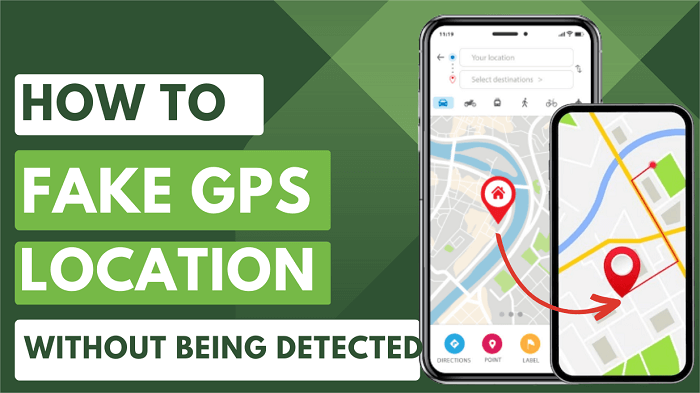Fake GPS location can be used to spoof our real location and trick the Apps into thinking we are located in a different place. Thereby, we can protect privacy, stop from being tracked, access Geo-restricted content, or play AR Games without games. However, the question remains, can fake GPS locations be detected?
Some undetectable mock location apps claim that they can bypass these measures. Is it real? In this article, we will explore >how to detect fake GPS locations and provide strategies for mocking your location effectively while minimizing the risk of detection.
- Part 1. How to Detect Fake GPS Location?
- Part 2. How to Safely Fake Location on Mobile Phone without Being Detected?
- Part 3. How to Safely Fake Location on PC
- Part 4: People Also Asked about “Detect Fake GPS Location”
Part 1: How to Detect Fake GPS Location?
On the question we started with: can my fake GPS locations be detected? The answer is Yes. Here are the primary methods used to identify location spoofing.
Sensor Data Examination: Inconsistencies in device sensors (GPS, accelerometer, gyroscope) or sudden location shifts may indicate fake GPS.
Detection of Mock Locations: Some toos like HyperTrack can check if mock locations are enabled on a device. This is a common method for detecting location spoofing.
Behavioral Analysis: If the device's movement pattern is inconsistent or unrealistic, it might indicate that the location is being spoofed.
System Checks: Many modern apps can detect the use of fake GPS apps through system checks and restrictions.
Utilization of Reputable Location APIs: Use reliable location APIs provided by the OS, as they are less prone to manipulation.
Part 2: How to Safely Fake Location without Being Detected? [Android/iPhone/iPad]
Above are the main means of detecting a fake location. Then, if you want to be undetected when faking your location, then we suggest you use WooTechy iMoveGo. WooTechy iMoveGo is an undetectable mock location app that allows you to spoof your GPS location to any place on iOS and Android devices. Without needing Root ot Jailbreak, this fake location app is safe to use.
WooTechy iMoveGo:The Best Undetectable Mock Location App

75.000.000+
Download
- Instant GPS Spoofing: Change your GPS location with just a few clicks.
- No Jailbreak Needed: Works with all location-based apps without requiring jailbreak or root access.
- Simulate GPS Movement: Create custom routes and adjust speeds for complete control over your GPS location.
- Virtual Joystick: Control your GPS in 360 degrees with an easy-to-use joystick.
- Wide Compatibility: Supports iPhone, iPad, iPod, and Android devices.
- Multi-Device Support: Support fake GPS in 10 devices at once.
- Special Features: Includes PokeStop and Cooling timer for Pokémon GO.
- Route Management: Save, import, and export your favorite routes as GPX files.
-
Try it Free
Secure Download
Buy Now
Secure Buy
The Steps to Fake iPhone Location without being detected:
Step 1. Download iMoveGo on your computer and launch the program. Then, click "Get Started" and connect your iPhone to your desktop using Wi-Fi or a USB cable as prompted.

Step 2. Once connected, the program will load a map showing your current location. Choose "Teleport Mode" and enter the address or GPS coordinates of the location you want to spoof in the search bar. Then, click "Move" to change your location instantly. Or, choose Multi-Spot Mode to simulate movement and fake the GPS without being detected.

Step 3. To check your new location, open the Maps app on your phone. You should see your spoofed location displayed.
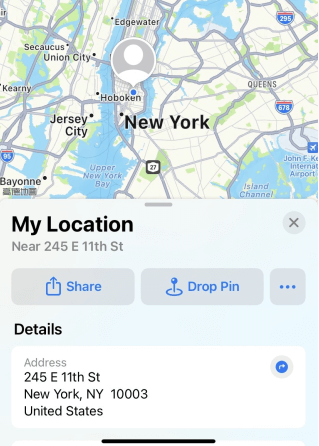
Fake Android Location without being detected:
Step 1. Download and install iMoveGo on your computer. Connect your Android device to your PC via USB or Wi-Fi. (Just the same as the above.)
Free Download
Secure Download
Step 2. Open USB debugging on your Android device by following the guide provided by iMoveGo. Ensure that your Android's USB connection mode is set to Media Transfer Protocol. Click "Allow USB debugging" on your Android device when prompted.
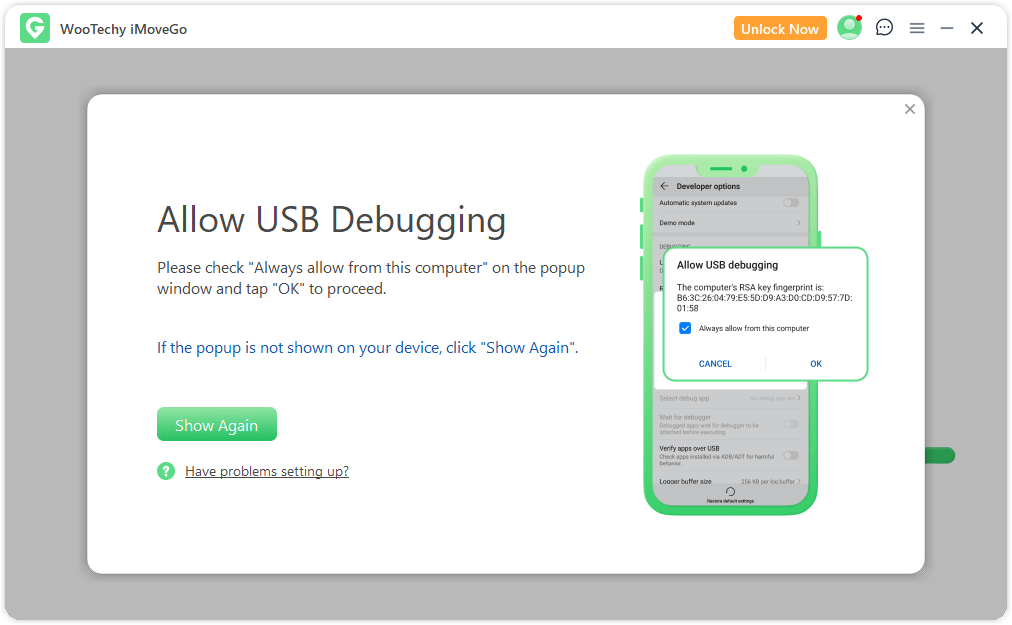
Step 3. Choose what type of scenarios you would like to used for: Universal Mode (For Pokemon Go, Jurassic World Alive, etc...) or Gaming Mode (For Fake location on Snap, Mspy, Find My, etc...).
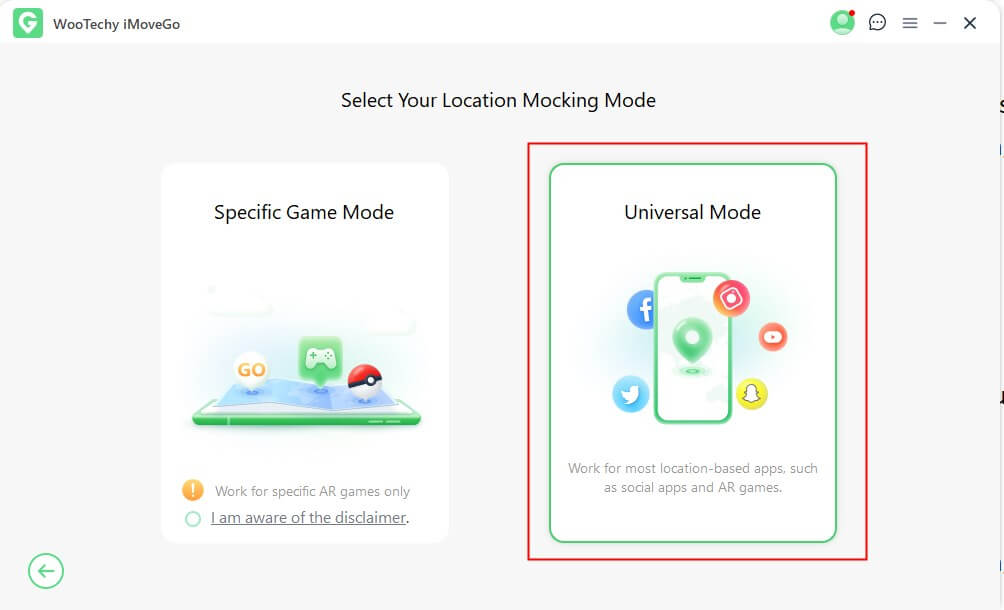
Step 4. Use the iMoveGo map to select a location by clicking on the different Mode located in the top-right corner. You can enter the name of a city or place you desire. Additionally, you can customize a route to move along and adjust the speed freely.
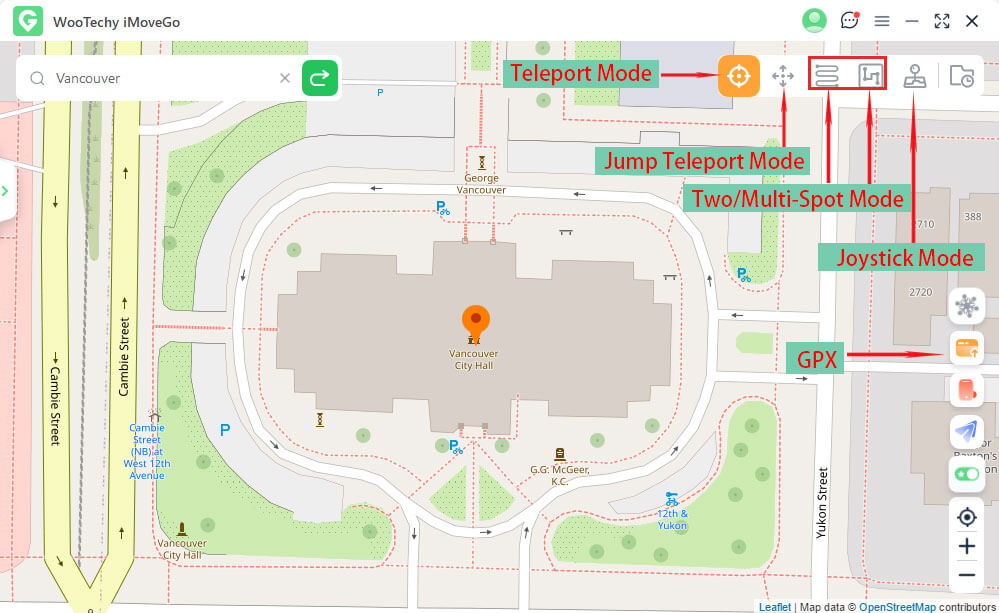
Step 5. Click the "Move" button and select the first icon located in the upper right corner. Your GPS joystick location will now appear from the selected area and not from your actual home.

Part 3: How to Safely Fake Location on PC [Possibility to Be Dtected]
1. Using VPN
To safely fake your location on PC, you can use a VPN (Virtual Private Network). A VPN allows you to route your internet connection through a remote server, which can be located in a different country.
This makes it appear as though your PC is located in a different place than your actual physical location. However, some location-based apps and services can detect the use of VPNs, so it is not foolproof.
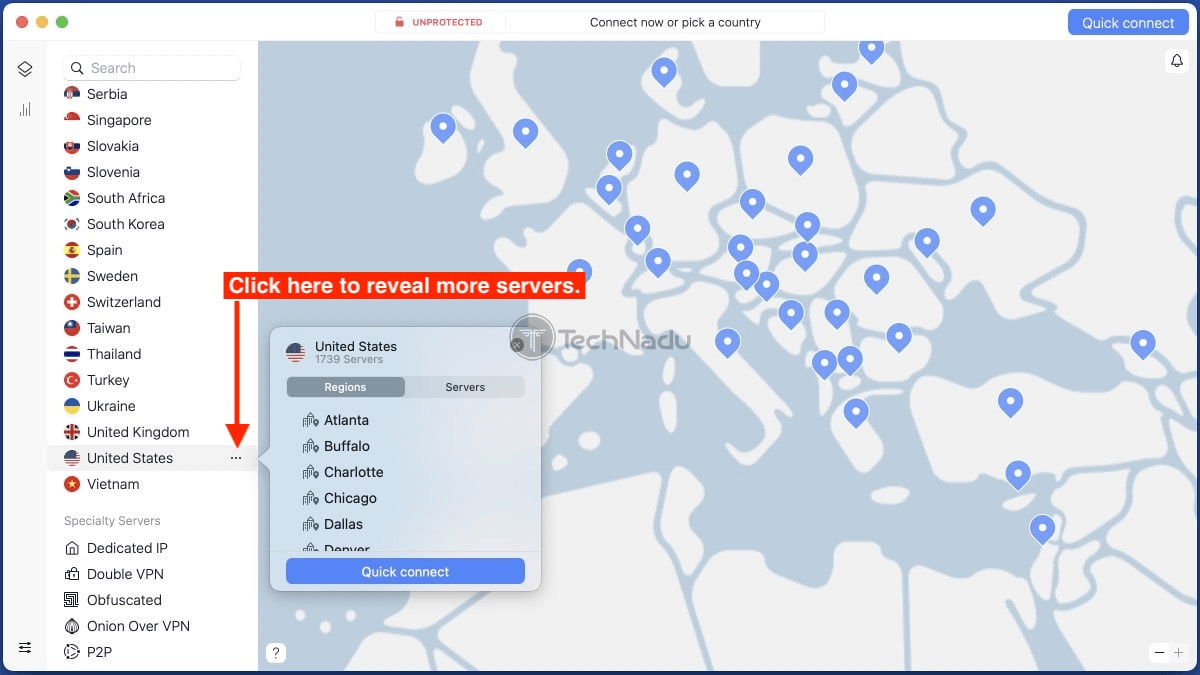
2. Using Android Emulator-For Game
An Android emulator allows you to run Android applications on your PC. You can use an Android emulator to fake your location for games that use GPS, such as Pokemon Go.
To fake your location using an Android emulator, follow these steps:
Step 1. Download and install an Android emulator, such as BlueStacks or NoxPlayer, on your PC.
Step 2. Open the emulator and log in to your Google account.
Step 3. Download a location spoofing app, such as Fake GPS location, from the Google Play Store within the emulator.
Step 4. Open the location spoofing app and set your desired location.
Step 5. Launch the game, such as Pokemon Go, within the emulator.
Step 6. The game will now use the fake location set in the location spoofing app.
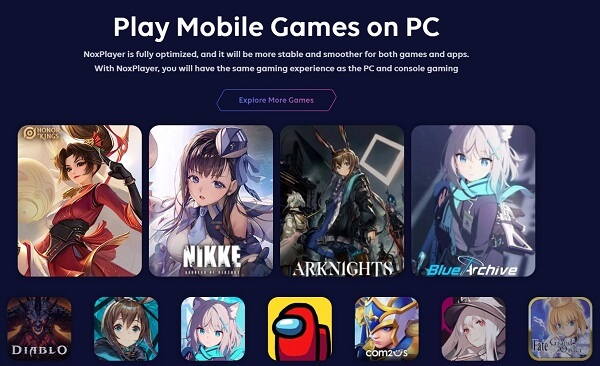
Part 4: People Also Asked about “Detect Fake GPS Location”
1. Can someone track your actual IP location?
Yes, It is possible. Your IP address is a unique identifier assigned to your device. If anyone who knows your IP Address, he can determine your approximate location.
2. Does airplane mode hide my location?
Airplane mode disables cellular, Wi-Fi, and Bluetooth networks, but it does not disable GPS. This means that apps that use GPS, such as mapping apps and location-sharing apps, can still track your location even when airplane mode is enabled.
3. How do I stop apps from detecting mock locations?
To stop apps from detecting mock locations, you can try using a location spoofing app like iMoveGo that has a "Real Route Simulation" and can be used to pause your location on a spot, making it difficult to be detected.
4. How to bypass mock location detection?
You can bypass mock location detection by rooting or jailbreaking your device to disable mock location detection. However, it is highly not recommended.. All we can do is reduce the probability of detection.
5. Why Is My Location Wrong on My iPhone?
There are several reasons why your location may be wrong on your iPhone, such as poor GPS signal, incorrect location settings, or outdated software. You can try turning off and on your location services, updating your software, or resetting your network settings to fix the issue.
Conclusion
It is possible to detect fake GPS locations, but there are ways to minimize the chances of detection. One such way is by using WooTechy iMoveGo, an undetectable mock location app that allows users to change their location on iOS and Android devices without jailbreaking or rooting.
Try it Free
Secure Download
Buy Now
Secure Buy