iPhones lead the smartphone world in a lot of features, and one of them is the location sharing and device locating capabilities. However, sometimes the location services don't work due to some technical issues that can be quite frustrating. You may get different types of Find My not working errors, so we will discuss everything you must know about difference between No Location Found and Location Not Available.
- Part 1. What Does No Location Found Mean?
- Part 2. What Does Location Not Available Mean?
- Part 3. What's the Difference Between No Location Found and Location Not Available
- Bonus: How to Fake Find My Location Without Others Knowing
- FAQs: More About no location found vs location not available
Part 1. What Does No Location Found Mean?
It is an error you may encounter when looking for the location of an apple device on the Find My platform. It shows that the Find My platform cannot find any location for that specific device, which could happen for several reasons. Some of those reasons include the following:
Location services turned off
iPhones and other Apple devices share their location data when location services are enabled. If you disable the location feature, there will be no location coordinates shared on the Find My platform, which could be the reason for this issue.
A drained battery
If a device's battery is drained, it won't be able to share the location details, and the Find My platform will be unable to access such a device.
iCloud removal
Removing iCloud from the device means that you don’t have access to the account on which that device is sending its location. That could also result in you facing this error.
Part 2. What Does Location Not Available Mean?
When you face this issue, you will see the message under the profile picture/account icon of the device you are trying to trace. It is a condition that can include GPS errors that may relate to the location system malfunctioning and sometimes failing. However, there are several other causes behind this issue, including the following:
Bad or no internet
If a device has its internet turned off or the Airplane mode is turned off, that disconnects all the cellular signals and Wi-Fi, which could cause this error.
Incorrect time settings
Messing up with an iPhone's date and time settings may make the values inappropriate for a specific location and time zone. It can cause technical anomalies resulting in errors with the location.
System glitch
Lastly, there could be a system glitch that requires the iPhone or the location services to restart. Such conditions can happen due to different reasons, and the only solution is restarting the device.
Part 3. What's the Difference Between No Location Found and Location Not Available
Both these errors you find while using the location services are very closely related, which is why many people confuse them. However, these are different, with some similarities among them. So, if you want an in-depth look into these errors, their similarities, and differences here is all you need to know.
| No Location Found Error | Location Not Available Error | |
|---|---|---|
| When does it occur | It occurs when the iPhone does not have an internet connection or is turned off. | It occurs when the Find My application is working but cannot update the current location data. |
| How does it look | The device icon will look black when the tracking icon. | The device will have a proper color, not a generic one. |
| The status of location services | When this error happens, it is mostly because the location services are turned off. | In the case of this error, features like location services and location sharing are working and active. |
| Location updating status | Here you will not find an updated location every few seconds. | In this case, the location updates as soon as the service starts working again. |
Bonus: How to Fake Find My Location Without Others Knowing
You can be in a situation where you share the location you want to keep hidden. Well, there is a way where you don't need to turn off the location because you can hide it, and the other person would never know. WooTechy iMoveGo is the best solution to spoof your GPS in real time, and you can use all of its intuitive features with an easy experience.
Key Features of iMoveGo

75.000.000+
Downloads
- Works on every Android and iOS tablet and smartphone.
- Generates fake location data for every location-based application.
- Allows creating fake location movement with customizable speed and direction.
- Automatic movement and keyboard control.
-
Download Now
Secure Download
Using iMoveGo is simple, as you will start by downloading the tool on your Windows PC or Mac. Once installed and running, you may follow these steps:
Step 1. 1. Connect your device to the PC using a USB wire, then click Get Started.
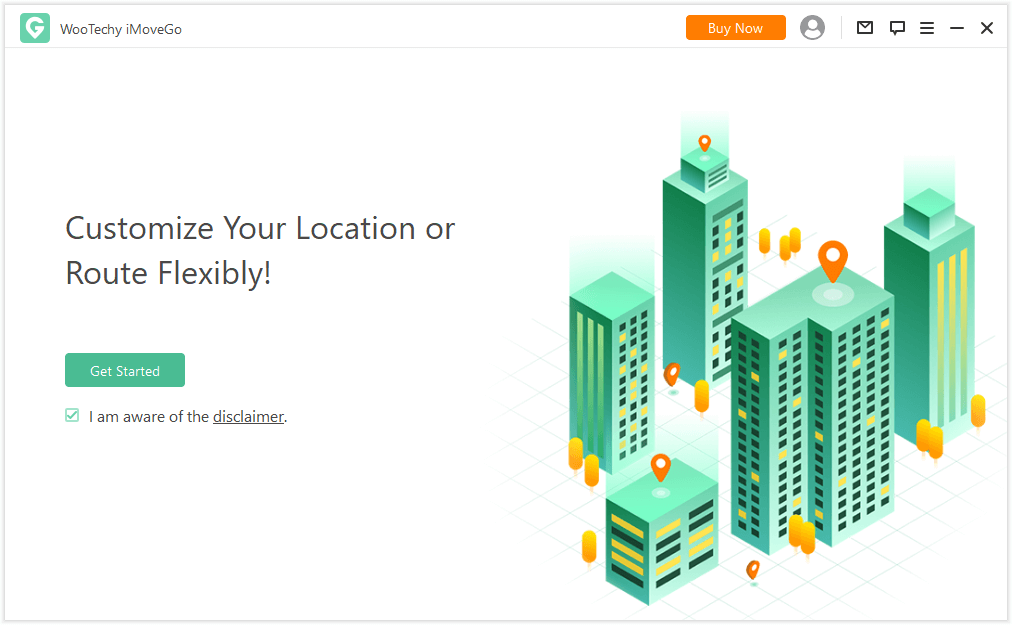
Step 2. On the top right corner of the iMoveGo interface, you would select Teleport Mode.
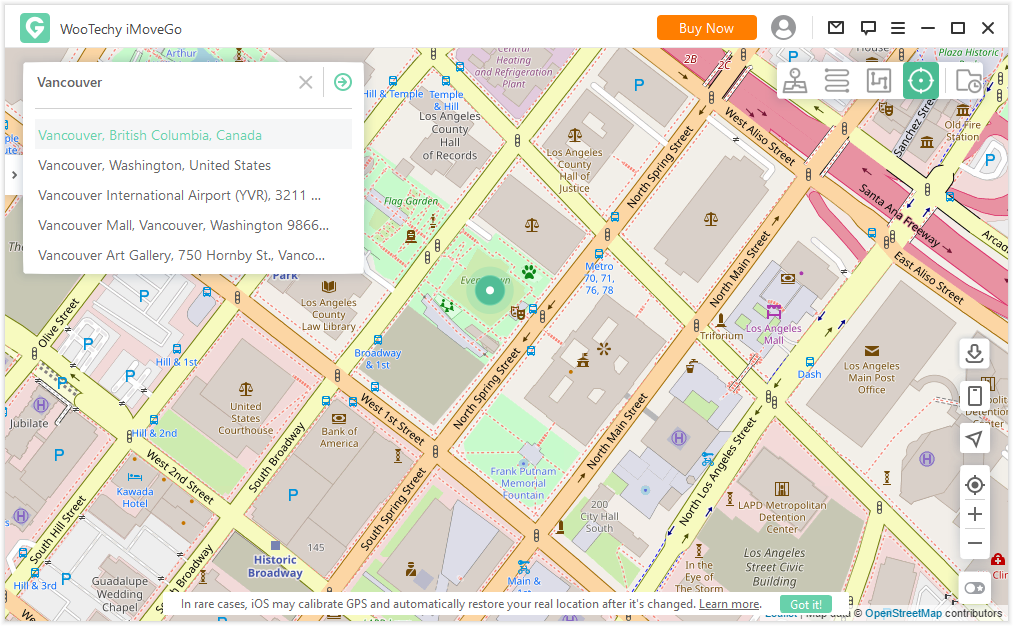
Step 3. Enter and select any location you want to spoof, click Move and the device will change its GPS location within seconds.
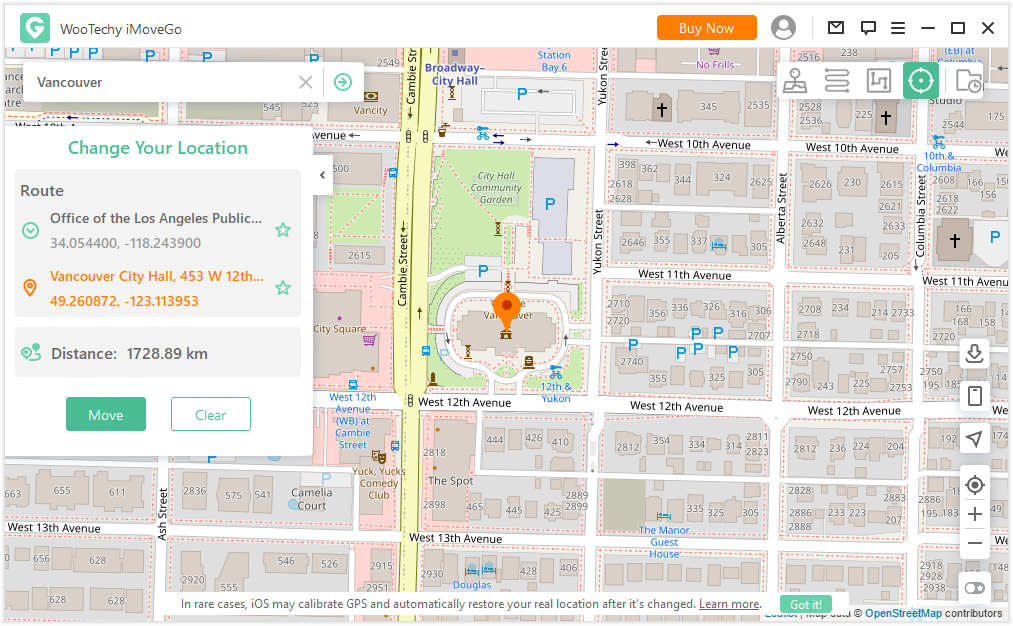
Any real-time location service app will get the fake location you have set with iMoveGo.
FAQs: More About no location found vs location not available
1Does location not available mean they turned it off?
Yes, if you face this error, then there are chances that they turned off the sharing settings. However, you cannot be sure about saying that because this error can happen because of other errors including technical anomalies.
2Does no location found mean they stopped sharing?
Yes, this error may occur when the other device does something to stop sharing its location. You still cannot be sure if the user stopped sharing the location or if the device malfunctioned in this situation.
Conclusion
These errors about unavailable location data are the most frustrating ones, as there seems to be no solution. Here we provide all the information about their causes and the right solution if you are ever stuck in this situation. So, if you ever need to hide your location, simply spoof it without anyone knowing.
Download Now
Secure Download








