Mock Location on Android allows you to set a fake GPS location on your device, making it appear as if you are somewhere else. This feature is primarily used by developers for testing purposes but can also be employed by users for various practical reasons.
However, the issue is that Mock Location frequently does not work accurately with certain apps and games. So in this article, we will explain how to fake GPS on Android without using mock location.
- Part 1: Android Mock Location Explained
- Part 2: What Can Mock Location Be Used for?
- Part 3: Use iMoveGo to Fake GPS on Android without Mock Location
- Part 4: Use FakeGPS App to Change Android GPS without Mock Location
- Bonus: Mock Location Feature on Different Android Models
Part 1: Android Mock Location Explained
As mentioned earlier, Mock Location is an option available in the settings menu of Android devices. But this option isn't enabled by default and you have to activate Developer Options on your Android in order to access it.
Developers use the Mock Location option on Android devices in order to test apps by mimicking different GPS locations. On top of app testing, you can also use this option for geotagging purposes.
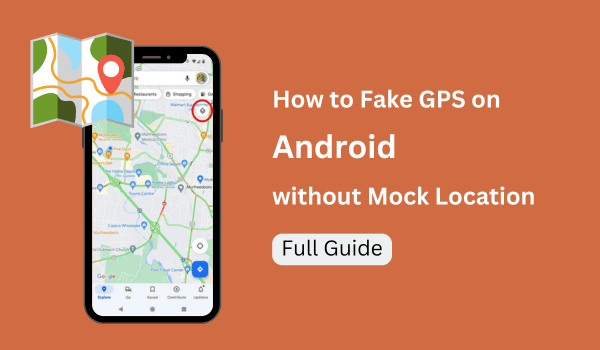
Part 2: What Can Mock Location Be Used for?
Apart from the obvious app testing purposes, there are other ways you can utilize the Mock Location setting. Here are some additional uses of the Mock Location setting:
For AR Games Like Pokemon GO:
AR games such as Pokemon Go are designed to utilize real-time GPS data on your Android device. Mock Location can be used for playing Pokemon Go by changing GPS location.
For Dating Apps:
Dating apps match friends based on their device's geographical location. By using the Mock Location option, you can change your device location and get matches with users from more locations.
For Privacy Purposes:
For those who care about their online privacy, Mock Location setting offers a way to set and display a fake location to trick anyone who could be tracking your device's location.
Part 3: Use iMoveGo to Fake GPS on Android without Mock Location
Even though Mock Location offers some basic control over your device's location, it lacks advanced features, like spoof Pokemon GO or Monster Hunter Now. So if you were wondering how to fake GPS Android without a mock location setting, then WooTechy iMoveGo is a great option.
WooTechy iMoveGo is a capable location spoofing tool that gives you complete control over your device's location. You can change your Android phone's location with pinpoint accuracy. This tool is optimized for AR games like Pokémon Go, dating apps like Tinder, and monitoring software like Life 360, making it ideal for modifying your Android phone's location.
Why Choose WooTechy iMoveGo to Fake GPS?

75.000.000+
Downloads
- Ability to set custom routes and speeds for GPS movement.
- Quick and easy location changing with a single click.
- Doesn't require you to Root your Android phone.
- Undetectable when mock location.
- Fake GPS on up to 10 Android phones at once.
- Both the PC version and Android version are supported.
-
Try it Free
Secure Download
Buy Now
Secure Buy
Steps to Fake GPS Android without Mock Location
Step 1: Download and install WooTechy iMoveGo on your computer and launch it.
Step 2: Now connect your Android device to your computer using a USB cable with WooTechy iMoveGo already open.

Step 3: Wait for the map on the WooTechy iMoveGo screen to load up. Then choose a location-changing mode like Teleport Mode, and add the fake address that you want to set as your device location. Click on Move to start changing your Android phone's location.

Step 4: Now, that's it. Your Android location has been modified.

Note: WooTechy iMoveGo can also be downloaded directly to your Android mobile phones, allowing you to fake Android GPS without accessing your computer.
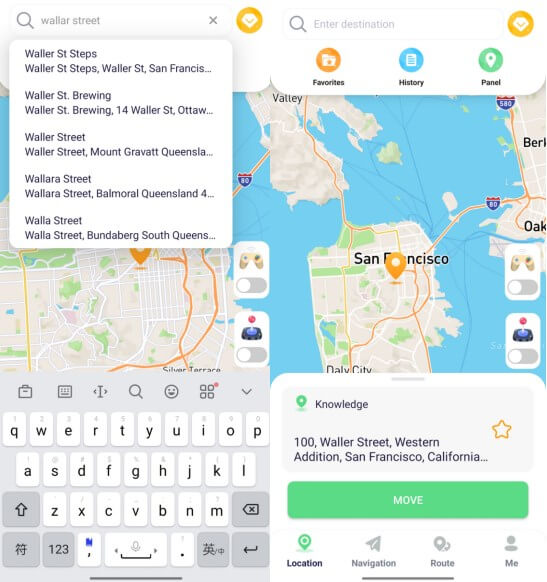
Part 4: Use FakeGPS App to Change Android GPS without Mock Location
Another app that allows you to mock your location is FakeGPS app. This app is available on the Play Store, and it lets you spoof all the apps on your phone with a fake location of your choice. This app instantly teleports your phone's location to anywhere in the world with a few taps.
Tutorial to Modify GPS Location with FakeGPS App
Step 1:Download the official FakeGPS App from the Google Play Store and install it on your Android phone.
Step 2:Select the fake location that you want to set for your device using the available map.
Step 3:Tap on Start to set the selected fake location as your device's location.
Step 4:You can choose to stop changing your device location at any point.
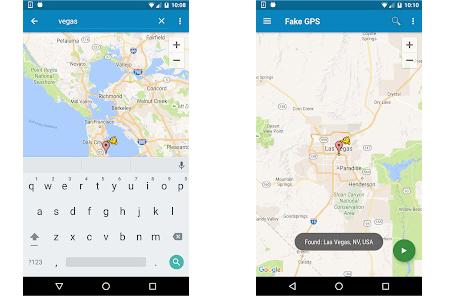
While the FakeGPS App has its set of benefits, it is not without its fair share of issues. It is not the most reliable method for keeping your online identity hidden. Not to mention it lacks the GPS movement options that are essential to realistically fake your device's location while playing advanced AR games such as Pokemon Go.
Here are some additional issues with FakeGPS App that you should know about:
The FakeGPS App lacks support for Pokemon Go.
This app's location changing is inconsistent, and it often fluctuates between your real and fake location.
There are no multiple location changing modes to accurately change Android location along a route.
Apps can easily detect when FakeGPS App is being used and they may not work properly or show some errors.
Bonus: Mock Location Feature on Different Android Models
Mock Location option is available in all Android phone models and brands but the way you can enable this option varies slightly from one brand to another. Without further ado, here is how you can access the Mock Location feature while using different Android Models:
Samsung
Go to the Settings section on your Samsung phone and locate Developer Options.
Toggle the switch inside the Developer Options to the On position.
Now tap the Mock location app option within Developer Options to set an app for accessing the mock location.
Huawei
Go to the Settings section on your Huawei device and then go to the System and Updates option.
Now locate the Developer Options setting and tap on it.
Go to the Select Mock Location app and choose an app to activate Mock Location.
Xiaomi
Go to the Settings option on your Xiaomi phone and tap on the Additional Settings option.
Now locate the Developer Options, tap on it, and turn the Developer Options on.
Within the Developer Options, tap on Select mock location app to start using this functionality.
Conclusion
The mock location feature is great if you are an app developer. However, people are using this feature for more than just testing apps. If you were planning on using Mock Location to fake your phone's location, then WooTechy iMoveGo is definitely a better alternative. It offers more control over your location changing and it is completely undetectable. It is free to download, so try it out today.
Try it Free
Secure Download
Buy Now
Secure Buy








