Grindr is one of the best dating apps available online, with over 3 million active users across 196 countries. But have you experienced your Grindr unable to refresh? Leaving you stuck with the same old profiles? We know that this app has become an essential part of some users' lives, and facing this error can be frustrating. This article will show you 6 ways about how to fix unable to refresh Grindr error.
- Part 1: Why is Grindr Unable to Refresh
- Part 2: 6 Ways to Fix Grindr Unable to Refresh
- Part 3: How to Fake Grindr GPS Location without Making It Unable to Refresh
- Part 4: Other Questions about Grindr Issues
Part 1: Why is Grindr Unable to Refresh
If Grindr keeps saying unable to refresh, it’s possible that a technical issue is to blame. Here are some major reasons why is Grindr unable to refresh.
Unstable Internet connection.
Using an old version of the Grindr Application.
Bugs and Glitches within the Smart device.
Older mobile devices may have caused compatibility issues.
Due to the use of an unreliable location modification program.
Grindr Account got banned or inactive.
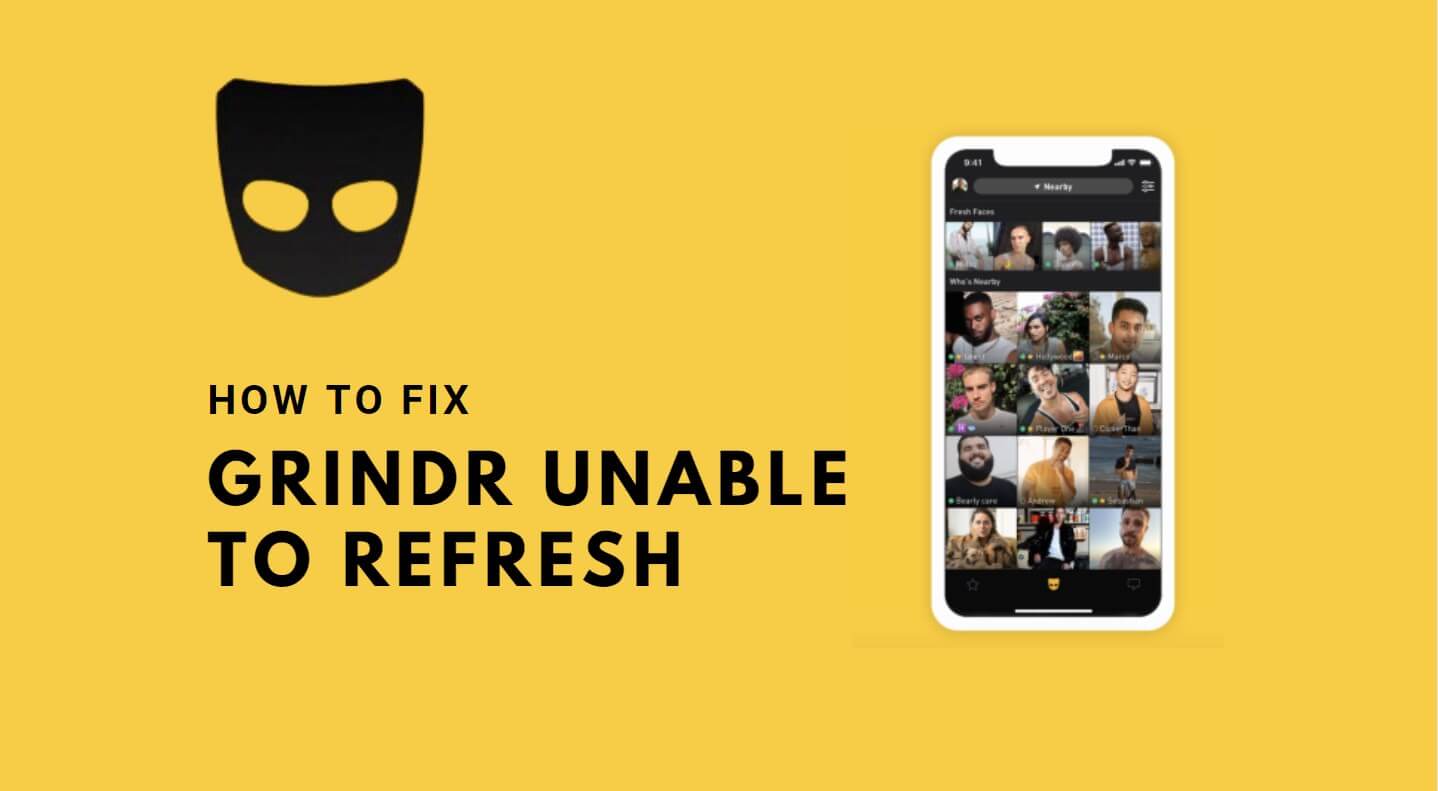
Part 2: How to Fix Grindr Unable to Refresh
Below we have mentioned the top 6 solutions to fix Grindr unable to refresh error. Please use these solutions one by one to get better results.
Way 1: Check If the Account Is Normal
As we mentioned above, Grindr is one of the best gay dating apps available online. To use this dating App, users must require an active account; without an active account, you won't be able to use this App. If you have an active account on this App and still face Grindr unable to refresh on your iPhone, then the App has banned your account due to illegal activities. Ensure to check Grindr's terms and policy before using this gay dating app.
Way 2: Ensure the Network is Working
To use the Grindr App on your smartphone, you must have a strong internet connection. Without a strong internet connection, you can face issues like unable to refresh, the App not working and many more. A slow internet connection can slow down the app's overall performance. Follow the below steps to fix the network issue:
Firstly, take an internet connection test.
Change your Wi-Fi connection to a strong connection.
Remove all the background running Apps.
Turn off the internet router and turn it back on.
Way 3: Clearing cache and data
If you are still unable to refresh Grindr despite trying the previous methods, clearing its cache and data can resolve this issue. However, if you clear cache and App data, all your app-stored data will be removed, such as log-in information, password, and more. Ensure you save your important data before clearing it. Here is how to clear cache and data:
Go to Settings on your device and select Apps & Notifications.
Search for the Grindr App in the list of installed apps and tap on it.
Select Storage & Cache.
Now tap on Clear Cache and Clear Data to remove the app's cache and data.
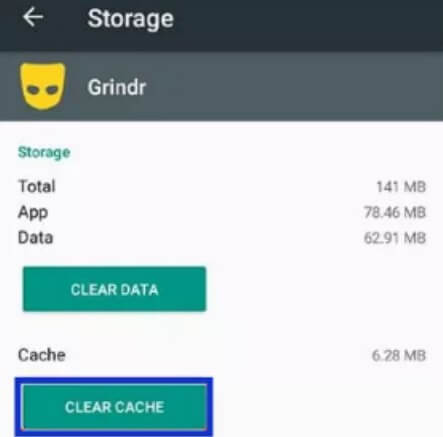
Way 4: Update Grindr or Reinstall It
The next method to solve the Grindr unable to refresh error is updating or reinstalling the App. If you are using an outdated version of Grindr, it could be the reason behind this issue. Updating the App to the latest version can solve this issue quickly. You can also reinstall the App to update the version. This step is very simple. Just uninstall or remove the App from your Android or iPhone. Then, go to the Google Play Store or App Store to reinstall it.
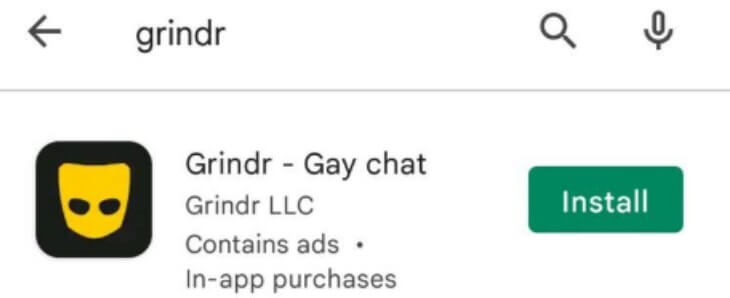
Way 5: Force Restart Grindr
Another effective method to solve this issue is to perform a force restart on the App. As we all know, temporary glitches or bugs can affect the App. In this section, we will guide you through the steps to force restart the Grindr App, allowing you to remove any bugs and glitches within the App. Here is how to do it:
Launch the Settings App on your Android device. Find the Application option and tap on it.
Search for the Grindr App in the list of installed Apps.
On the App info page, you will find a Force Stop option; tap on it to forcefully close the App.
Restart your Android device and relaunch the App.
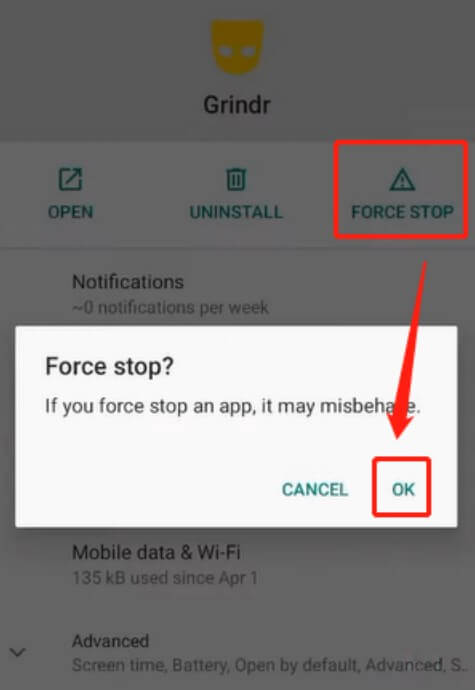
Way 6: Using Reliable Grindr Location Changer to Avoid Failure to Refresh
If you are using a location changer on the app, this could be the reason for this error. Many users use Location Changer to alter their real location so they can meet new people on the App. Using a reliable Grindr Location Changer can avoid failure to refresh.
Part 3: Fake Grindr GPS Location without Being Banned
To fake GPS location on Grindr without being banned or facing errors like being unable to refresh Grindr, we suggest you use Wootechy iMoveGo. With the help of this program, you can easily spoof Grindr's GPS locations anywhere, showing and refreshing the profiles of those areas. Or, manually fix where you are now to get the profiles to show up again. It is compatible with all iOS and Android versions, up to iOS 17 and Android 14. So it can be used on almost any device that can run Grindr, such as Android, iPhone, and iPad.
Additionally, the best feature of this program is that it also allows you to simulate the most real GPS movement by customizing routes & speeds, so you can fake GPS in Grindr without being detected. Overall, iMoveGo is a great tool for accessing Grindr in regions where it may be restricted or for exploring matches in different areas.
- Freedom to manipulate GPS: Change location on Grindr to anywhere with 1 Click.
- Safety: Simulate GPS movement with desired speeds and routes to prevent being banned.
- Joystick: Support and explore different locations freely.
- Multiple Devices: Fake Grindr GPS on up to 10 devices in the same time.
- Compatibility: Supports all location-based programs and Apps such as Grindr, Tinder, Snapchat, etc...
- Easy to Use: User-friendly interface, making it the best option for non-tech users.
-
Try it Free
Secure Download
Buy Now
Secure Buy
iMoveGo: Fake Grindr GPS without being Banned

75.000.000+
Download
How to Fake GPS in Grindr Safely
Follow the below instructions to fake GPS location in Grindr without getting banned:
Step 1: Launch iMoveGo on your PC
Download Wootechy iMoveGo official site on your PC and launch the software after installation. Click on Get Started option. (Android users can also download it to their phones, but the PC end will have more features.)
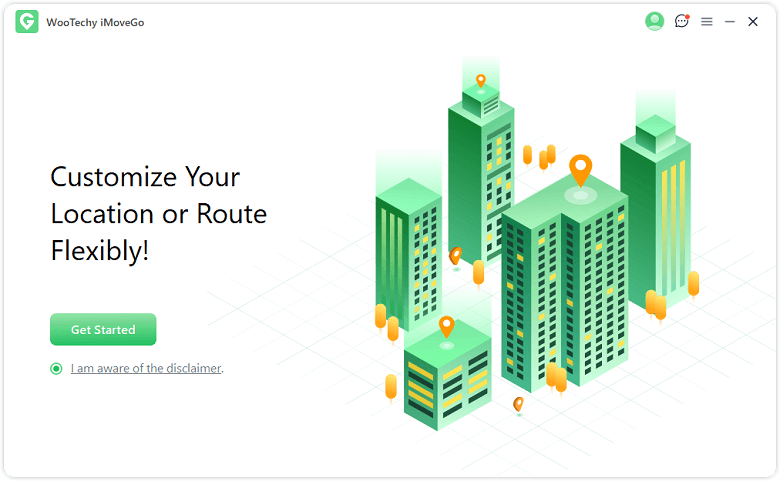
Step 2: Connect Device
Connect your Android and iOS devices to your computer using a USB cable.

Step 3: Select Teleport Mode and Start Grindr GPS Faking
Once your device is successfully connected, a Map will appear on your screen; click the Teleport Mode option. Select the desired location that you want to change to; once you have selected it, click on it and press the Move option. You can use the Zoom in and out features to find the location manually.

Now, you should find that your Gindr GPS has been updated to a new location, and you can refresh the new profiles.

Part 4: Other Questions about Grindr Issues
1. How do I reinstall Grindr without losing data?
Reinstall the Grindr App from the Google Play store. Log in to your Grindr App and follow the on-screen instructions to restore your chats using the Google Drive account. Once the restoration is complete, your chat and data will be restored.
2. Why is my Grindr not showing profiles?
If Grindr is not showing profiles, it may be due to a lack of users in your location, or you must be facing network issues. Ensure your location settings are enabled, or try switching to a different location using iMoveGo.
3. Does Grindr block accounts?
If you violate the terms of services or community guidelines, Grindr can block your account.
Conclusion
Grindr is one of the most used dating Apps available online, with over 3 million active users. Issues like Grindr unable to refresh can be frustrating, but don't worry—after reading this guide, you will learn how to solve this issue. We have also introduced you to a fake location program known as WooTechy iMoveGo, allowing you to fake your GPS location on Grindr to meet with new people.
Try it Free
Secure Download
Buy Now
Secure Buy








