It is no surprise that your phone has built-in location features that allow apps to access your precise location data,and allow it to be tracked by spyware. However some people who value their privacy and data security don’t want their Android phone to know their location. Luckily there are ways you can hide your location on Android and keep apps and other people from tracking you.
The question comes: if you try to hide location on Android, it is going to have an impact on the functionality of apps that rely on location, such as food delivery and ride-sharing apps. But this article will explain 6 ways that you can easily properly hide location on Android without affecting your phone’s activities.
Part 1: How Does GPS Work on Android
If you thought that GPS relies on your WiFi or cellular connection, then you are in for a surprise. While cellular networks do provide Contrary to common belief GPS on Android or any other phone works through a network of satellites called Global Positioning System.
Wherever your phone is located on the earth it can measure its distance from these satellites to calculate its precise location. The quality and accuracy of GPS tracking on your Android phone depends on the quality of its GPS receiver.
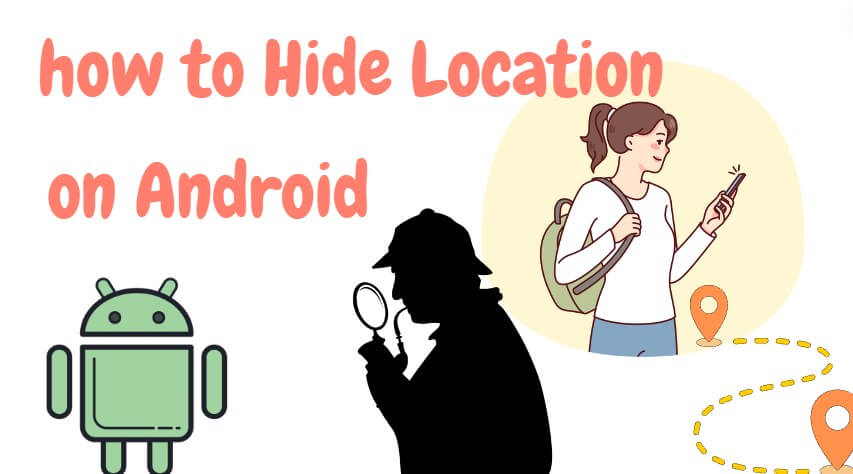
Part 2: 6 Methods to Hide Your Location on Android
Method 1: Turn the Location Setting off
The first method to hide your location on Android is by turning the location settings off. Here are the steps you can use to turn location off on your Android device:
Step 1. Slide down on your phone’s screen to open the drop-down menu and tap the gear icon to open settings.
Step 2. Locate the Location settings in the settings menu and tap on it.
Step 3. You will see a toggle next to or under the Location option that you can toggle off to turn location settings off.
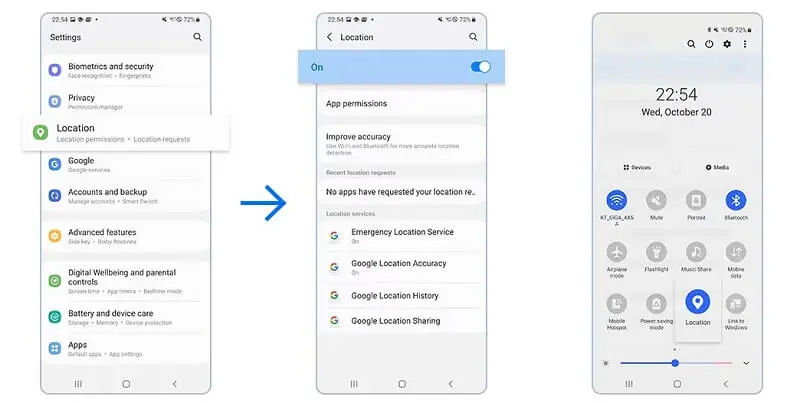
Methods 2: Use Wootechy iMoveGo [Hide Location without Turn It off]
Now what if you don’t want to turn off location and make location-based apps useless on your Android phone? Wootechy iMoveGo is a location spoofing tool that hides your original location by setting a fake location for your phone.
This tool allows you to use your phone as usual with the location turned on while apps and trackers get a fake location instead of your actual one. You can completely control and manipulate your Android location.
- You don’t have to change your device settings when using iMoveGo.
- You can set a location of your choice as a fake location.
- Easily turn the fake location on or off with a few clicks.
- Simulate real GPS movement to prevent being detected by monitored Apps, like Find My, Mspy, or Life 360.
- Highly reliable and accurate location faking tool.
- Support up to 10 devices.
- Comparable with most Android versions, including the latest Android 14.
- Available for PC version and mobile version.
-
Try it Free
Secure Download
Unlock All Features
Secure Buy
iMoveGo: Best Way to Hide Android Location

75.000.000+
Downloads
Step for Hiding Location Android with iMoveGo:
Step 1: Download iMoveGo on your computer and launch it. (You can also download it on your Android phone. As iMoveGo is more powerful on PC, we will show the steps here with the PC version as an example.) Then, click Get Started.
Step 2: Connect your Android phone with your computer using a USB cable. Afterwards, you can also connect wirelessly using WiFi.

Step 3: Pick your Android device from the selection screen after being identified, and click OK.
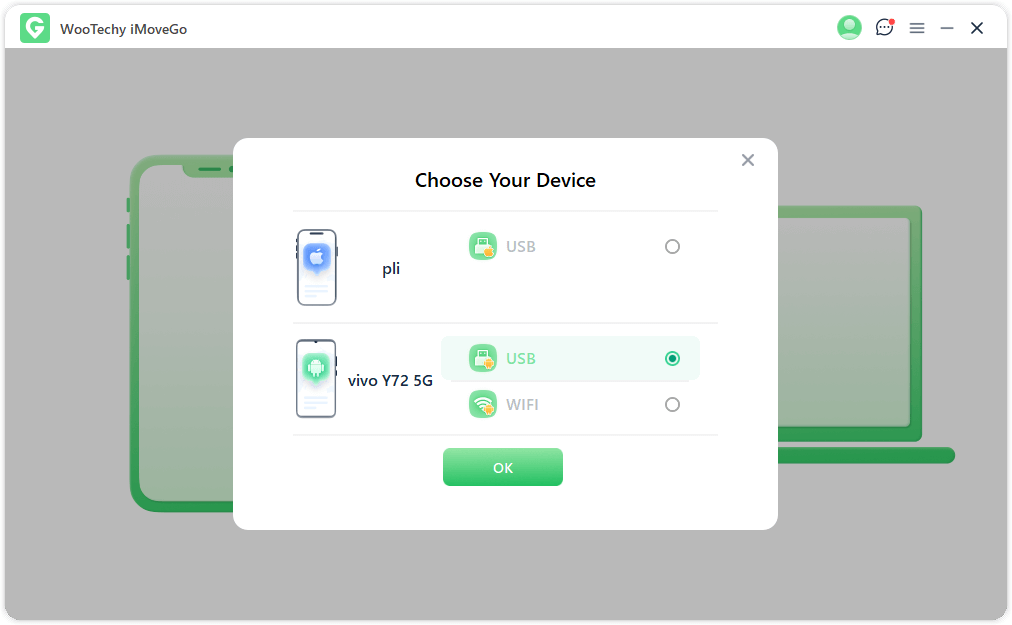
Note: If you don’t have USB debugging enabled, you will have to enable it in the developer options section.
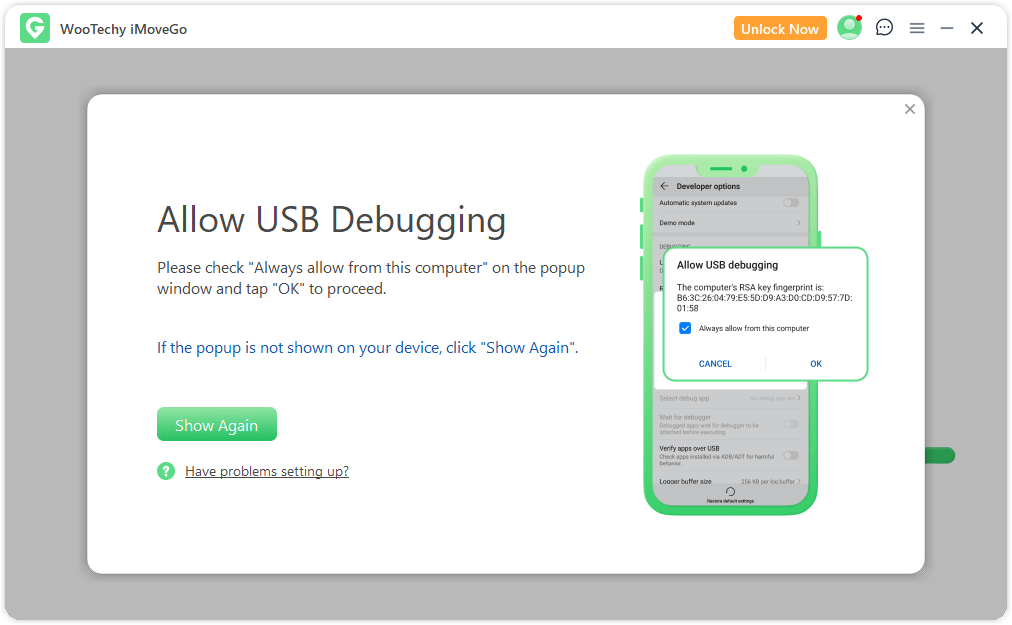
Step 4: Once you have set up the connection you will be able to see a map on the iMoveGo screen. Select Teleport Mode, add a location to the address bar and click Move to set the fake location as your Android phone’s location.

Now, your Android location will then be updated to the one you just set up. By this method, you can hide your real location on Android from anyone.

Method 3: Stop Google Tracking on Android
Google uses the data it collects to personalize your experience with Google products, such as providing more relevant search results and recommendations. Also, advertisers can pay Google to target ads to users based on their interests and activity.
So, stopping Google Tracking on Android is another way to hide your location. But this method is just for preventing advertiser tracking on Google. If you have such needs, here is how.
Step 1. Open the Google app on your Android phone and tap on your profile picture in the top right corner.
Step 2. Tap on Google account and go to Data & Privacy.
Step 3. Find Location History tap on it now scroll down until you see the Location History option. Make sure it is turned off to stop Google from tracking your location on Android.
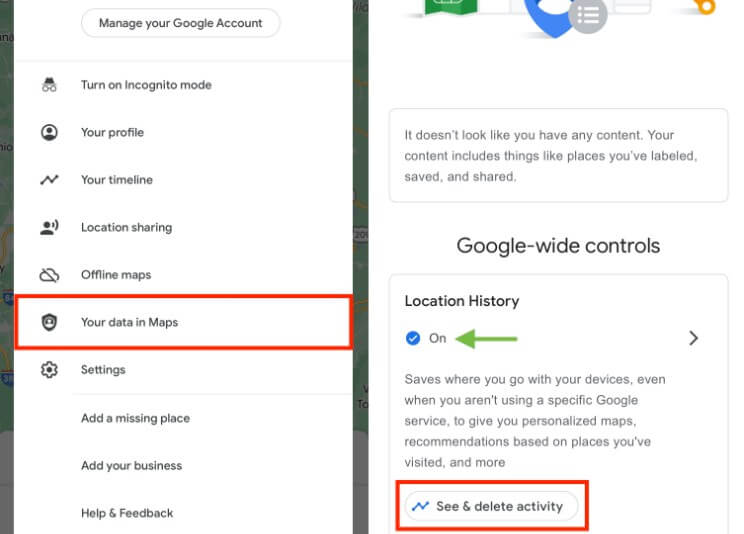
Method 4: Hide Android Location with VPN
If you want to simply show a random location for your Android device instead of your actual location then a VPN is the way to go. There are plenty of VPN apps available on Google Play Store that can allow you to select a fake location of a different country and set it as your phone’s location.
However, when you are choosing a VPN make sure to pick a reputed one because some sketchy VPN providers could collect your data without permission. Always read user reviews and go for a VPN that guarantees reliability and data security.
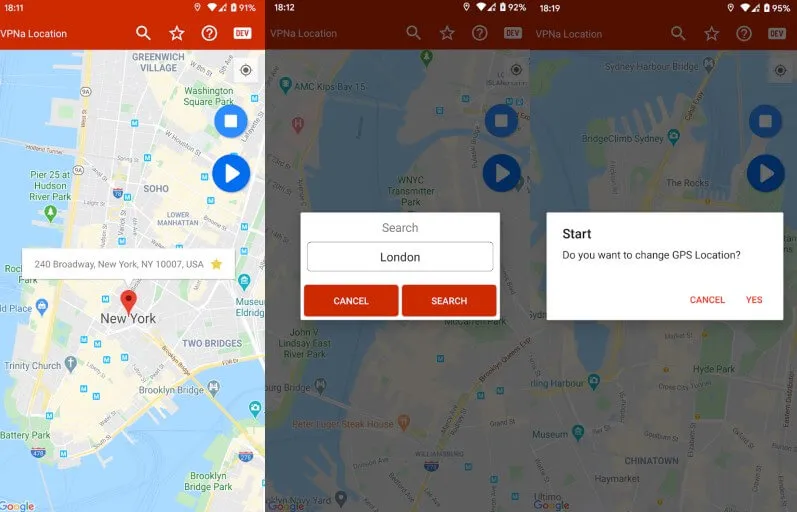
Method 5: Hide Brower Location on Android Via Tor
Tor Browser uses the Tor network to protect the user’s browsing data from unauthorized access. While Tor Browser doesn’t hide the location of your device itself it does hide your browsing activity, the websites you visit, and your location while you are using Tor.
Tor Browser is known to hide your online website activity from your internet service provider as well. So if you are looking for a way to hide your location when you are browsing online then Tor Browser is it. The websites you access using Tor Browser can’t see where you are connecting from thus ensuring anonymity.
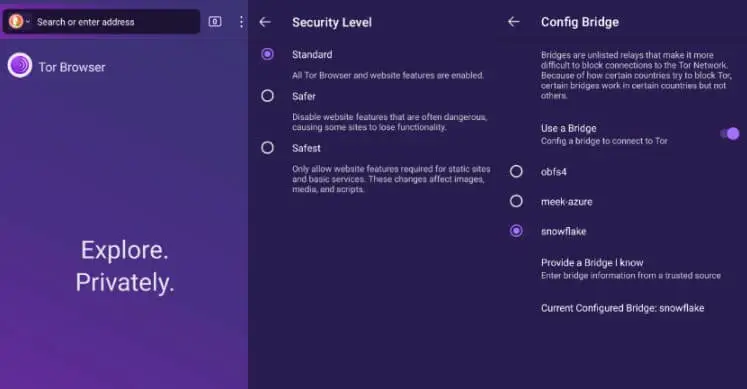
Method 6: Turn on Airplane Mode to Stop Location Tracking
You can turn on Airplane Mode on your Android phone to stop your phone from sharing your location through the internet. This means that when Airplane mode is turned on your cellular data is turned off so other devices will not be able to see your device’s current location.
However, as we mentioned earlier GPS doesn’t rely on data connections or WiFi to transmit or receive GPS data. Therefore apps that are installed on your phone may still have access to your data even in Airplane mode. So it is best to use airplane mode in case you don’t want your device to update your device location to other devices and users.
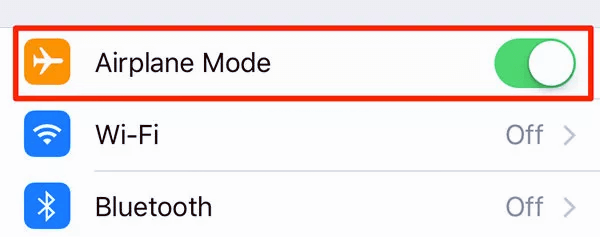
[Conclusion]
Location-sharing functionalities of Android devices can become a major privacy risk if you don’t take steps to hide your location on Android. Whatever your need to hide the location, the methods we have explained in this article are 100% reliable and work perfectly.
However, Wootechy iMoveGo is the only tool that allows you to control what location the apps on your phone, other users, or the websites see. Therefore it is the most powerful method to hide your location on Android. Download it for free first, and see if it meets your needs!
Try it Free
Secure Download
Buy Now
Secure Buy








