Grindr is the giant geo-social hook-up app, with a community of 2.4 million active users across the globe. On this social app, once your find a partner matched with your profile, you can check their locations, interests and about that person shared on their profile.
Doubtlessly, this is the most rapid way to meet strangers and get to know them closely, having the same interest as yours. However, it could encounter some problems with your location privacy.
If you don't want to tell your actual location on the Grindr app, you can hide or change it. This guide will tell you how to change your location on Grindr using location changer apps.
- Part 1. How to change Location on Grinder on iPhone
- Part 2. How to change location on Grindr on Android
- Part 3. How to turn on/off location services on the Grindr app
You need to know Fake GPS on the Grindr app
First, before changing your location on Grindr, you need to know some risks you may suffer when you know all the possible hazards that may happen. As a result, you can make the right decision to select a proper approach.
When you change the location on Grindr, changes apply to all apps requiring you to use your actual GPS location, for example, Maps and Weather forecasting apps.
When you install the location changer apps on your iPhone, the process requires jailbreaking that iPhone, iPad, or iPod touch.
After knowing the issues that may happen while changing your location on iPhone and Android, you can follow the best instructions below.
1.How to change Location on Grinder on iPhone
It is relatively more complicated to change your location on iPhone than on Android because there are few options available on the app store. These are not fully functional, and you may be banned from the Grindr app once tracked by the system for a fake location.
If you want more options to spoof your location, you have to jailbreak your iPhone, which makes your device vulnerable to viruses. You may probably not prefer jailbreaking.
We prepared the best product, iMoveGo, to fake your location on Grindr to any place in the world you want.
It is also used to fake your location in Pokémon GO.
iMoveGo is also used to fake your location to watch movies unavailable in your region.
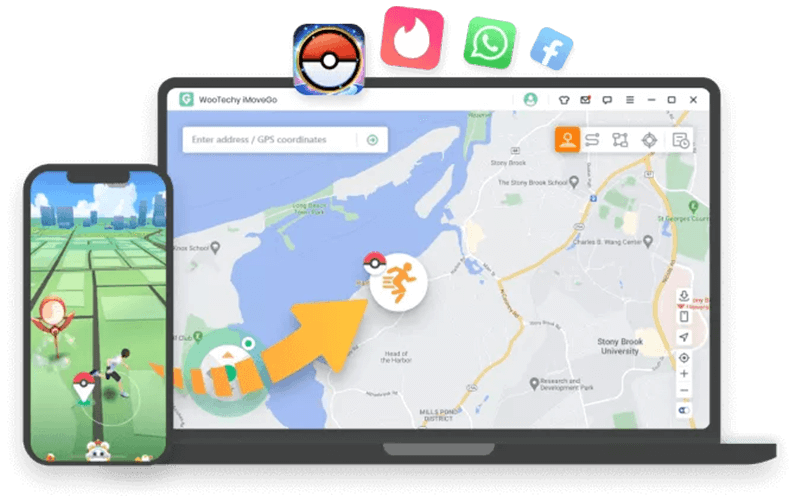
Step 1 Before starting any process, you must close all the background location-based running apps. Connect your iPhone, iPod touch, and iPad. On the next screen, agree to the terms of use options and click the get started.
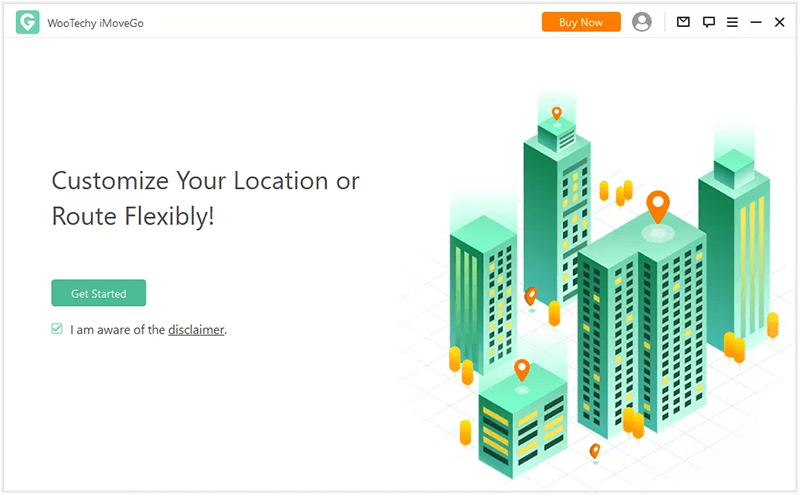
Step 2 Unlock your phone and click trust this computer, and enter the passcode. If your device still does not start loading, then try reconnecting it. If "trust" this device doesn't appear, try reconnecting your phone.
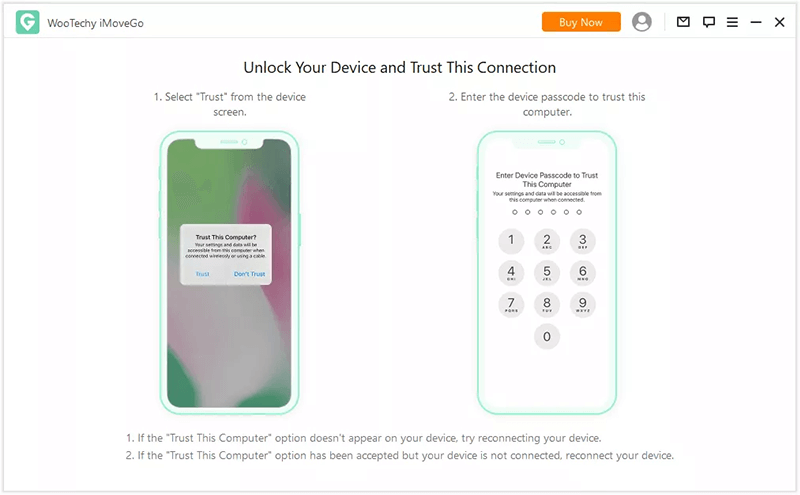
Step 3 When connected, your phone iMoveGO will show a green tick between mobile and computer on the screen.
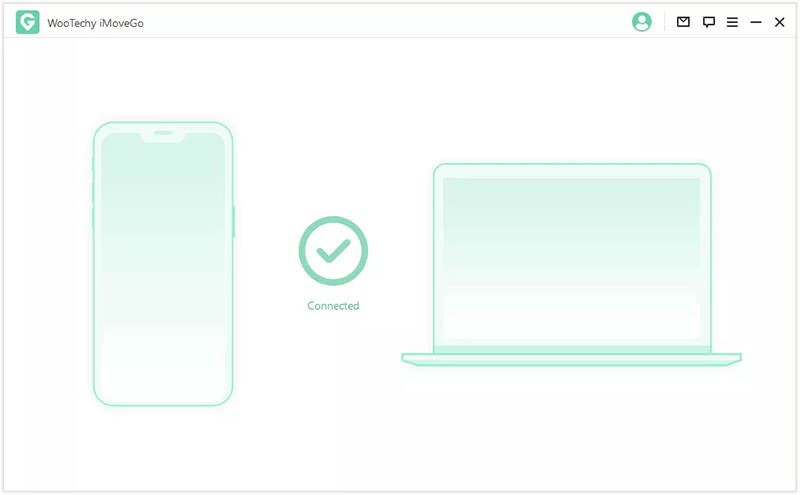
Step 4 Now a map-like interface will appear; you can choose the starting point by entering the search bar or pin any location.
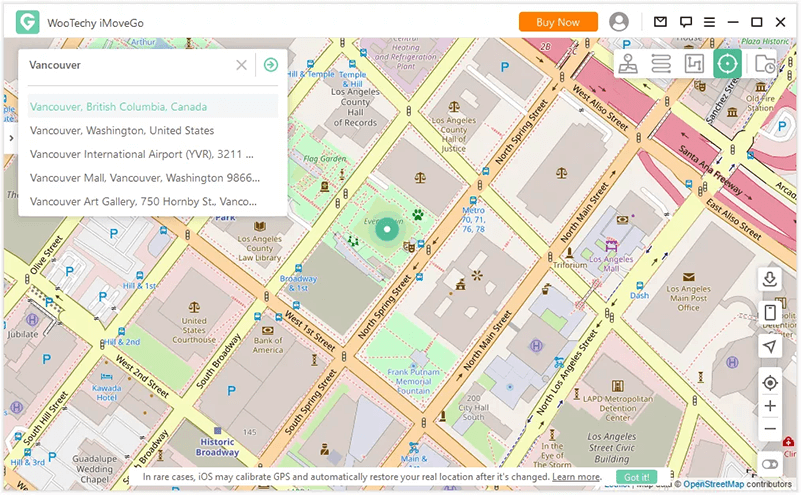
Step 5 Select the destination by entering coordinates or addresses. You can simulate the speed between the moving points. You can choose the time to repeat the activity.
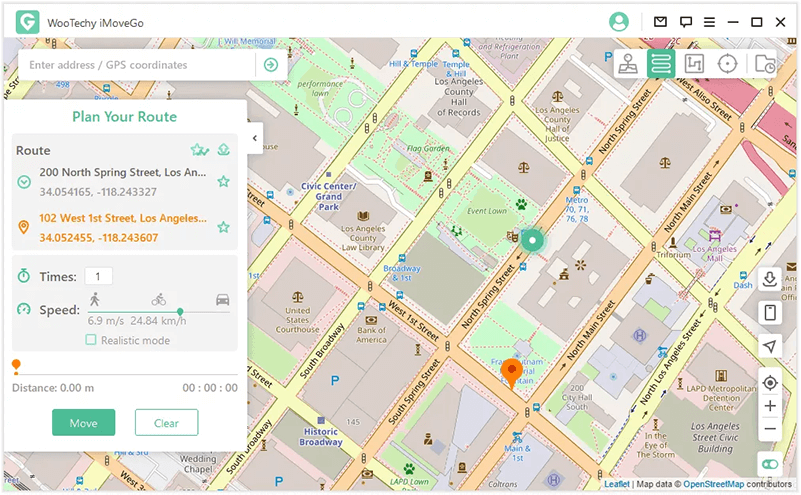
Step 6 When you reach the destination, iMoveGo shows a completed message.
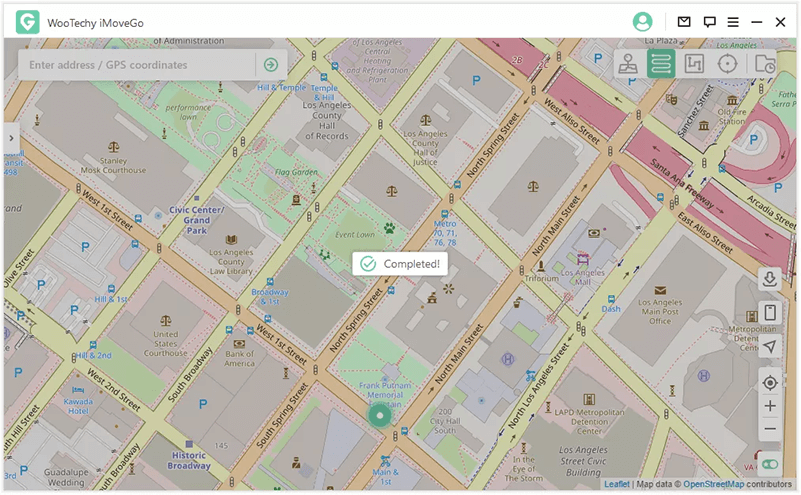
2.How to change location on Grindr on Android
Step 1 Connect your android phone to the computer.
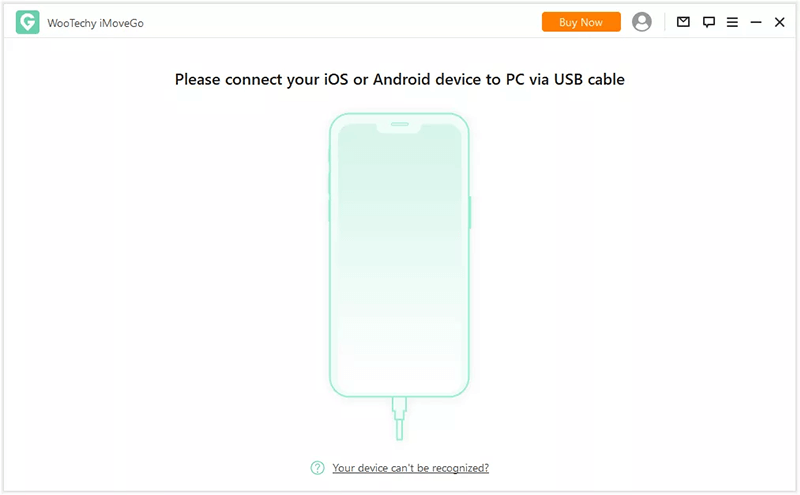
Step 2 The computer will identify your device, and you have to select one.
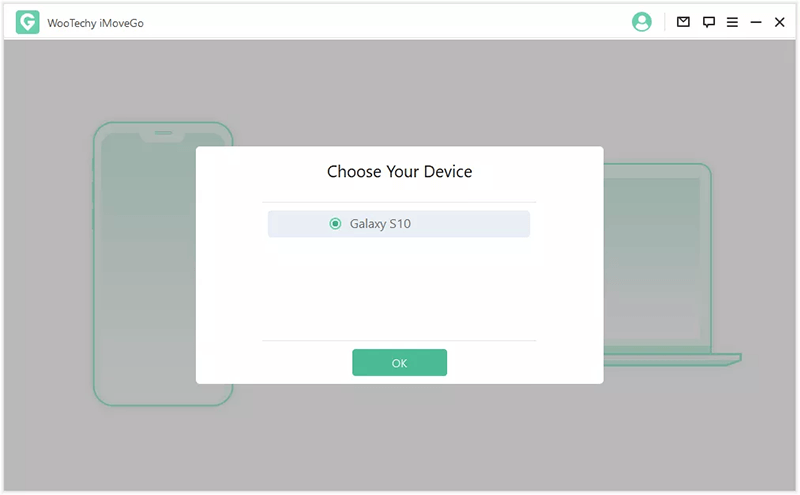
Step 3 Select the USB connection protocol as the media transfer protocol. If connecting an LG phone, select the picture transfer protocol.
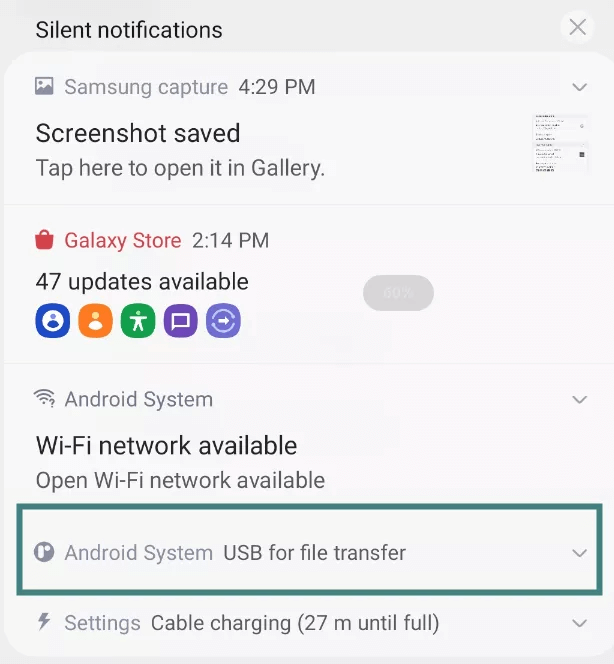
Step 4 Turn on USB debugging in this step. Follow the instruction.
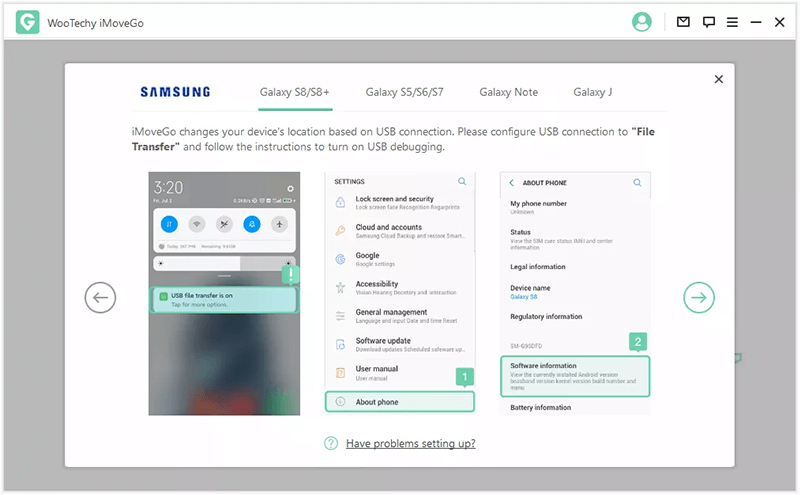
Now allow the USB Debugging on your mobile.
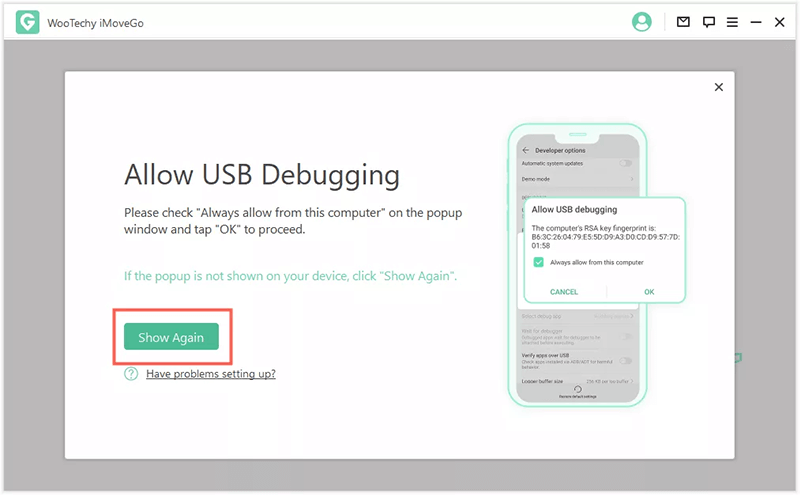
Step 5 Choose the desired mode, Gaming mode, or social mode. In this case, we are changing the location of the Grindr social app and then selecting social.
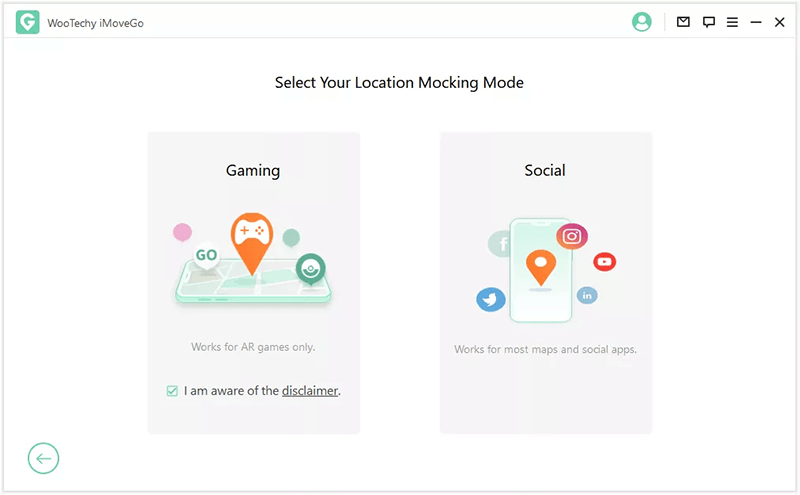
Step 6 In this step, the iMoveGO assistant will be installed on your phone. When it will install, go to the developer options, select the mock location app, and tap on iMoveGO assistant.
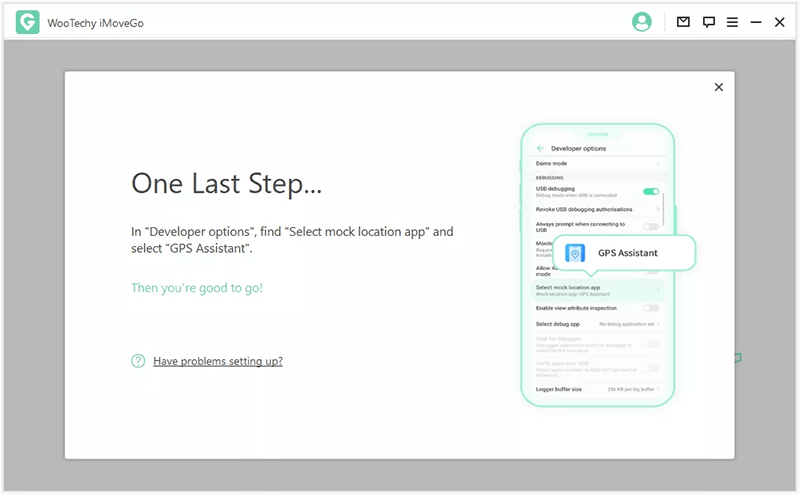
Step 7 Now everything is good to go. You can change the location to desired GPS location.
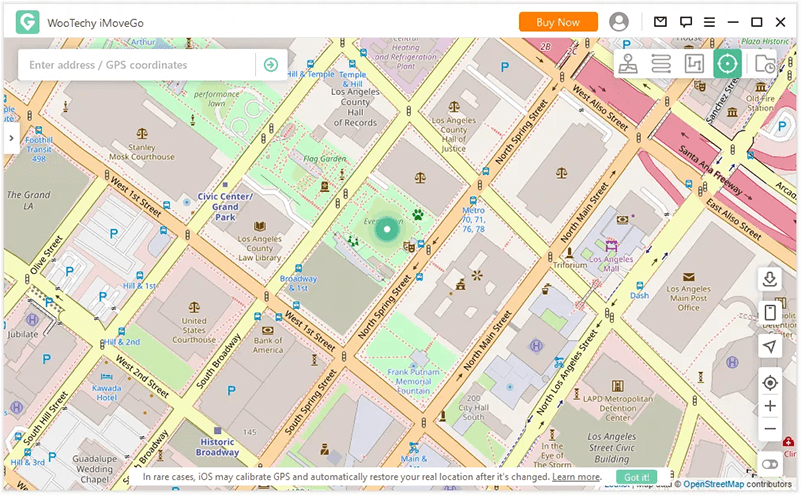
Fake your location in three modes
Teleport mode
Change your starting point because, by default, the location will be your computer's IP address.
Two spot mode
Move between two spots and choose how many times you want to move.
Multi spot mode
In multi-spot mode, you can choose more than two points. You can also go circular to your route.
3.How to turn on/off location services on the Grindr app
If you don't want to use the above-given methods and still want to turn off your location information on the Grindr app. You can disable showing your location by disabling the distance on your profile. Follow the steps for How to turn on/off your location on Grindr.
Open the Social app Grindr.
Locate the profile settings options from the upper right corner.
Find the option “show my distance” & disable it.
Conclusion:
We have discussed all the possible ways to change your location on Grindr. Whether you are using iPhone, iPad & iPod Touch, or any android phone, you must learn how to hide your location from the public. This way, you will be safe from others, and nobody can harm you. Furthermore, if you agree with our tips, you can adopt any one from the above given to fake your location on your iPhone or android phone.
Key Features of iMoveGo

75.000.000+
Downloads
- Change your location to anywhere in the world.
- Simulate GPS movement with a customized speed.
- Works well on all location-based apps, such as Snapchat, Find My and even Pokémon GO.
- Spoof location on up to 10 devices at one time.
- Compatible with both iOS and Android devices. (Including iPod/iPad)
- Free trial is available for every user.
-
Download Now
Secure Download








