Are you curious about how to fake your location on Find My?
With the latest updates to iOS 18, changing location on Find My has become even more of a challenge. Despite the app's useful location-sharing capabilities in Find My, there's a growing need for users to maintain control over their whereabouts. So, we're here to tell you how to fake location on Find My Friends and compromising your security.
- Part 1. What's New on Find My in iOS 18?
- Part 2. Pros and Cons of Find My Live Location Sharing
- Part 3. How to Fake Location on Find My Friends
- Method 1: Use Location Spoofer iMoveGo [iOS 18 included]
- Method 2: Jailbreak Your iPhone
- Method 3: Use Burner Phone
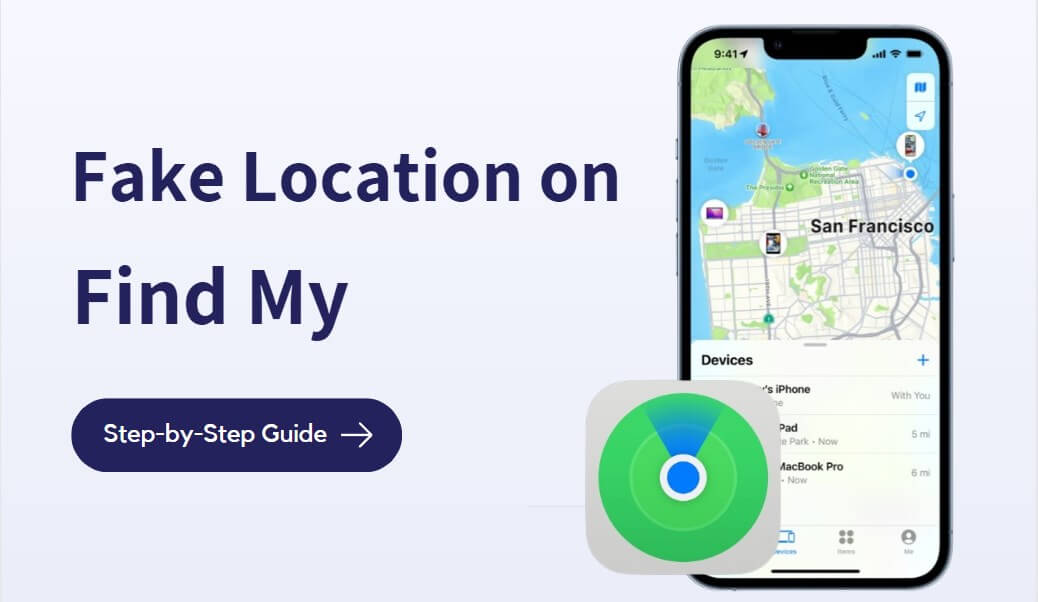
Part 1. What's New on Find My in iOS 18?
In iOS 13, Apple has combined Find my Friends with Find my iPhone in one convenient app called "Find My." Last September, Apple rolled out its latest operating system, iOS 18, for the benefit of Apple users worldwide. Some of the new features pertained to location sharing, especially on the Find My app. To get you up to speed, we outlined the major changes.
Update Item Sharing: Everyone in the sharing group can see the item's location, get directions to it, and use Precision Finding and Play Sound to pinpoint a shared AirTag when nearby.
Precision notifications: Improve the ability for users yo receive timely updates about proximity and movement, streamlining the retrieval of devices or personal items.
AI Integration: iOS 18 integrates deeper Apple Intelligence capabilities.
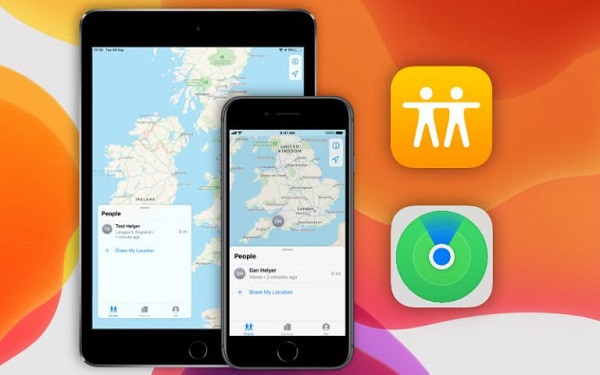
Part 2. Pros and Cons of Find My Live Location Sharing
If you have mixed feelings about this new way of sharing your live location, you're not alone. Some people enjoy the new live location sharing because it provides maximum accuracy as it constantly shares your location. The Find My app also helps users locate lost devices, even when they're turned off. Apple introduced further features like separation alerts and Find My Airpods, which many appreciate.
However, there are also drawbacks to all this location sharing. The fact that your contacts will be able to see every step you make when you share your location might bother you. Even devices that have been erased can still be reached! For these reasons, many people want to fake location on Find My when you use the app.
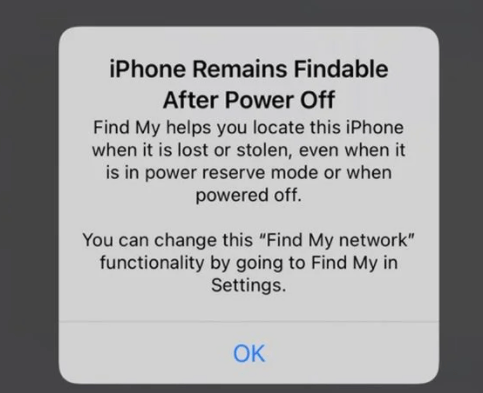
Part 3. How to Fake Location on Find My Friends
With every iOS update, it gets a little more challenging to fake location on the Find My app. However, we've presented you with 3 options to achieve this goal, including a powerful location changer.
1Use Location Spoofer iMoveGo [iOS 18 included]
Wootechy iMoveGo is a popular location solution that allows you to change your location on Find My (formerly known as Find My Friends) without jailbreaking your device. This means you can make it appear as if you're in a different location than you actually are. Moreover, it supports simulating GPS movement with customized routes and speeds, making it undetectable.
iMoveGo: The Best Find My Location Changer

75.000.000+
Download
- Teleport your location to anywhere in the world.
- Simulate GPS movement with a customized speed.
- Works well on all location-based apps, such as Snapchat, Find My, Life 360 and even Pokémon GO.
- Spoof location on up to 10 devices at one time.
- Compatible with both iOS and Android devices. (Including iPod/iPad)
- Free trial is available for every user.
-
Try it Free
Secure Download
Unlock All Features
Secure Buy
How to Fake Location on Find My Friends
Step 1: Get WooTechy iMoveGo
First, you need to install WooTechy iMoveGo onto your desktop. Then, plug your phone into your computer or connect to a same WiFi.

Step 2: Set fake location
A map will appear with your current location shown. In the upper left corner, you'll see a search bar. Use it to enter any address or GPS coordinates you want.

In my case, I choose Eiffel Tower in Paris. If you've picked the location you want to switch to, you're ready to click Move.
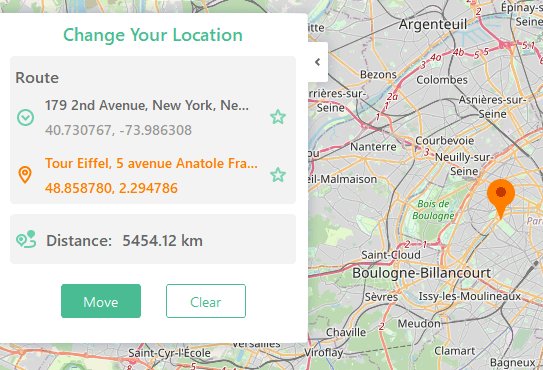
This is now the location your iPhone will use on your phone, including Find My and any other location-based apps.
Step 3: Share your location
It's time to give your new location a test run. Open the Find My app on your iPhone and click the middle button to start sharing your location. Enter a contact you want to share your location with and set it for as long as you want to continue sharing your live location.
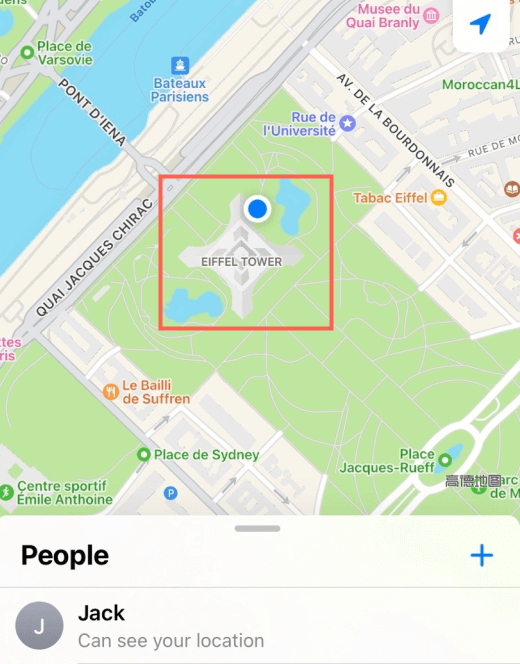
You should also try out their Two-spot mode or Multi-spot mode for sharing your GPS dynamically. These tools will help you simulate GPS movement from one place to another on Find My Friends.
Our Verdict
Based on our experience, WooTechy iMoveGo provided the perfect combination of accuracy and ease of use when we moved our location. Moreover, you can even simulate a journey from one place to another which is perfect for AR games. Since the app simply runs off your desktop, you'll have no problems connecting as many devices as you need and switching their locations.
Get familiar with all of iMoveGo's features right now, free download the app to get started.
Try it Free
Secure Download
Buy Now
Secure Buy
2Jailbreak Your iPhone
The next option you have is to use an app like FMFNotifier on a jailbroken iPhone. One major problem: you can't jailbreak newer phones. That means if your phone uses iOS 14 or even an earlier operating system, you won't be able to jailbreak successfully. However, if you do decide to jailbreak an older phone to use FMFNotifier, you should know that it only allows you to send fixed fake locations to your friends, not dynamically changing ones. Ultimately, the meager benefits of using this app are probably not worth the risk that comes from jailbreaking a phone.
You can also check out their page on the Cydia app which is used by jailbroken phones. From this, you can see that the app hasn't been updated in over 5 years. As a result, it seems even less viable for everyday use, since it won't update its functionality for the current day.
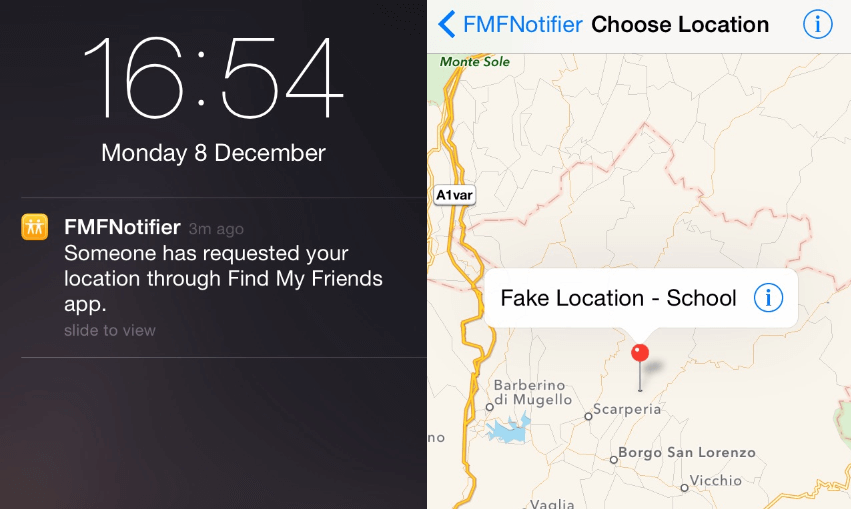
3Use Burner Phone
While it's possible to load a fake location on a burner phone to use Find My Friends, that seems like a lot of hassle compared to a simpler solution like iMoveGo. For example, you could use an old phone or iPod and share your location using Find My. Then, you could leave the device at home and pretend like you're still there. However, this won't let you simulate GPS movement since it will be in a fixed position. Furthermore, you can only change your location to a place where you can store your phone safely, which is a severe limitation.

The Best Find My Friends Location Hack
Given the options we considered, the best way to fake location on Find My Friends app on iOS 18 was using WooTechy iMoveGo. This is the ideal tool to use both for setting a single fake location and for simulating GPS movement from place to place. With this tool, you won't have to worry about Apple accessing your location data because the desktop app switches the location directly on your phone's GPS. As a result, you'll be able to mimic your location on any app. Fool your friends and reclaim your privacy, download iMoveGo to get started today.
Try it Free
Secure Download
Buy Now
Secure Buy








