Check out this conversation—it's a highly popular query from the forum.

I have someone who has my location but sometimes I wish they didn’t have it, but at the same time I can’t turn it off or it’ll raise an issue. How do I go about hiding my location from them temporarily?
Many people wonder how to hide their location on an iPhone without others finding out. In today's digital age, maintaining privacy is more crucial than ever. Sometimes, you just need a break from friends and family without them tracking your whereabouts through the Find My app.
Fortunately, your iPhone provides several ways to control and hide your location. In this guide, we’ll explore 6 methods to conceal your location — plus 1 hidden trick to do it without anyone knowing.
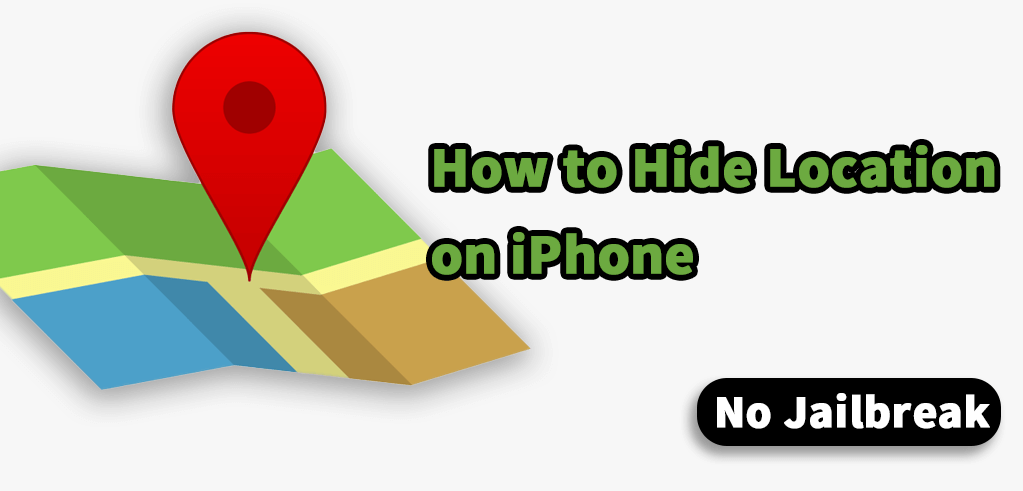
- Part 1. How to Hide Your Location on iPhone
- Part 2. How to Hide Location on iPhone without Them Knowing
Video Guide to Hide Location on iPhone Without Them Knowing
Part 1. How to Hide Your Location on iPhone
If you use apps that can access your location with consent, they can track you down even if you don't use the app. Here are the best ways to hide the location on iPhone from people on various apps.
1. Turn on Airplane Mode
Unlike some Android phones, if you turn on Airplane mode on iOS devices, you will disable GPS. Turning on Airplane Mode is the most straightforward way to turn off GPS and thus disrupt the location services. Here's how:
Swipe from the top to activate Control Center.
Tap on the Airplane Mode icon, and you will turn off cellular, and Wi-Fi radio connectivity, Bluetooth, and the GPS.
The other possible way to toggle Airplane mode on and off is through Settings. In the Settings App, tap the Airplane Mode slider.
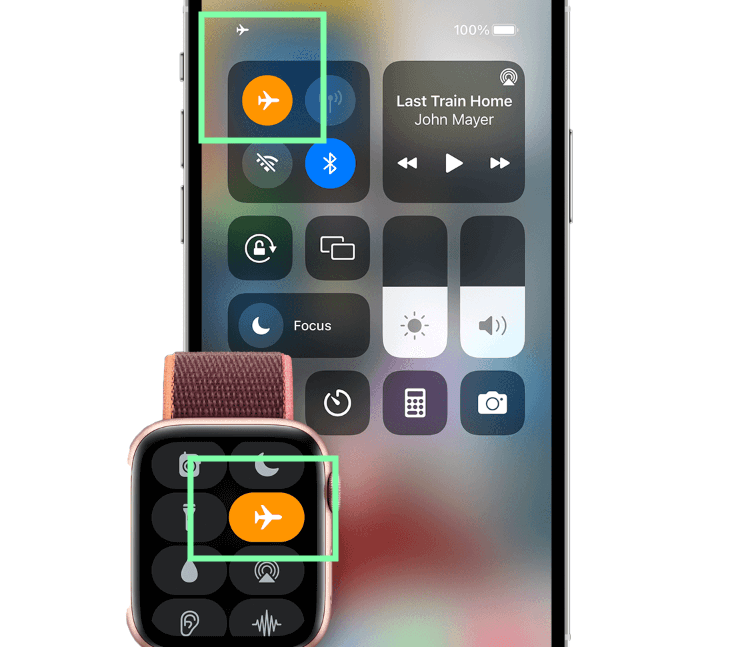
2. Turn Off Share My Location Service
Directly turning off Location Servies will disable all the apps using GPS location services. The following steps will only disable your location sharing. Adjust your settings as follows:
Go to Settings and scroll until you find Privacy.
In the Privacy submenu, tap on the Location Services tab.
Under the Location, Services tap on Share My Location.
Now you can switch off Share My Location with a slider.
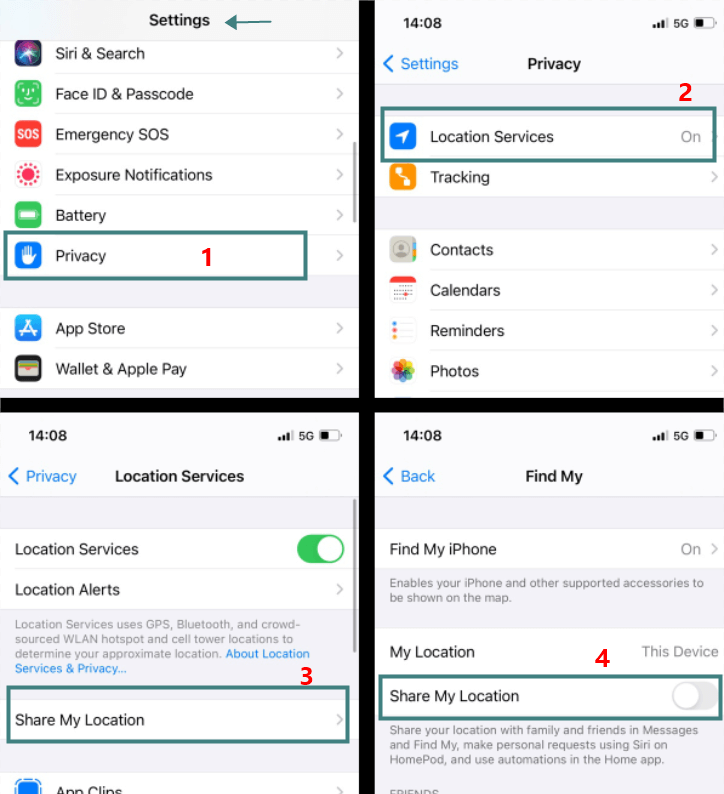
If you turn off location this way, your contacts will get a notification you are off the map. In this case, even though you turned off the Share My Location Services, you can grant access to certain apps to continue using GPS.
3. Use Location Services Option to Hide Location
A high level of security and in-depth options is why many people opt for Apple phones. However, in Location Services, there is another way to hide location. To adjust permissions:
Go to the Settings menu, and under Privacy, tap on Location Services.
There is a toggle slider next to Location Services that will turn off the access to your location to all apps and services.
You can also give access to apps like Facebook or Instagram the sole access to your location. Tap on the app you want or don't want to have access to your location, and choose from one of three options: Never, Always, or While Using.
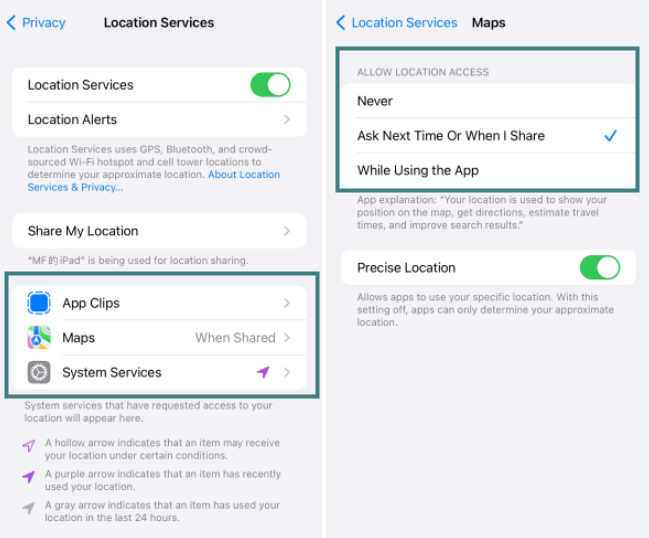
4. Turn Off Location Sharing on Find My Friends App
Apple has a Find My Friends application where your friends and contacts can see your location and meet you faster without the need for arrangements or explaining where you are. But what if you don't want to share your location? You can go to Find My part of Settings and turn off sharing. It is an effective way to hide your location if you don't mind your contacts receiving notifications about it. To pause this sharing:
Go to Settings.
Go to your profile by clicking on your name.
Choose Find My.
Here, you can turn off Share My Location and hide the location from contacts.
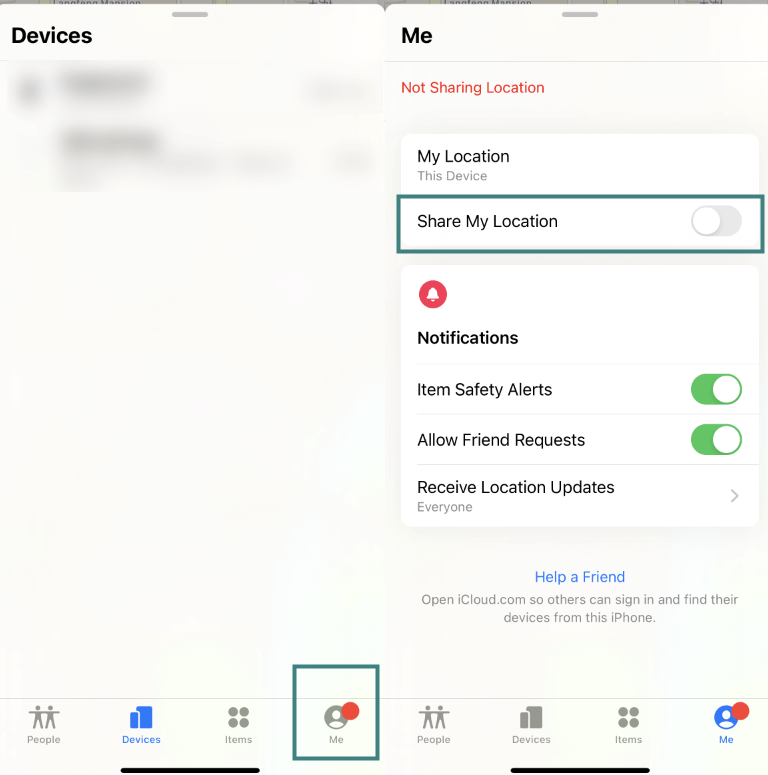
5. Turn Off Location for System Services
Deep and detailed settings options on iPhone allow fine-tuning of your preferences. In addition, you can access and hide location through System Services, and here is how you can do it.
Go to Settings, and choose the Privacy tab.
Under Privacy, find Location Services, and go to System Services to get into the desired settings menu.
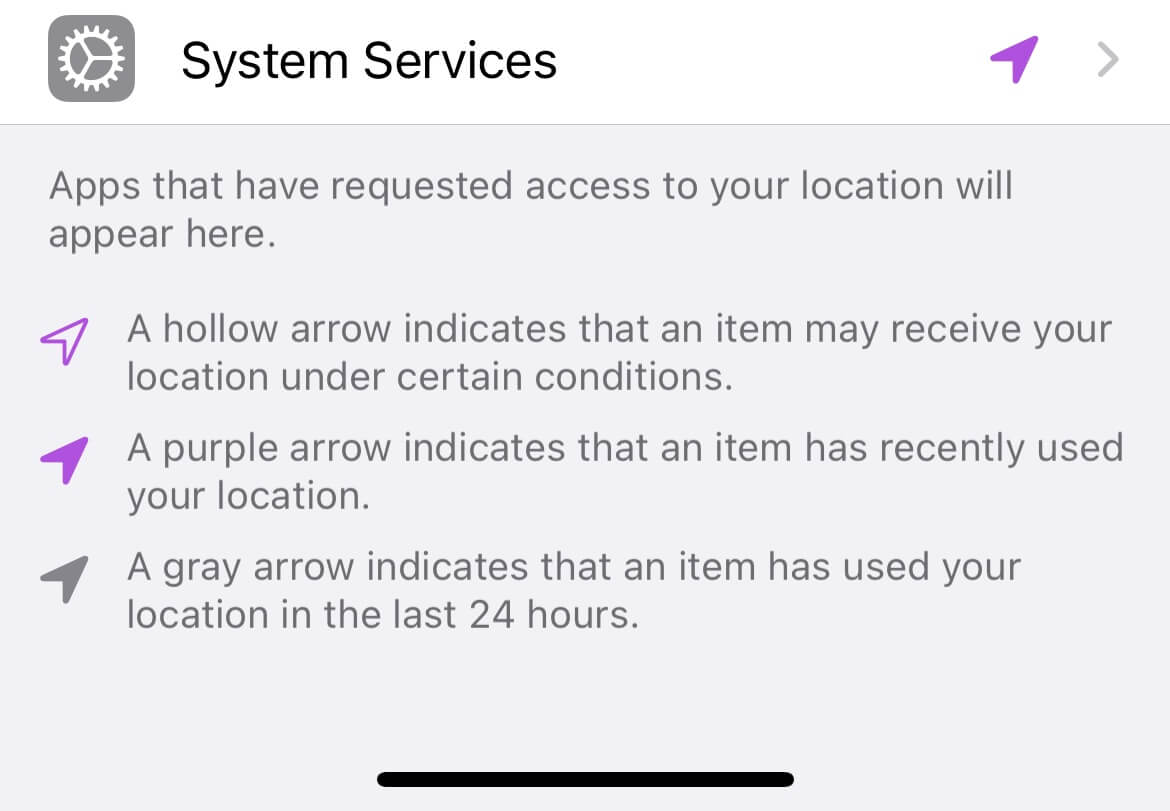
Here, you can see an extensive set of options to customize location sharing. To turn off the access entirely, you can tap on Significant Locations and toggle the slider, which is always the access to your iPhone location history.
Under Significant Locations, there is an option for removing already logged-in locations. To do so, click on the Clear History button.
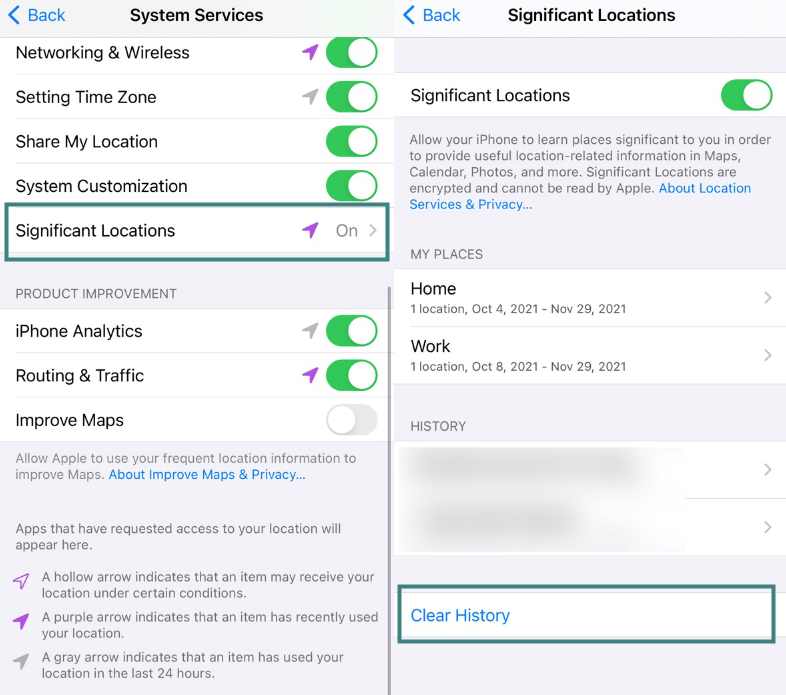
6. Use VPN to Hide Your Location
VPN stands for virtual private network, and it will hide your IP address. With VPN, You will have a private tunnel with encrypted data access to the network. But most VPNs only hide your IP address and will not hide your physical location. There are some VPNs include built-in location changing feature such as ExpressVPN.
However, the cost of a reliable VPN can get really expensive. At the same time, you should avoid Free VPN providers because they could potentially sell your privacy to scammer company.
Choose your VPN services provider like Private Internet Access or Express VPN, and install the app.
After the installation, VPN will ask for permissions, and you should allow it. VPN will then automatically configure.
The last step goes through the Settings app on iPhone. Go to General, and enable VPN provider with the slider.
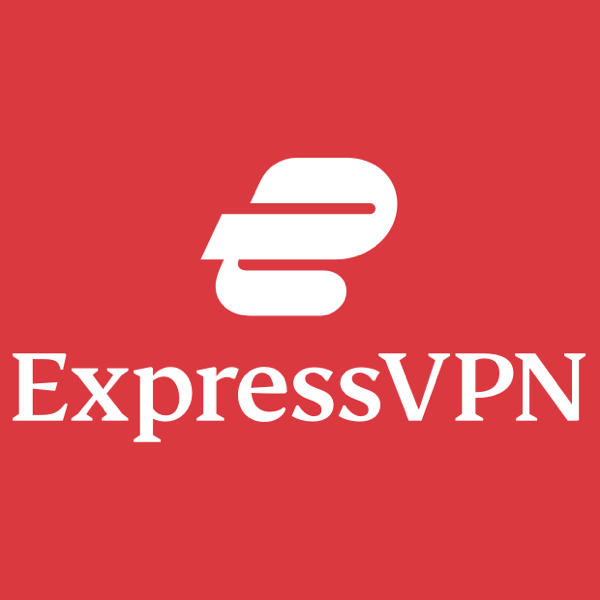
Part 2. How to Hide Location on iPhone without Them Knowing
While iPhone settings like Find My Friends and Share My Location offer options to disable location sharing, they come with a drawback—your contacts will be notified that you’ve stopped sharing your location. A more discreet way to go about this is by using specialized software that alters your location without raising suspicions.
WooTechy iMoveGo is a top-tier choice that enables users to change their location in real-time while keeping Location Services active. In short, it allows you to display your iPhone's location anywhere for as long as you want.
Key Benefits of WooTechy iMoveGo

75.000.000+
Downloads
- Instant GPS Spoofing: Change your iPhone’s location with just one click.
- Prevent Detection: Simulate real movement with adjustable speed and route settings.
- Works on All Location-Based Apps: Life360, Find My, WhatsApp, Tinder, Facebook, Snap, Pokémon GO, and more.
- Multi-Device Support: Hide iPhone location on up to 10 devices simultaneously.
Steps to Hide Your Location on iPhone without Them Knowing with WooTechy iMoveGo
For iMoveGo App Version:
Step 1. Install WooTechy iMoveGo iOS App on your iPhone. Follow the on-screen instructions to complete the initial setup.
Step 1. Then, enter the location you wish to appear in. Click Move to fake iPhone location. Alternatively, plan a route to create a simulated path.
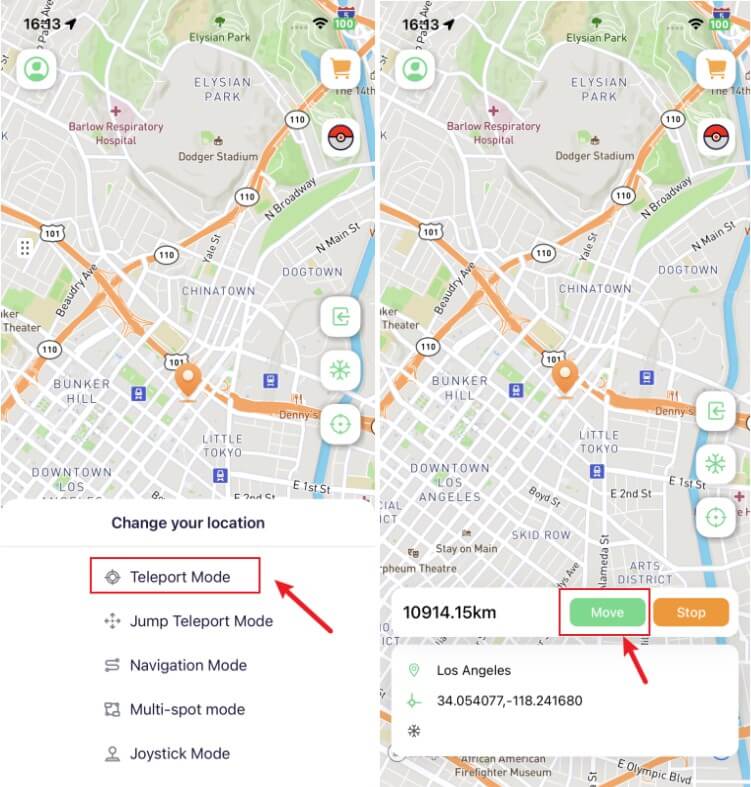
For iMoveGo PC Version:
Step 1. Install WooTechy iMoveGo on your computer. Connect your iPhone (or iPad/Android device) via USB or WiFi. When prompted, unlock your device and tap Trust to establish a secure connection.

Step 2. Open the software and select Teleport Mode (first icon on the top-right corner). Enter the desired location in the search bar and select it from the map. Click Move to instantly shift your iPhone’s GPS location to the chosen spot.

Step 3. For an even more realistic experience, use Multi-Spot Mode or Two-Spot Mode to simulate real movement along a custom route at a controlled speed.

Step 4. Once the location change is applied, open your Maps app or a location-based app like Find My or Snapchat to confirm that your new virtual location is reflected.

Conclusion
Whatever reason you might have for wanting to change or hide location, there are numerous ways you can do it. With some location hiding options like Find My, your friends will notify you you are not sharing location anymore. Alternatively to changing iPhone options, you can use VPN.
However, a virtual private network may be a complex solution, and free options have some issues. You can also use specialized app for changing location like WooTechy iMoveGo, a quick and easy way to fool iPhone and applications that use Location Services into believing you are somewhere you're not.








