Leaving a Life360 Circle is a simple way to step back from constant location sharing with a specific group. Life360, popular for keeping families and friends connected, lets users share their real-time location and receive safety alerts. However, there may come a time when you need a break from constant check-ins. This process can seem a bit complex if you're unfamiliar with the app’s settings. In this guide, we’ll cover how to leave a Life360 Circle, as well as some additional tips on how to stop being tracked without leaving your circle.
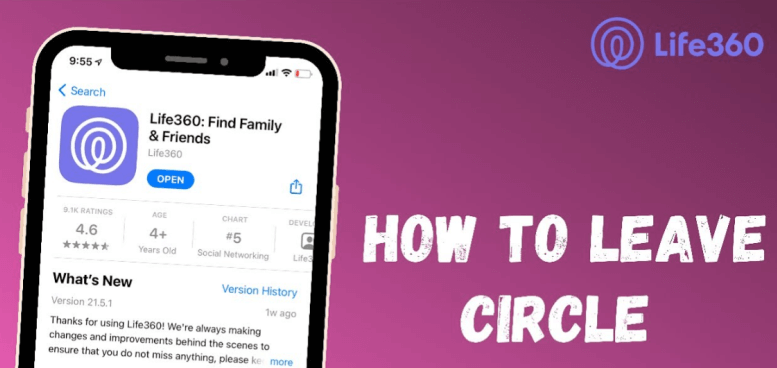
- Part 1: How to Leave a Life360 Circle?
- Step Guides on Leaving a Circle in Life 360
- Does Life360 Notify When You Leave A Circle?
- Part 2: How to Leave a Life360 Circle Without Anyone Knowing?
- Part 3: How to Stop Tracking from Life360 Without Leaving A Circle?
- Part 4: Hot Topics about Life360 Circle
Part 1: How to Leave a Life360 Circle?
Leaving a Life360 Circle, whether for privacy, simplicity, or life changes, can be done with a few steps. Life360, known for its real-time location-sharing features, also respects users’ control over their membership in circles. Here’s how to exit a Life360 Circle:
Step Guides on Leaving a Circle in Life 360
Step 1: Tap the Circle Setting at the top of the app screen and select the Circle you want to leave.
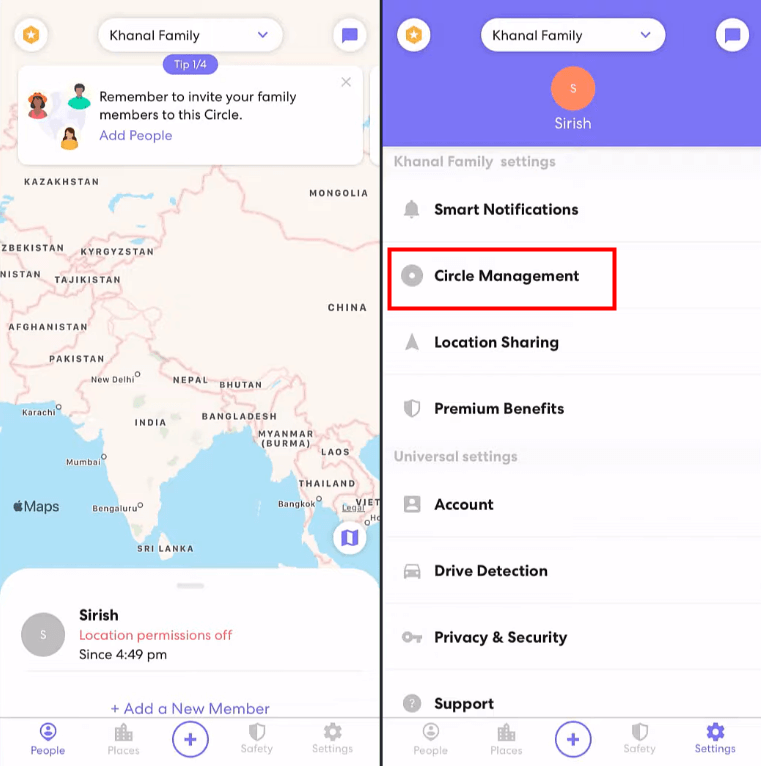
Step 2: Go to the Setting, you should find some options specific to the chosen Circle.
Step 3: Select Leave Circle, and confirm it when a prompt pop-up.
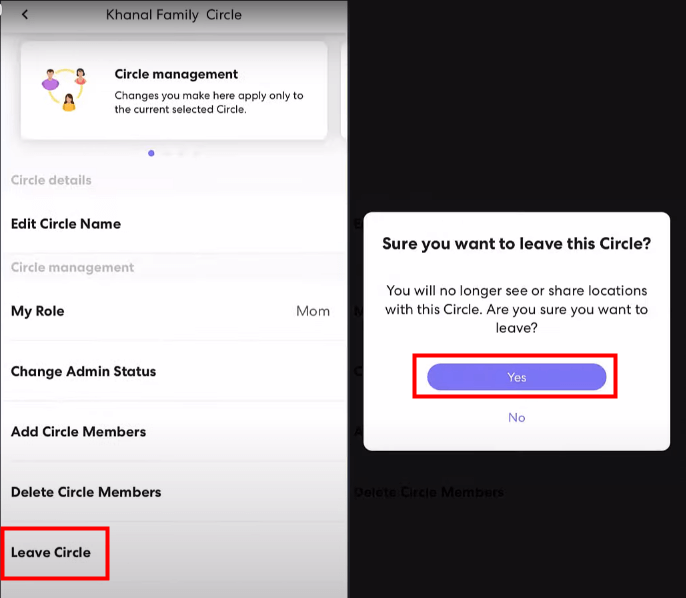
Does Life360 Notify When You Leave A Circle?
Leaving a Life360 Circle can alter more than just the app’s dynamics; it changes the way location and activity data is shared within your network. When you exit the circle, your members will not able to see your real-time location anymore, as well as some other activities like travel alerts, and driving history.
However, Life360 will notify other members when you leave the circle, which may raise questions about your relationships with family or friends. If you're looking to leave your Life360 circle without anyone knowing, we’ll share tips in Part 2. For guidance on how to stop being tracked without actually leaving the circle - get the help of WooTechy iMoveGo Location Changer, check out the step-by-step instructions in Part 3.
Full control of your location, so that your GPS is displayed in Life360 wherever you want it to be.
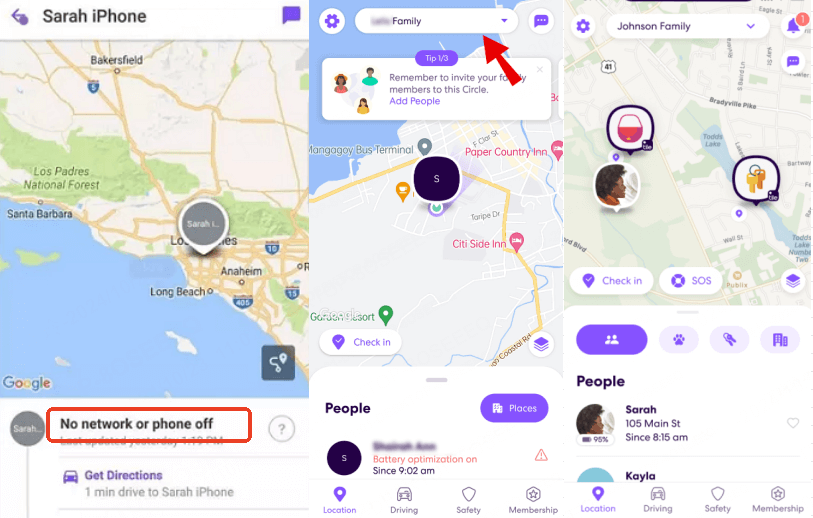
Part 2: How to Leave a Life360 Circle Without Anyone Knowing?
Unfortunately, the official ways to leave a Life360 Circle will definitely notify others. Therefore, there are only a few roundabout ways to influence the Life360 Circle tracking.
1Method 1: Disable WiFi and Cellular Data
To leave a Life360 circle without anyone knowing, consider turning off WiFi and cellular data for the Life360 app. This will make it appear as if your phone is out of range or turned off, showing your last known location to your circle. Here’s how to do it:
For Android: Go to Settings > Apps & Notifications > Life360 > Data usage > Toggle off Background data.
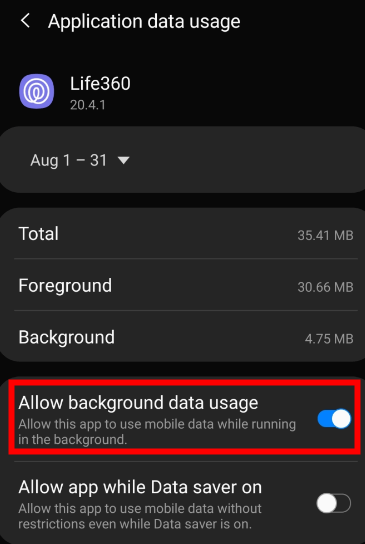
For iOS: Go to Settings > Life360 > Turn off Cellular Data.
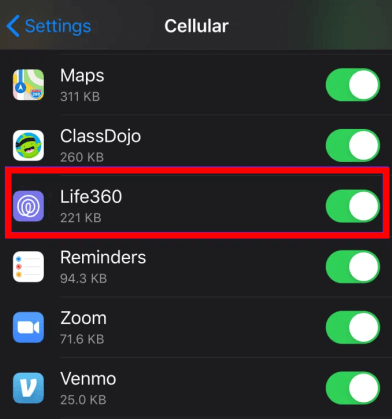
2Method 2: Pause Your Location in Life360
Although this doesn’t technically remove you from the circle, but will stop the rest of your group from viewing your activity. You are essentially pausing your location services and turn off Life 360 location sharing so that no one can see what you are doing or where you are going.
To Pause Location Sharing in Life360:
Go to Life360 app > Settings, select the circle you want to hide from and tap Circle Switcher.
In the Location Sharing menu, toggle the setting to pause sharing.
This will notify your circle that location sharing is paused. [Note: Your members in the same circle will know it.]
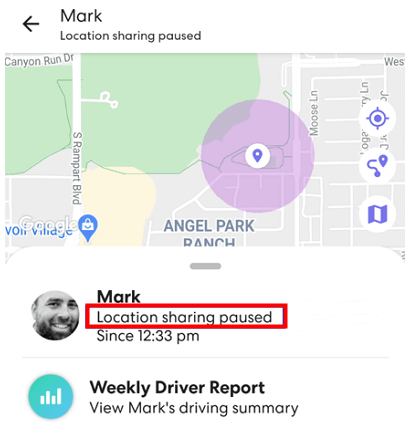
3Method 3: Use a Burner Phone
Another way to stay off the radar is to use a burner phone. You can keep this phone in a location where you're permitted while disabling location services on your personal device. This way, you're effectively switching your account to the burner. Make sure the burner phone is the same model as yours, as Life360 may track battery differences.

Part 3: How to Stop Tracking from Life360 Without Leaving A Circle?
Life360 users seeking more privacy without leaving a Circle have a practical option: location spoofing with WooTechy iMoveGo. This tool enables users to change their GPS location without notifying other Circle members.
With WooTechy iMoveGo, users can select a “virtual” location, effectively freezing or masking their real movements in real time. This functionality is valuable for those balancing privacy and connectivity, as Life360 will continue to show a stable or alternate location rather than cutting off tracking completely.
To activate, users simply select a preferred location, and apply the change in just a few clicks. This approach preserves one’s membership in the Circle while granting more personal freedom.
WooTechy iMoveGo: Full Control Your GPS Location

75.000.000+
Download
- Customizable Location: iMoveGo allows users to set a virtual location that displays within Life360, simulating presence anywhere in the world without actual movement.
- Route Simulation: Use the route simulation feature to mimic real-time movement along specific paths, creating a natural location trail that keeps Circle members satisfied.
- Compatibility: Available for iOS and Android, iMoveGo supports managing location on up to 10 devices.
- Multiple Scenarios Supported: It also supports a large number applications like Find My, Mspy, Snapchat and AR games.
-
Try it Free
Secure Download
Unlock All Features
Secure Buy
Guides on Stop Life360 Circle's Tracking without Leaving It
WooTechy iMoveGo can be downloaded in both PC and mobile. Here we take the Android App Version as an example.
Step 1: Download and install WooTechy iMoveGo on your Android phone. Launch the app and click Get Started.
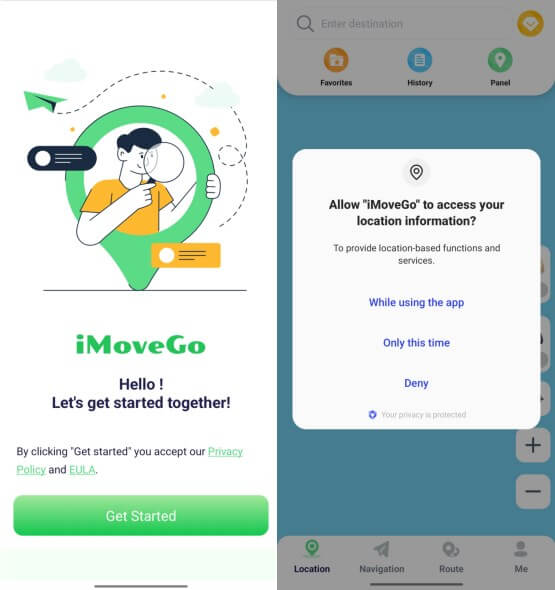
Step 2: Select iMoveGo as the "Mock Location App" by following the on-screen instructions.
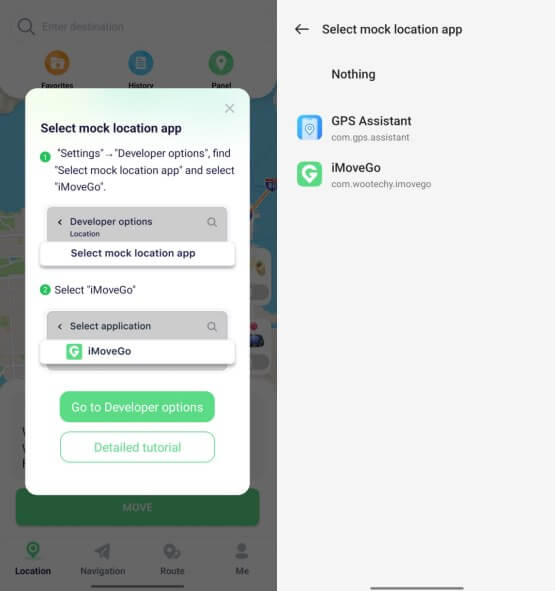
Step 3: Select a destination on the map or search for it in the search bar, click Move and your new location will be updated in Life360 immediately.
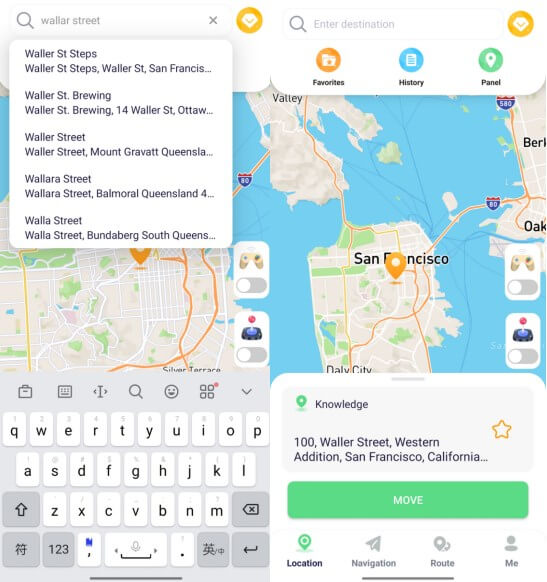
Step 4: GPS motion simulation is available to make the virtual location more realistic for Life360 circle. Simply set a route and a reasonable speed, click Move and the GPS will move along the route you set.
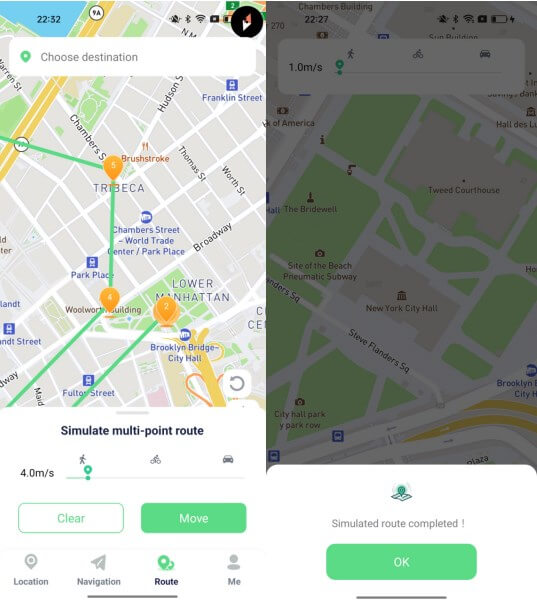
Part 4: Hot Topics about Life360 Circle
1How Many Circles Can You Have in Life360?
Life360 allows users to create and join multiple Circles, with each Circle functioning as a distinct group of people, such as family, friends, or work contacts. Although there is no strict limit, the app supports up to 10 Circles per account.
2What Is the Life360 Purple Circle Meaning?
The purple Circle in Life360 often indicates specialized features linked to health tracking or crash detection within the app. It is designed to denote additional safety layers enabled within a Circle.
Additonally, there are some other Life360 cilcles with different colors:
Life360 Black Circle Meaning: If the members' location updates are temporarily unavailable, a black Circle icon may appear on Life360.
Life360 Blue Circle Meaning: The blue Circle is associated with “Check-In” locations, indicating spots where a user has recently checked in or arrived.
3How to Delete A Circle in Life360?
Deleting a circle in Life360 should be done by the circle administrator. It is simple but permanent.
The Circle Administrator must go to Circle Settings > Delete Circle and confirm to completely remove the group. Once this is done, all location sharing and activity history for that Circle will be deleted, so it's best to notify members in advance.
4How to Remove Someone from A Life360 Circle?
The same as deleting a circle in Life360, only the Circle administrator has the authority to do this.
To remove a member from a Circle, go to the Circle’s settings, find the member’s profile, and select “Remove from Circle.”
Conclusion
In this guide, we've outlined how to leave a Life360 circle, which can be essential for taking a breather. Additionally, if you want to maintain your privacy while still enjoying the convenience of being in your Life360 Circle, WooTechy iMoveGo offers a range of features. This tool allows you to prevent circle members from tracking your real-time location without actually leaving the circle. If you happen to need it, just click the button to download.
Try it Free
Secure Download
Unlock All Features
Secure Buy









