Apple's sharing location feature in the Messages application can be very helpful in location tracking. It can also be a life savior in an emergency. So, if you have an iPhone, you must learn how to send location on iMessage, as you will never need any third-party application.
- Part 1. How to Send Location in iMessage in Conversation
- Part 2. How to Share Location in iMessage from Maps App
- Part 3. Can You Send a Fake Location in iMessage?
- FAQs: More About Sending and Sharing Locations on iMessage
Part 1. How to Send Location in iMessage in Conversation
If you have contacts who use an iPhone, you can send them your location on the Message application within the conversation. Both parties can stay within the application to send your location and track it.
There are 2 ways to send location using the Messages application on an iPhone. One is the current location, while the other is a real-time location. The process of sending each one is the same, but the results will differ.
Current Location
For the current location, you will send one location that will not be updated until you share it again. It has the benefits of saving your battery power and offering more privacy. However, the cons include sharing your location repeatedly to keep them up to date.
Live Location
On the other side, the real-time location brings a more convenient experience. You don't have to update the other person again and again. The only con is increased battery consumption and lack of privacy if you want it.
Steps to share location in iMessage:
Open the Messages application on your iPhone and search for the conversation with the person you want to send your location to.
Tap on their contact icon present on the top to open conversation options.
Now you will see 2 location sharing options.
To share the current location, tap on that option. Tapping will automatically send current location in the conversation.
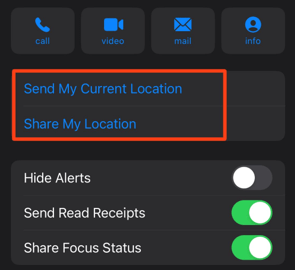
You can tap on the second option to share the real-time location.
Now set the time for which you want to keep live location sharing active and then send it
Now that person can open the conversation options to track your live location.
Part 2. How to Share Location in iMessage from Maps App
To share your location in iMessage from the Apple Maps application, you don't need to go into the conversation options like the previous method. The procedure and experience here will be a little different than before. So, be careful when following the steps below:
Open the Apple Maps application and swipe up the search maps option. It will reveal more settings underneath where you want to go, to the last part.
Look for the share location button and tap on it.
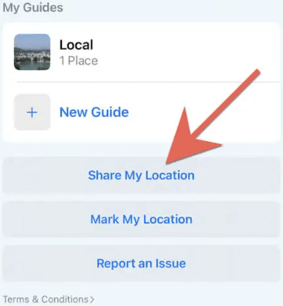
Now you will see all the applications where you can share the location, including messages, mail, and WhatsApp.
Go for messages, and there you need to enter the contact information of the receiving person.
Press the send button, and your location will be sent to that person from the Maps app to iMessage.
The other person can easily locate you using the location details sent to them in the Messages app.
Part 3. Can You Send a Fake Location in iMessage?
Say that someone wants to track your location that you don't want to happen. If they ask you to send your current or live location, then the best option you can try is iMoveGo. It is a fake location and GPS spoofer tool that can send a fake location to anyone on any application. It changes the real-time location information on your smartphone to provide you with the safety you want.
iMoveGo is one of the best location spoofer tools that brings a lot of features, including the following:Key Features of iMoveGo

75.000.000+
Downloads
- It supports all location-based applications, including Instagram, Snapchat, and maps
- You can use it on macs and Windows PCs as well.
- It supports all iOS devices and Android devices, including smartphones and tablets.
- To create a fake GPS movement, then you can also do that using this tool
-
Download Now
Secure Download
While it brings so many features, using it is as easy as it gets. There are only 3 steps you need to follow every time you want to send a fake location. So, download & install it on your PC so you can proceed with the steps below:
Open the tool on your PC and connect your smartphone using a USB wire. Enable the disclaimer and click on Get Started.
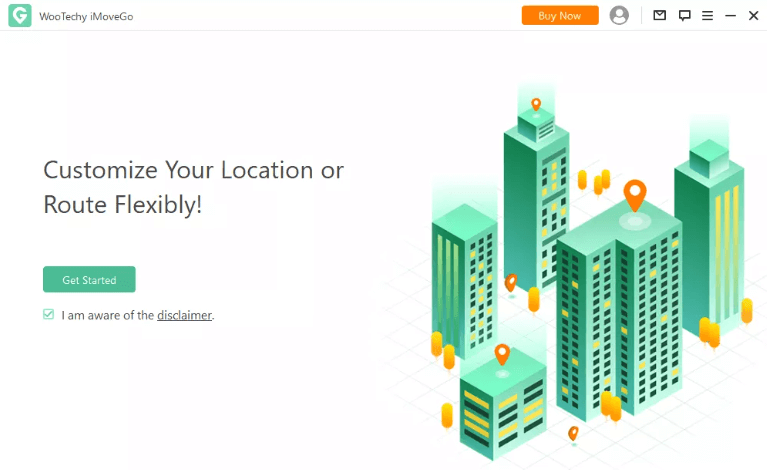
Go to the Teleport Mode on the tool and enter any location you want to share from iMessage.
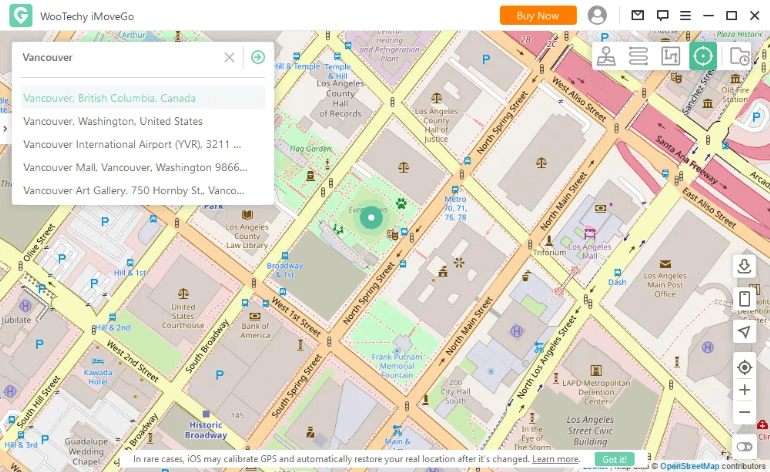
Your smartphone will show the spoof location as you click the Move button.
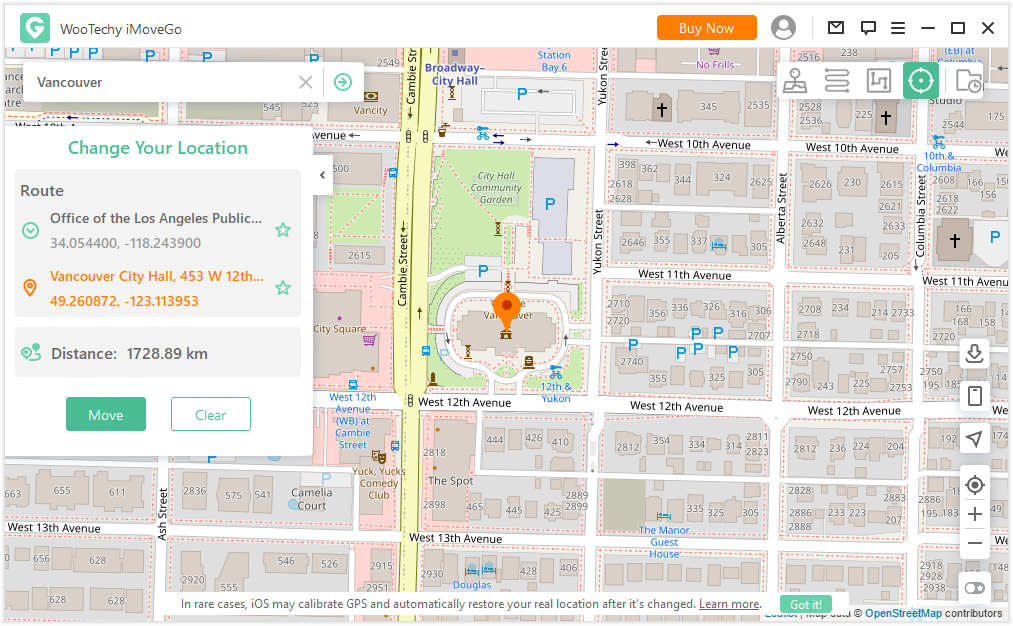
Now you can easily send a fake location on iMessage without anyone knowing. Since your real location is still private, you are safe by all means.
FAQs: More About Sending and Sharing Locations on iMessage
1Why does it say location is not available on iMessage?
There could be several reasons behind this issue. The first one is that you need a better internet connection. Secondly, if the other person is not using an iPhone, then this message will appear. Another reason is that your location services are disabled in settings.
2Can someone see when you check their location in iMessage?
If they are smart enough, they will know with the little location icon in the notification bar that tells their device is using location services. However, if they don't pay attention to that icon, they won't be able to tell if you see their location. It is because they will never get any specific notification about location tracking.
3How to unsend location in iMessage?
To unsend your location in iMessage after you share the live location, using the Stop button will do the trick. It is present in the place of the button that you used to share live locations within the contact options. So, tap on that and unsend/stop sharing your location.
4What does the blue circle around the profile picture on the iMessage location mean?
It means that the location of that person cannot be determined accurately. The circle may keep getting bigger the more inaccurate their location gets. The smaller blue circle will represent higher location accuracy.
Conclusion
Sharing your location over iMessage can be a very convenient way to let your loved ones keep track of where you are. So, knowing how to share location on iPhone iMessage is essential for every iPhone user. It removes the need to use inaccurate third-party applications. However, if you don't want to share the real location and want to keep it private, you may use iMoveGo to share a fake location in iMessage.
Download Now
Secure Download








