It is no secret that we are being surveilled now more than ever before. Whether it's with CCTV, our phone and laptop cameras, or every single one of our clicks on the internet, someone is watching us and trying to track our every move.
Therefore, when an app like Life360 comes about, and you find out that yet another form of surveillance is tracking you, it is only fair that you might have had just about enough of it all and want to find a way out. Today, we'll show you different ways on how to get Life360 to stop tracking you and how to stop sharing location on life360 without them knowing.
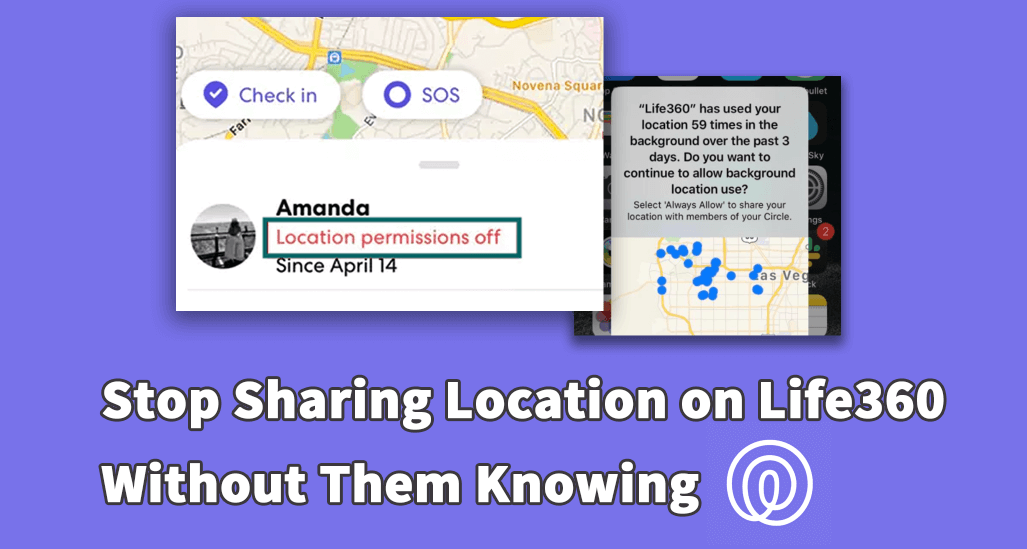
Part 1. What is Life360?
Life360 is advertised as a tool to keep families safe and bring them together. Using the app, families can mark locations that they commonly visit, such as their home and kids' school, and be notified when any family member moves to and from that location. It comes in handy for situations such as when parents want to know that their children have gotten to school safely, or partners' can know when their significant other has left work if they had planned to cook dinner for the night.
The app comes with a few other useful features such as notifying your contacts when you've been in a car crash, logging your driving times as a learner, having the ability to contact roadside assistance if your car breaks down, and covers a portion of the cost of your phone if you lose it. You can also create groups on the app with your friends. This way, you can let them know where you are when you plan to meet up anywhere outside of work or school.
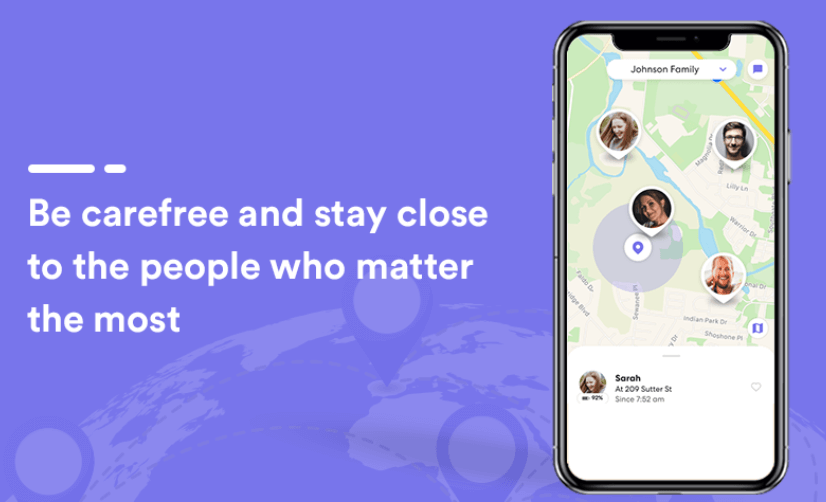
It all sounds fantastic on paper, but reality never truly lives up to expectations, does it.
Part 2. Why Would People Want to Spoof Life360 Location?
Life360 is advertised as an app for safety when in reality, it has been purpose-built for tracking. Here are a few reasons why people would want to spoof their location on Life360:
- From the time anyone leaves their home to when they come back, and everywhere else they go in-between, their parents are notified of their whereabouts. This can be pretty overwhelming, and people who want a bit of space from their overbearing parents need to spoof their Life360 location.
- If you want to surprise your partner with a gift or go to a location to make a booking, you won't be able to do that anymore as your partner will get notified by Life360 on your whereabouts, movements, and location.
- For people in abusive relationships, such as abusive parents or partners, the tracking ability of Life360 is a nightmare come to life.
- If Life360 gets hacked, hackers will be privy to your exact whereabouts and your daily routines.
To protect yourself, your relationship with your family, friends, and your confidential data, you need to know how to get Life360 to stop tracking you, and we are here to show you how.
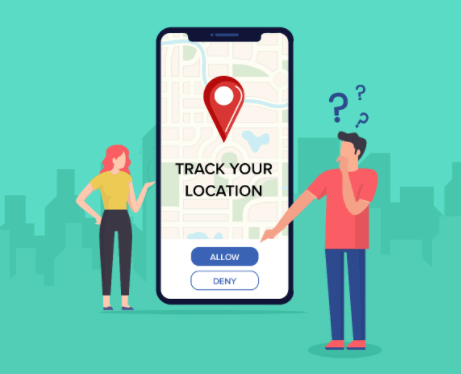
Part 3. How to Stop Sharing Location on Life360 Without Them Knowing
The best method to get Life360 to stop tracking you is to download the location changer iMoveGo. You can easily install, set up, and run it in a matter of minutes. The software is incredibly designed and built to be used by anyone with no requirement to begin tech-savvy. In only a few steps, you can mask your true location on Life360 and make it appear as if you are somewhere you are not.
No longer will you have to worry about being tracked ever again as iMoveGo works on Life360 and any other location-based apps as well. The software also gives you the ability to simulate movement. So, to make your parents think you are heading to the store, you can set up a fake walking path on iMoveGo. While the software simulates your fake journey to the shops, you might sneak off to meet your boyfriend or girlfriend around the corner.
Key Features:
- Change your GPS location to any other area you would like in 1 click.
- Plan a pre-determined route on a map that moves along at a customized speed.
- Work well on a full range of location-based apps, such as Life360, Pokémon GO, Instagram and Facebook.
- Spoof up to 5 iPhone/Android devices at one time. (Including iOS 15)
- Free trial is available for every user to get initial experience.
Download Now
Secure Download
Steps to Fake GPS with iMoveGo
Step 1. Install iMoveGo and connect your iPhone/iPad/Android to your computer using a USB. Unlock your device, and be sure to tap Trust when it prompts.

Step 2. Select a new location using the Teleport Mode (the 4th icon). Once you have a destination selected, click the Move option. You can even create a customized route with Multi-Spot Mode or Two-Spot Mode.

Step 3. iMoveGo will change your location or complete the movement as planned. The changes will be updated to Life360 timely.
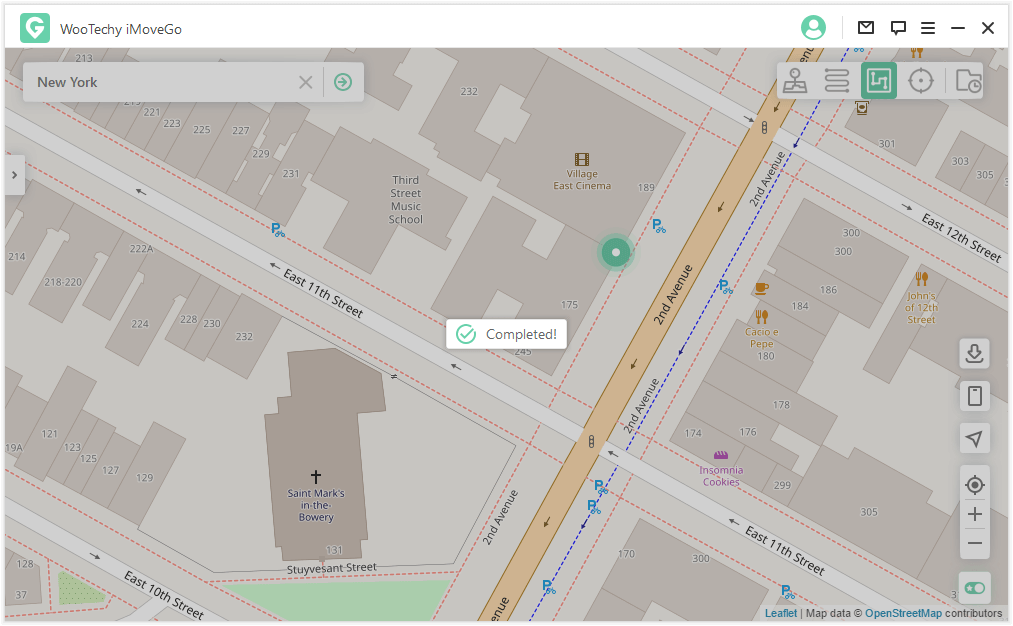
Now people will see your Life360 application is located in a new destination. And you can hide your real location on Life360 without anyone knowing!
Part 4. Stop Life360 from Tracking Your Location
1Turn Off/Delete the App
The easiest method to stop Life360 from tracking your location is simply to turn it off. You can log out of the app or delete it from your home screen. The downside is that anyone in your circle will get a notification that you have removed Life360 from tracking your device. This sends up a bit of a warning flag with them and may lead to uncomfortable conversations. That is why giving a fake Life360 location to your device works better.
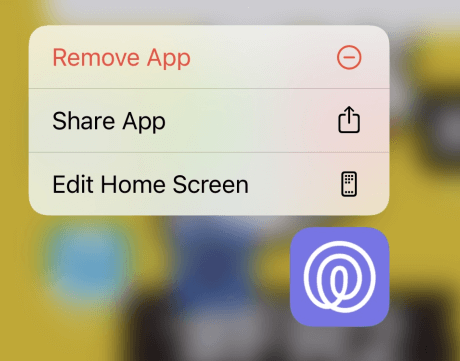
2Turn Off WiFi and Cellular Data
Another alternative to creating a fake location on Life360 is to turn off the device's capability to communicate with WiFi and cellular networks.
Step 1. Turn on battery saving mode to stop apps from refreshing in the background.
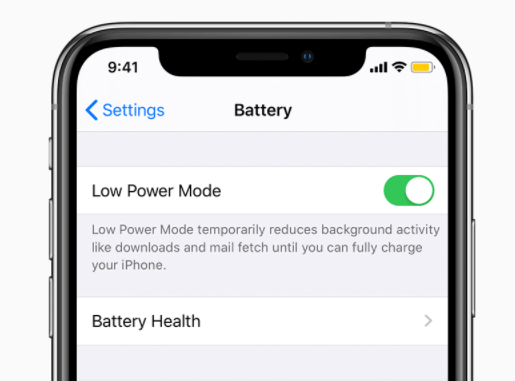
Step 2. Turn off WiFi and data. For iPhones, you can turn off just those connections for the specific Life 360 app instead of the entire system on the Android.
Step 3. Go to settings, find Life360, turn off cellular data, background refresh, and Motion & Fitness.
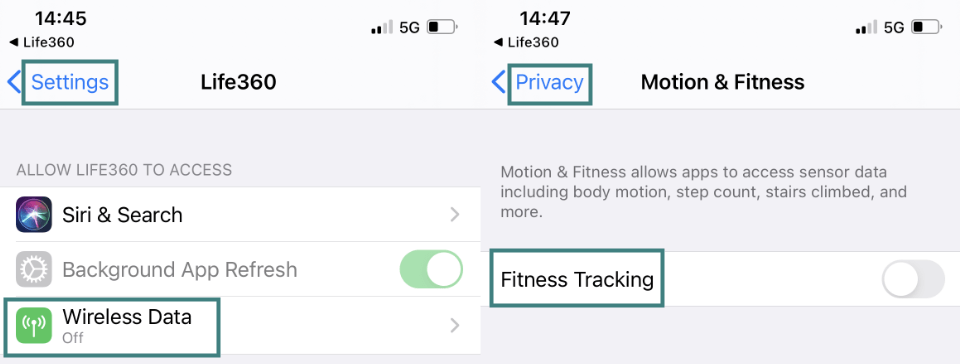
Now your location data will freeze on the place you have turned these services off at. You may still get questions from your friends and family, but if you shut these down at a library or movie theatre, they'll have no reason to suspect anything other than you visiting those locations for legitimate reasons.
3Get a Burner Phone
We've all seen those spy TV shows where someone makes an untraceable call from a cash-bought burner phone so they can remain anonymous. There is a similar technique for Life360 spoofing.
Step 1. Install Life360 on your burner phone with the same credentials you currently use.
Step 2. Connect the burner phone to the WiFi of the place you are supposed to be.
Step 3. Delete Life360 from your regular phone.
Now your friends and family will see the location of your burner and not of your personal phone. This way, you can drop your phone at your school during senior skip day while you enjoy a trip to the local water park.

Conclusion
Above we have offered you all the working methods to protect your location, including how to stop sharing location on life360 without them knowing.
Life360 is a fantastic app, however, the terrifying thing about Life360 is that you are constantly under surveillance by people you may not necessarily want to share all your location information with, such as overbearing parents or abusive partners. In those cases, the easiest solution is to use location spoofer iMoveGo as it is quick to install and easy to use, and it masks your GPS location while protecting your data privacy at the same time.









