Question?
How to stop sharing location on Find My without notifications? How to turn off Find My Friends without them knowing?Smartphones make it effortless to stay in touch. Apple’s iPhone takes this a step further with features like Find My and iMessage location sharing, allowing others to keep track of your movements in real time. While these tools can be helpful, they can sometimes feel intrusive.
Fortunately, there are discreet ways to turn off Find My without them knowing. In this article, we’ll explore 6 practical methods to disable Find My without causing concern, so you can have control over your GPS location and maintain your privacy.
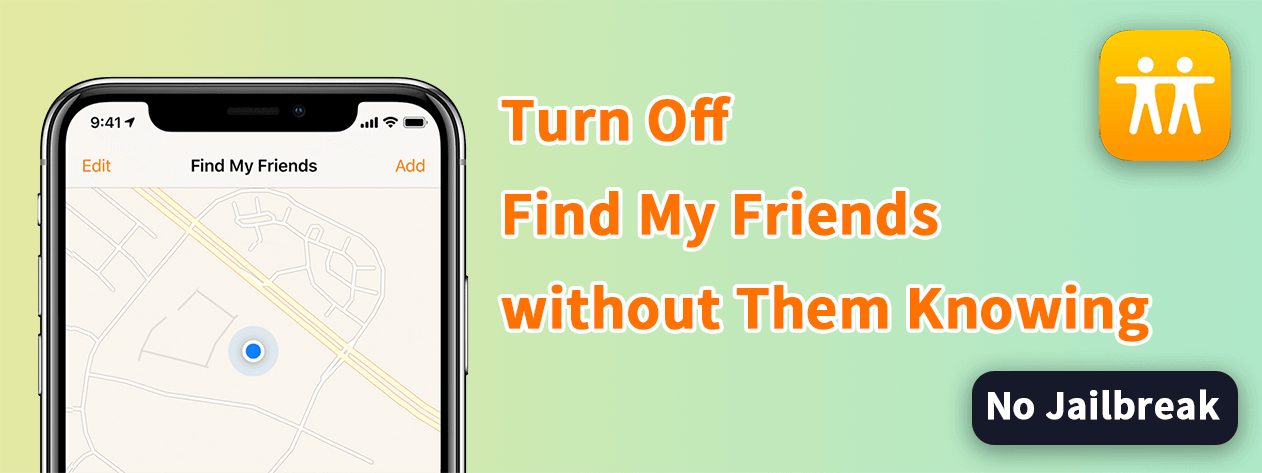
- Part 1: The Best Way to Turn Off Find My Friends Without Parents Knowing
- Part 2: 5 Alternative Ways to Turn Off Find My Friends
- Hide Location from Contacts
- Stop Sharing Location in Find My App
- Turn Off Share My Location on Your Phone
- Turn On Airplane Mode
- Share Location from Other Devices
Part 1: The Best Way to Turn Off Find My Friends Without Parents Knowing
Disabling Find My can often alert the person monitoring you, as they may see a "No location found" message or notice your location suddenly stops updating. To avoid being detected, the best solution to turn off Find My without notification is using a trusted tool like WooTechy iMoveGo Location Spoofer.
WooTechy iMoveGo offers a seamless way to change your GPS location on both Android and iOS devices without requiring jailbreaking or rooting. This tool allows you to discreetly fake your location across various apps, including Find My Friends and Find My iPhone. (Integrated into Find My now.) In just one click, you can set up a new location, making it impossible for anyone to trace you through the app.
What makes iMoveGo even more versatile is its ability to simulate GPS movement. You can plan routes with unlimited spots on the map to create the appearance of a natural journey. Additionally, you can pause your location or fix it at a specific point, providing complete control over how your location appears on Find My Friends.
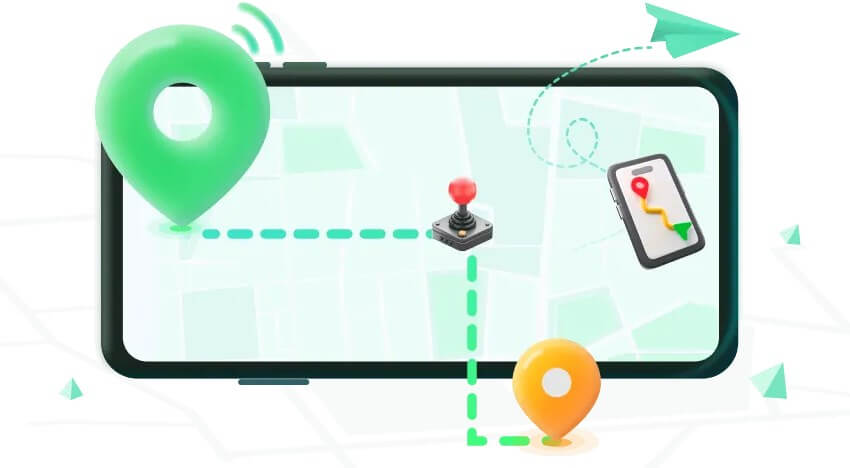
WooTechy iMoveGo: Stop Find My Location Tracking without Alerts

75.000.000+
Download
- Easily hide or turn off location without the other person knowing.
- Accurately change iPhone's location to anywhere in the world.
- Freely simulate GPS movement with customized routes and speed.
- Joystick is available for direction control.
- The method is 100% secure and won't be detected.
- Support up to 10 iOS devices at the same time.
- Compatible with the latest iOS version, including iOS 18.
- Free trial is available for every user.
-
Try it Free
Secure Download
Unlock All Features
Secure Buy
Steps to Turn Off Find My Without them Knowing
Step 1. Install and launch WooTechy iMoveGo on your Win or Mac. Connect your device to the computer via WiFi or USB cable, and tap Trust This Computer on the iPhone.

Step 2. The app will start loading the map, and you can select Teleport Mode at the right upper corner. Enter the address or GPS coordinates in the upper left tab. Click "Move" and your location will be changed to a fake location without other person knowing.

Now, open Maps on your phone to check your new location. You're ready to use this new location on all your apps, including Find My.
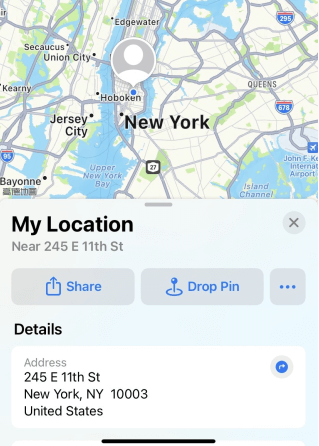
Step 3. If you want to simulate GPS movement on your phone, switch to the Multi-spot/2-spot mode. Plan a route and speed to make your fake location without being detected by the monitor.

Note:
Your friends will not know you have changed location. However, if you want to go even further, you can create a whole route and set the speed of your movement. If you want to pause location on Find My Friends, you can simulate a circle as small as possible, your GPS will only appear that spot without anyone knowing.Pause Location Now
Secure Download
Part 2: 5 other Alternative Ways to Turn Off Find My Friends
There is more than one way to tackle the location tracing problem. Here are some of the ways you can turn off your location on Find My Friends.
The downside for most of these actions is, your friends and contacts will receive a notification from Apple about your activity. If you wanna stop sharing location without notifying, you have to get the help of the third-party tools like the WooTechy iMoveGo mentioned above.
1Hide Location from Contacts
If you're sharing the location through the Messages app, there is an easy way to turn it off. The app will, however, notify your friends you turned it off.
Go to the Messages App.
Choose conversation thread or Contacts you want to stop sharing location.
Go to the info tab under the contact's name.
Tap on Stop Sharing My location.
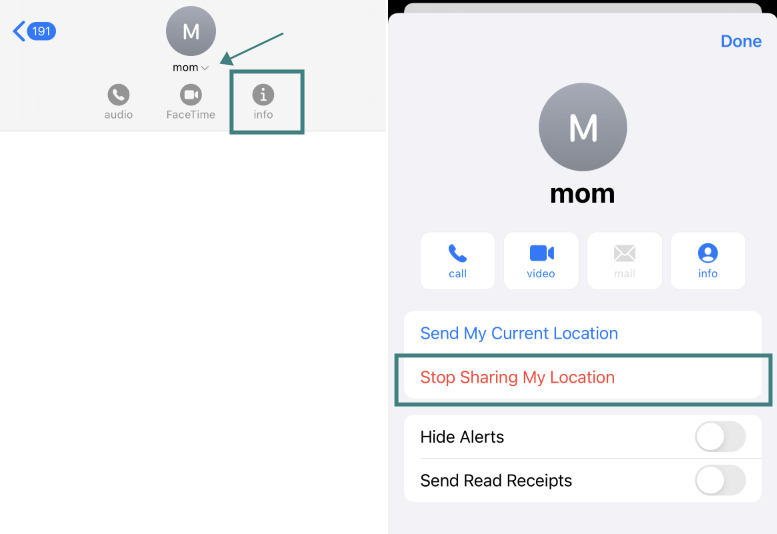
2Stop Sharing Location in Find My App
Find My is a practical application on iOS devices with three icons: People, Devices and Me. To freeze location on Find My or turn off your location on Find My friends, follow these:
Go to the Find My app and choose the Me tab.
You will see the Share My Location option, and you can toggle it off.
Tip:
However, your location will not be visible to the people from your friend list, and they will see a "location unavailable" message if they try to see where you are. The same message appears if you turn off your device.
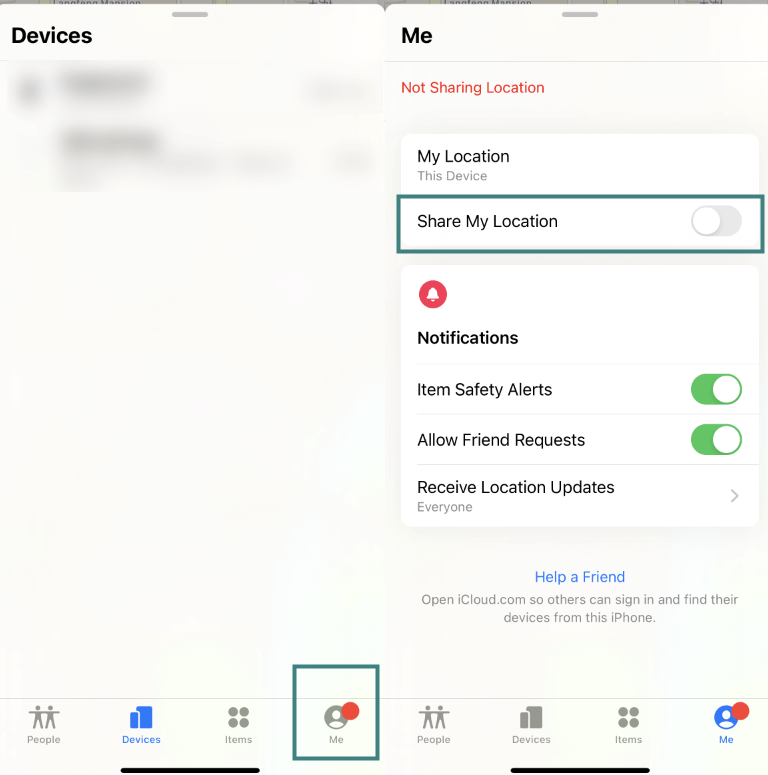
3Turn Off Share My Location on Your Phone
The most straightforward way is to turn off the Share My Location option simply. To do so, you will have to go to the Settings, and under Privacy, find Location Services. Once there, tap on Share My Location if it's turned on.
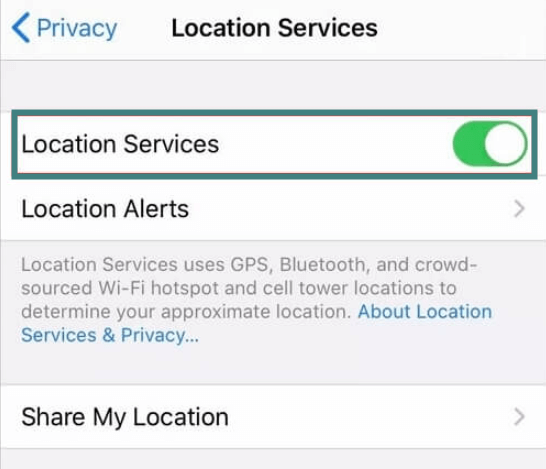
This way, you will disable sharing location in Find My Friends and iMessage app, and they won't get the notification about your action.
4Turn On Airplane Mode
The fastest way of preventing friends to see your current location is with Airplane mode. First, swipe for the dropdown menu on the homepage and tap the Airplane picture in the top left corner. With this move, you will disable all network connections and thus stop others to see your exact location. Now you successfully stop parents from tracking you during Airplane mode period.
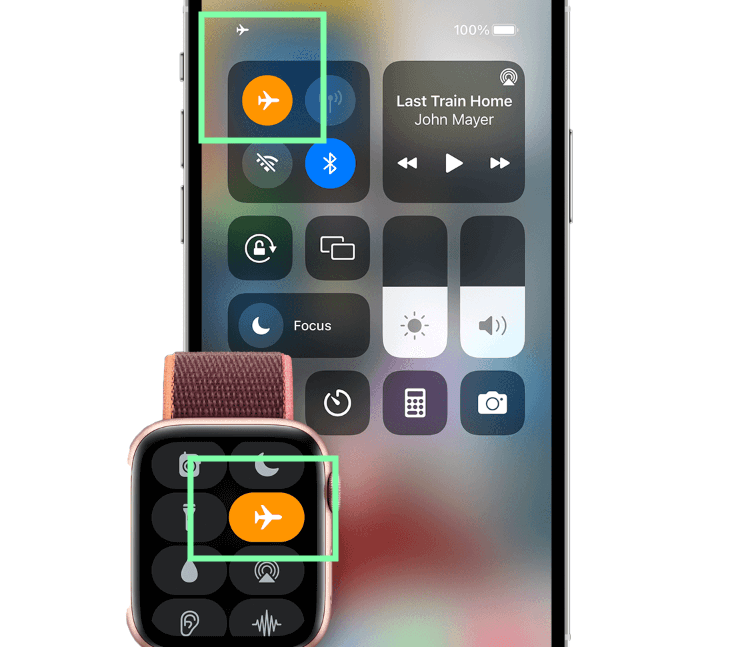
Tip:
In Airplane mode, you will turn off your location completely and you can't make phone calls, and if you connect to the WiFi Find My Friends app will start showing your location. This way will temporarily turn off Find My Friends until you disable the airplane mode.5Share Location from Other Devices
This solution works if you have more than one compatible iOS device. However, you can mislead your friends and contacts if you share your location from the other iOS device. For example, let's say you have iPad Pro at home or you have faked your iPad location, you can then share its location as your own. To do so, you must follow a few easy steps.
Open Settings app.
Tap on your profile, and go to the Find My tab.
You must have Find My iPhone turned on, and then you can click on Use This Phone as My Location. You can also have Use This iPad or other iOS device here.
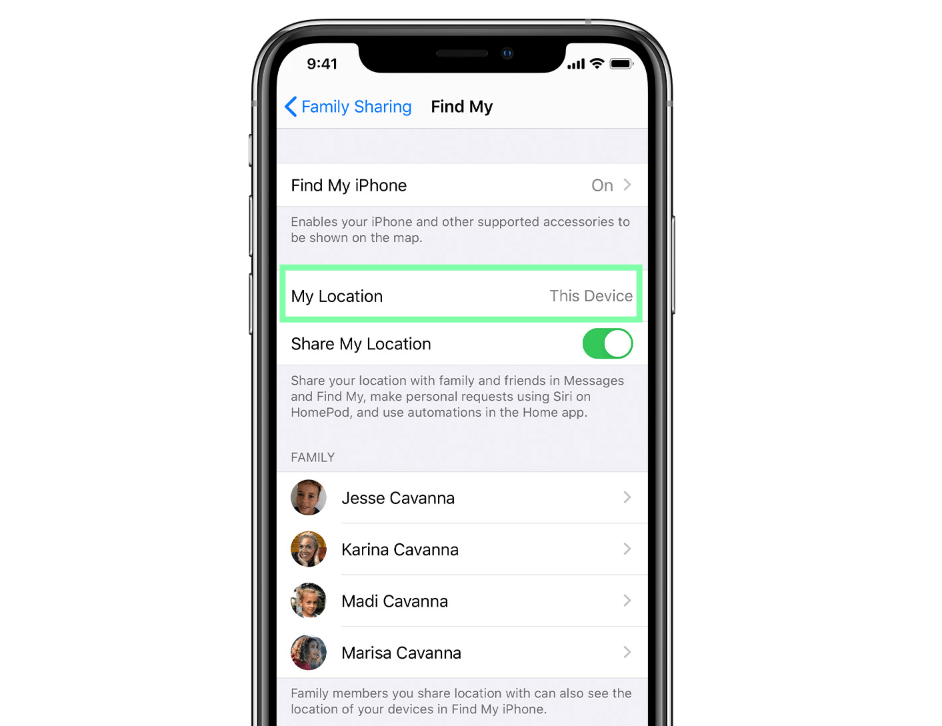
However, this method would not work if your parents have installed parental programs on your phone like mSpy.
Conclusion
The Find My app is convenient but can compromise your privacy by constantly revealing your location. Disabling Location Services can stop sharing, but it often sends notifications to your contacts, raising unwanted questions.
A more seamless and discreet solution is using WooTechy iMoveGo, a professional tool allows you to change your Find My's GPS location without notifying others. Whether you need a temporary break or a long-term fix, WooTechy iMoveGo provides the perfect way to turn off Find My without them knowing.
Take control of your location privacy today—download WooTechy iMoveGo for free and enjoy peace of mind!
Try it Free
Secure Download
Unlock All Features
Secure Buy








