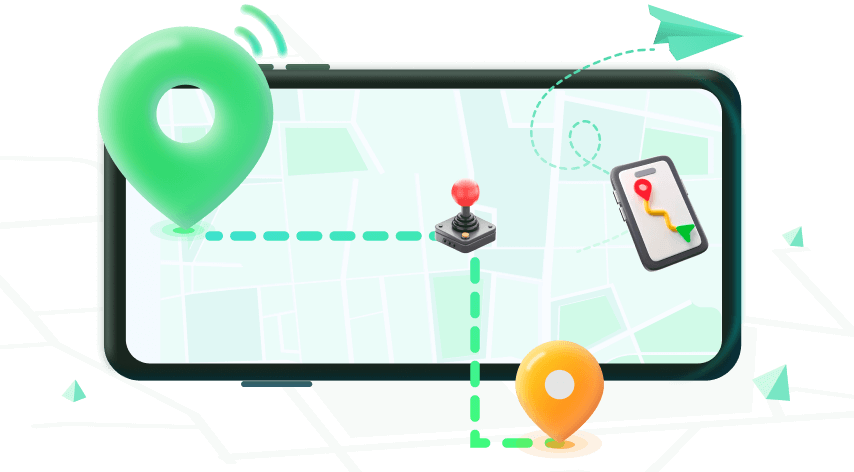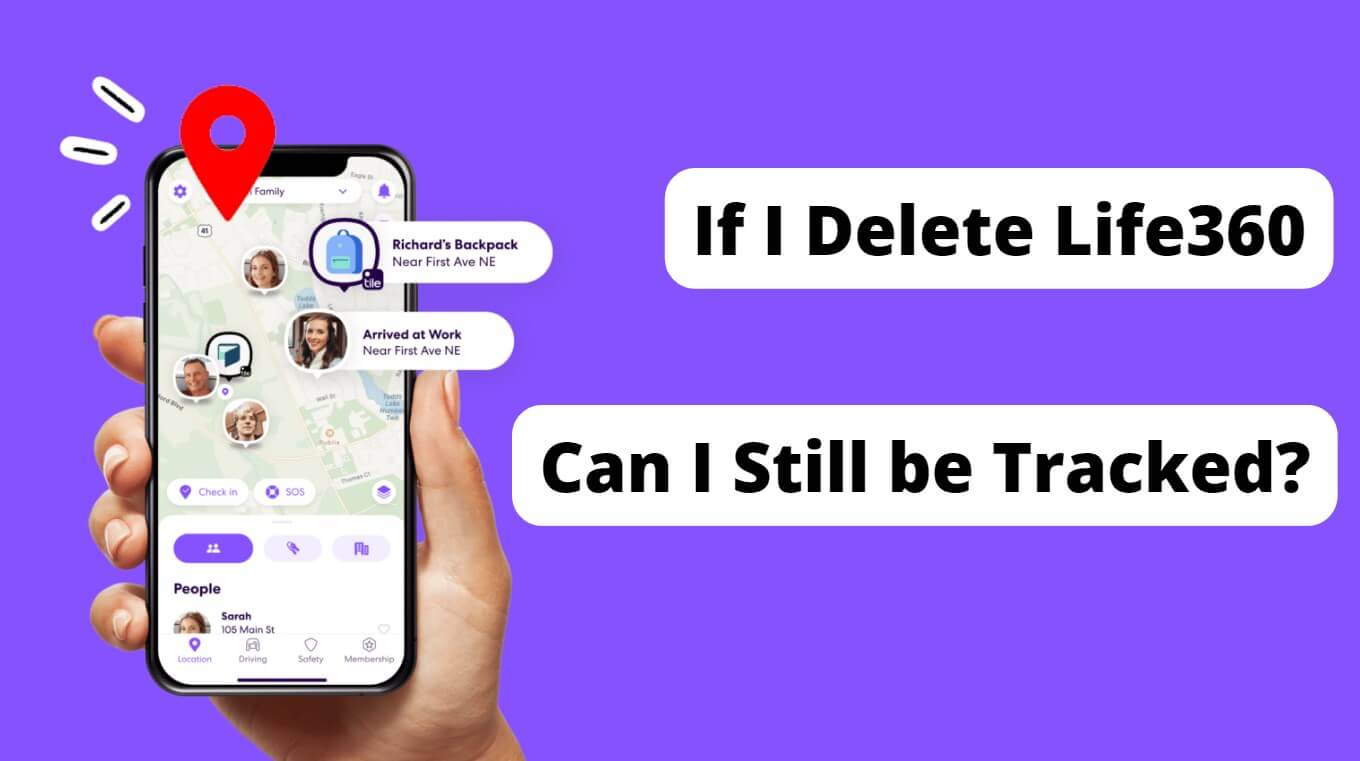Note:Only works when you grant permission.
Location-sharing apps like Life360 help families stay connected—but for many, constant tracking can feel invasive. You might ask, “If I delete Life360, can I still be tracked?”
In this guide, we’ll explore what happens when you uninstall the app, and how to stop tracking without deleting it.
- Deleting Life360 App vs. Deleting Life360 Account
- What Happens After You Delete the App?
- If I Delete Life360, Can I Still Be Tracked?
- 3 Smart Alternatives to Stop Life360 from Tracking You without Deleting It
Deleting Life360 App vs. Deleting Life360 Account
1Uninstalling the Life360 App
What changes?
- Removing the app from your device stops live updates.
- Your last known location remains visible to other circle members—so they’ll see you paused, not disappeared.
1Deleting Your Life360 Account
What changes?
- Permanently deleting your account removes your profile and location history from Life360 servers.
- No more data, no more tracking, and your presence vanishes from circles.
Key takeaway:
Uninstall = location paused (last known remains visible)
Delete account = full removal of data and tracking
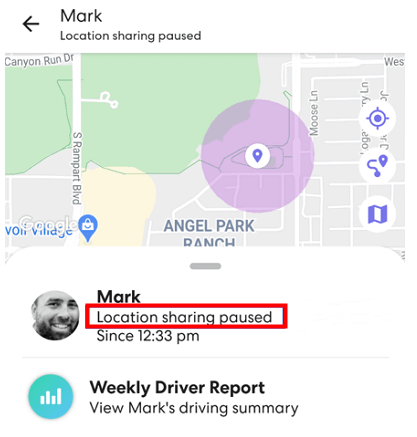
What Happens After You Delete the App?
So What happens if you delete the Life360 App?
- App loses location-access—no live updates.
- Last location stays on the map.
- Other users see a status like “No network / Phone off.”
- Eventually, your icon disappears entirely.
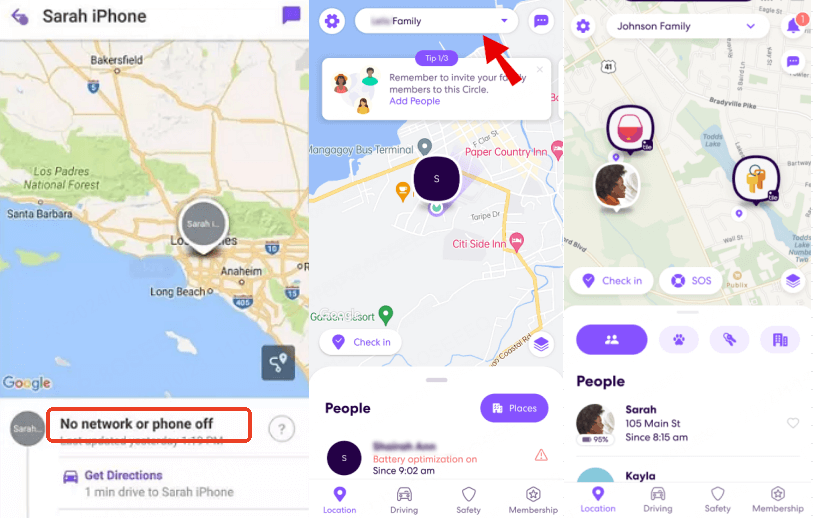
If I Delete Life360, Can I Still Be Tracked?
Based on the above, if you delete Life360, you’ll stop being tracked in real time since the app can no longer access your GPS.
However, your last known location will still appear to Circle members, and your account data remains unless you delete it completely.
Furthermore, your status will show as “No network,” “Location paused,” or “Phone off,” making it clear to others that tracking has been interrupted.
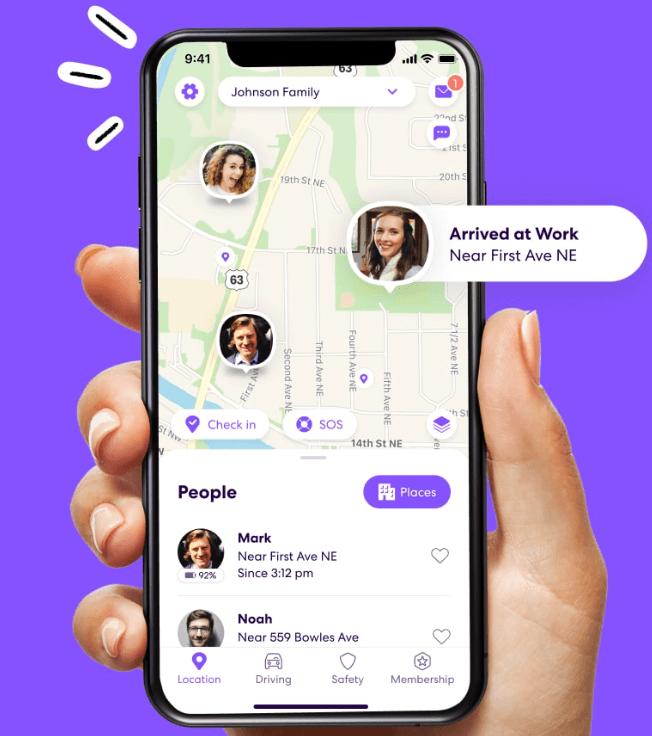
3 Smart Alternatives to Stop Life360 from Tracking You without Deleting It
If you want privacy without telling everyone you’re gone, here are ways to stay off the grid temporarily.
Way 1: Pause Location Sharing (Inside the Life360 App)
- Go to App > Settings > Location Sharing; toggle it off.
- Circle sees “Location Sharing Paused”. A subtle, reversible pause.
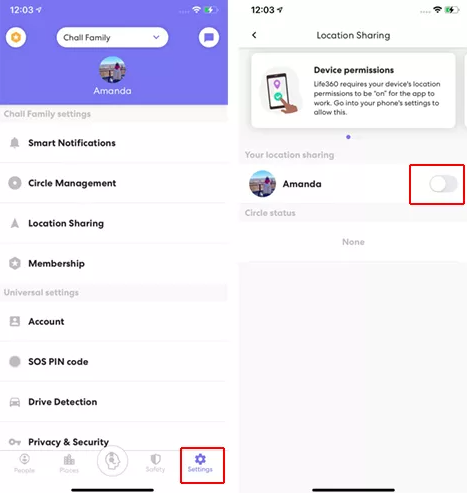
Way 2: Use Location-Spoofing Tools
Looking for a way to stop being tracked from Life360 silently and safely?
Try iMoveGo by WooTechy: It lets you teleport your GPS, pause tracking quietly, and continue using your phone normally, no alerts, no deletions. With just a few clicks, you can appear to be anywhere in the world, even simulate movement along a route, while keeping your real location completely hidden.
WooTechy iMoveGo - Stop Life360 from Tracking You without Deleting the App

80.000.000+
Download
- Fake your GPS location: Make it look like you're anywhere.
- Live Simulation: Walk, drive, or run on the map to mimic real movement.
- Toggle on/off anytime: Easily switch between real and fake location modes with one click.
- App-wide compatibility: Works with Life360, Mspy, Find My, Snapchat, Tinder, AR games, and more.
-
Try it FreeSecure DownloadBuy Now
Secure Buy
How to Fake Your GPS on Life360 Without Deleting the App?
- Step 1: Download and install the WooTechy iMoveGo App on your device. Follow the on-screen instruction to set WooTechy iMoveGo as Mock location app.
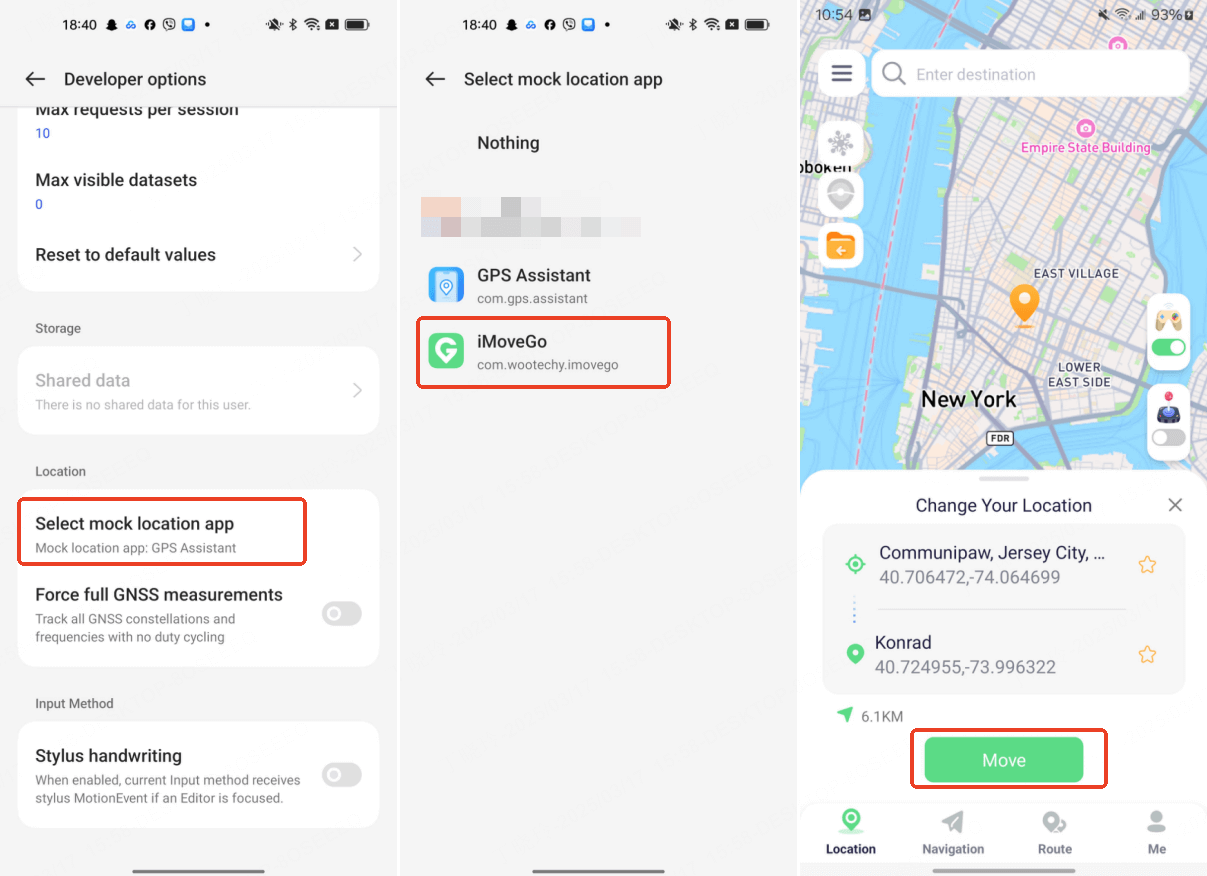
- Step 2: Open the App, enter any location or drop a pin on the map. Tap “Move” to instantly update your phone's GPS position. From now on, Life360 will think you're wherever you’ve placed your pin—even if you're sitting on your couch.
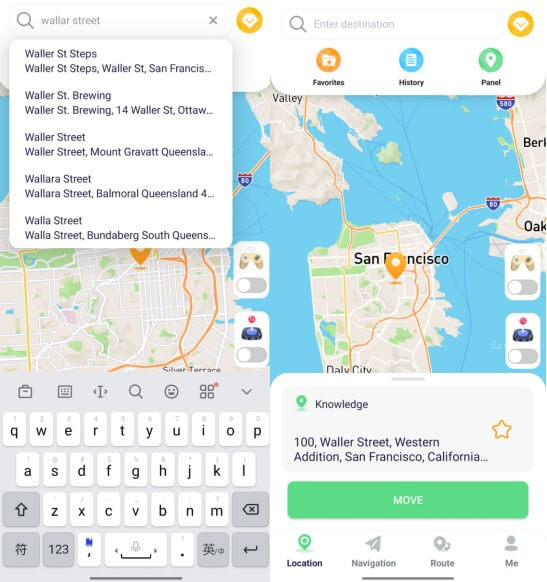
- Pro Tips: Want to look like you're walking, driving, or commuting? Use Route Mode to simulate realistic movement between points. Set how fast your icon moves. Then,your Life360 will keep updating.
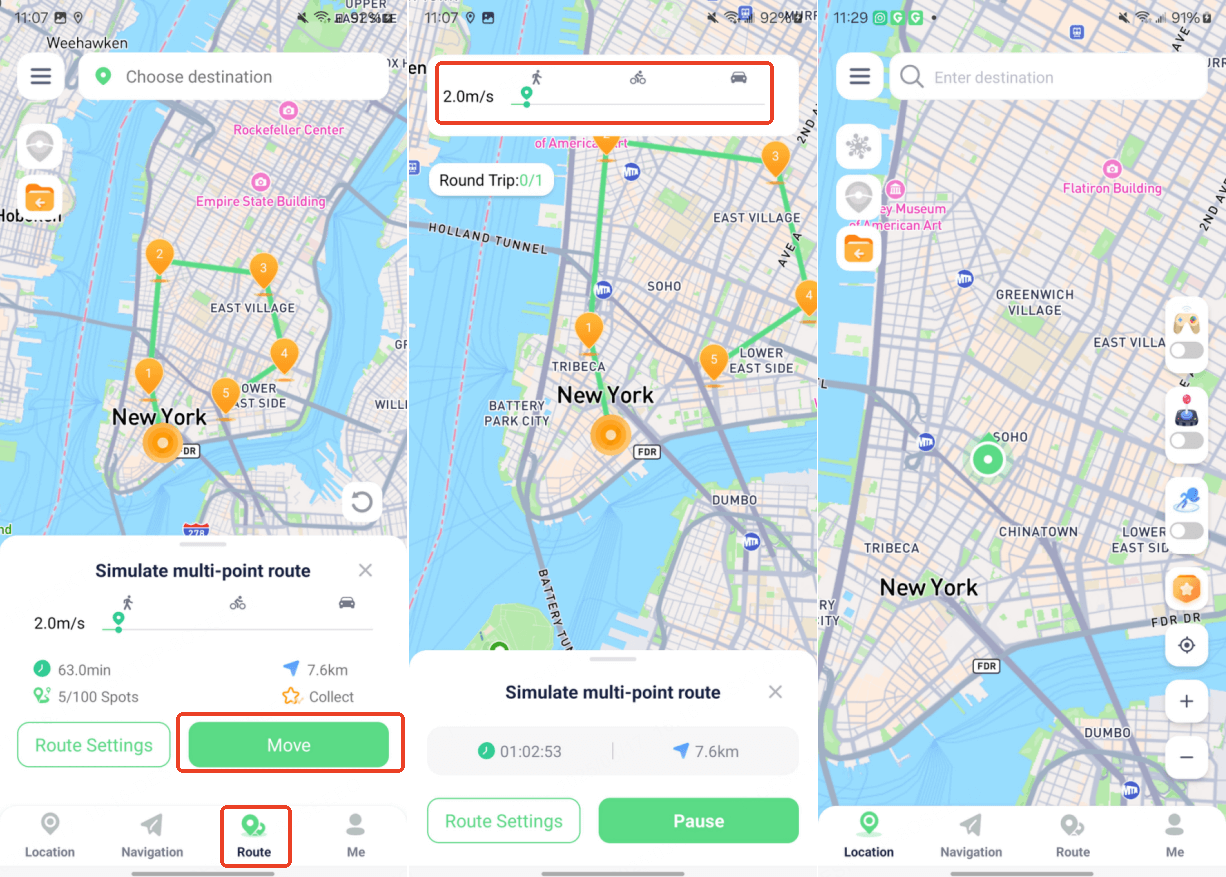
Furthermore, this tool offers a PC version as well. You can download WooTechy iMoveGO to your computer and use it to modify your mobile phone's location.
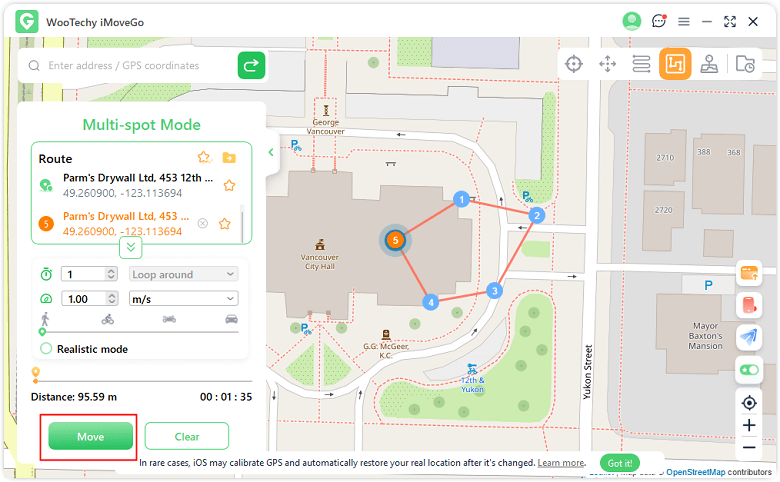
Final Thoughts:
So, if you delete Life360, can you still be tracked? Technically, yes. Your last known location remains, and your account data stays on the servers unless you delete it entirely.
But with WooTechy iMoveGo, you no longer have to make that drastic choice. You can:
- Stay in the Circle
- Control your own privacy
- Avoid the awkward questions or alerts from uninstalling or logging out
- And spoof your location in seconds, on both Android or iOS
Want to Take Control of Your GPS on Life360?
Download WooTechy iMoveGo now and start faking your location on Life360, no deletions, no drama, just freedom.
Seamlessly Change Your Location Anytime, Anywhere with WooTechy iMoveGo!
Way 3: Adjust Device Permissions or Use Airplane Mode
- Turn off background location updates in phone settings.
- Enable Airplane Mode or power down the device, live tracking stops, last location logs.
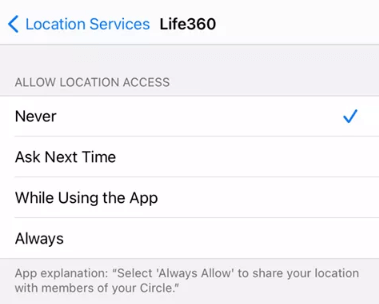
Still Want to Delete Life360? Here’s How
How to Uninstall Life360?
- Step 1. Locate the Life360 app on your device and then touch and hold the app icon.
- Step 2. Choose Remove App and confirm.
How to Permanently Delete Life360 Account?
- Step 1. Open the Life360 app, and go to the Setting > Account.
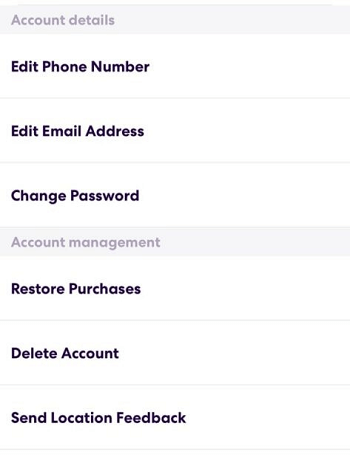
- Step 2. Tap Delete Account > Confirm, then follow email link to finalize.
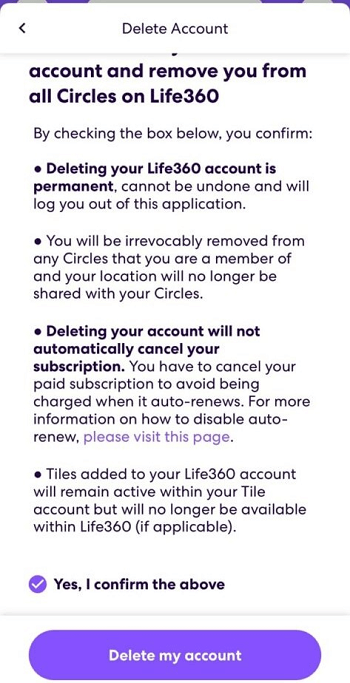
Conclusion
If you’re asking yourself, “If I delete Life360, can I still be tracked?” here is the answer. The truth is: deleting the app doesn’t fully stop tracking—it just hides your current location temporarily.
If your goal is full privacy, simply deleting the app isn’t enough. You’ll need to delete your Life360 account as well to stop all forms of tracking and remove your data completely. Alternatively, use location tools like WooTechy iMoveGo to hide the real GPS.