Monster Hunter Now players have been facing the "Searching for GPS signal" error since an update on February 22nd. This update made it harder to change location in the game, particularly for iOS users. Despite these challenges, players are eager to enhance the gaming experience and explore new locations using fake GPS.
This guide will cut through the confusion. We'll explain why you might see this message, and how to fix "Searching for GPS signal" in Monster Hunter Now. Additionally, we will share you with the right way to fake Monster Hunter Now without these issues.
- Part 1. Why "Searching for GPS signal" Happens in Monster Hunter Now
- Part 2. How to Spoof MHN without“Searching for GPS signal"
- Part 3. Tips for MHN Fake GPS Safely
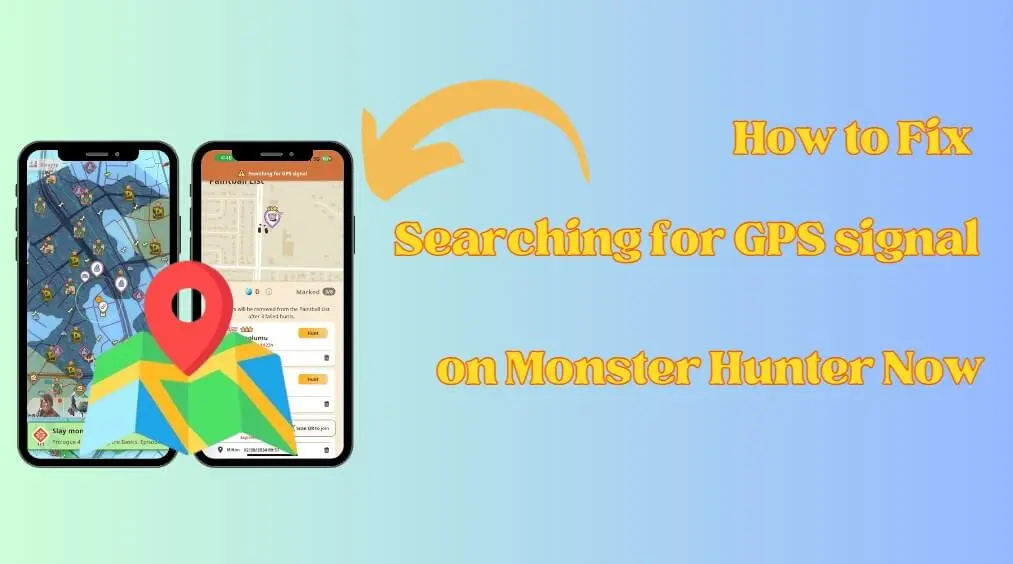
Part 1. Why "Searching for GPS signal" Happens in Monster Hunter Now
The reason for Monster Hunter Now "Searching for GPS signal" is related to the phone system. Here are the reasons why this problem occurs on both Android and iOS devices. It also makes a lot of spoofing tools not working anymore.
Monster Hunter Now Searching for GPS signal on iOS:
For iOS devices, the reason for "Searching for GPS signal" is the updated Modified Location Detection Mechanism. This change significantly impacts iOS users trying to spoof their location with some reliable third-party apps. More seriously, it can result in account bans.
Monster Hunter Now Searching for GPS signal on Android:
Network & Servers: A weak connection or server issues with MHN can mess with GPS communication.
Device & Obstacles: An incompatible device or physical barriers like buildings can block GPS signals.
App Health: Update Monster Hunter Now and clear any corrupted data.
Location Setting: If GPS is disabled, high accuracy mode is turned off, or Monster Hunter Now's location permission is denied, you won't be able to search for GPS and play the game normally.
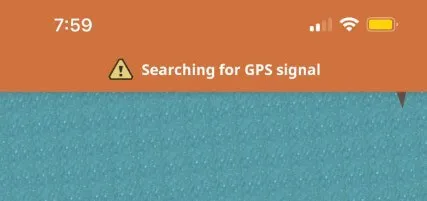
Part 2. How to Spoof MHN without “Searching for GPS signal"
As mentioned above, except for issues like network and permission issues, the primary cause of GPS not working in Monster Hunter Now lines is the recent updates that make most spoofing tools incompatible. But don't worry, in this part, we will share with you how to fake MHN GPS without this issue. This way is proven to work 100%.
Step 1: Download and Install WooTechy iMoveGo location changer on your PC.
Try it Free
Secure Download
Step 2: Launch the iMoveGo and enter the map interface. Here you can find 5 modes to spoof location for Monster Hunter Now.
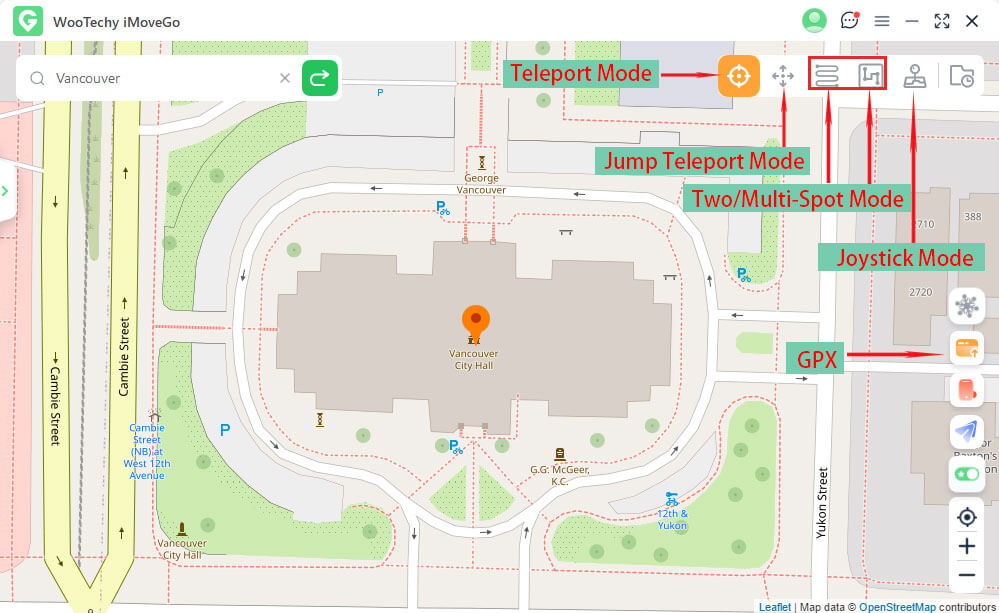
Step 3: Install the Monster Hunter Assistant. You can click the link to install or find it in the right sidebar. Once done, click Start Now.
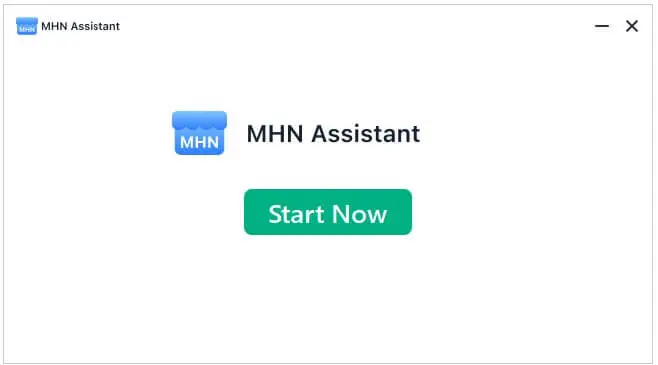
Step 4: Sign in to your Apple ID within MHN Assistant. This is solely used for installing the app and doesn't involve any data leakage.
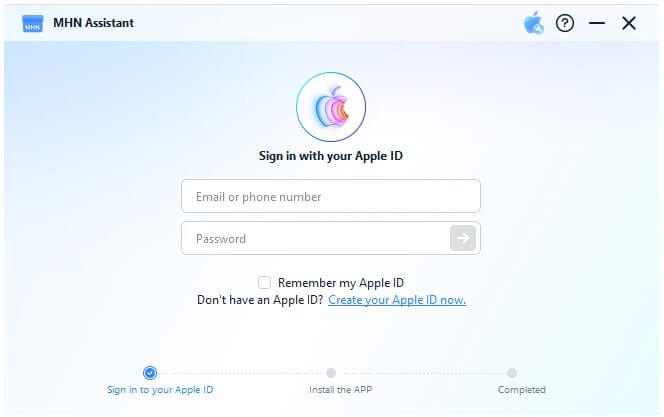
Step 5: Once logged in, click "Install MHN APP" to get the modified version onto your phone. (Note: Uninstall the official app first if it's already installed). For iOS 16 and above, follow the on-screen instructions to enable developer mode.
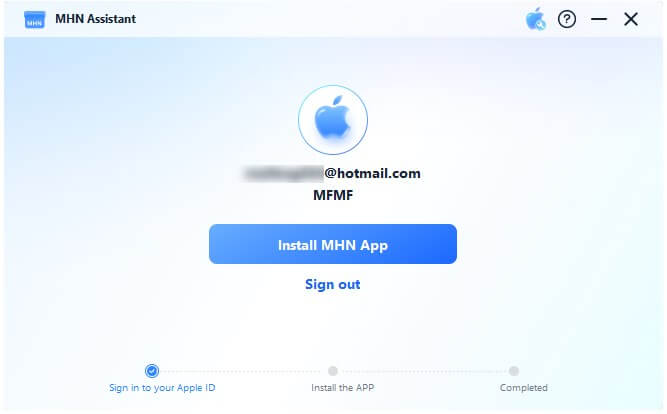
Step 6: Trust the Developer by going to your device's Settings > General > VPN & Device Management. Find the developer associated with your Apple ID and tap "Trust" twice.
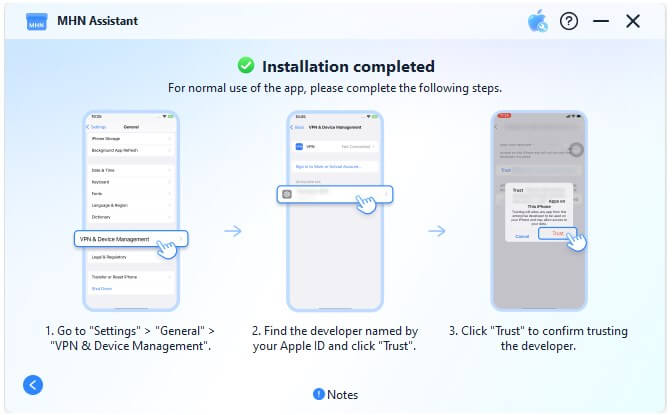
Note
You might encounter a temporary app crash upon opening the modified MHN app. Just relaunch it until it opens successfully.
The modified app has a 7-day validity. Reinstall before expiration for continued use.
Remember to observe cooldown times within the MHN app to avoid potential bans.
Step 7: Once done, Go back to the iMoveGo location changer to set a fake GPS. Launch the Monster Hunter Now app and sign in with your Google account. Now, you can feel free to set your location to any place you want to explore!
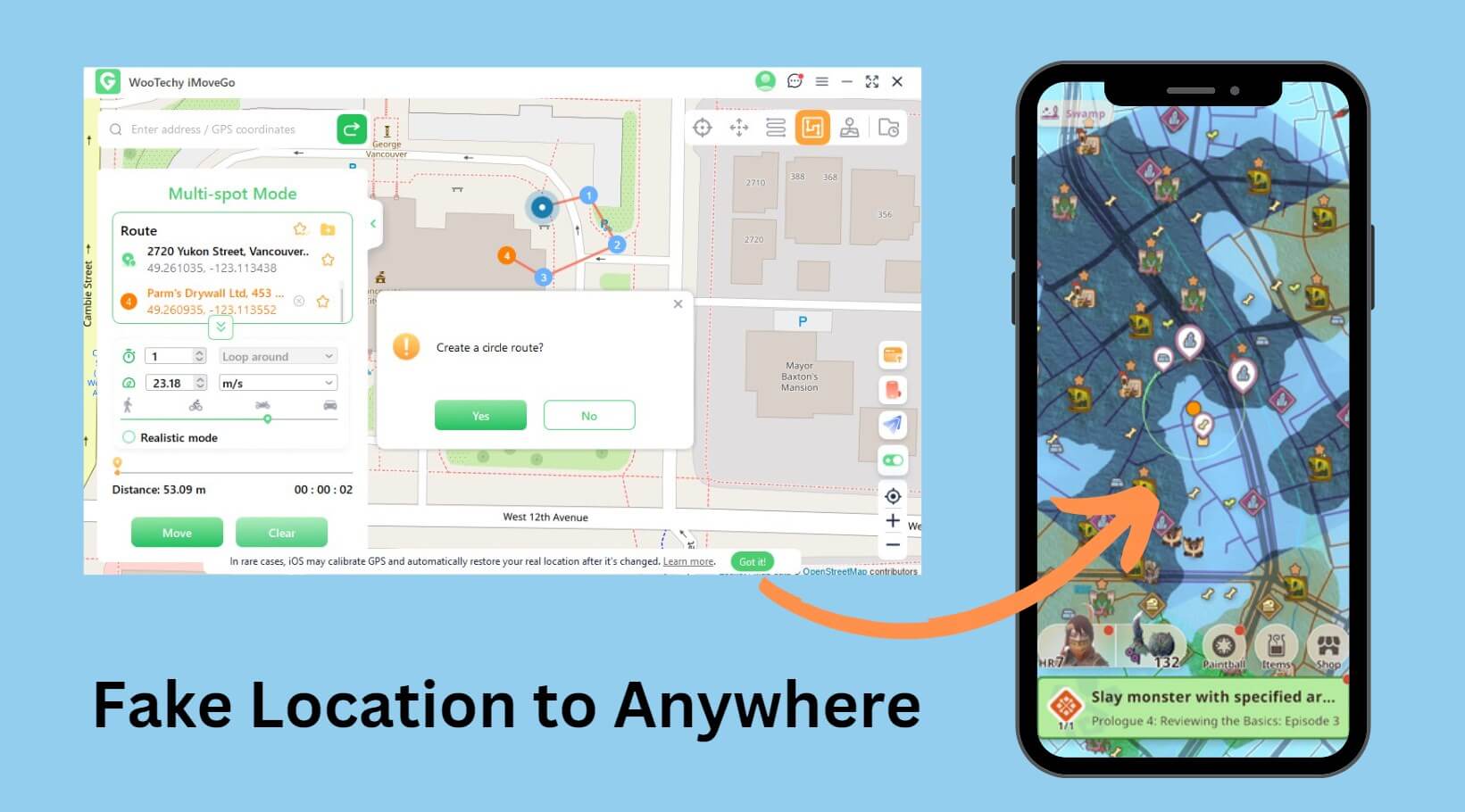
Part 3. Tips for MHN Fake GPS Safely
As a seasoned hunter, we know the thrill of exploring new regions in Monster Hunter Now. But with the recent update, here are some useful tips to spoof your location safely and avoid getting banned:
1Be Careful the Cooling Time
Be patient and wait for the timer to reset before teleporting again. Ignoring these breaks is a surefire way to get banned.
2Set A Reasonable Moving Speed
Don't teleport across vast distances or too frequently. Stick to a believable travel pace to mimic natural movement. MHN can detect unnatural jumps in location. When using WooTechy iMoveGo, you can freely adjust the speed, or set it to simulate the walking, returns, loops, jumps and so on.
3Log Out & Restart
Always log out of MHN before using a spoofer app. Adjust your location settings, then restart the game before logging back in.
Conclusion
This comprehensive guide addressed the reasons for the issue of "Searching for GPS signal" in Monster Hunter Now while offering practical troubleshooting tips. Hope it can help you.
Additionally, we also explored the the best methods for changing your MHN location with iMoveGo Pokemon Go joystick. This can help you bypass the "GPS not working" issue and ensure a smooth, frustration-free hunting experience.
The Best Way to Fake MHN GPS without Issues

75.000.000+
Downloads
- Precise Location Spoofing: Manipulate the location with precision to a GPS coordinate. Freely teleport to any spot in the MHN.
- Route & Speed: Plan MHN routes by simulating natural movement patterns and speeds, reducing the risk of detection.
- MHN Joystick: Offers a virtual joystick to navigate around your chosen location freely.
- Compatibility: Compatible with both iOS and Android devices, and works on all location-based apps like Pokemon Go, Tinder, and so on.
- Multiple Account Support: Fake GPS on up to 10 MHN accounts/devices at the same time.
-
Try it Free
Secure Download
Buy Now
Secure Buy








