Pokémon GO is an addictive AR game, but having the app running constantly to collect items and catch Pokémon means players can't use their phones for other tasks. Adventure Sync offers a solution by allowing Pokémon GO trainers to earn rewards for their steps even when the app is closed. With multiple reward tiers based on distance walked, the more you move, the better the rewards.
In this article, we'll provide useful tips to help you maximize your Adventure Sync rewards in Pokemon GO. You can even get Adventure Sync rewards without walking. Keep reading to find out how to make the most of your steps!
Part 1: What is Adventure Sync in Pokemon GO
Part 2: Pokemon GO Adventure Sync Rewards
Part 3: How to Turn on Adventure Sync in Pokemon GO
Part 4: How to Use Pokemon GO Adventure Sync Cheat to Get More Rewards
Part 5: Other recommended Widgets for Adventure Sync in Pokemon GO
Part 1: What is Adventure Sync in Pokemon GO
As mentioned earlier Adventure Synce in Pokemon Go is a feature that lets players earn in game rewards even with the main app closed. The way Pokemon Go developers achieved this is by syncing Pokemon Go with your device's fitness tracking app to collect activity data. On top of getting activity data from your default fitness app Pokemon Go also uses your GPS data to determine the Adventure Sync rewards.
With the Adventure Synce active you no longer have to keep your Pokemon Go account online to get the benefits and rewards of walking. However, Adventure Sync is an optional feature and you can choose to turn it on or off from within the Pokemon Go app.
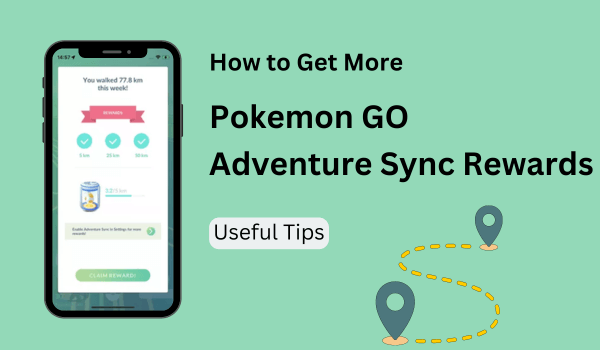
Part 2: Pokemon GO Adventure Sync Rewards
Now coming to the rewards you can get through the Adventure Sync feature there are 4 distinct tiers that you can unlock:/p>
| Tier | Reward |
|---|---|
| 5km | 20 Poke Ball |
| 25km | 10 Great Balls, 500 Stardust, 1 Rare Candy or a 5km Egg |
| 50km | 5 Ultra Balls, 1000 Stardust, 1500 Rare and rare Candy, Silver Pinap Berries, 5km Egg or 10km Egg |
| 100km | 16,000 Stardust |
These rewards are calculated based on how many km you walk in 7 days and the rewards will reset after the 7-day period. And the best part is you get rewards for each tier you complete so you can potentially get all the rewards from every tier if you complete the 100km walking target with Adventure Sync enabled.
Part 3: How to Turn on Adventure Sync in Pokemon GO
While any trainer can participate in the Adventure Sync mode this feature is not enabled by default. So players will have to manually turn it on to start collecting the rewards by walking. Luckily activating Adventure Sync is simple and all you have to do is follow these steps to turn this feature on:/p>
Step 1. Open the Pokemon Go app and go to the main menu.
Step 2. Find the settings option in the main menu and tap on it.
Step 3. Now go to the general settings option and you can find the Adventure Sync option here.
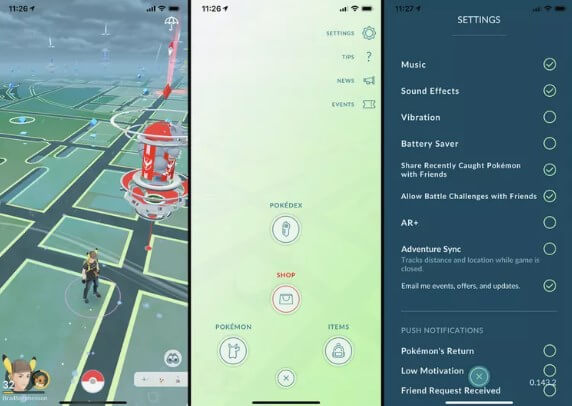
Step 4. Simply toggle the Adventure sync option on and grant the necessary permissions to enable this feature.
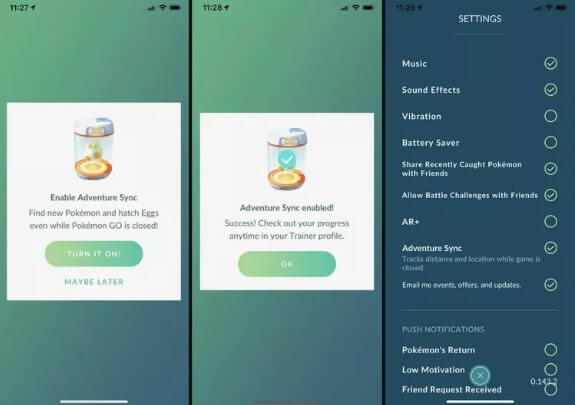
Part 4: How to Use Pokemon GO Adventure Sync Cheat to Get More Rewards
How Does iMoveGO Adventure Sync Cheat Work
Now that you have enabled the Adventure Sync you are ready to start collecting rewards for every reward tier you complete. Walking 50 or even 25 km is no easy task especially when the weather outside is bad. WooTechy iMoveGo eliminates the need for actually walking by changing the GPS location of your phone.
As soon as you turn the iMoveGo Adventure Sync Cheat on it lets you control the movement of your phone's GPS to rack up kilometers and earn rewards. The advanced GPS movement controls in iMoveGo even let users set routes and control movement speed to mimic actual human walking.
Why So Many People Choose WooTechy iMoveGo
WooTechy iMoveGo is the first choice for Pokemon Go players who want to earn Adventure Sync rewards without walking. While there are many modded versions of Pokemon Go that contain the location changing feature, the great thing about iMoveGo is that it works on the official Pokemon GO. So it doesn't require you to use a modified version of the game.
As a result, your risk of getting your account banned is reduced to zero. Furthermore, WooTechy iMoveGo allows you simulate the most natural walking movement by customized a route and speed, making it safe without being detected.
How to Cheat Pokemon GO Adventure Sync with iMoveGo?
Here is the exact method you can use to cheat Pokemon Go Adventure Sync using iMoveGo and earn rewards quickly:
Step 1. Download and install WooTechy iMoveGo on your computer or mobile phone.
Try it Free
Secure Download
Buy Now
Secure Buy
Step 2. For PC users, you need to connect your phone that has Pokemon Go installed into it to your PC with iMoveGo running.

Step 3. Wait for iMoveGo to detect your device and set up the device for location spoofing. When the map loads up on the iMoveGo screen select multi spot mode from the top right corner of the screen.
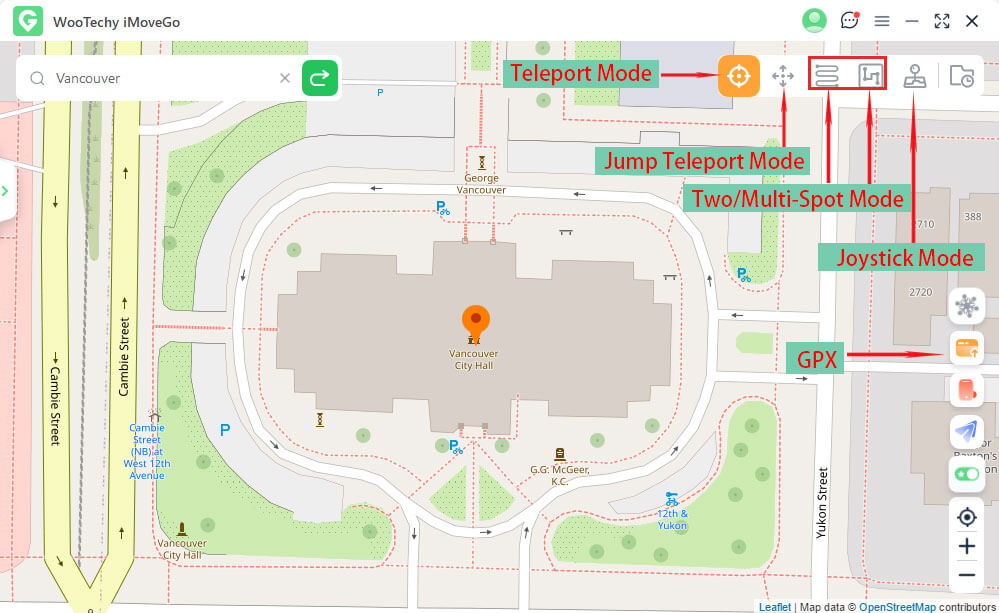
Step 4. Select multiple points on the map to mimic the actual walking path. Adjust the movement speed so it is set to a walking speed range and click on Move to start moving your GPS location along the set path and earn Adventure Sync rewards. Then the kilometers will be calculated for Pokemon GO.

Step 5. You are also allowed to instantly teleport in Pokemon GO with Teleport Mode. For this mode, it is recommended to enable the iMoveGo's cool-down features to make the spoofing more safer.

Part 5: Other recommended Widgets for Adventure Sync in Pokemon GO
Pokemon Go allows users to add a widget to their phone's home screen to track the number of eggs they have hatched and the amount of candy they have accumulated by walking. While the walking activity is tracked through Apple Health or Google Fit data and the GPS data you can use widgets to keep track of the items you have unlocked. The process of adding the Pokemon Go widget to your phone's home screen varies between iPhone and Android. Here are the methods for setting the Pokemon Go widget for both:
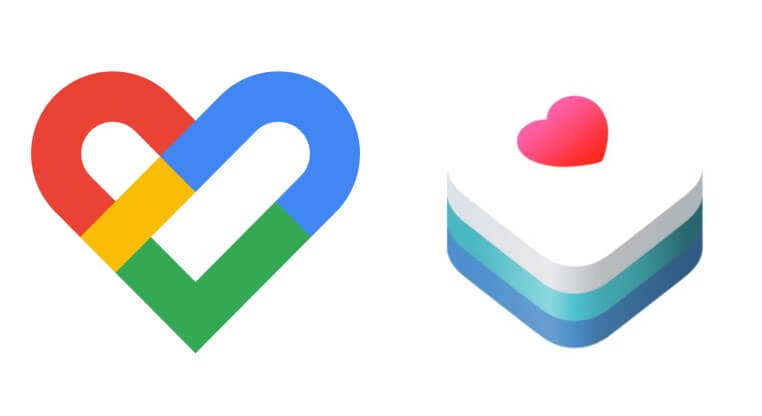
Android
Step 1. Open your phone's home screen and tap and hold an empty spot.
Step 2. Select the Widgets option and select and hold the Pokemon Go widget option.
Step 3. Move the Pokemon Go widget where you want to set it and the widget will appear at your selected spot.
Apple
Step 1. Open your home screen and tap and hold any empty area until your apps start jiggling and an Add button appears.
Step 2. Tap the add button and select the Pokemon Go widget.
Step 3. Tap on Add Widget and then tap Done to set the Pokemon Go widget for your Apple device.
Conclusion
Pokemon Go Adventure Sync is a great way to make the most of your daily walking activity to unlock Pokemon Go rewards. This feature preserves battery while accurately tracking your steps with WooTechy iMoveGo, you can make the reward collection a lot easier.
The best part is WooTechy iMoveGo is free to download so try it out today if you want to make the most of Adventure Sync.

75.000.000+
Downloads
- Simulate GPS routes with adjustable speeds to cheat Adventure Sync.
- One click to fake Pokemon GO locations to anywhere.
- Take control direction with Joystick.
- Offers PokeStop Map to explore more locations.
- Support GPX file to follow Pokemon GO routes.
-
Try it Free
Secure Download
Buy Now
Secure Buy








