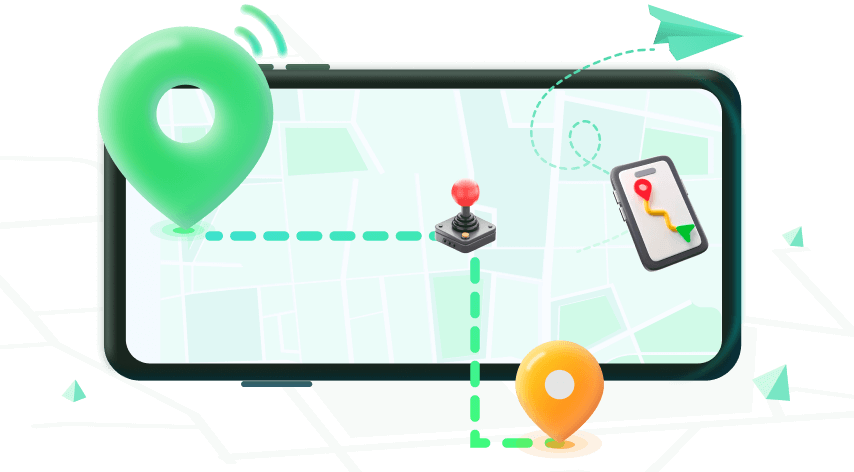Note:Only works when you grant permission.
Pokemon Go is loved by millions who devote hours to catching Pokemon, collecting items, and evolving their favourite monsters. Adventure Sync feature in Pokemon Go makes collecting rewards even easier by recording the kilometres a player has walked even with the app closed.
However, many trainers encounter problems with Adventure Sync not working, which can be quite frustrating. This guide offers solutions to help you resolve common Adventure Sync issues in Pokemon Go, so keep reading to get back on track.
- Part 1: Why Is Adventure Sync Not Working on Pokemon GO
- Part 2: 7 Solutions to Fix Adventure Sync Not Working on Pokemon GO
- Extra Tips: Use the Best Alternative to Pokémon GO Adventure Sync [Auto Walk]
Part 1: Why Is Adventure Sync Not Working on Pokemon GO
Adventure Sync doesn’t track your activities using the Pokemon Go app. Instead, it relies on data from fitness apps such as Google Fit and Apple Health to calculate rewards based on the kilometres a player has walked. So if you are facing the Pokemon Go Adventure Sync not working issue it has something to do with its ability to Sync location and activity data.
Adventure Sync either can’t access location data because it is not activated, doesn’t have the necessary permissions, or the app is simply out of date. In most cases, the Adventure Sync not working issue is easily resolvable.
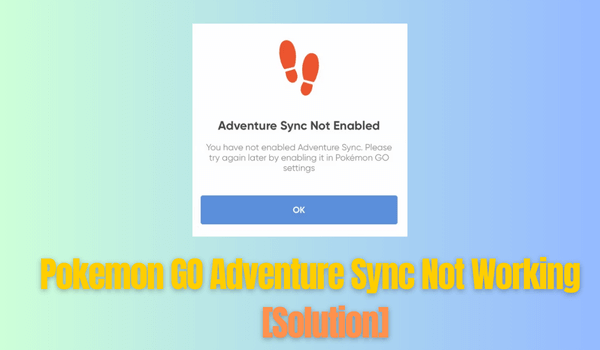
Part 2: 7 Solutions to Fix Adventure Sync Not Working on Pokemon GO
You can try the following solutions to Fix Adventure Sync not working error:
1Sync Pokemon GO with Apple Health/Google Fit
As mentioned earlier Pokemon Go Adventure Sync receives data from Apple Health or Google Fit. In case the activity data is not being synced between these fitness apps and Adventure Sync you can establish the sync manually. Simply go to Settings > Google > Google Fit > Connected apps. Once you are here make sure that Pokemon Go is on the list of apps that are connected to Google Fit.
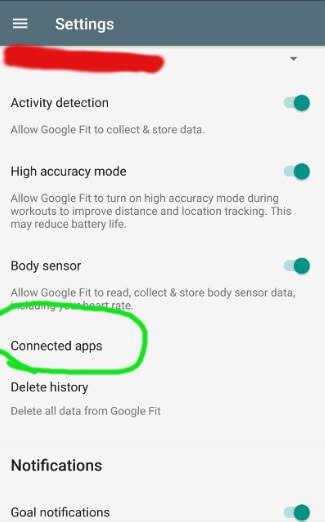
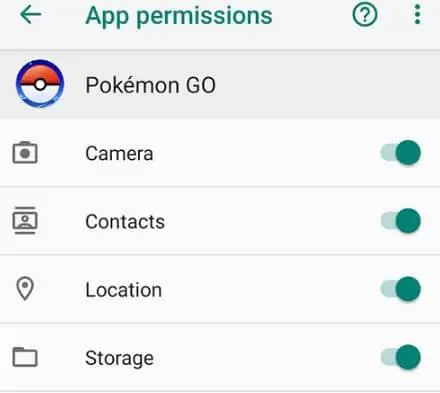
2Ensure Adventure Sync Is Enabled
Adventure Sync is not enabled by default which might be the reason why it is not working for you. To enable Adventure Sync in Pokemon Go all you have to do is:
Step 1. Open the Pokemon Go app and go to the Pokeball icon.
Step 2. Now go to the Settings option and tap on Adventure Sync.
Step 3. If the Adventure Sync is not enabled you can enable it and confirm the activation by tapping on Turn It On.
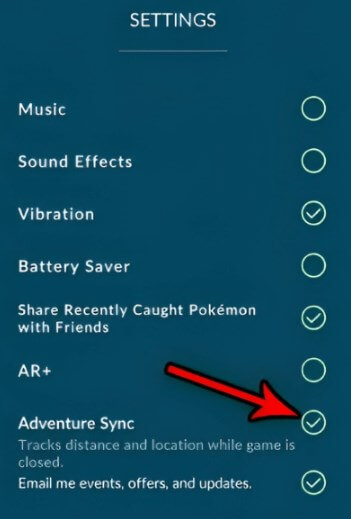
3Fully Close the Pokemon GO App
Keep in mind that Adventure Sync is only designed to sync data when the Pokemon Go app is fully closed. So if you aren’t closing down the Pokemon Go app completely it won’t trigger Adventure Sync’s data syncing functionalities. To make sure your Pokemon Go app is fully closed all you have to do is long press the Overview button near the bottom of your device’s screen and close Pokemon Go or all apps. Doing this will turn on Adventure Sync and it will start receiving activity data and adding it to your walked kilometres.
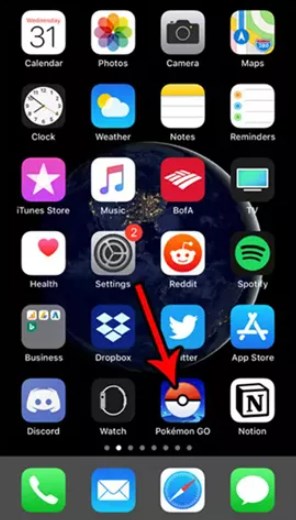
4Note the Speed Cap
Adventure Sync is designed to record walking or cycling activities when it is within the speed limit. The walking and cycling speed cap is set at 10km/h or roughly 6.2 mph. So if you are running faster than the speed limit then Adventure Sync won’t recognize it as walking or cycling activity and you won’t be able to accumulate kilometers. Therefore it is essential to keep all walking, or cycling activities within the speed cap if your Pokemon Go Adventure Sync isn’t working.
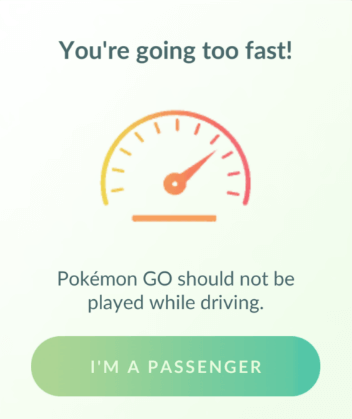
Your trusted Pokemon GO Spoofer to simulates GPS movement with adjustable speed. Quickly get 50 Km rewards without walking.
5Make Sure the Permissions Enabled
Apart from making sure that Pokemon Go is set as the connected app for Google Fit you also have to provide Location Permissions to Pokemon Go for it to work properly. If Pokemon Go doesn’t have access to location data not only will it stop Adventure Sync from working but it also render the app unusable. You can enable location permissions for Pokemon Go by going to Settings > Apps > Pokemon Go > Permissions. Here you will be able to see the Location option and all you have to do is turn this option on to provide location access to Pokemon Go.
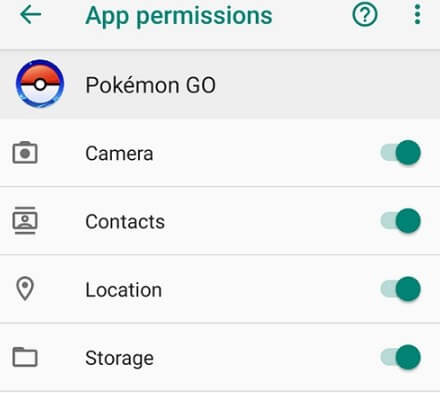
6Turn off Battery Saving Mode
Battery Saving mode is a great feature that can extend the battery life of your phone. However in the process of reducing battery consumption Battery Saver of your phone also disables the sensors and associated services that are essential for Adventure Sync to work. So often simply turning the Battery Saving Mode off on your phone can fix the Adventure Sync not working issue. To disable the battery saver all you have to do is go to the settings option on your device, navigate to the Battery option, and turn the Battery Saving or Low Power mode off.
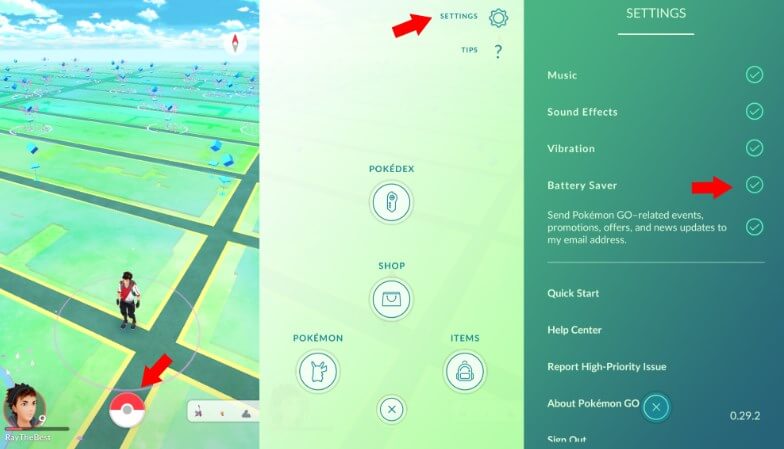
7Keep the Pokemon GO Updated to the Latest Version
Pokemon Go is regularly being updated by Nianctic with bug fixes, improvements, and new features. If you are running an outdated version of Pokemon Go then chances are your Adventure Sync feature will stop working due to compatibility issues. Your device should automatically update the Pokemon Go app to its latest version as soon as it becomes available.
However, in some cases, the automatic updates are disabled or the device may not update it due to connectivity issues. In that case, you can always manually update the Pokemon Go app by going to the App Store for iOS devices and Play Store for Android devices and searching for the Pokemon Go app. If an update is available then update the Pokemon Go app and it should fix the issues related to Adventure Sync.
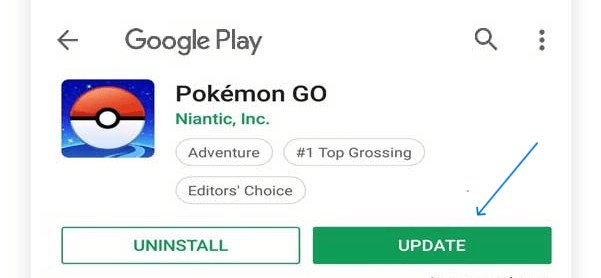
Extra Tips: Use the Best Alternative to Pokémon GO Adventure Sync [Auto Walk]
If you have tried the above mentioned methods to fix Adventure Sync not working and you still can’t resolve the problem then there is an alternative option for you. WooTechy iMoveGo lets you walk inside the Pokemon Go game without having to walk in real life. As a result, users can capture Pokemon, collect items, and participate in raids without actually walking to the specified location on the map.
Not to mention you can use WooTechy iMoveGo in combination with Adventure Sync to quickly rack up kilometres and unlock better rewards. Whether you want to get Adventure Sync rewards quickly or want an alternative to Adventure Sync WooTechy iMoveGo has you covered.
WooTechy iMoveGo offers plenty of features that make it ideal for playing Pokemon Go without walking. Here are the top WooTechy iMoveGo features you should know about:
- Simulate Walking: Enables you to simulate real-world walking by moving to any desired location.
- Customized Speed: Provides GPS speed controls, recommended to be within the 10 km/h range.
- Plan Route: Allows precise location changes and the creation of custom routes that mimic natural walking paths.
- Joystick Support: Includes joystick controls for flexible location adjustments in Pokémon GO.
- Instant Location Changing: Quickly fake Pokemon GO GPS with 1-click.
- PokeStop Map: Offer map to explore effectively.
-
Try it Free
Secure Download
Buy Now
Secure Buy
WooTechy iMoveGo:Best Pokemon Go Walking Cheating

75.000.000+
Download
Steps to Simulate GPS in Pokemon GO using WooTechy iMoveGo
WooTechy iMoveGo allows you to spoof Pokemon GO walking on both iOS and Android devices. You can follow these simple steps to simulate GPS location in Pokemon Go using WooTechy iMoveGo.
Step 1. Download WooTechy iMoveGo on your PC and launch it then click on Get Started.
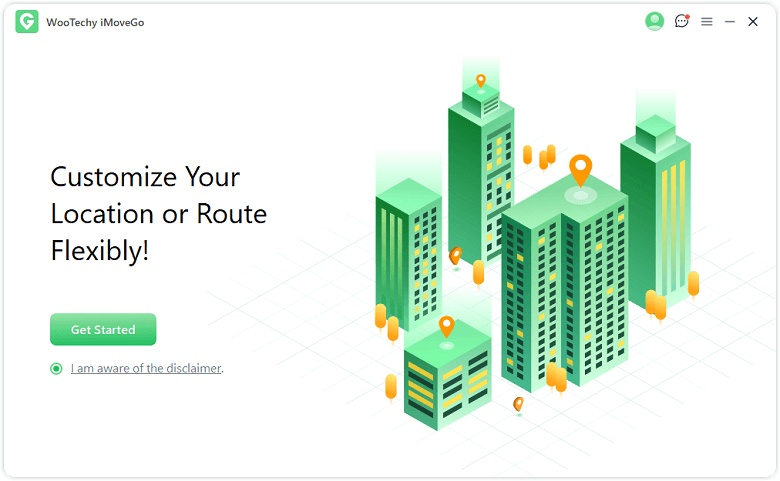
Now connect your phone with the Pokemon Go app installed in it to the PC through a USB cable or WiFi.
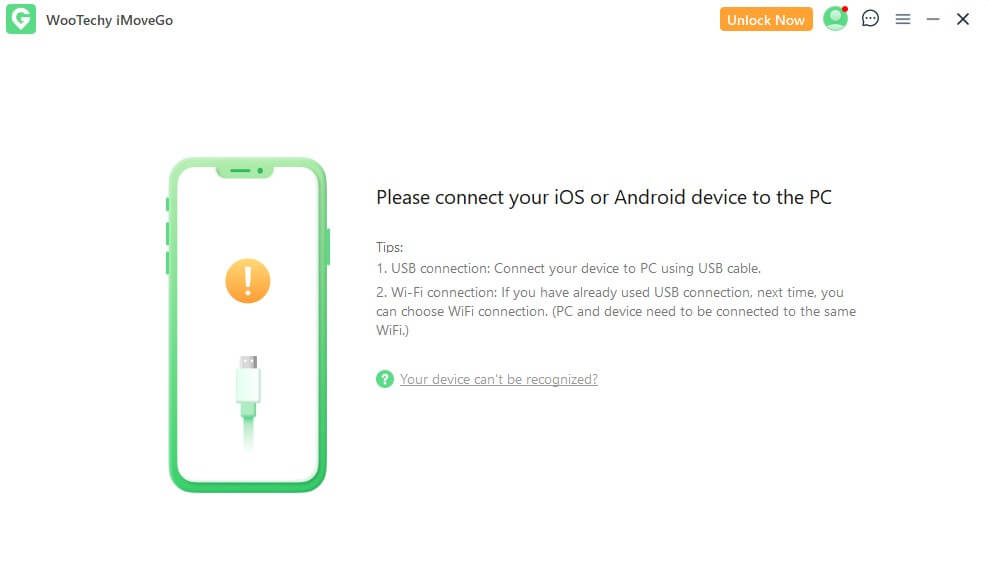
Step 3. Based on your needs, you can choose between teleport mode, two spot mode, or multi spot mode from the map screen.
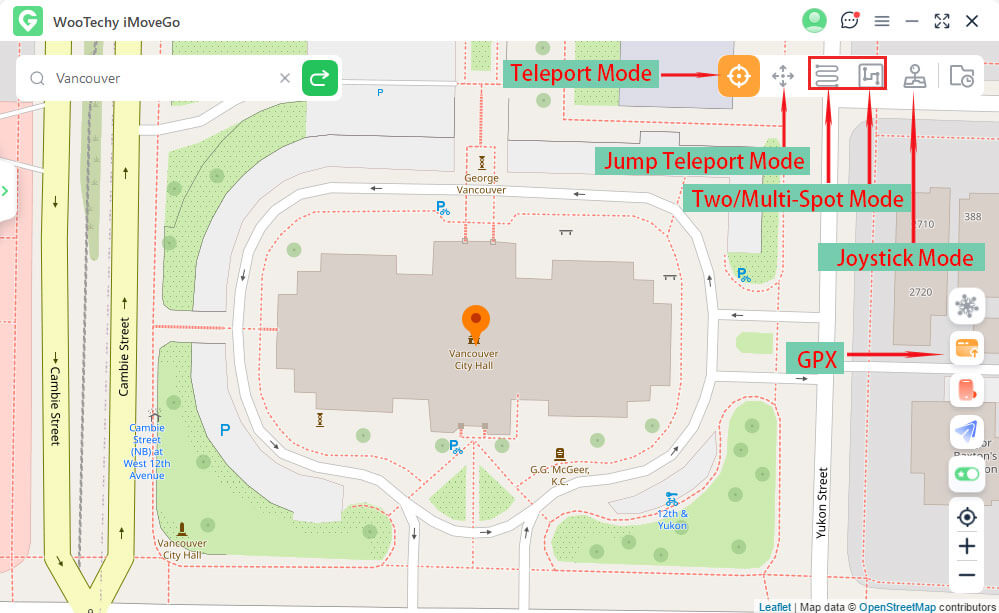
To simulate Pokemon GO walking, Multi-Spot Mode is the perfect solution. After selecting the mode first, choose different location to plan the route. Then, set movement speed under 10 km/h and click on Move. Now, your character will start moving towards the set location.
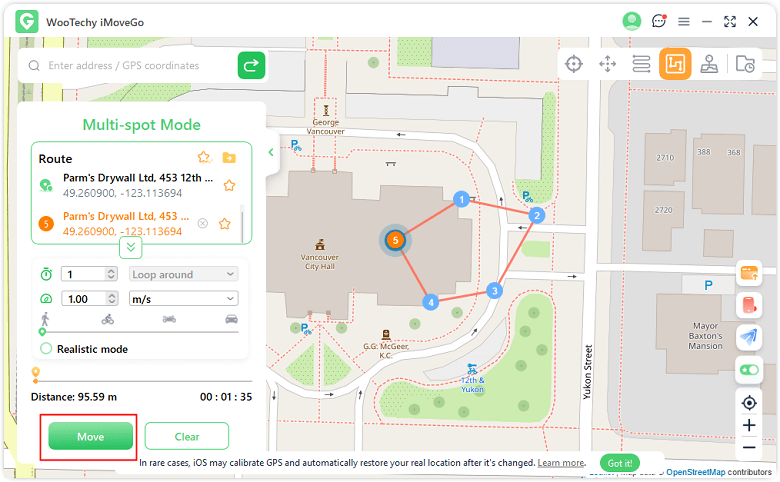
Step 4. You are also allowed to teleport location in Pokemon GO. All you need is to switch to Teleport Mode and choose the location you want to move your Pokemon Go character to. Then, click Move.
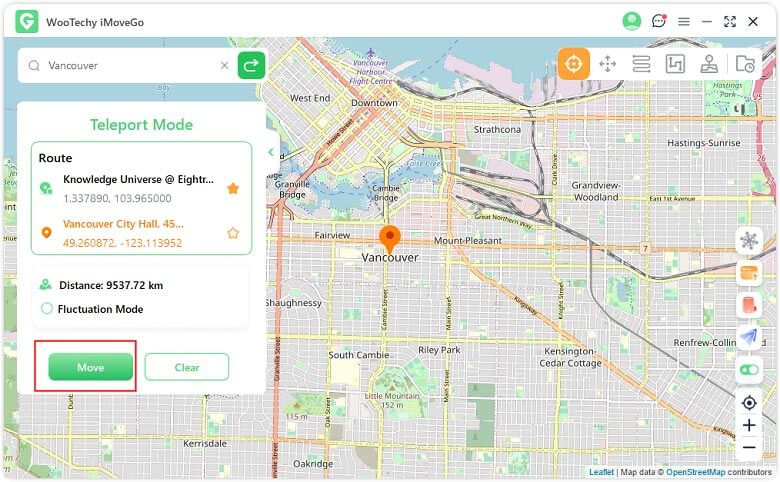
Conclusion
Adventure Sync is without a doubt an excellent feature for Pokemon Go players who want to keep earning rewards even when the Pokemon Go app is turned off. However, Adventure Sync not working is a common issue many players face. While the troubleshooting steps in this article often help, WooTechy iMoveGo provides an alternative solution. It allows players to earn rewards quickly and easily without physical movement. Give WooTechy iMoveGo a try – it's free to use and might just enhance your Pokemon Go experience.
Try it Free
Secure Download
Buy Now
Secure Buy